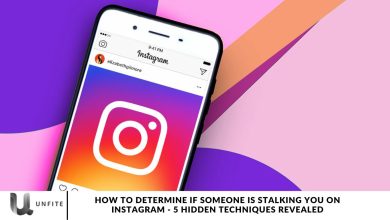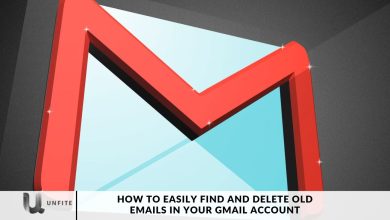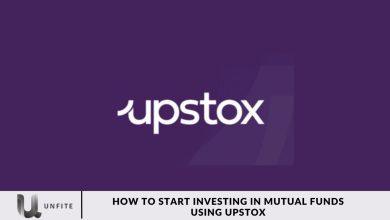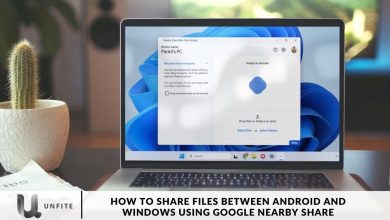Step-by-Step Guide to Download WhatsApp Status Videos and Images
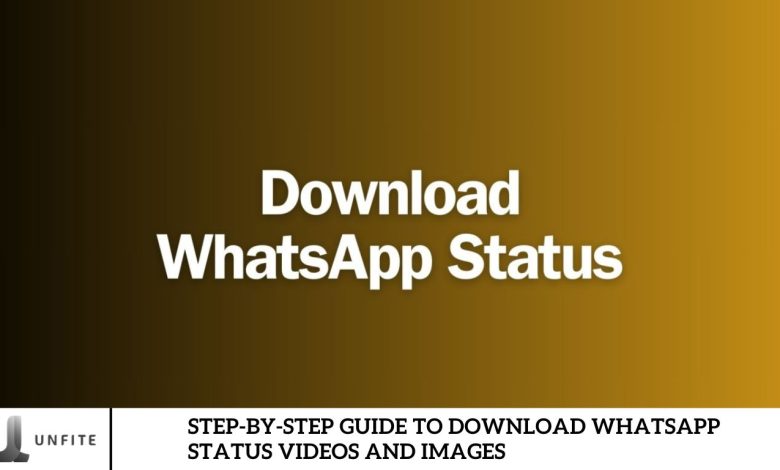
Keeping up with your loved ones’ activities is essential, and WhatsApp Statuses offer a great way to do so. Sometimes, you may come across statues from your “cool” friends that you want to save for future reference, share, or use as evidence. We’ve created a guide to help you download images and videos from WhatsApp Statuses.
Find WhatsApp Status From Internal Storage (Android)
For Android users, a hidden directory within WhatsApp called .statuses stores every accessed status. However, the application deletes all viewed statuses at the end of each day. To avoid losing essential statuses, moving them to alternative folders before the day ends is advisable. Here’s a step-by-step guide on how to do this:
Open Files by Google App:
- Launch the Files by Google app on your Android device.
Access Settings:
- Tap on the hamburger menu to open the Settings.
Show Hidden Files:
- Scroll down and activate the “Show hidden files” feature.
Locate WhatsApp Statuses:
- Navigate back to the main page.
- Scroll down and select “Internal Storage.”
- Find the WhatsApp folder by first locating the com. WhatsApp subfolder within the Android operating system’s Media folder.
- Tap on the .statuses folder to see a list of all statuses you’ve accessed throughout the day.
Copy and Save Files:
- Select the files you want to keep by pressing a long button on them.
- Please copy and paste them into a new folder in the internal storage or the DCIM > Camera directory.
Download WhatsApp Status Using WhatSave (Android)
If you cannot locate the .statuses directory on your Android device, a practical open-source solution is available. WhatSave can help you quickly download all images and videos from WhatsApp statuses to your phone. However, be cautious when downloading WhatsApp status-saver applications from the Play Store and avoid those that are not open-source. These apps may collect your private information without your knowledge or consent.
To get the WhatSave application, go to the project’s releases page and download the APK for installation.
Download and Install WhatSave:
- Navigate to the project’s releases page and download the APK file. Install it on your device.
Launch the Application:
- Open WhatSave and grant it the necessary permissions.
View and Save Statuses:
- Once set up, all images and videos shared in WhatsApp statuses will be viewable in the respective tabs within the app.
Save WhatsApp Status on iOS.
- Unfortunately, iOS users cannot directly save WhatsApp status videos. To capture and retain desired content, use the built-in screen recorder on iOS devices.
Access Status Tab:
- Open WhatsApp and click on the “Updates” tab.
Take a Screenshot:
- Choose the desired status and quickly take a screenshot by pressing the Volume Up and Side buttons.
For saving WhatsApp Status videos:

Enable Screen Recording:
- Go to Settings, select Control Centre, and tap the + icon next to Screen Recording.
Initiate Screen Recording:
- Open WhatsApp and navigate to the Updates section.
- Swipe down from the upper right-hand corner of the screen to access the Control Center.
- Tap the Screen Recording tile and navigate to the desired status on WhatsApp. The recording will start after a 3-second countdown.
Stop Recording:
- Tap the red dot or red pill button at the top of the screen and select Stop, or tap the Screen Recording tile in the Control Center.
You can access the recorded video through the Photos app on your iPhone.
Where will WhatsApp video status be saved on Android phones?
As previously mentioned, viewed WhatsApp Video Statuses are stored in the Phone’s Internal Storage under WhatsApp > Media >.Statuses.
Once you move the WhatsApp Video Status to a visible folder on your device using the method above will appear in your phone’s gallery or photos app. Additionally, it will remain there even after the original status has disappeared.
understanding WhatsApp Status
WhatsApp Status is a feature within the WhatsApp messaging app that allows users to share updates with their contacts. These updates appear as a slideshow of media content, such as images, videos, and text, which disappear after a certain period. It functions similarly to other social media stories, providing a temporary way to share moments with friends and family.
Duration and Visibility of Status Updates
- Duration: Each WhatsApp Status update lasts for 24 hours. After this period, the update automatically disappears from the recipient’s view.
- Visibility: Status updates are visible to all contacts who have saved your number in their address book and have not muted your status updates. Users can control who sees their status updates by adjusting privacy settings, allowing them to choose specific contacts or exclude certain ones.
Types of Content Shared on WhatsApp Status
- Videos: Users can share short videos up to 30 seconds in length. Videos can be recorded directly within WhatsApp or selected from the device’s gallery.
- Images: Photos can be captured using the camera or from the gallery. Users can also add captions, emojis, and drawings to their pictures before posting.
- Text: Users can share text-only updates with various background colors and fonts. These updates allow for personalized messages and help share quick thoughts or announcements.
Pre-requisites

File Manager App (for Android):
Most Android devices have a built-in file manager that allows users to navigate to the WhatsApp folder and access downloaded Status media directly.
Third-Party Apps:
- Status Saver: Apps like Status Saver allow users to view and download WhatsApp Status updates from within the app. Famous examples include “Status Saver for WhatsApp” and “Status Downloader.”
- File Recovery Apps: Some apps are designed to recover deleted files, including WhatsApp Status, if they are still cached on the device.
Web-Based Tools:
- Websites like “SaveFrom.net” or “Online Video Converter” offer tools to download media from URLs. Users may need to upload or paste the Status URL to download the content.
WhatsApp Web:
- Users can access WhatsApp Web to view and save Status updates from their computer, though direct downloading from the web interface is often limited.
Screen Recording Apps:
- If direct downloading isn’t possible, screen recording apps can capture video Status updates in real-time. Examples include “AZ Screen Recorder” and “DU Recorder.”
Permissions and Privacy Considerations
Permissions:
- App Permissions: Ensure that any third-party app used for downloading Status has the necessary permissions to access media files and storage. Grant permissions only to apps from trusted sources.
- WhatsApp Permissions: Ensure WhatsApp has the appropriate permissions to access and save media files to your device.
Privacy Considerations:
- Permission from Contacts: Respect privacy by obtaining authorization from individuals before downloading and sharing their Status updates. Unauthorized use of someone else’s content could be a breach of confidentiality.
- App Security: Download apps only from reputable sources (Google Play Store, official websites) to avoid malware or privacy risks. Be cautious with apps that require excessive permissions or seem suspicious.
- Avoiding Unauthorized Sharing: Be mindful of how and where you share downloaded content to respect the original sender’s privacy and avoid unauthorized distribution.
Frequently Asked Question
How can I view WhatsApp Status updates?
To view WhatsApp Status updates, open WhatsApp and go to the “Status” tab. Here, you’ll see updates from your contacts. Tap on a Status update to view it.
Can I download WhatsApp Status videos and images directly from WhatsApp?
No, WhatsApp does not offer a built-in feature to download Status updates. It would help if you used third-party apps or manually accessed files via your file manager.
What are some popular third-party apps for downloading WhatsApp Status?
Popular apps include “Status Saver,” “Status Downloader,” and “Status Saver for WhatsApp.” These apps can be downloaded from the Google Play Store or other trusted app stores.
How do I use a third-party app to download WhatsApp Status?
Download and install the third-party app from a trusted source. Open the app, grant necessary permissions, and follow the in-app instructions to view and save Status updates.
Can I use my device’s file manager to download WhatsApp Status?
Yes, you can use a file manager app to navigate to the WhatsApp folder on your device, find the Status media folder, and copy or move the files to your gallery.
How do I use WhatsApp Web to download Status updates?
WhatsApp Web does not support direct downloading of Status updates. However, you can view Status updates on your computer and use screen capture tools if necessary.
Are there any privacy concerns when using third-party apps to download Status?
Yes, be cautious when using third-party apps. Ensure they come from reputable sources and check app permissions to avoid privacy risks. Always get permission from contacts before downloading their Status updates.
What should I do if I can’t see the Status updates I want to download?
Ensure the Status update hasn’t expired (as it disappears after 24 hours). Check your internet connection and ensure WhatsApp is up-to-date. If using third-party apps, make sure they are functioning correctly.
Conclusion
While it’s easy to access and download this content, it’s essential to prioritize privacy and respect the rights of others. Always ensure you have permission from the content creator before saving or sharing their Status updates. Using reputable tools and apps will help you avoid security risks and ensure a smooth downloading experience.
Following the outlined steps and best practices, you can efficiently manage your WhatsApp Status downloads while maintaining a responsible approach to content sharing. Whether you want to preserve cherished moments or keep track of valuable updates, these methods provide effective solutions for capturing WhatsApp Status content.