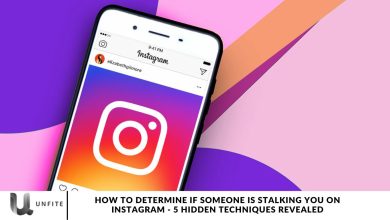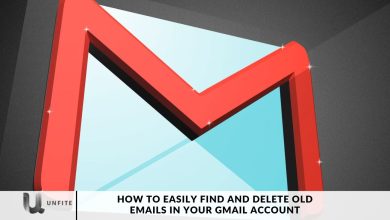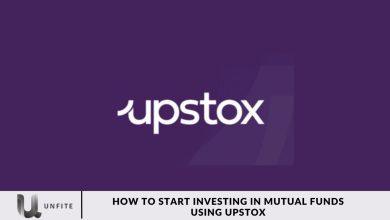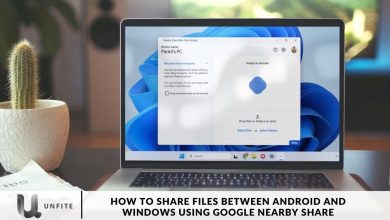Creating Events in WhatsApp Communities A Comprehensive Guide
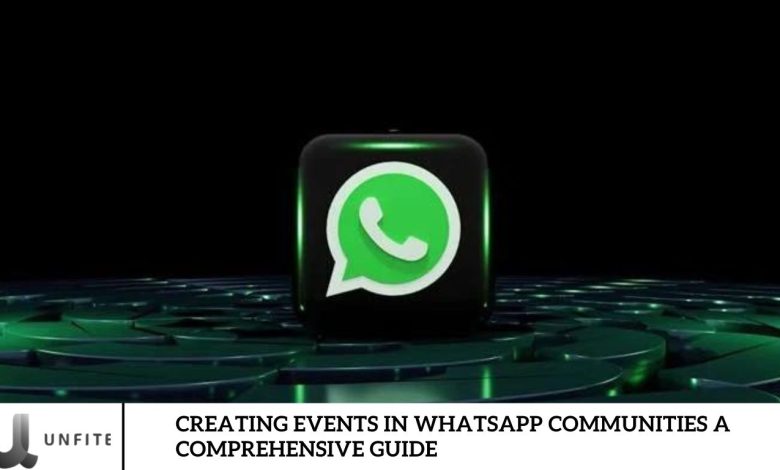
WhatsApp communities provide an excellent way to connect with individuals who share your interests, whether a specific game, TV show, pop star, or online course. Managing and organizing events within these large groups can be challenging. Thankfully, WhatsApp has introduced a new feature that allows users to create and schedule events directly within the app. This article will explore this new feature in detail, explaining how it works and how it can help you maximize the potential of your WhatsApp community.
How Does the Event Feature in WhatsApp Communities Work?
Since October of last year, WhatsApp has been actively enhancing its event feature. Initially available only for groups, this feature now includes communities as well. It allows users to create events for specific dates and invite community members to attend or decline.
This feature is straightforward to use. It is accessible in the attachment menu alongside Polls, Contacts, and Audio. When creating an event, you can provide critical details such as the title, event description, date, time, and location. Additionally, you can enable a voice or video call via WhatsApp for the event. Once created, all community members will receive a notification and can view the event details on the Community info page.
How to Set Up Events in WhatsApp Communities
After a brief overview of how events work in WhatsApp, we will guide you through setting up and generating events in communities.
- To initiate an event, navigate to the WhatsApp group associated with the community you wish to engage. If you can’t find the group on the Chats screen, go to the Communities tab, where it should be located.
- Tap the attachment icon at the bottom of the screen to access the community group. Then, select the option labeled “Event.”
- Enter the event’s title, provide a detailed description, and choose the appropriate date and time. You can also specify the event’s location if desired.
- You can activate a WhatsApp call link by toggling the switch and selecting the type of call you prefer, either voice or video.
- Once you’ve entered all the necessary information, tap the send icon to finalize and create the event.
How to Respond to a WhatsApp Communities Event

Once an event is created, all members will receive a notification and have the chance to RSVP. They can either confirm their attendance or decline the invitation. Here’s how the process works:
- Tap the “Respond” option beneath the event message within the WhatsApp group community to respond to an event. You’ll have two choices to indicate your availability: “Going” or “Can’t go.”
- Selecting “Going” will notify the event organizer and make it easier to manage attendees. Additionally, opting in for updates will keep you informed of any changes to the event.
Currently, the ability to create and schedule events on WhatsApp is available to users who have joined the app’s Beta program on the Google Play Store. This feature is being gradually rolled out and will soon be accessible to all stable users.
The Events feature, available only for communities now, helps manage meetings or online classes. It helps efficiently manage attendees and keeps them informed of any changes. I look forward to seeing this feature added to group chats as well. Have you used the Events feature? Share your thoughts and experiences in the comments below.
What is WhatsApp Communities?
WhatsApp Communities provide a structured approach to managing large-scale communications by bringing members together in topic-based groups. Users can create a WhatsApp Community by starting new topic-based groups or by adding existing WhatsApp groups.
Community admins can communicate important updates to all members through the Announcement feature. Members stay connected by exploring and participating in groups that match their interests. Each community operates like a supergroup, with dedicated areas for discussing specific topics.
Members can receive updates and announcements from the entire community and set up smaller discussion groups around particular interests. All personal messages and calls within communities are protected by end-to-end encryption, ensuring that only the participants can view the messages and listen to the calls—no one, including WhatsApp, can access this information.
Key features of WhatsApp Communities include:
- Event creation
- Poll sharing
- Message reactions
- File sharing
- Admin controls
- Responses to community announcements
Admins can manage up to 100 groups within a community and oversee up to 50 communities. They can easily switch between groups using the Community Info Page or the Sub-Group Switcher. Members can suggest new groups, but admins have the final say on whether they are added. While members can only reply privately to admin announcements, they can engage fully in subgroup discussions.
Each community has a profile image, a description, and a list of groups members can request to join. Adding groups to a community only automatically enrolls some members; they must request to join each group individually. Admins can remove members from specific groups, but they will remain in the Announcement Group until an admin decides otherwise.
Customer support communities
WhatsApp is a powerful platform for directly addressing your customers’ concerns. It eliminates the need for forms or ticket submissions by allowing customers to connect instantly with your support team.
Customer support communities on WhatsApp create a dynamic environment for offering personalized assistance. These communities serve as dedicated spaces where customers can ask questions, seek help, and receive prompt solutions from their team and fellow members. This collaborative setting enables customers to benefit from the shared experiences and solutions of others who may have faced similar issues.
Furthermore, the peer-to-peer interactions within these communities can enhance customer engagement, foster stronger relationships, and enable a more customer-focused approach in your sales and support processes.
WhatsApp Events Feature available to all
According to WhatsApp’s official blog, the new Events feature allows you to create interactive messages similar to calendar invites. You can include details such as the event’s date, time, and location, and group members can respond directly to confirm their attendance.
Replies are visible only within the interactive message, simplifying the process of tracking responses without searching through the entire chat. The event message can also be pinned in the chat for easy access, as noted on WhatsApp’s website.
This feature is being rolled out in phases and will soon be available to all WhatsApp users worldwide. It will first be accessible to both stable and beta version users on the WhatsApp app, with plans to extend to WhatsApp Business shortly.
Understanding WhatsApp Communities
Definition:
WhatsApp Communities are a feature within the WhatsApp app designed to facilitate organized communication and management of large groups of users with common interests. Unlike traditional group chats, Communities provide a structured approach to handle multiple related groups under a single umbrella, making managing interactions and sharing information easier.
Purpose:
WhatsApp Communities’ primary purpose is to streamline communication within large groups by allowing admins to oversee multiple sub-groups from one central place. This setup is ideal for organizations, clubs, or any group that needs to coordinate discussions on various topics efficiently. Communities enable better organization, improved member engagement, and more effective communication flow management.
Key Features of WhatsApp Communities

Unified Management:
- Admins can oversee up to 100 groups within a community, streamlining group management and communication.
Announcement Channel:
- A dedicated space for sending important updates and announcements to all community members.
Sub-Groups:
- Ability to create and manage smaller groups within the community, each focused on specific topics or interests.
Event Creation:
- Feature to create and schedule events, complete with details like date, time, location, and options for voice or video calls.
Polls and Reactions:
- Tools to create polls for group decision-making and reactions to messages for quick feedback.
File Sharing:
- Option to share files, documents, and media within the community for collaborative purposes.
Pinned Messages:
- Ability to pin essential messages or announcements for easy access by all members.
Privacy Controls:
- End-to-end encryption ensures that all communications within the community are private and secure.
How Communities Enhance Group Communication and Engagement
Organized Communication:
- By categorizing discussions into sub-groups, Communities allow for more organized and focused communication. Members can easily find and participate in discussions relevant to their interests.
Efficient Management:
- Admins can manage multiple groups from a single interface, making overseeing large-scale communications and coordinating activities across various topics easier.
Improved Member Interaction:
- The structure of Communities encourages more meaningful interactions by grouping related discussions. This setup helps members stay engaged and active in conversations that matter to them.
Centralized Updates:
- The Announcement channel ensures that all members receive important updates and information, reducing the chances of missing critical messages.
Enhanced Collaboration:
- With features like file sharing and polls, Communities facilitate collaboration among members, making it easier to collaborate and make decisions.
Increased Engagement:
- The ability to create events and share interactive content keeps members engaged and involved, fostering a stronger sense of community and connection.
Frequently Asked Question
What is the Events feature in WhatsApp Communities?
The Events feature allows you to create and schedule interactive messages within a WhatsApp Community. You can include details like the event title, date, time, and location and invite members to RSVP directly within the chat.
How do I access the Events feature in WhatsApp Communities?
To access the Events feature, navigate to the relevant WhatsApp Community group, tap the attachment icon at the bottom of the chat screen, and select the “Event” option from the menu.
What information do I need to provide when creating an event?
When creating an event, you must enter the event title, a detailed description, the date, and the time. You can also include a location and choose to set up a WhatsApp voice or video call if desired.
Can I include a location in my event details?
Yes, you can add a location to your event details to inform members where the event will take place.
How can members respond to an event invitation?
Members can respond to an event invitation by tapping the “Respond” option beneath the event message. They can choose to indicate whether they are “Going” or “Can’t go.”
Where can I view responses to my event?
Responses to your event are visible within the interactive event message itself. This makes it easy to track who is attending without searching through the entire chat.
Can I pin the event message for easy reference?
Yes, you can pin the event message in the chat so that it remains easily accessible to all members.
Is the Events feature available for all WhatsApp users?
The Events feature is being rolled out in phases and will soon be available to all WhatsApp users globally. It is accessible on both stable and beta versions of the WhatsApp app and is expected to be available on WhatsApp Business soon.
Conclusion
Creating events within WhatsApp Communities offers a powerful way to streamline communication and enhance engagement among group members. This feature allows for the seamless organization of gatherings, discussions, and activities, making coordinating and connecting with your community more accessible. By leveraging the Events feature, you can provide precise event details, track responses efficiently, and ensure that all members are well-informed and involved.
As the feature continues to roll out, it promises to bring even more functionality to WhatsApp Communities, potentially transforming how groups manage and interact. Whether you’re planning a virtual meetup, a special event, or a regular community activity, understanding and utilizing