How to Utilize the Floating Tab Bar on iPadOS 18 for Enhanced Productivity
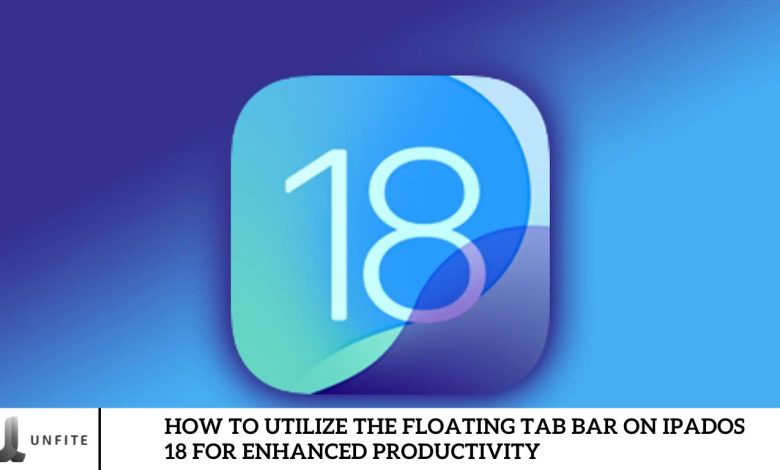
A key highlight of iPadOS 18 is the new Floating Tab Bar, which revolutionizes app navigation. Previously, iPad apps featured a static tab bar at the bottom, similar to the iPhone’s design. With iPadOS 18, this tab bar floats at the top of the screen, enabling users to switch between app sections effortlessly with a single tap. Additionally, you can personalize this tab bar by adding your most frequently used menu options. Let’s delve into how to make the most of and customize the Floating Tab Bar in iPadOS 18.
Open and Use Floating Tab Bar on iPad in iOS 18
When you open apps like Podcasts, Apple Music, or Apple TV+ on iPadOS 18, you’ll notice a newly designed floating tab bar positioned at the top of your screen. This feature offers quick access to frequently used sections, enhancing the app’s content area while placing the tabs conveniently near other controls for a smoother, more intuitive navigation experience.
Here’s how to use the Floating Tab Bar on your iPad:
- Launch any app on your iPad.
- Observe the new floating tab bar at the top of your screen.
- For instance, in the Podcasts app, you’ll find tabs such as Home, Browse, Top Charts, and a search icon.
- To explore additional menus, tap the button on the left. This will transform the tab bar into a sidebar that remains fixed on the left side of the screen.
- Navigating this new sidebar will be easy if you’re familiar with sidebars from Safari and other apps.
How to Customize Floating Tab Bar in iOS 18
A notable feature of the floating tab bar in iPadOS 18 is its customization option, which lets you add your most frequently used tabs for quicker access. This allows you to incorporate sidebar tabs directly into the floating tab bar. Here’s how to personalize the tab bar in iPad 18:
- Press and hold the tab bar at the top of your screen.
- Some tabs, such as Home, Browse, and Top Charts in the Podcasts app, are fixed and cannot be removed, along with the search icon.
- In the sidebar menu, find the items under the Library section. Only these items can be added to the tab bar.
- Drag the desired menu items from the sidebar and drop them into the floating tab bar.
- Once you’ve made your changes, tap ‘Done’ in the top-right corner of the sidebar to save your customizations.
- To remove a tab from the floating bar, deselect it from the Library section in the sidebar.
Limitations in customizing the floating tab bar
While you can customize the app tab bar in iPadOS 18 to suit your needs, you should be aware of some limitations.
Certain elements in the tab bar are fixed and cannot be removed, such as the Today tab in News or the Top Charts in Podcasts.
Not all apps support tab bar customization. This feature is available only in apps with a sidebar and additional menu options. For example, the App Store’s tab bar cannot be modified as it lacks a sidebar and additional menus.
Some inconsistencies exist as iPadOS 18 is currently in its Developer Beta 1 stage. For instance, despite the Files app having a sidebar, its floating tab bar remains non-customizable. Apple is expected to address these issues in future updates.
At WWDC 2024, Apple introduced several exciting features for the iPad, including the long-awaited Calculator app, a new Maths Notes app, improved handwriting capabilities, and significant upgrades to the Files app. With the stable release of iPadOS 18 anticipated later this year, upgrading will be highly beneficial.
Introducing iOS 18
At WWDC 2024, Apple introduced the latest iOS update for iPhone and iPad, highlighting enhanced customization options and improved privacy features.
The update significantly changes the Control Center, widgets, and live activities. Apple Intelligence now integrates with your apps to offer new capabilities while maintaining high performance and strong privacy protections.
iOS 18 also features significant updates to core apps, including Controls, HomeScreen, Wallet and Apple Pay, Messages, Maps, Mail, and Photos. These updates not only introduce new functionalities but also effectively address privacy concerns.
What is the Floating Tab Bar?
The Floating Tab Bar introduced in iPadOS 18 is a new feature to enhance app navigation. Unlike traditional tab bars fixed at the bottom of the screen, the Floating Tab Bar is positioned at the top, hovering over your app content. This dynamic design allows users to access critical sections of an app quickly without needing to navigate away from their current view. The floating tab bar provides a streamlined and discreet way to switch between different areas of an app, maintaining a clear view of your content while enhancing ease of use.
Comparison with Previous Tab Bar Designs

Previous Tab Bar Design:
- Fixed Position: In earlier versions of iPadOS, the tab bar was fixed at the bottom of the screen. This design was consistent with the iPhone tab bar, providing a uniform experience across devices.
- Limited Screen Space: The fixed bottom tab bar occupied a portion of the screen, which could be particularly limiting when viewing content in landscape mode or using apps requiring more screen real estate.
- Static Navigation: Tabs were always visible, which sometimes made it challenging to switch between sections if the tab bar was crowded with options.
Floating Tab Bar Design in iPad 18:
- Dynamic Position: The Floating Tab Bar hovers at the top of the screen, allowing more of the app’s content to be visible at all times. This positioning is designed to optimize screen space and improve user experience.
- Customizable Navigation: Users can now personalize the Floating Tab Bar by adding their most frequently used tabs, making it easier to quickly access preferred sections of the app.
- Sidebar Integration: When needed, the Floating Tab Bar can be converted into a sidebar that stays affixed to the left side of the screen, providing additional navigation options without interfering with the main content view.
Benefits of the Floating Tab Bar
Experience a significant boost in productivity with our advanced navigation features designed to help you accomplish tasks faster and more efficiently. With intuitive shortcuts and streamlined workflows, you can seamlessly navigate through your tasks, minimizing downtime and maximizing output.
Improved Screen Space Utilization for App Content
Make the most of your screen space with optimized layouts that ensure every inch of your display is used effectively. Our design focuses on delivering a clutter-free interface that highlights essential app content, providing you with a clear and organized view that enhances your overall user experience.
Customization Options for a Personalized Experience
Tailor your user experience with various customization options that allow you to create a setup that fits your unique preferences. From adjustable themes and layouts to personalized shortcuts, our platform empowers you to configure your environment just how you like it, ensuring comfort and efficiency in every interaction.
Troubleshooting and Limitations
Apps Without Customization Options
Many users have expressed frustration with apps that need to offer more customization options. This lack of flexibility can hinder personalizing the user experience, leading to a one-size-fits-all approach that may not suit everyone’s needs. Ensuring apps provide robust customization settings is crucial for enhancing user satisfaction and engagement.
Interface Glitches and Performance Hiccups
Some users have reported encountering occasional interface glitches and performance hiccups, such as app crashes or lagging animations. These inconsistencies can disrupt the workflow and diminish the overall user experience. Continuous updates and patches are necessary to address these issues promptly.
Known Limitations and Areas for Improvement in the Current iPadOS 18 Version

Multitasking Enhancements Needed
While iPadOS 18 has introduced several multitasking features, there is room for improvement. Users have suggested that the split-screen functionality and app switching could be more intuitive and responsive. Enhancing these features can significantly improve productivity and user satisfaction.
Limited External Device Support
The current version of iPadOS 18 has limited support for external devices, which can hinder professionals who rely on peripherals like external hard drives, monitors, and specialized input devices. Expanding compatibility and improving the ease of connecting and using these devices can broaden the iPad’s utility in professional settings.
Incomplete Widget Integration
Widgets have become a popular feature for many users, but the integration of widgets in iPadOS 18 still needs to be completed. Users have noted that not all apps offer widget support, and the customization options for existing widgets are limited. Enhancing widget functionality and encouraging more developers to incorporate widgets into their apps can provide a more cohesive and dynamic home screen experience.
Battery Optimization Concerns
Battery life remains a concern for some users, especially those who use their iPads extensively throughout the day. While iPadOS 18 has made strides in power management, further optimization is still needed to ensure longer battery life and more efficient power usage.
Lack of Advanced File Management
The file management system in iPadOS 18 has been a point of contention, with users seeking more advanced features than those in traditional desktop operating systems. Improvements in file organization, better integration with cloud services, and more powerful search capabilities can make file management more efficient and user-friendly.
Future Updates and Enhancements
Enhanced Multitasking Capabilities
Future updates are expected to introduce more intuitive and flexible multitasking features. Apple might introduce advanced split-screen options, allowing users to run multiple instances of the same app side-by-side or enabling more seamless drag-and-drop functionality between apps.
Improved External Device Support
Apple will likely expand support for external devices, including better compatibility with a broader range of peripherals. This could include more robust support for external monitors, improved file transfer speeds, and enhanced integration with external storage devices.
Advanced Customization Options
To address user demand for personalization, upcoming updates may introduce more extensive customization options. This could include new themes, adjustable interface elements, and more control over app and system settings to tailor the iPad experience to individual preferences.
Better Widget Integration
Apple is anticipated to improve widget functionality, making widgets more interactive and versatile. Enhanced customization options and the ability to place widgets more freely on the home screen could provide a more dynamic and personalized user interface.
Enhanced Battery Optimization
Future iPadOS updates are expected to bring better battery optimization techniques. Apple might introduce new power management features that extend battery life, such as more efficient background app refresh and more intelligent power allocation for resource-intensive tasks.
Advanced File Management System
Apple may enhance the file management system to include more powerful organization tools, improved search functionality, and better integration with various cloud services. This would provide a desktop-like experience for professional users needing efficient file-handling capabilities.
How Apple Might Enhance the Floating Tab Bar Feature
Customizable Tab Layouts
Apple could allow users to customize the layout of the Floating Tab Bar, enabling them to organize tabs according to their workflow. This might include grouping related tabs, pinning frequently used tabs, and adjusting the size and position of tabs for easier access.
Improved Gesture Controls
Enhancing gesture controls for the Floating Tab Bar could make navigation more intuitive. Apple might introduce new gestures for quickly switching between tabs, closing tabs with a swipe, or rearranging tabs with drag-and-drop functionality.
Integration with Multitasking
Integrating the Floating Tab Bar more closely with multitasking features could provide a seamless user experience. For instance, users can drag tabs into split-screen views directly from the Floating Tab Bar or open tabs in new windows with a simple gesture.
Enhanced Visual Feedback
Apple could improve the visual feedback of the Floating Tab Bar to make it more informative and user-friendly. This might include color-coding tabs based on their content or status, displaying previews of tab contents when hovering over them, and providing more detailed tooltips.
Smoother Animations and Transitions
To enhance the overall user experience, Apple might focus on making the animations and transitions of the Floating Tab Bar smoother and more responsive. This would create a more polished and fluid interaction when managing multiple tabs.
Contextual Actions and Shortcuts
Introducing contextual actions and shortcuts within the Floating Tab Bar could improve productivity. For example, right-clicking (or long-pressing) on a tab could bring up a menu with options like “Close Other Tabs,” “Duplicate Tab,” or “Open in Split View,” providing quick access to commonly used functions.
Frequently Asked Question
What is the Floating Tab Bar in iPadOS 18?
The Floating Tab Bar is a feature in iPadOS 18 that allows users to manage and switch between multiple open tabs more efficiently. It floats above your workspace, providing quick access to your active tabs.
How do I enable the Floating Tab Bar on my iPad?
To enable the Floating Tab Bar, go to Settings > Display & Brightness > Floating Tab Bar and toggle the switch. Once enabled, you can access it by swiping it from the bottom of the screen or using a gesture shortcut.
How can I customize the layout of the Floating Tab Bar?
IPadOS 18 does not support extensive customization of the Floating Tab Bar layout. However, you can arrange your tabs by dragging and dropping them within the bar to suit your workflow.
What gestures can I use with the Floating Tab Bar?
The Floating Tab Bar supports several gestures, such as swiping left or right to switch between tabs, tapping a tab to select it, or dragging a tab to rearrange its order. Additional gestures may be added in future updates.
Can I use the Floating Tab Bar to multitask on the split screen?
Yes, the Floating Tab Bar is designed to work seamlessly with split-screen multitasking. You can drag tabs from the Floating Tab Bar into a split-screen view or open them in new windows, enhancing your productivity by allowing you to work on multiple tasks simultaneously.
How do I close tabs in the Floating Tab Bar?
To close a tab in the Floating Tab Bar, swipe it up or tap the “X” icon on the tab. You can also use the “Close All Tabs” option by long-pressing on any tab and selecting the appropriate action from the context menu.
Can I pin frequently used tabs in the Floating Tab Bar?
As of iPadOS 18, there is no native feature to pin tabs in the Floating Tab Bar. However, frequently used tabs can be kept open and arranged at the beginning of the tab bar for easier access.
How do I integrate the Floating Tab Bar with other apps?
The Floating Tab Bar integrates with various apps by allowing you to drag tabs into different app windows or split-screen views. This functionality can enhance your workflow by making it easier to switch between related tasks across various applications.
Conclusion
The Floating Tab Bar in iPadOS 18 is a powerful tool designed to enhance productivity by streamlining navigation and multitasking. Users can significantly improve their workflow efficiency by understanding and utilizing its features.
Enabling the Floating Tab Bar is straightforward. Once activated, it offers intuitive gestures and seamless integration with split-screen multitasking. While customization options are currently limited, the ability to rearrange tabs and quickly switch between them significantly boosts productivity.



