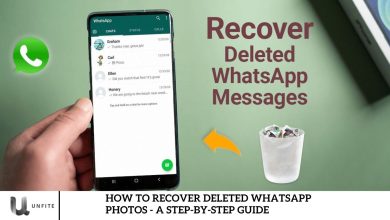How to Read WhatsApp Messages Discreetly Without Alerting the Sender
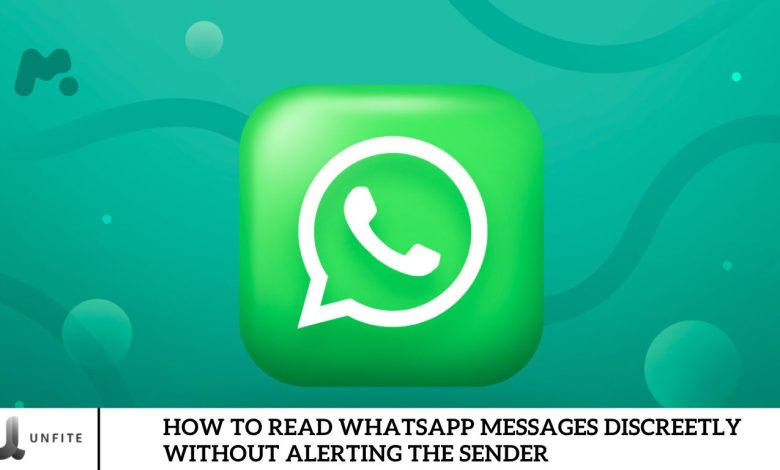
You may want to read a WhatsApp message without notifying the sender. This might be because you’re not ready to respond, don’t have the time, or prefer not to engage immediately.
Although WhatsApp indicates message delivery with two ticks, there’s no guaranteed method to confirm whether the message has been read. If the ticks remain unchanged for a significant period, it often means the message has already been viewed.
You can use these six effective strategies to reduce the likelihood of a message being detected as read.
How to read a WhatsApp message without the sender knowing

Disable read receipts
This feature is enabled by default. To turn it off, go to WhatsApp’s ‘Settings’ menu. On iOS devices, you’ll find this option in the bottom-right corner of the screen. On Android devices, access it by tapping the three dots in the top-right corner.
Navigate to the ‘Privacy’ section and toggle off ‘Read Receipts’ to turn off this feature.
Turning off read receipts can prevent senders from knowing whether you’ve read their message, as the blue ticks will no longer appear.
Please note that this setting does not apply to group messages. In group chats, the double ticks indicating that a message has been read will remain gray until all group members have seen it, which may make it less conspicuous.
Turn off the last seen feature.
More than simply turning off read receipts might not fully ensure your privacy, as senders can still see when you’re online, regardless of whether they’ve read your message. To enhance your privacy, you can also hide this information.
Return to the ‘Settings’ menu and find the ‘Privacy’ section. Select ‘Last Seen and Online’ from there and adjust the settings to your preference. For maximum privacy, choose ‘Nobody’ for your last seen status and set your online status to ‘Same as Last Seen.’
Temporarily turn on airplane mode.
Airplane Mode is a convenient way to read incoming WhatsApp messages discreetly without notifying the sender. By avoiding immediate access to the WhatsApp app and activating Airplane Mode, you can read messages without being detected.
To enable Airplane Mode, swipe on an Android device to access the quick settings menu or tap the icon in the top-right corner on an iPhone. Once Airplane Mode is activated, you can open WhatsApp and read your messages. After you’re done, exit WhatsApp and turn off Airplane Mode.
Activating Airplane Mode prevents WhatsApp from sending read receipts until it’s deactivated, allowing you to view messages covertly without alerting the sender.
Use notifications
WhatsApp allows users to view message content through notifications, even when the app is locked, enabling you to read messages entirely without opening the app.
To access a WhatsApp message, wait for the notification to appear on your device’s lock screen or notification bar. You can read the message preview directly from the notification without unlocking your device or launching WhatsApp.
To prevent the message from being marked as read, do not tap on the notification after reading it. Notification previews are a discreet way to read WhatsApp messages without activating read receipts or opening the app.
In the “Settings” menu, under “Notifications,” you can enable high-priority notifications. These will appear prominently at the top of your screen, allowing you to read and dismiss messages easily without opening them individually.
You can also sync your smartwatch or fitness tracker with your device and enable WhatsApp notifications. This setup allows you to read messages discreetly from your wearable device.
Use the WhatsApp home screen widget.
The widget feature allows you to add a WhatsApp widget to your home screen, making it easy to check your latest messages without opening the app each time.
Long-press an empty area on your device’s home screen to set this up. Then, select the option that matches your device’s interface, such as “Widgets” or “Add Widgets.”
Browse through the available widgets until you find the WhatsApp widget. Press and drag it to your preferred location on the home screen.
Once the widget is in place, you can discreetly read recent WhatsApp messages directly from your home screen without opening the app.
Privacy Considerations
While these methods offer a way to read WhatsApp messages without triggering read receipts, it’s essential to consider the privacy implications. Disabling read receipts or using alternative methods may affect the overall user experience and communication dynamics. It’s crucial to respect the expectations and preferences of other users and communicate transparently.
Understanding Read Receipts
Overview of WhatsApp’s Read Receipts Feature
WhatsApp Read Receipts are a feature that lets users know when the recipient has read their messages. This feature enhances communication transparency and tracks the status of messages sent through the platform.
- Functionality: When you send a message on WhatsApp, the system provides visual cues to indicate the message’s delivery and read status. These cues are represented by ticks, which change color based on the message’s status.
How to Read Receipts Work
Gray Ticks:
- First Tick: When you send a message, a single gray tick appears next to it, indicating that it has been successfully delivered to WhatsApp’s servers.
- Second Tick: Once the message is successfully delivered to the recipient’s device, the first gray tick turns into a second gray tick. This confirms that the message has reached the recipient’s phone.
Blue Ticks:
- Read Receipt: When the recipient opens the chat containing the message, the two gray ticks turn into blue ticks, indicating that the recipient has read the message.
- Exceptions: In group chats, the ticks will turn blue only after all group members have read the message. Blue ticks are shown for individuals when the recipient reads the message.
Additional Points:
- Disabling Read Receipts: Users can turn off read receipts through the privacy settings. When disabled, the blue ticks will not appear, but users will also not see blue ticks for messages they receive.
- Group Chats: In group conversations, the blue ticks will only appear once all group members have seen the message, adding a layer of complexity to reading statuses in group settings.
Turning Off Read Receipts

Step-by-Step Guide on How to Disable Read Receipts in WhatsApp Settings
For iOS Devices:
- Open WhatsApp: Launch the WhatsApp app on your iPhone.
- Access Settings: Tap the “Settings” icon in the screen’s bottom-right corner.
- Go to Privacy Settings: In the Settings menu, select “Privacy.”
- Disable Read Receipts: Find and tap on “Read Receipts” to toggle the switch off. The switch will turn gray, indicating that read receipts are now disabled.
For Android Devices:
- Open WhatsApp: Launch the WhatsApp app on your Android device.
- Access Settings: Tap the three vertical dots (menu icon) in the top-right corner of the screen to open the menu, then select “Settings.”
- Go to Privacy Settings: Tap “Privacy” in the Settings menu.
- Disable Read Receipts: Find the “Read Receipts” option and toggle the switch off. The switch will turn gray, indicating that read receipts are now disabled.
Limitations of Turning Off Read Receipts:
Group Messages:
- Group Read Receipts: Disabling read receipts does not affect group chats. In group conversations, read receipts will still be visible to all participants. Blue ticks will appear when all group members have read the message.
Two-Way Effect:
- Mutual Visibility: When you disable read receipts, you won’t see when others have read your messages. This mutual feature is designed to maintain privacy but also limits feedback on message status.
Last Seen and Online Status:
- Visibility: Disabling read receipts does not affect your “Last Seen” or online status visibility. These settings are managed separately in the Privacy settings.
Message Status in Archived Chats:
- Archived Chats: The status of messages in archived chats will still follow the standard read receipt rules, even if read receipts are disabled.
Frequently Asked Question
How can I read WhatsApp messages without the sender knowing?
You can read WhatsApp messages discreetly using Airplane Mode, previewing notifications, or turning off read receipts. Each method lets you view messages without triggering read receipts or notifying the sender.
What is airplane mode, and how does it help read messages discreetly?
Airplane Mode turns off all wireless communications on your device, including WhatsApp. Enabling Airplane Mode before opening WhatsApp allows you to read messages without sending read receipts. Once you finish reading, turn off Airplane Mode.
Can I read WhatsApp messages from notifications without opening the app?
You can read WhatsApp message previews directly from your device’s lock screen or notification bar. Avoid tapping on the notification to mark the message as read.
How do I turn off read receipts on WhatsApp?
To disable read receipts, go to WhatsApp’s “Settings,” then “Privacy,” and toggle off the “Read Receipts” option. This will prevent blue ticks from appearing but also remove your ability to see others’ read receipts.
Does disabling read receipts affect group messages?
No, disabling read receipts does not affect group messages. In group chats, blue ticks will still appear when all members have read the message.
How can I use widgets to read WhatsApp messages discreetly?
You can add the WhatsApp widget to your home screen by long-pressing an empty area on your device, selecting “Widgets,” and then dragging the WhatsApp widget to your preferred spot. This allows you to view recent messages without opening the app.
Can I read WhatsApp messages discreetly on my smartwatch?
By syncing WhatsApp notifications with your smartwatch or fitness tracker, you can read messages discreetly on your wearable device. Ensure notifications are enabled in both WhatsApp and your device’s settings.
How should I prevent a message from being marked as read when using Airplane Mode?
Enable Airplane Mode before opening WhatsApp and reading messages. After reading, exit WhatsApp and disable Airplane Mode to avoid sending read receipts.
Conclusion
Reading WhatsApp messages discreetly without alerting the sender is achievable through various methods, each tailored to different preferences and needs. You can view messages without sending read receipts or notifying the sender by understanding and utilizing features such as Airplane Mode, notification previews, and widget options. Turning off read receipts provides an added layer of privacy but has limitations, particularly in group chats. Youder adjusting settings like your online status and last-seen visibility for comprehensive privacy.
Ultimately, these techniques empower you to manage your communication more subtly while balancing privacy and convenience. Whether using Airplane Mode to avoid notifications or leveraging widgets for quick access, you can navigate WhatsApp with greater discretion, ensuring that your messaging habits align with your privacy preferences.