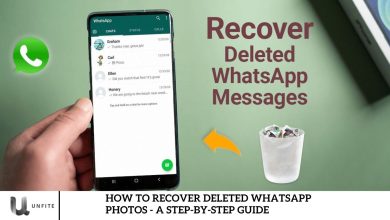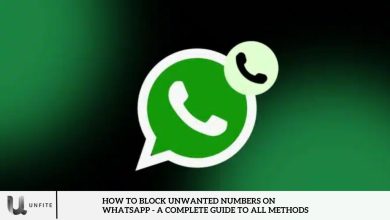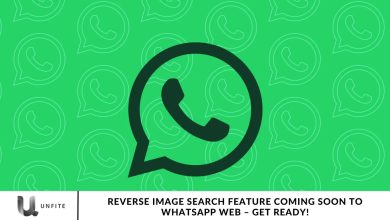WhatsApp Introduces Lock Chat Feature for Linked Devices
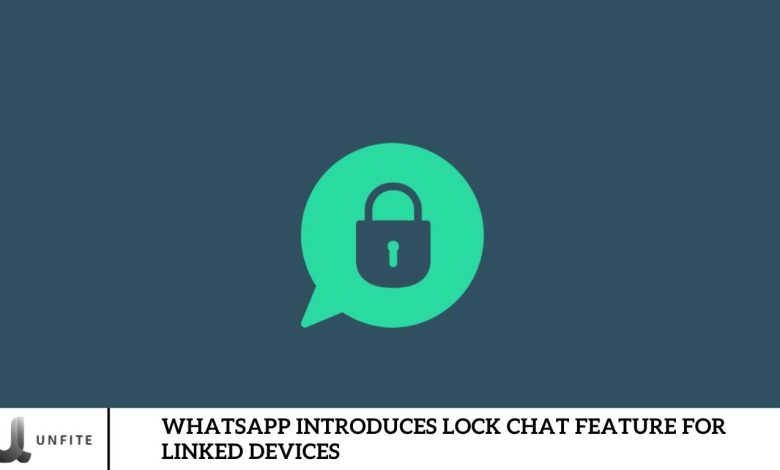
WhatsApp is dedicated to enhancing user security and privacy by introducing innovative features. As part of this commitment, WhatsApp has launched a lock chat feature for linked devices, enabling users to lock their chats on connected devices.
This newly introduced feature allows users to safeguard confidential conversations on devices like laptops or tablets. Can you provide more details on how this feature functions?
What is a chat lock feature?
In May 2023, WhatsApp introduced a new chat lock feature to enhance user privacy and security. This feature allows users to store their personal and group chats in a hidden folder, accessible only with a passcode, fingerprint, or Face ID. The introduction of this feature underscores WhatsApp’s dedication to maintaining user data confidentiality and security.
Previously, this feature was only available on the primary device used for WhatsApp. If you connected your WhatsApp account to another device, such as a tablet or computer, your chats remained unprotected and accessible to anyone.
WhatsApp is bringing a lock chat feature for Linked Devices.
WhatsApp is preparing to launch the chat lock feature for connected devices. This feature will allow users to secure their chats on linked devices by setting a confidential code on their smartphones.
The testing phase for this feature has begun and has been spotted in WhatsApp Beta for Android version 2.24.8.4. It is expected that this feature will be available to all users soon.
How will you use the New WhatsApp lock chat feature?
Can you explain how this new feature will work in simple terms?
- Start by opening WhatsApp on your primary device.
- Go to the Settings section and find the “Chat Lock” option. Click on it.
- In the chat lock settings, you’ll see an option called “Secret Code.” Tap on it.
- Create a solid secret code that is difficult for anyone to guess. Ensure it is very secure.
- Once you’ve set the code, all selected chats will move to a separate folder, making them invisible in the main chat list.
- Your secured conversations will remain hidden when you open WhatsApp on a linked device.
- To access your locked chats on a connected device, enter the secret code you set on your primary device.
Benefits of WhatsApp Lock Chat Feature
The lock chat feature on WhatsApp offers several key benefits:
- Enhanced Security: Protect private chats from prying eyes, particularly when you lend your phone or share your computer.
- Personal Information Protection: Safeguard sensitive information, such as banking details and passwords, by locking chats containing crucial data.
- Unauthorized Access Prevention: Secure your WhatsApp account from unauthorized access with this feature.
- Child Safety: Using the lock chat feature, shield your children from inappropriate content.
How It Works

Initial Setup
Instructions for Accessing the Lock Chat Feature on the Primary Device:
- Open WhatsApp: Launch the WhatsApp app on your primary device (smartphone).
- Navigate to Settings: Tap on the three-dot menu icon (for Android) or the Settings tab (for iOS) at the bottom right corner.
- Select ‘Privacy’: In the Settings menu, choose the ‘Privacy’ option.
- Find ‘Chat Lock’: Look for and tap on the ‘Chat Lock’ option within the Privacy settings.
Steps to Set Up a Secret Code for Locking Chats:
- Tap ‘Set Up Code’: Once in the Chat Lock settings, tap on ‘Set Up Code.’’
- Create a Secret Code: Enter a robust and unique code or use biometric options (fingerprint or Face ID) if available.
- Confirm Code: Re-enter the code to confirm and complete the setup.
- Save Changes: Make sure to save or apply the changes to activate the lock feature.
Applying the Feature
How to Select and Lock Specific Chats:
- Open WhatsApp: Go to the main chat screen.
- Select Chats: Tap and hold the chat you wish to lock until a menu appears.
- Choose ‘Lock Chat’: Select the ‘Lock Chat’ option.
- Confirm: Follow the prompts to apply the lock using your secret code or biometric authentication.
The Process of Accessing Locked Chats on Linked Devices:
- Open WhatsApp on Linked Device: Launch WhatsApp on the connected device (e.g., tablet or computer).
- Navigate to Locked Chats: Locate the folder or section where locked chats are stored.
- Enter Secret Code: When prompted, enter the secret code on your primary device to unlock and view the chat.
Functionality on Linked Devices
How Locked Chats Appear on Connected Devices:
- Visibility: Locked chats will be hidden from the main chat list on linked devices.
- Particular Folder: They will be stored in a separate, secured folder or section that is visible only after authentication.
The Requirement to Enter the Secret Code for Access:
- Authentication Prompt: To view locked chats on a linked device, users must enter the secret code or use biometric authentication.
- Code Entry: Ensure that the same secret code used on the primary device is entered to access the chats.
Current Status and Availability
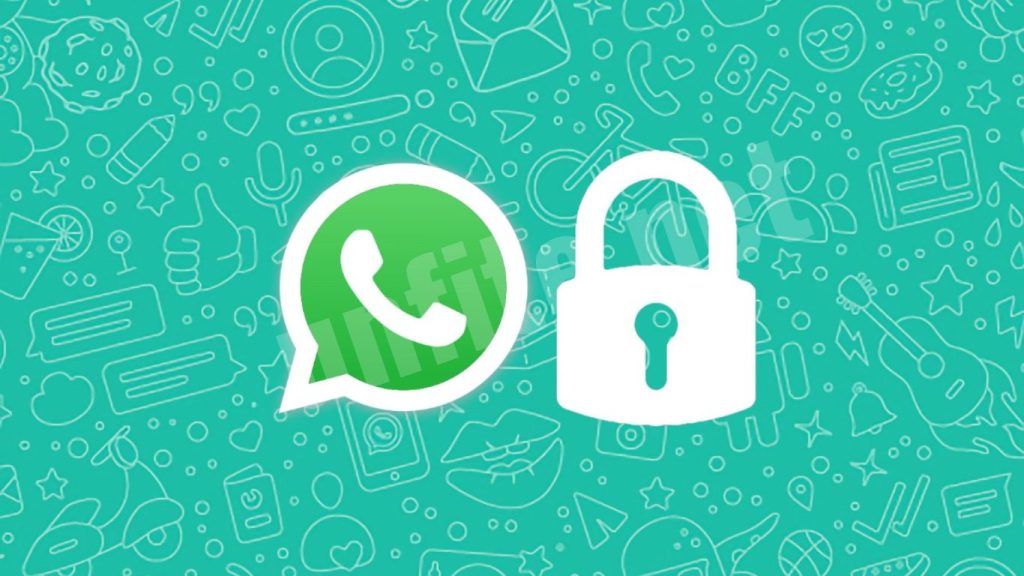
Testing Phase
Information About the Ongoing Testing of the Feature:
- Current Status: The Lock Chat feature is being tested and evaluated to ensure functionality and stability.
- Testing Platforms: This feature is being tested on the WhatsApp Beta versions for Android and iOS, allowing select users to provide feedback and identify any issues.
- User Involvement: Beta testers use the feature to help WhatsApp refine and perfect its performance before a broader release.
Expected Rollout
Anticipated Timeline for When the Feature Will Be Available to All Users:
- Rollout Schedule: The Lock Chat feature will be rolled out to all users in the coming weeks.
- Phased Release: The feature will likely be introduced in stages, starting with beta testers and gradually expanding to the general user base.
- Notification of Availability: When the feature becomes available on their devices, users will be notified via app updates and announcements.
Frequently Asked Question
What is the Lock Chat feature?
The Lock Chat feature allows users to secure their private chats by placing them in a hidden folder that requires a secret code or biometric authentication. This feature enhances the security of conversations on both primary and linked devices.
How do I access the Lock Chat feature on WhatsApp?
To access the Lock Chat feature, open WhatsApp on your primary device, go to Settings > Privacy > Chat Lock, and follow the instructions to set up a secret code or use biometric authentication.
Can I lock specific chats or groups?
Yes, you can select and lock specific chats or groups. Tap and hold the chat you want to lock, then choose the ‘Lock Chat’ option from the menu.
How does the Lock Chat feature work on linked devices?
On linked devices, locked chats are hidden from the main chat list and stored in a separate, secured folder. You must enter the secret code or use biometric authentication to access these chats.
Is the Lock Chat feature available on all devices?
The Lock Chat feature was initially rolled out to WhatsApp Beta users and will soon be available to all users. It is supported on both Android and iOS devices.
What should I do if I forget my secret code?
If you forget your secret code, use WhatsApp’s recovery options. Currently, WhatsApp does not have a recovery option for forgotten codes, so choose a code you can remember.
Can I use biometric authentication to lock chats?
If your device supports biometric authentication (fingerprint or Face ID), you can lock and unlock chats instead of entering a code.
Will locked chats be encrypted?
Yes, all chats on WhatsApp, including those locked with the new feature, are end-to-end encrypted. Locking chats adds an extra layer of security but does not affect encryption.
Conclusion
WhatsApp’s introduction of the Lock Chat feature for linked devices significantly enhances user privacy and security. By allowing users to secure their conversations with a secret code or biometric authentication, this feature ensures that private chats remain protected, even when accessed from linked devices like tablets and computers.
With the ability to lock specific chats and safeguard sensitive information, users can enjoy greater peace of mind knowing their data is shielded from unauthorized access. As the feature moves from the testing phase to a broader rollout, it represents WhatsApp’s continued commitment to enhancing user security and providing advanced tools for managing privacy.