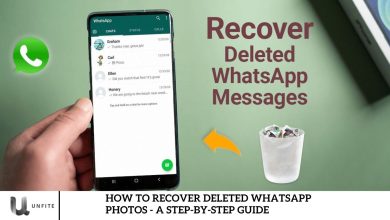Step-by-Step Guide to Creating Events in WhatsApp Communities
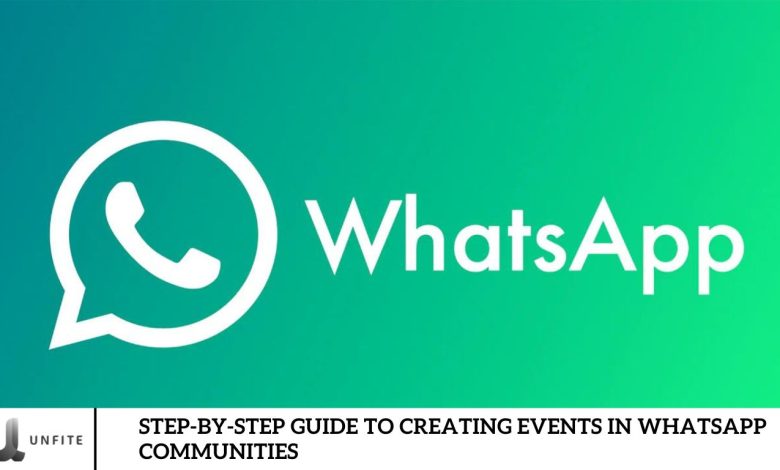
WhatsApp Communities are a great way to connect with others who share your interests, whether it’s a favorite game, TV show, pop star, or online course. However, managing and organizing events in these large groups can be challenging. Fortunately, WhatsApp has introduced a new feature that allows users to easily create and schedule events within their communities directly through the app. This article will explore how this feature works and how you can use it to make the most of your WhatsApp community.
How Does the Event Feature in WhatsApp Communities Work?
Since October of last year, WhatsApp has been steadily enhancing its event feature. Originally available only in groups, it has now been extended to communities as well. This feature allows users to schedule events on specific dates and invite community members to join or decline.
Accessible through the attachment menu, this option sits alongside Polls, Contacts, and Audio. When setting up an event, users can input key details such as the event title, description, date, time, and location. There’s also the option to enable a WhatsApp voice or video call. Once an event is created, all community members are notified and can view the event details on the Community info page.
How to Set Up Events in WhatsApp Communities
After a quick overview of how events function on WhatsApp, let’s walk you through the steps to set up and create events within communities.
To start an event, first, navigate to the WhatsApp group associated with the community you want to engage. If you can’t find the group in your Chats screen, head over to the Communities tab, where it should be listed.
Once you’re in the community group, tap on the attachment icon at the bottom of the screen. From the menu that appears, select the option labeled “Event.”
Next, enter the title of your event, provide a detailed description, and choose the appropriate date and time. If desired, you can also add the event’s location. Additionally, you have the option to enable a WhatsApp call link by toggling the switch, allowing you to choose between a voice or video call.
How to Respond to a WhatsApp Communities Event

After creating an event, all members will be notified and can RSVP by choosing to attend or decline. Here’s how it works:
To respond, tap the “Respond” option under the event message in the WhatsApp group community. You’ll see two choices: “Going” or “Can’t go.”
Selecting “Going” will notify the event organizer, making it easier to track attendees. You can also opt to receive updates, ensuring you stay informed about any event changes.
Currently, this event creation feature is available to users enrolled in the Beta program on the Google Play Store. It’s being gradually rolled out and will soon be available to all stable users.
The Events feature, which is currently exclusive to communities, is especially useful for organizing meetings and online classes. It helps manage attendees efficiently and keeps them updated on any changes. I’m excited to see this feature extended to group chats in the future. Have you used the Events feature yet? Share your experiences and feedback in the comments below!
Understanding the Events Feature
Overview of the Events Feature in WhatsApp Communities
The events feature in WhatsApp communities allows users to organize and manage events efficiently within their community groups. This functionality enables community administrators and members to create events, set dates, and invite other community members to participate. The feature includes several key elements:
- Event Creation: Users can initiate an event by tapping the attachment icon in the community group chat and selecting the “Event” option. This opens a form where users can input the event title, description, date, time, and location.
- Event Details: The event form allows for detailed information, including the event’s purpose, date, and time. Users can also choose to enable a WhatsApp voice or video call link, facilitating virtual participation.
- Notifications: Once an event is created, all members of the community receive a notification. This ensures that everyone is aware of upcoming events and can respond accordingly.
- RSVP Options: Members can respond to event invitations by indicating whether they are “Going” or “Can’t go.” This feature helps organizers keep track of attendees and manage event logistics.
Benefits of Using the Events Feature for Community Management
The events feature offers several advantages for managing and engaging with WhatsApp communities:
- Enhanced Organization: By using the events feature, community administrators can effectively plan and schedule events, ensuring that all members are informed and involved. This helps streamline community activities and reduces the chances of missed events.
- Improved Communication: Notifications and RSVP options facilitate clear communication between organizers and community members. Members receive timely updates and can respond to invitations, which helps organizers gauge interest and manage attendance.
- Efficient Management: Organizers can easily track responses and make necessary adjustments based on member availability. This feature simplifies the task of coordinating events and ensures that all relevant details are communicated.
- Increased Engagement: The ability to create and manage events within WhatsApp communities fosters greater engagement among members. By organizing events that are relevant and of interest, communities can enhance participation and strengthen connections between members.
- Flexibility for Virtual Participation: The option to include a WhatsApp call link for voice or video calls allows for virtual participation, making it easier for members who may not be able to attend in person. This flexibility supports diverse community needs and ensures broader participation.
Accessing the Community Group
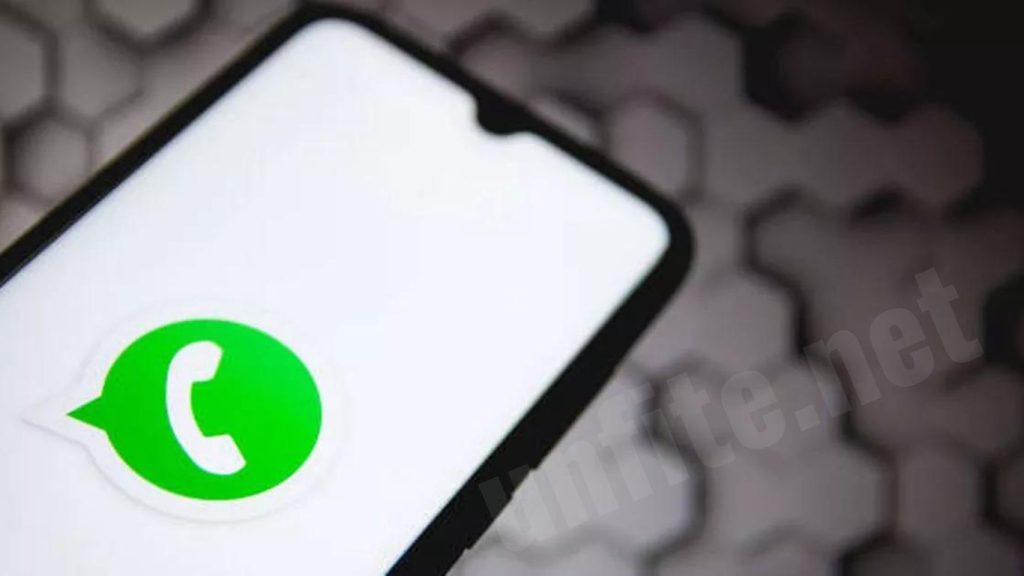
How to Find the Community Group on WhatsApp
If you’re trying to locate a community group on WhatsApp, follow these steps:
- Open WhatsApp: Launch the WhatsApp app on your mobile device.
- Access Chats: Go to the “Chats” tab, which displays all your individual and group chats.
- Search for the Group: Use the search bar at the top of the Chats screen to type in the name of the community group. This will filter your chats and help you quickly find the group if it’s already listed.
Navigating to the Communities Tab if the Group Isn’t Visible
If you can’t find the community group in the Chats screen, it might be because it’s located in the Communities tab. Here’s how to access it:
- Open WhatsApp: Start the WhatsApp app on your device.
- Go to the Communities Tab: On the main screen, look for the “Communities” tab. This is typically located at the bottom of the screen on iOS devices or in the top navigation bar on Android devices. If you don’t see the Communities tab, you might need to update your WhatsApp to the latest version as the feature may not be available in older versions.
- Browse or Search: Once you’re in the Communities tab, you can either scroll through the list of communities you’re a part of or use the search bar to find the specific community group you’re looking for.
- Select the Community: Tap on the community group to open it. You will now be able to view the group’s details and interact with it.
Frequently Asked Question
What is the Events feature in WhatsApp Communities?
The Events feature allows users to create and manage events within WhatsApp community groups. It includes options to set event details, such as the title, date, time, and location, and to invite community members to attend.
How do I access the Events feature in a WhatsApp community?
To access the Events feature, navigate to the community group, tap the attachment icon at the bottom of the chat screen, and select the “Event” option from the menu.
Can I create an event in any WhatsApp group or community?
Currently, the Events feature is available only in communities, not individual or standard group chats. Ensure you’re in a community group to use this feature.
What information do I need to provide when creating an event?
When creating an event, you need to provide a title, description, date, and time. You also have the option to include a location and enable a WhatsApp voice or video call link.
How can I enable a WhatsApp voice or video call for an event?
During event creation, you can toggle the switch to include a WhatsApp call link. Choose between a voice or video call option to enable virtual participation.
How do community members RSVP to an event?
Members can RSVP by tapping the “Respond” option beneath the event message in the community group. They can select “Going” or “Can’t go” to indicate their availability.
What happens after I create an event?
Once an event is created, all community members receive a notification about the event. They can view the event details and respond to the invitation.
Can I edit or cancel an event after it’s been created?
Currently, you can update event details by editing the event, but canceling an event might require notifying members separately if the platform doesn’t support direct cancellation.
Conclusion
Creating events in WhatsApp Communities is a powerful tool that enhances how you manage and engage with your community. By following the step-by-step guide outlined above, you can easily set up events, invite members, and facilitate participation, whether in person or virtually. This feature streamlines event organization, improves communication, and ensures that all members are informed and involved.
With the ability to track RSVPs and make updates as needed, the Events feature simplifies the management of community activities and fosters a more organized and interactive environment. As WhatsApp continues to roll out this feature to more users, it holds great potential for enhancing community engagement and coordination.