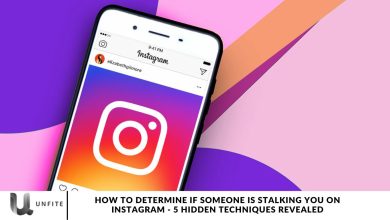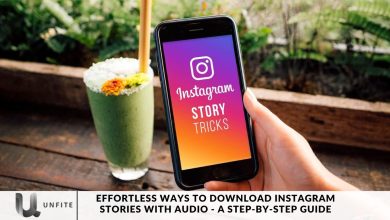How to Download Instagram Stories
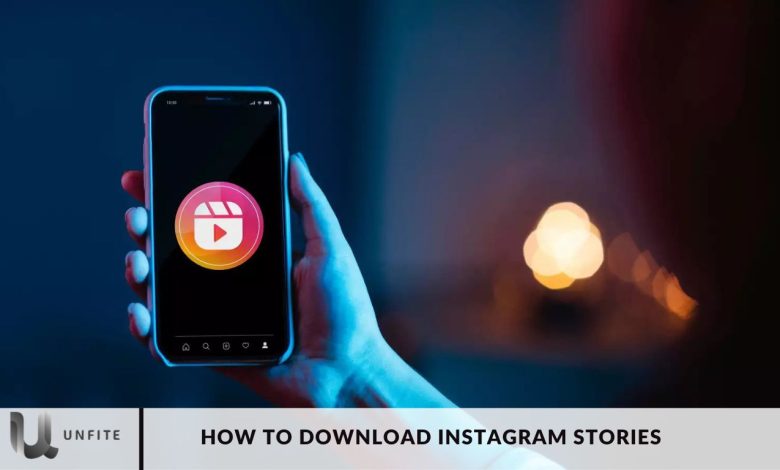
Instagram users can utilize the Reels feature to create, view, and share videos. Depending on the creator’s style, these videos can be entertaining, thought-provoking, or educational. However, if you’re unsure how to download Reels, we’ve got you covered.
In this article, we will guide you through quickly downloading Reels. While some users turn to third-party apps to download Instagram Reels onto their phone’s gallery, it’s important to note that these apps are often unreliable and may pose a security risk to your device.
How To Download Instagram Reels?
Several methods exist for downloading Reels directly from the Instagram app without relying on third-party platforms. Follow these instructions to download Instagram Reels without using any third-party apps:
- Start by opening the Instagram app on your smartphone.
- Find the Reel you want to download and tap the “Share” button, which looks like a paper airplane.
- Choose “Add reel to your story from the menu options.”
- On the screen, tap the three dots in the top right corner and select “Save.”
- After saving, you can remove the story by clicking on the trash can icon in the corner of the screen.
- Finally, you can locate your saved Reel in both the File Manager and Gallery apps under an Instagram folder on your device.
Why Is This Method Secure?
This method is quite secure. It sets itself apart from third-party apps by not requiring software installation or sharing of Reels links. It’s a straightforward process without any complications. Since the Reel is directly saved to your phone’s storage, you don’t have to worry about compromising your security or privacy.
Another Way To Download Reels Without Any Third-Party Applications
If you want to save Instagram Reel videos to your device, you can easily do so using the website SaveInsta. The best part is that SaveInsta doesn’t require any installation. Just follow these steps to download an Instagram Reels video:
- Open the Instagram app and find the Reels video you want to download.
- Press the Share button on the left-hand side.
- Select Copy Link from the menu that appears.
- Launch your preferred web browser and go to the SaveInsta website.
- Insert the copied URL and click Download.
- SaveInsta will retrieve the video for you. Tap the Download Video button to download the Reels video to your smartphone.
How to Download Instagram Stories
- Open Instagram and navigate to the Reel you want to save.
- Tap the ‘share’ icon on the left side of the screen.
- The share menu will open; scroll to the bottom and select ‘Add to story.’
- Adjust the Reel to fit the layout of your story.
- After adjustments, tap the ‘three-dot’ button in the top right corner of the screen.
- Select the ‘Save’ option.
- The Reel will be saved to your phone’s storage with sound.
- Open your device’s photo or gallery app to access the saved Reel.
Downloading Other Users’ Instagram Stories
Downloading Instagram Stories from other users can be done through various methods, but it’s important to follow legal and ethical guidelines to respect the content creator’s rights. Here are some practical and safe methods for downloading other users’ Instagram Stories:
Using Online Tools and Websites
Reliable Online Tools for Downloading Instagram Stories
SaveFrom.net: A widely used tool for downloading Instagram Stories.
InstaSave: Another popular choice for quick and easy downloads.
StorySaver.net: A dedicated site for saving Instagram Stories.
Step-by-Step Guide to Using Online Tools
Step 1: Copy the Story URL
Open Instagram and navigate to the story you want to download.
Tap the three dots in the top right corner and select “Copy Link.”
Step 2: Visit the Online Tool
Open your web browser and go to the website of the chosen online tool (e.g., SaveFrom.net, InstaSave, StorySaver.net).
Step 3: Paste the URL
Paste the copied link into the designated field on the website.
Step 4: Download the Story
Click the “Download” button.
Follow the prompts to save the story to your device.
Legal and Ethical Considerations
Ensure you have permission from the content creator before downloading their stories.
Use the downloaded content for personal use only unless given explicit permission to use it for other purposes.
Screen Recording
How to Use Screen Recording to Save Stories
For iOS Users:
Open the Instagram app and navigate to the story you want to record.
Swipe down from the top-right corner of your screen to access the Control Center.
Tap the screen recording icon and wait for the countdown to begin.
Watch the story you want to record. Once finished, stop the recording by tapping the red status bar at the top of your screen and selecting “Stop.”
For Android Users:
Open the Instagram app and navigate to the story you want to record.
Swipe down from the top of your screen to access the quick settings menu.
Tap the screen recording icon and wait for the countdown to begin.
Watch the story you want to record. Once finished, stop the recording by tapping the stop button in the notification bar.
Tips for High-Quality Screen Recordings
Ensure your device has enough storage space for the recording.
Use a stable internet connection to avoid buffering during the recording.
Enable “Do Not Disturb” mode to prevent interruptions during the recording.
Advantages and Drawbacks of Screen Recording
Advantages: No need for third-party apps, maintains video quality, and includes audio.
Drawbacks: Time-consuming for multiple stories, possible interruptions if notifications are not silenced.
Best Practices for Saving Instagram Stories
When saving Instagram Stories, following best practices is essential to ensure the process is smooth, secure, and respectful of the content creator’s rights. Here are some basic best practices to consider:
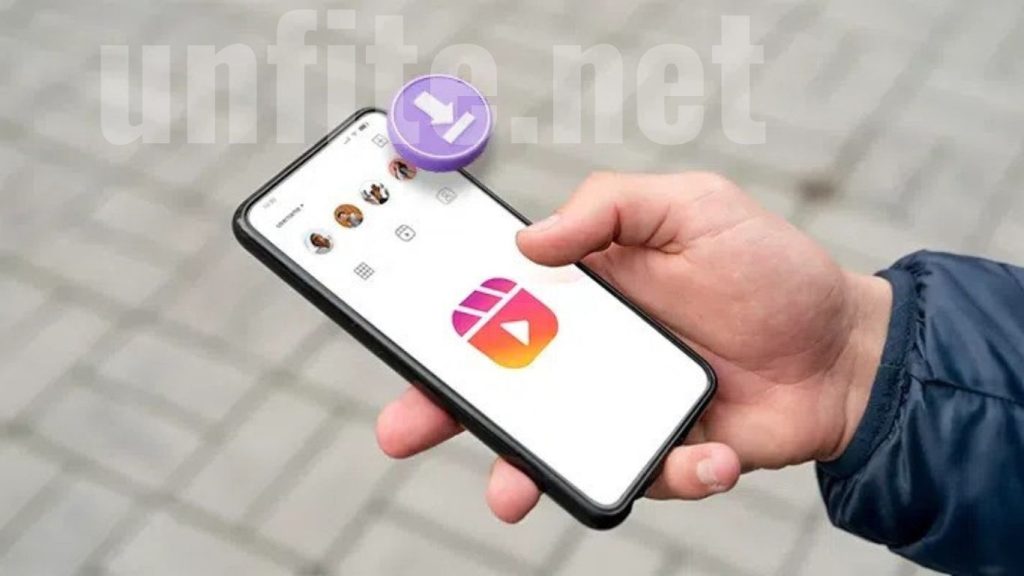
Legal and Ethical Guidelines
Obtain Permission
Always seek permission from the content creator before downloading their stories. This shows respect for their work and adheres to copyright laws.
Use Content for Personal Use
Only use downloaded stories for personal purposes unless you have explicit permission from the creator for other uses. Sharing or republishing without consent can violate copyright laws.
Respecting Privacy and Copyright
Understand Instagram’s Terms of Service
Familiarize yourself with Instagram’s policies regarding content usage to ensure you’re not violating any terms. Instagram’s guidelines are designed to protect both users and creators.
Avoid Misusing Content
Do not alter, edit, or misrepresent downloaded content. Always credit the original creator if you have permission to share their content.
H3: Ensuring High-Quality Downloads
Choose Reliable Tools and Methods
Download stories using trusted apps, websites, or built-in Instagram features. This ensures the quality and security of your downloads.
Maintain Video Quality
Ensure a stable internet connection while downloading or recording stories to avoid buffering or quality degradation. If available, use high-resolution settings.
Protecting Your Device and Data
Avoid Untrusted Third-Party Apps
Stick to well-known and reputable tools for downloading Instagram Stories. Untrusted apps can pose security risks, such as malware or data breaches.
Keep Your Device Secure
Ensure your device has updated security software to protect against potential threats. Regularly update your apps and operating system to benefit from the latest security patches.
Managing Downloaded Content
Organize Your Downloads
To keep your media library organized, create a dedicated folder for saved Instagram Stories. This will make it easier to find and access your saved content.
Backup Your Files
Regularly back up your downloaded stories to cloud storage or an external drive. This ensures you don’t lose any valuable content if your device fails.
Ethical Sharing and Usage
Give Credit
If you share downloaded stories (with permission), always credit the original creator. This acknowledges their work and maintains ethical standards.
Be Mindful of Sensitive Content
Avoid sharing or downloading stories that contain sensitive or private information. Respect the privacy of others and consider the potential impact of sharing such content.
Troubleshooting Common Issues
Even with the best methods, you might encounter issues downloading Instagram Stories. Here are some common problems and solutions to help you troubleshoot and resolve these issues efficiently:
Download Fails or Stops Unexpectedly
Check Your Internet Connection
Ensure you have a stable and robust internet connection. Weak connections can cause downloads to fail or stop.
Try switching to a different network or restarting your router.
Clear Cache and Cookies
Clearing your browser’s cache and cookies can help resolve download issues if you’re using a web-based tool.
Go to your browser settings, find the privacy or history section, and clear the cache and cookies.
Update or Reinstall the App
If you’re using an app to download stories, ensure it’s up-to-date. Outdated apps can have bugs that cause downloads to fail.
Reinstall the app to ensure it’s functioning correctly.
Poor Video Quality
Check the Original Story Quality
The quality of the downloaded video can only be as good as the original story. If the original video is low quality, the Download will be too.
Ensure the story you’re downloading is of high quality.
Use High-Quality Tools
Choose reliable tools and methods known for maintaining video quality. Avoid untrusted or poorly rated apps.
Ensure Sufficient Storage Space
Lack of storage can affect download quality and cause interruptions. Check your device’s storage and free up space if necessary.
Security Warnings or Issues
Use Trusted Sources
Stick to well-known and reputable tools and websites for downloading stories. Avoid downloading from unknown or suspicious sources.
Enable Security Software
Ensure your device has up-to-date antivirus or security software to protect against potential threats.
Unable to Find Downloaded Stories
Check the Default Download Folder
Most downloads are saved to your device’s default download folder. Check this location first.
Use your device’s file manager to search for the downloaded file by name.
Organize Your Files
Create a dedicated folder for downloaded Instagram Stories to make them easier to find in the future.
Audio Issues in Downloaded Stories
Ensure Volume is Up
Check that your device’s volume is turned up and not muted.
Test other media to ensure the issue isn’t with your device’s audio settings.
Use Reliable Download Methods
Some methods might strip audio from videos. Use tools known for preserving both video and audio quality.
Legal and Ethical Concerns
Obtain Proper Permissions
Ensure you have the creator’s permission to download and use their content.
Respect copyright laws and Instagram’s terms of service.
Be Mindful of Content Sharing
Avoid sharing downloaded stories without permission. Always credit the original creator if you do share with their consent.
Frequently Asked Questions
How can I download Instagram Stories directly from the app?
Instagram does not allow you to download stories directly from the app. However, you can save your stories by adding them to your archive. You must use third-party tools or screen recording methods for other users’ stories.
Are there any apps that can help me download Instagram Stories?
Yes, several third-party apps and websites, such as SaveInsta, StorySaver.net, and InstaSave, can help you download Instagram Stories. However, to ensure security and quality, be sure to use trusted and reputable tools.
Is it legal to download Instagram Stories from other users?
Downloading Instagram Stories from other users without permission can violate copyright laws and Instagram’s terms of service. Always seek permission from the content creator before downloading or using their stories.
How can I find downloaded Instagram Stories on my device?
Downloaded Instagram Stories are usually saved in your device’s default download folder or gallery. Use your file manager to search for the file by name or check the default download location.
Can I download Instagram Stories with sound?
Yes, many tools and screen recording methods preserve audio along with video. Ensure you use a reliable tool and check your device’s volume settings.
What if I encounter security warnings when using a third-party tool?
If you encounter security warnings, make sure you are using a trusted and reputable tool. Enable security software on your device and avoid using unknown or suspicious websites.
How can I organize and manage downloaded Instagram Stories?
To keep your Instagram Stories organized, create a dedicated folder on your device. Also, regularly back up your files to cloud storage or an external drive to avoid losing them.
Conclusion
Downloading Instagram Stories can be a valuable way to save and revisit content you find engaging or essential. While Instagram does not offer a direct download feature for stories, several methods can help you achieve this goal effectively and ethically.
Whether you choose to use third-party apps, online tools, or screen recording methods, it is essential to ensure that your approach is secure and respectful of content creators’ rights. Always seek permission from the original creators before downloading or sharing their stories to comply with copyright laws and Instagram’s terms of service.