New WhatsApp Update – Channel Forwarding Feature Now Available to All Users
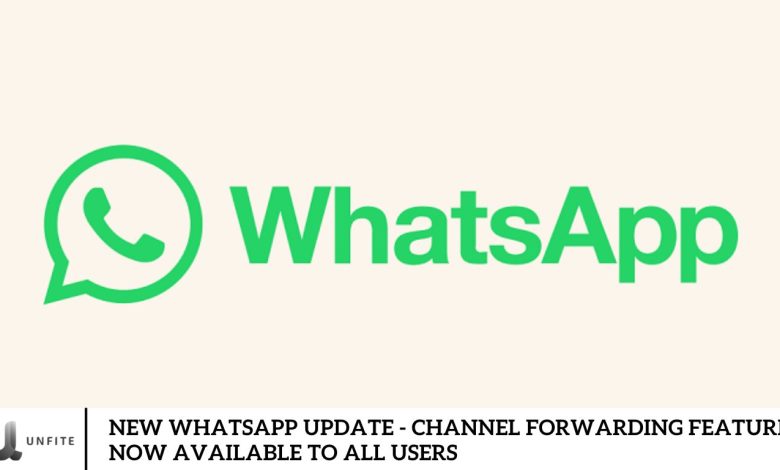
After initially debuting in the Android beta, the swift forwarding of channel updates has now been rolled out to iOS devices. The recent WhatsApp 24.8.85 update for iOS arrived with little fanfare, as no specific details about new features were provided. However, users can now enjoy the exciting addition of forwarding channel updates that are available to everyone.
Although the update notes don’t explicitly mention it, the ability to directly forward channel updates to individual chats and groups is now fully accessible. This improvement enhances the existing functionality by streamlining the process.
Previously, users had to rely on the context menu to share updates. Now, with a forward button next to the reaction option, sharing channel information has become much quicker and more straightforward. It’s an efficient way to instantly share updates with friends and groups!
What is the channel forwarding feature?
The Channel Forwarding feature is a powerful tool tailored for WhatsApp channel administrators. With this feature, administrators can effortlessly forward content—including text messages, images, videos, audio notes, GIFs, and stickers—directly from any group or personal chat to their channel.
This feature streamlines the process, allowing administrators to save time by eliminating the need to recreate content. It lets them quickly share engaging information from group or personal chats with their channel subscribers, enhancing communication efficiency.
How do you use the WhatsApp channel forwarding feature?
Update Your WhatsApp:
Before you begin, ensure your WhatsApp application is updated to the latest version, as the channel forwarding feature is only available in the most recent update.
Go to the Channel You Want to Update:
Navigate to the Channels tab on WhatsApp and select the specific channel that needs updating.
Select the Message or Media to Forward:
Go to the group or personal chat to forward a message or media. Find the specific message or media you wish to share and forward it.
Click on the Forward Icon:
To continue, tap the arrow icon located in the bottom right corner.
Select “Channel” Option:
Select the “Channel” option from the available choices list.
Select the Channel You Want to Forward to:
Select the channel from your list to which you wish to forward the message.
Click on the “Send” Button:
To forward the message or media to the channel, click the “Send” button.
How WhatsApp Channel Users will benefit?

The channel forwarding feature offers several benefits, including the following key advantages:
Save Time:
As mentioned earlier, the channel forwarding feature significantly alleviates administrators’ time burden. They no longer need to spend time recreating or copying and pasting content. Instead, they can effortlessly forward any content that interests them.
Easy Content Creation:
With the new feature, channel admins will find content creation much more accessible. They won’t have to struggle with ideas on what to post anymore. Instead, they can forward relevant content from group chats or private conversations.
Increase Channel Engagement:
Activating the channel forwarding feature streamlines the sharing of a wealth of content, leading to increased engagement and greater appeal for subscribers.
Build Community:
By using the channel forwarding feature, administrators can encourage and facilitate discussions within the channel. Subscribers can share their opinions on intriguing topics forwarded from group chats, which helps foster a sense of community.
What is the New Channel Forwarding Feature?
What is the Channel Forwarding Feature?
The Channel Forwarding feature on WhatsApp is a new functionality designed to enhance content sharing within channels. It allows users to forward various types of content, such as text messages, images, videos, audio notes, GIFs, and stickers, directly from group chats or personal conversations to their channels.
How It Works
Accessing the Feature:
- Open WhatsApp and navigate to the group or personal chat containing the content you wish to forward.
- Locate the specific message or media you want to share.
Forwarding Content:
- Tap the forward icon (usually an arrow) in the bottom right corner of the selected message or media.
- From the list of forwarding options, choose “Channel.”
- Select the desired channel from your list.
- Click “Send” to share the content with the selected channel.
Primary Functions:
- Efficient Content Sharing: Simplifies distributing content across channels, saving time and effort.
- Direct Forwarding: Allows content to be forwarded without recreating or copying it manually.
- Versatile Content Types: Supports various content types, including text, images, videos, and more.
Availability
The Channel Forwarding feature is included in the latest WhatsApp update, version 24.8.85. This update introduces the feature to all users, enhancing their ability to seamlessly manage and share content within their channels. To access this feature, ensure that you have updated your WhatsApp app to the newest version.
Key Benefits of the Channel Forwarding Feature
Streamlined Content Sharing
Effortless Forwarding for Administrators
The Channel Forwarding feature revolutionizes content management for WhatsApp channel administrators by making sharing various types of content incredibly simple. Administrators can now forward messages, images, videos, audio notes, GIFs, and stickers directly from any group or personal chat to their channels with just a few taps. This streamlined process eliminates the need to manually recreate or copy and paste content, allowing for a more fluid and efficient sharing experience.
Types of Content That Can Be Forwarded
Text Messages: Share important updates, announcements, or discussions quickly.
Images and Videos: Easily distribute multimedia content that enhances engagement and visual appeal.
Audio Notes: Forward voice messages to convey information or add a personal touch.
GIFs and Stickers: Send entertaining or expressive elements that resonate with your audience.
Time-Saving Advantages
Reduced Need for Content Recreation
The Channel Forwarding feature saves administrators valuable time by removing the need to manually recreate or reformat content. Previously, administrators might have spent time copying text, saving images, or re-uploading videos to share them with their channels. Now, they can forward existing content, significantly reducing the time and effort required for content management.
Enhanced Efficiency
By facilitating direct content forwarding, this feature streamlines administrative tasks. Administrators can quickly disseminate information without redundant steps, leading to faster updates and a more organized workflow. The efficiency gained translates to more effective channel management and a smoother overall experience.
Enhanced Subscriber Engagement
Boosting Interaction Within Channels
Forwarding content can significantly enhance subscriber engagement by keeping the channel dynamic and relevant. When administrators share interesting or valuable content, it encourages subscribers to interact, comment, and participate in discussions. This active engagement fosters community and keeps subscribers invested in the channel.
Increased Activity and Subscriber Involvement
The ability to easily share diverse content types can lead to higher channel activity levels. By regularly forwarding engaging and relevant content, administrators can drive more interactions and maintain subscriber interest. This increased activity enhances the channel’s overall appeal and helps build a loyal and engaged subscriber base.
How to Use the Channel Forwarding Feature
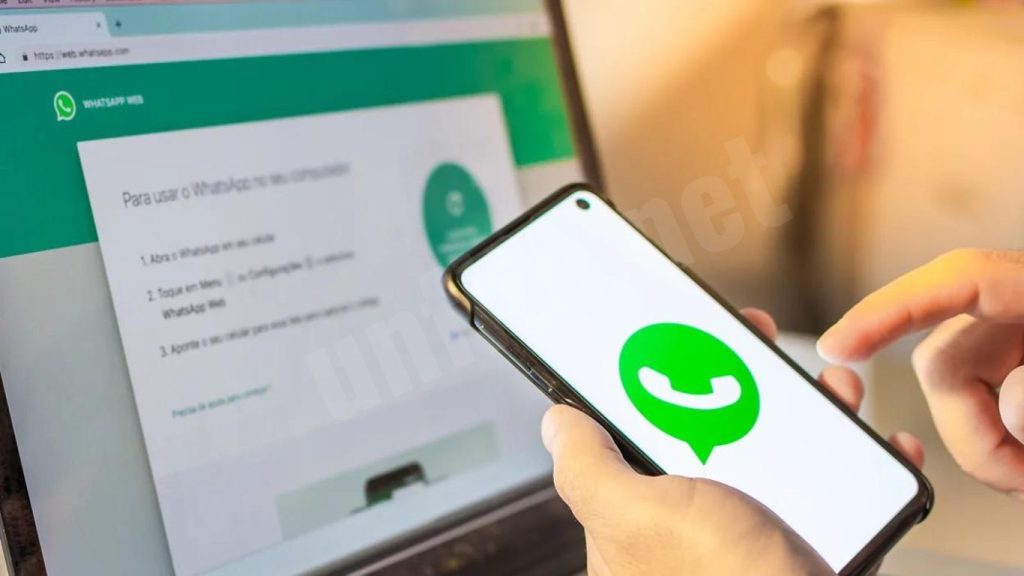
Step-by-Step Guide
Ensure WhatsApp is Updated
Before accessing the Channel Forwarding feature, ensure you have installed the latest version of WhatsApp. If necessary, update your app from the Google Play Store or Apple App Store.
Access the Content You Want to Forward
- Open WhatsApp and navigate to the group or personal chat that contains the content you wish to forward.
- Find the specific message, image, video, audio note, GIF, or sticker you want to share.
Forward the Content
- Tap and hold the message or media you want to forward. This will bring up a selection menu.
- Tap the forward icon (an arrow) in the bottom right corner of the screen.
- From the list of forwarding options, select “Channel.”
- Choose the specific channel from your list to forward the content.
- Tap “Send” to share the content with the chosen channel.
Tips for Effective Use
Choose Relevant Content
Forward content that is directly relevant to your channel’s theme or audience. This ensures that your subscribers find helpful and engaging information.
Maintain Content Quality
Ensure that the content you forward is high-quality and transparent. Avoid sharing blurry images or poorly recorded audio notes, as these can detract from the professionalism of your channel.
Schedule Content Wisely
If possible, plan your content forwarding to coincide with your channel’s peak activity times. This can increase the likelihood of higher engagement from your subscribers.
Use Visuals to Enhance Posts
Incorporate images, videos, and GIFs to make your posts more engaging. Visual content often captures more attention and can lead to higher interaction rates.
Monitor Subscriber Reactions
Pay attention to how your subscribers respond to forwarded content. Use their feedback to refine your content strategy and improve future posts.
Avoid Overloading Subscribers
Be mindful to leave your subscribers with enough forwarded messages quickly. Balance content sharing to maintain subscriber interest without causing fatigue.
Frequently Asked Question
What is the Channel Forwarding feature on WhatsApp?
The Channel Forwarding feature allows users to directly forward content such as text messages, images, videos, audio notes, GIFs, and stickers from group chats or personal conversations to their channels.
How do I access the Channel Forwarding feature?
To access the Channel Forwarding feature, ensure your WhatsApp is updated to the latest version. Then, navigate to the group or personal chat with the content you want to forward, select the content, and use the forward icon to choose “Channel” from the forwarding options.
Which types of content can I forward using this feature?
You can forward various content, including text messages, images, videos, audio notes, GIFs, and stickers. The feature supports all these content types for streamlined sharing.
Is the Channel Forwarding feature available to all WhatsApp users?
Yes, the Channel Forwarding feature is available to all users who have updated to WhatsApp’s latest version, 24.8.85 or later.
How can I update WhatsApp to access the new feature?
You can update your WhatsApp app by going to the Google Play Store or Apple App Store, searching for WhatsApp, and selecting the “Update” button if an update is available.
Can I forward content from any group or personal chat to my channel?
You can use the Channel Forwarding feature to forward content from any group chat or personal chat to your channel.
How does the Channel Forwarding feature save administrators time?
The feature saves time by eliminating the need to recreate or manually copy and paste content. Administrators can directly forward existing messages and media to their channels, streamlining content-sharing.
Will forwarded content retain its original quality?
Yes, forwarded content will retain its original quality. WhatsApp ensures that the content remains unchanged when forwarded to provide clarity and effectiveness.
Conclusion
The new Channel Forwarding feature in WhatsApp represents a significant advancement in content sharing for channel administrators. This feature enhances efficiency and saves valuable time by simplifying the process of forwarding text messages, images, videos, audio notes, GIFs, and stickers from group or personal chats. With the latest update, all WhatsApp users can use this streamlined tool to boost engagement and interaction within their channels.
This feature reduces the need for manual content recreation and fosters a more dynamic and engaging environment for subscribers. As channel administrators embrace this new functionality, they can look forward to a more organized and effective way of managing and sharing content.




