Apple Launches New Firmware Update – What You Need to Know
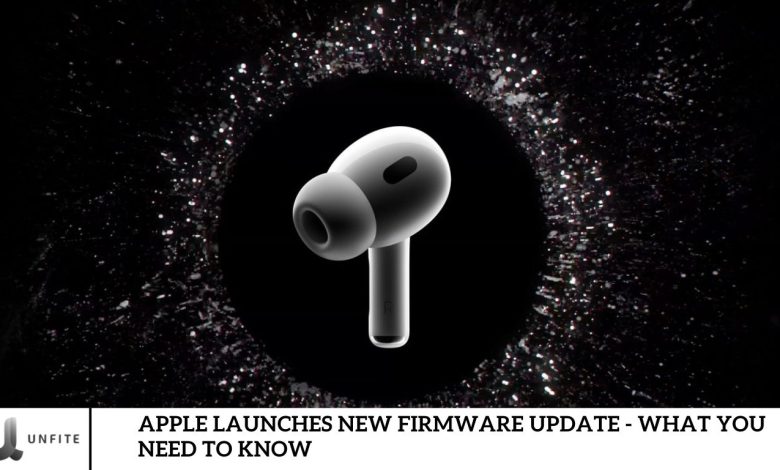
Apple continually improves its products through updates that enhance user experiences. Recently, the company introduced a new firmware update for its wireless headphones and select Beats devices. Discover the key features of this Update and learn how it can elevate your listening experience.
Which devices got the Update?
This extensive Update covers a variety of Apple’s wireless headphones. Here’s a look at the models included:
- AirPods Pro (2nd Generation) with Lightning and USB-C charging cases
- AirPods Pro (1st Generation)
- AirPods Max
- AirPods (3rd Generation)
- AirPods (2nd Generation)
- Original AirPods
- Beats Fit Pro
- Powerbeats Pro
Apple recently released a new firmware update: What’s New.
Apple still needs to release official notes for this firmware update, making identifying the exact features or improvements challenging. However, tech experts believe the Update mainly includes bug fixes and minor adjustments aimed at boosting the performance and stability of AirPods.
It’s worth noting that the previous firmware update (version 6A300/6A301), which was released in May 2024, introduced notable enhancements for the AirPods Pro (2nd Generation) when used with iOS 17 and macOS Sonoma. These improvements included:
- Adaptive Audio: Automatically adjusts audio based on ambient noise to provide a consistently immersive listening experience.
- Conversation Awareness: Allows you to stay aware of your surroundings while wearing your AirPods, ideal for conversations or maintaining situational awareness, such as crossing streets.
- Personal Volume: Tailors audio settings to your personal listening preferences for a customized auditory experience.
- Enhanced Automatic Switching: Improves the ease of switching your AirPods between Apple devices.
How to check your firmware version

To check the firmware version installed on your AirPods, follow these steps:
- Open the Settings app on your iPhone or iPad.
- Tap Bluetooth.
- Ensure your AirPods are open and near your device.
- Tap the i icon next to your AirPods’ name.
- Scroll down to the Firmware Version section to view your current firmware version.
Look for the code 6A326 for all models except the 2nd Generation AirPods Pro, Powerbeats Pro, and Beats Fit Pro. The firmware version for these specific models will be 6F8.
How to update your firmware
- Place your AirPods in their charging case.
- Ensure that your AirPods, iPhone, or iPad are connected to the same Wi-Fi network.
- Open the Settings app on your iPhone or iPad.
- Tap Bluetooth.
- Open the AirPods case and keep it close to your device.
- Tap the i icon next to your AirPods’ name.
- If an update is available, you will see a prompt to download and install it.
- Tap Update.
The update process may take a few minutes. To ensure the Update is completed successfully, keep your AirPods in the charging case during this time.
Overview of the Latest Firmware Update
The latest firmware update enhances the performance and functionality of Apple’s wireless headphones and Beats devices. Although Apple has not yet released detailed notes, early reports indicate several notable improvements.
Compatible Devices
The new firmware update is available for the following devices:
- AirPods Pro (2nd Generation) (with Lightning and USB-C charging cases)
- AirPods Pro (1st Generation)
- AirPods Max
- AirPods (3rd Generation)
- AirPods (2nd Generation)
- Original AirPods
- Beats Fit Pro
- Powerbeats Pro
Key Features and Enhancements

Although specific details are not yet available, the Update is anticipated to include:
- Performance Enhancements: Boosts stability and overall functionality.
- Bug Fixes: Addresses and resolves issues identified in previous firmware versions.
How to Check Your Current Firmware Version
To check the firmware version of your AirPods, follow these steps:
- Open the Settings App: On your iPhone or iPad, locate and open the Settings app, usually found on your home screen.
- Select Bluetooth: In the Settings menu, tap Bluetooth to access the Bluetooth settings. This will show you a list of devices connected to your device via Bluetooth.
- Ensure AirPods are Near and Open: Make sure your AirPods are in their Case but with the lid open and that the Case is close to your iPhone or iPad. This allows your device to detect the AirPods.
- Tap the i Icon: Find your AirPods in the list of Bluetooth devices. Next to their name, tap the i (information icon) to access details about your AirPods.
- View Firmware Version: Scroll down to the Firmware Version section in the AirPods details screen. Here, you’ll find the current firmware version installed on your AirPods.
How to Update Your AirPods Firmware
To update your AirPods firmware:
- Place Your AirPods in Their Charging Case: Ensure that your AirPods are securely placed in their charging case.
- Connect Your iPhone or iPad to the Same Wi-Fi Network: Make sure your iPhone or iPad is connected to the same Wi-Fi network as your AirPods.
- Open the Settings App: On your iPhone or iPad, open the Settings app.
- Go to Bluetooth: Navigate to Bluetooth in the Settings menu.
- Keep Your AirPods Close to Your Device with the Case Open: Ensure that your AirPods are close to your device and that the charging case is open.
- Tap the i Icon Next to Your AirPods’ Name: Find them in the Bluetooth settings and tap the i icon next to their name.
- Check for Available Updates: If a firmware update is available, you will be prompted to download and install it.
- Tap Update: Confirm the Update by tapping Update. Keep your AirPods in the charging case until the update process is complete.
Frequently Asked Question
How can I check if my AirPods are running the latest firmware?
To check your AirPods’ firmware version, open the Settings app on your iPhone or iPad, go to Bluetooth, tap the i icon next to your AirPods, and look for the Firmware Version section.
What should I do if my AirPods are not showing the latest firmware version?
Ensure your AirPods are close to your device and connected to Wi-Fi. If the Update does not appear automatically, it may roll out gradually, or you may need to wait for a future release.
How do I update the firmware on my AirPods?
Place your AirPods in their charging case, connect your iPhone or iPad to the same Wi-Fi network as your AirPods, and keep them close to your device with the Case open. If an update is available, you will be prompted to download and install it.
How long does the firmware update process take?
The update process typically takes a few minutes. To complete the installation successfully, ensure your AirPods remain in the charging case throughout the Update.
Will the firmware update affect my AirPods’ battery life?
The Update may include performance improvements that can indirectly affect battery life, but specific impacts on battery longevity depend on the Update’s content.
Can I update my AirPods using a different device?
Firmware updates for AirPods must be performed through an iPhone or iPad connected to the same Wi-Fi network. Updates are not available via Mac or other devices.
What are the benefits of the new firmware update?
The Update typically includes performance enhancements and bug fixes. Specific benefits include improved stability, functionality, and overall user experience.
What should I do if the Update fails to install?
If the Update fails, ensure your AirPods are correctly connected and charged. Restart your iPhone or iPad, place your AirPods back in the Case, and try the update process again. If issues persist, contact Apple Support for assistance.
Conclusion
Apple’s latest firmware update for its wireless headphones and Beats devices introduces several improvements designed to enhance performance and stability. While specific details emerge, the Update promises to address bugs and optimize functionality across various devices, including AirPods and Beats models.
Follow these simple steps to check and update your firmware, ensuring that your AirPods or Beats devices benefit from the latest enhancements. Keeping your devices up-to-date is crucial for maintaining optimal performance and enjoying the best possible user experience.




