How to Set a Full-Sized DP on WhatsApp Without Cropping
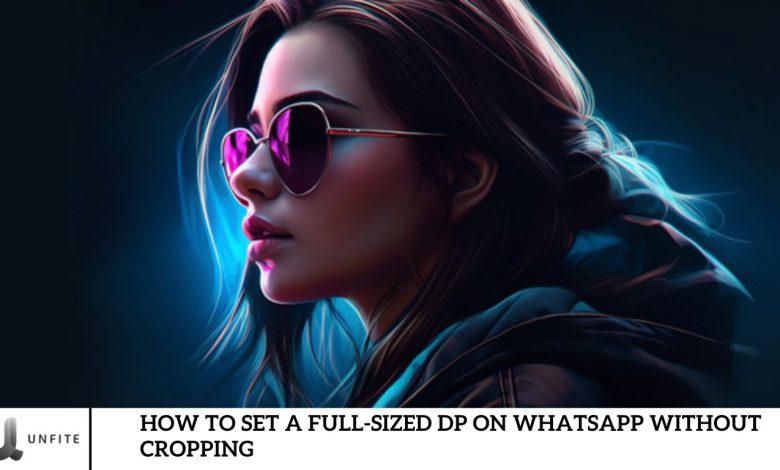
When setting a WhatsApp DP, you’re often forced to crop your image to fit the app’s specific size requirements, sacrificing the whole picture. But there’s no need to worry anymore! Our solution allows you to set your DP without cropping or losing quality. Introducing WhatsCropping, a handy app that helps users maintain the integrity of their photos when sharing them as a WhatsApp DP.
Excited to learn more? This application caters to all WhatsApp users by solving the problem of fitting images into the DP frame. With WhatsCropping, you can use any image, regardless of size, as your WhatsApp DP without compromising quality.
In today’s discussion, we’ll explore WhatsCropping in detail, provide our review, and offer a comprehensive guide on using the app to set the perfect WhatsApp DP. Stay with us until the end to get all the don’t information about this fantastic tool. Let’s get started without further delay!
What is a WhatsCropping application, & How do you set your DP without cropping on WhatsApp?
WhatsCropping is the perfect solution for your WhatsApp DP challenges. This app allows you to set a full-sized DP without compromising quality or cropping your image. This is an exciting feature, especially for WhatsApp users who struggle with this issue, and currently, no other solution in the market offers the same convenience.
Developed by Gogone, WhatsCropping is available for free on the Google Play Store. Despite being a highly effective tool, it is a lightweight app that does not require much storage space or data usage. Launched on May 31, 2020, it has already garnered over 1 million downloads on the Play Store.
Managing such a large user base while maintaining high quality and user satisfaction is challenging, yet WhatsCropping excels. The app boasts a 4.1-star rating on Google Play, reflecting its users’ positive experience. Remarkably, this powerful tool is only 3.8 MB, making it efficient and accessible for all users.
How to use the WhatsCropping application?
Hopefully, you’re interested in trying this application and setting your favorite image as your WhatsApp DP. The process is simple and quick, requiring just a few easy steps. Follow the instructions below to use the WhatsCropping app:
- Download the App: First, download the latest version of WhatsCropping from the Google Play Store. It’s free.
- Grant Permissions: After installing, you’ll need to grant the app a few permissions, such as access to storage and your gallery, to use it effectively.
- Select Your Image: Choose the image you want to set as your profile picture. You can then adjust the size to fit perfectly as your WhatsApp DP.
- Additional Features: WhatsCropping offers extra features, including the ability to rotate your image, choose different sizes, and ensure your profile picture maintains its full quality without cropping.
Why You Need a Full-Sized DP on WhatsApp

Importance of Personal Branding and Professional Appearance on WhatsApp
In today’s world, personal branding is not limited to professional networks like LinkedIn but extends to everyday communication platforms like WhatsApp. Whether you’re working, conducting business, or simply staying connected with friends and family, your WhatsApp profile picture (DP) is often the first visual impression people have of you. A well-chosen DP can reflect your personality, professionalism, and attention to detail, reinforcing your brand in all interactions.
How a Cropped DP Can Impact the Visual Appeal of Your Profile
A cropped DP can significantly diminish the visual impact of your profile. When your photo is forced into a more petite frame, essential elements of the image might be cut off, leading to a distorted or incomplete representation. This affects the aesthetic appeal and can send a subtle message that you may need to be more attentive to detail. In professional contexts, such a misrepresentation can undermine your credibility and the strength of your brand.
Benefits of Using a Full-Sized DP for Better Representation
Using a full-sized DP on WhatsApp offers numerous benefits that enhance your online presence:
- Complete Visual Representation: A full-sized DP allows the entire image to be displayed as intended, ensuring that every detail contributes to the overall impression.
- Professionalism: A full-sized, uncropped image reflects a more polished and professional appearance, which can be crucial in business or formal communication.
- Consistency Across Platforms: Maintaining a consistent image across all your social media and messaging platforms strengthens your brand, making you more recognizable and memorable.
- Better Engagement: People are more likely to engage with a profile that looks complete and well-maintained. A full-sized DP invites connection and interaction by showcasing your best self.
Step-by-Step Guide: How to Set a Full-Sized DP on WhatsApp Without Cropping
Downloading the Right App
You’ll need to download a reliable app to set a full-sized DP on WhatsApp without cropping. One of the most popular choices is WhatsCropping. This app is designed to bypass WhatsWhatsApp’sping limitations, allowing you to use any image as your DP without cutting it down to size.
Download Instructions:
- Open the Google Play Store on your Android device.
- In the search bar, type WhatsCropping and press enter.
- Locate the app in the search results and click on it.
- Tap the Install button to download and install the app on your device.
Granting Necessary Permissions
Once you’ve installed WhatsCropping, the next step is to grant it the necessary permissions to function correctly. These permissions are crucial for the app to access and save edited photos.
Required Permissions:
- Storage Permission: The app can access your devicdevice’sage to retrieve and save images.
- Gallery Access: This permission lets the app load images from your photo gallery and lets you select which one to use as your WhatsApp DP.
These permissions are essential because the app can’t load wouldn’t or edit the images you want to use without access to your photos. Granting these permissions ensures that the app functions smoothly and you can easily set your DP.
Selecting and Adjusting Your Image
After the app is set up, you can select the image you want to use as your WhatsApp DP. Choosing a high-resolution image with the correct aspect ratio is the key to a great profile picture.
Steps to Select and Adjust Your Image:
- Open WhatsCropping and tap on the option to select an image from your gallery.
- Browse through your photos and choose the image you want to use.
- Once selected, the app will display options to adjust the image. You can resize, zoom, and move the image to fit the DP frame perfectly.
- Ensure that the entire image is visible and aligned as you prefer.
Utilizing Additional Features
WhatsCropping offers additional features that can help you further enhance your profile picture. These features make it easy to customize your DP to your liking.
Extra Features to Explore:
- Rotation: If your image is not oriented correctly, you can rotate it to the desired angle.
- Resizing: Adjust the image size to fit within the WhatsApp DP frame without losing essential details.
- Full-Quality Preservation: WhatsCropping ensures the image quality is maintained so your DP looks sharp and clear.
- Tips: Experiment with these features to see how they can improve the look of your DP. For instance, you can rotate the image slightly or adjust the zoom to better highlight your face or an essential feature.
Saving and Applying Your DP on WhatsApp
Once you’re satisfied with how your image looks, you can save it and apply it as your WhatsApp DP.
Steps to Save and Apply Your DP:
- After adjusting your image, tap on the Save button within WhatsCropping.
- The app will save the edited image to your gallery.
- Open WhatsApp and click Settings > Profile > Edit (pencil icon next to your profile picture).
- Choose the Gallery option and select the saved image from WhatsCropping.
- Adjust it if necessary within WhatsApp, and confirm your new DP.
Common Issues and Troubleshooting Tips
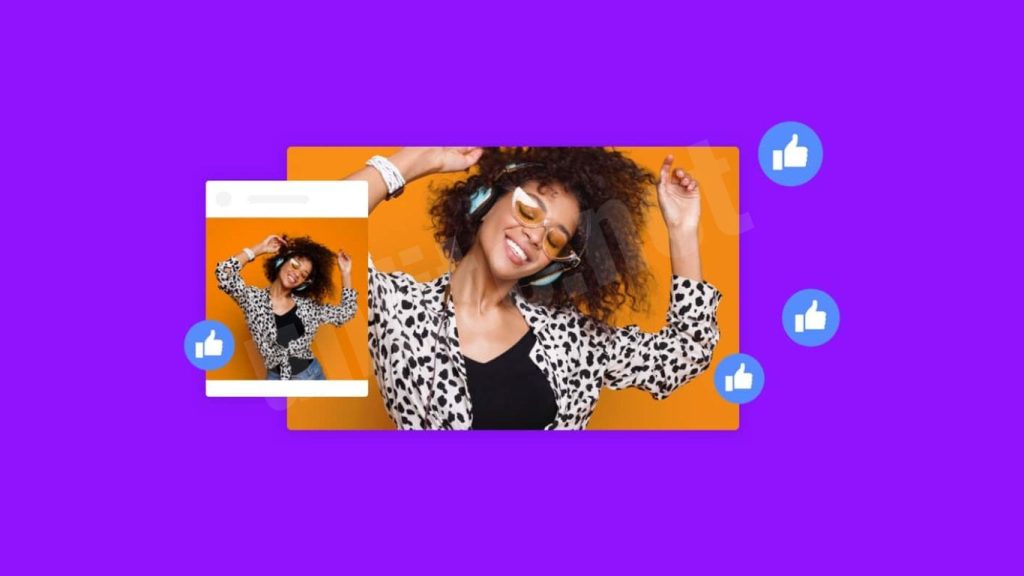
Common Problems Users May Face with WhatsCropping and How to Solve Them
Image Not Fitting Properly
Problem: The image may not fit perfectly within the WhatsApp DP frame, potentially causing cropping or distortion.
Solutions and Tips:
- Check Image Dimensions: Ensure your image has a resolution compatible with WhatsWhatsApp’s amended dimensions for profile pictures. For best results, use an image with at least 192×192 pixels.
- Adjust in WhatsCropping: Utilize the app’s sizing and cropping tools to fit the image correctly. You can zoom, pan, and adjust the frame to ensure the main subject is centered and visible.
- Try Different Images: If adjustments are ineffective, consider using a different image that better fits the aspect ratio or resolution requirements.
App Permissions Issues
Problem: WhatsCropping may only function correctly if you lack the necessary permissions to access your storage or gallery.
Solutions and Tips:
- Open Device Settings: Go to Settings > Apps > WhatsCropping.
- Access Permissions: Tap Permissions and ensure Storage and Gallery permissions are enabled. This allows the app to access and manage your photos.
- Reinstall the App: If permissions are set but issues persist, try uninstalling and then reinstalling WhatsCropping. This can help reset any permission errors.
- Restart Your Device: Restarting your device can sometimes resolve permission and app access issues.
App Crashing or Not Opening
- Problem: WhatsCropping might crash or fail to open, disrupting your ability to use it.
Solutions and Tips:
- Update the App: Ensure you are using the latest version of WhatsCropping. Go to the Google Play Store, search for WhatsCropping, and update if a new version is available.
Clear App Cache:
- Open Settings: Go to Settings > Apps > WhatsCropping.
- Clear Cache: Tap Storage and then Clear Cache to remove any temporary files causing issues.
- Check Device Compatibility: Verify that your device meets the minimum system requirements for WhatsCropping. Incompatibility can sometimes cause crashes.
Quality Loss After Saving
Problem: After saving and setting it as your WhatsApp DP, the image may appear blurry or pixelated.
Solutions and Tips:
- Start with High-Resolution Images: Use high-resolution images to reduce the likelihood of quality loss. Low-resolution images can appear blurry when resized.
- Select High-Quality Settings: Choose the best settings when saving your edited image in WhatsCropping. Avoid options that may compress or reduce image quality.
- Check WhatsApp Settings: WhatsApp may compress your profile picture. Starting with a high-quality image helps mitigate this effect.
Difficulty Navigating the App
Problem: Users might need help with using WhatsWhatsCropping’sures effectively.
Solutions and Tips:
- Use the Help Section: Explore the app’s apps or FAQ section for guidance on using its features. This can provide step-by-step instructions and tips.
- Watch Online Tutorials: Look for video tutorials or guides online that demonstrate how to use WhatsCropping. Visual aids can be more intuitive than written instructions.
- Contact Support: If you experience difficulties, contact the WhatsWhatsCropping’sort team. They can offer personalized assistance and address specific issues.
Frequently Asked Question
What is WhatsCropping, and how does it help set up a full-sized WhatsApp DP?
WhatsCropping is an app designed to help you set a full-sized display picture (DP) on WhatsApp without cropping. It allows you to adjust and fit your image perfectly within WhatsWhatsApp’sile picture frame, preserving its full dimensions and quality.
How can I download WhatsCropping?
To download WhatsCropping, open the Google Play Store on your Android device, search for “What” Cropping,” and install the app. It’s Available for free.
What permissions does WhatsCropping require, and why are they necessary?
WhatsCropping requires permissions for storage and gallery access. These permissions allow the app to access photos and save edited images. Without these permissions, the app cannot function properly.
Why is my image not fitting correctly in the WhatsCropping app?
Your image might not fit correctly due to resolution or aspect ratio issues. Make sure to use an image with high resolution and appropriate dimensions. You can use WhatsWhatsCropping’s sizing and adjustment tools to fit the image properly.
What should I do if WhatsCropping crashes or won’t?
If WhatsCropping crashes, try updating the app through the Google Play Store. Clearing or reinstalling the app can also resolve the issue. Ensure your device meets the accessibility requirements.
How can I avoid quality loss in my WhatsApp DP after using WhatsCropping?
To avoid quality loss, start with a high-resolution image and use WhatsWhatsCropping’sest-quality settings when saving your edited image. Remember that WhatsApp may compress your DP, but starting with a high-quality image helps mitigate this.
Can I use WhatsCropping on an iPhone or other iOS devices?
WhatsCropping is available only for Android devices through the Google Play Store. iOS users may need to look for alternative apps with similar functionality on the Apple App Store.
What should I do if WhatsCropping is not saving my edited image?
If the app does not display your image, ensure it has the necessary permissions to access and write to your memory. Restarting the app or your device can also help resolve this issue.
Conclusion
Setting a full-sized display picture (DP) on WhatsApp without cropping can enhance your professional appeal and ensure your chosen image is presented. Using specialized tools like WhatsCropping, you can bypass WhatsApp’s standard cropping limitations, allowing you to maintain the integrity and quality of your pictures.
To achieve this, download WhatsCropping from the Google Play Store and grant it the necessary storage and gallery access permissions. Choose a high-resolution image and use the app’s attachment features to fit it perfectly within WhatsApp’s image frame. This process prevents unwanted cropping and ensures your DP remains clear and impactful.




