2024 Guide – How to Check Your iPad Battery Health Step by Step
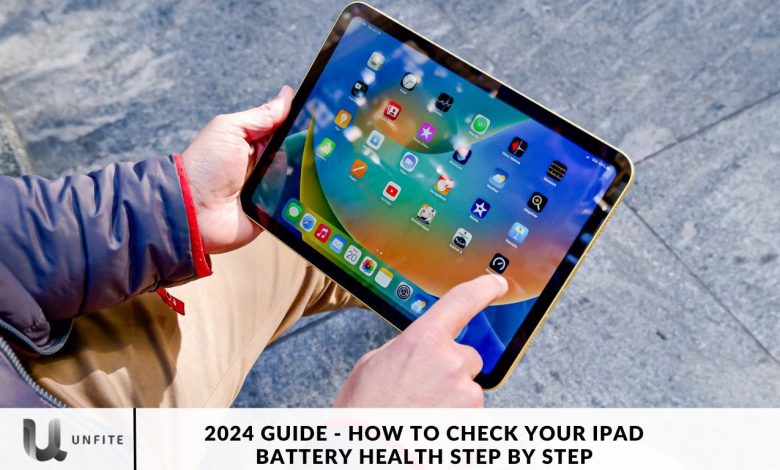
iPads have become essential tools for a wide range of tasks, making it necessary to monitor battery health to maintain peak performance and extend the device’s lifespan. Unlike iPhones and Macs, iPads do not offer a built-in feature for directly checking battery health.
However, you can accurately assess your iPad’s battery condition with the proper tools and techniques.
This comprehensive guide is designed to help you check iPad battery health in 2024, focusing on the needs of the Indian audience.
Keeping your iPad’s battery in optimal condition is more critical than ever. iPads are crucial for various tasks, from work and study to entertainment and communication. Monitoring battery health ensures your device performs at its best and lasts longer. This guide provides step-by-step instructions to check your iPad’s battery health, tailored for users looking to maintain their device’s efficiency.
Method 1: Search in Analytics Data on iPad
This method involves accessing the iPad’s Analytics data, which provides valuable insights into battery health metrics, including Maximum Capacity Percentage and Cycle Count.
Enable iPad Analytics
- Open the Settings app on your iPad and go to Privacy & Security.
- Select Analytics & Improvements and toggle on the Share iPad Analytics option.
Note: Enabling this feature lets your device share diagnostics and usage data with Apple.
Access Analytics Data
- After enabling iPad Analytics, give it a day or two to collect the necessary data.
- Once the data is ready, open the Settings app and go to Analytics Data.
Locate and Extract Battery Health Metrics
- Search for a file named “Analytics-[year]-[month]-[day]-[time].ips.ca.synced” and tap on it.
- Rename the file to “Analytics.txt” for easier access.
- Open the renamed file and copy its contents.
- Paste the copied text into a text editing app like Notes.
Analyze Battery Health Metrics
Use the search function within the text editor to locate critical metrics like “MaximumCapacityPercent” and “CycleCount.”
- MaximumCapacityPercent indicates the current battery health percentage compared to its original capacity.
- CycleCount shows the number of charge cycles your iPad has undergone.
Interpret Battery Health
- Calculate the battery health percentage by dividing the NominalChargeCapacity by MaximumFCC and multiplying by 100.
- Evaluate the CycleCount to understand the battery’s usage history and level of degradation.

Method 2: Using Shortcuts App
This method uses the Shortcuts app to simplify obtaining battery health details, avoiding delving into complex analytics data.
Download Battery Stats Shortcut
Search for and download the “Battery Stats” shortcut from the Shortcuts app. This shortcut streamlines retrieving battery health information.
Open Analytics File
Repeat steps 1 and 2 from Method 1 to locate and open the Analytics file saved on your iPad.
Run Battery Stats Shortcut
Tap the Share icon within the Analytics file and select “Battery Stats” from the options. The shortcut will concisely summarize battery health details and display them in a user-friendly format.
Review Battery Health Summary
Examine the summary provided by the Battery Stats shortcut to gain insights into your iPad’s battery health. Although this method may not include all specific metrics, it offers a quick and convenient overview of the battery’s condition.
Method 3: Using a Third-Party App
This method involves using a third-party app like iMazing to obtain detailed insights into your iPad’s battery health.
Download and Install iMazing
Download the iMazing app from the appropriate app store on your Mac or Windows computer. Follow the on-screen instructions to install the app and activate the free trial.
Connect iPad to Computer.
Connect your iPad to the Computer using a compatible USB cable.
Navigate iMazing Interface
Launch the iMazing app on your Computer and select your iPad from the left sidebar.
Access Battery Health Metrics
Locate and click the small “i” icon next to the Device Details section on the right-hand side. Review metrics such as “Battery Effective Max. Charge” and “Battery Charge Cycles” to assess your iPad’s battery health and usage history.
Interpret Battery Health Data
Analyze the provided metrics to understand your iPad’s battery capacity and degradation over time. Use this information to make informed decisions about battery replacement or maintenance.
Monitor Your iPad’s Battery Health?
Regularly checking your iPad’s battery health is essential for several reasons:
- Performance Maintenance: A healthy battery ensures your iPad runs smoothly without unexpected shutdowns.
- Longevity: Understanding battery health helps you decide about timely replacements to prolong your device’s lifespan.
- Efficiency: Monitoring battery metrics helps identify potential issues before they affect device performance.

Use the Shortcuts App for a Simplified Battery Health Overview
For a quicker method to check battery health:
- Download the Battery Stats Shortcut: Search for and download the “Battery Stats” shortcut from the Shortcuts app.
- Run the Shortcut: Open the Analytics file, tap the Share icon, and select “Battery Stats.”
The shortcut will generate a user-friendly summary of your battery health, providing an overview of key metrics.
Utilize Third-Party Apps for Detailed Insights
For more comprehensive battery health data, consider using third-party apps like iMazing:
- Download iMazing: Install the iMazing app from the respective app store on your Mac or Windows computer.
- Connect Your iPad: Use a compatible USB cable to connect your iPad to your Computer.
- Launch iMazing: Open the iMazing app and select your iPad from the left sidebar.
- Access Device Details: Click the small “i” icon next to Device Details.
Review metrics such as Battery Effective Max. Charge and Battery Charge Cycles to evaluate your iPad’s battery health and usage history.
Conclusion
Regularly monitoring your iPad’s battery health is vital for maintaining optimal performance and extending the device’s lifespan. While iPads lack a direct built-in feature for checking battery health, several effective methods are available to gain insights into your battery’s condition.
By enabling iPad Analytics, you can access valuable data on battery health through detailed metrics such as Maximum Capacity and Cycle Count. For a more streamlined approach, utilizing the Shortcuts app provides a quick overview of battery health in a user-friendly format. Additionally, third-party apps like iMazing offer comprehensive insights and detailed information



