How to Easily Recover Deleted Apps and Games on Android
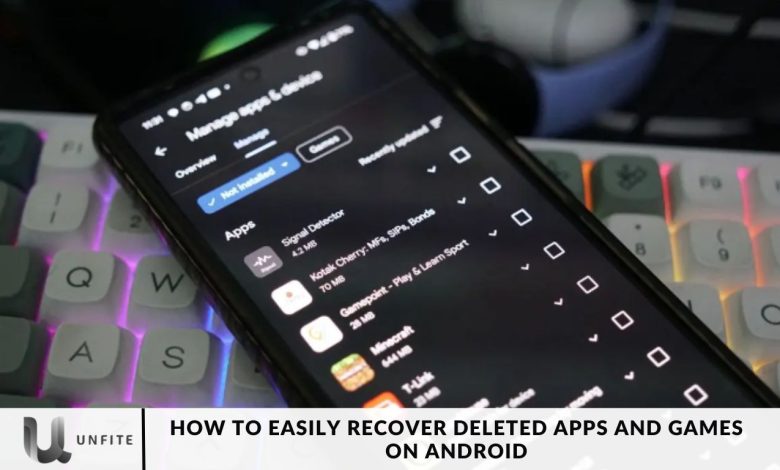
When decluttering our phones, we sometimes delete apps and games only to discover later that we need them. Fortunately, recovering deleted apps and games on your Android device is straightforward. Here’s a simple guide to help you retrieve them with ease.
Locating Deleted Apps and Games
The Google Play Store records all your previously installed apps and games. Although you can’t restore deleted apps directly from your device’s storage, you can use this record to easily reinstall them.
How to Deleted Apps Recovery Process
To recover your deleted apps and games on Android, follow these steps:
- Open the Google Play Store app and tap your profile icon in the top-right corner.
- Select “Manage apps & devices” and then go to the “Manage” tab.
- In the dropdown menu, choose “Not installed” to view a list of previously installed apps and games.
- Switch to the “Games” section if you focus on games, or leave it unchecked to view apps.
- Use the sorting options on the right to organize your list by name or recent updates.
- By sorting apps by “Recently updated,” you can quickly find the apps you’ve recently installed.
- Check the boxes next to the apps or games you want to reinstall.
- Tap the download icon at the top-right corner to start the reinstallation process.
- Ensure you have enough storage space available for the apps you are reinstalling.
Congratulations! You’ve successfully recovered your deleted apps and games on Android.
Recover Deleted Apps and Games
Open the Google Play Store
Locate and open the Google Play Store app on your Android device. A multicolored triangle icon usually represents it.
Access Your Profile
Tap the profile icon in the top-right corner of the screen to access your account settings.
Go to “Manage Apps & Devices”
Select “Manage apps & devices” from the profile menu to view options related to your installed apps and devices.
Navigate to the “Manage” Tab
In the “Manage” tab, you will see various options for managing your apps and games.
View Your App and Game History
Tap on “Not installed” from the dropdown menu to view a list of apps and games that were previously installed on your device.
Filter Your List
If you are specifically looking for games, switch to the “Games” section. For apps, leave it unchecked.
Sort Your Apps
Use the sorting options on the right to organize the list. Sorting by “Recently updated” helps you find apps you’ve used recently.
Select Apps and Games to Reinstall
Check the boxes next to the apps and games you want to reinstall. You can select multiple items at once.
Reinstall the Selected Items
To begin the reinstallation process, tap the download icon (a downward arrow) at the top-right corner of the screen.
Ensure Sufficient Storage Space
Ensure your device has enough storage space for the reinstalled apps and games.
Complete the Installation
Wait for the installation process to complete. Once finished, you can open and use the apps and games as you did before.

Tips for Managing Your Apps and Games
Regularly Review Your Apps
Periodically assess the apps and games installed on your device. Uninstall those you no longer use to free up storage space and keep your device clutter-free.
Use Folders for Organization
Create folders on your home screen to categorize apps and games. Group similar items together, such as social media, productivity, or entertainment, for easier access and a tidier appearance.
Enable Automatic Updates
Enabling automatic updates in the Google Play Store settings keeps your apps up to date. This ensures you have the latest features and security patches without manual intervention.
Backup Important Apps and Data
Use cloud services or backup apps to save essential app data. This can help you recover your settings and progress if you need to reinstall an app or switch devices.
Manage App Permissions
Regularly review and adjust app permissions through your device settings. Ensure apps have only the permissions they need to function, enhancing your privacy and security.
Monitor App Storage Usage
Go to Settings> Storage to check which apps consume the most storage. Clear cache or data for apps that use excessive space to optimize performance.
Utilize App Management Features
Explore built-in app management features in Android, such as “Uninstall updates” or “Disable” options for pre-installed apps you don’t use.
Keep Your Device Updated
Ensure your Android device’s operating system is up-to-date. System updates often include performance improvements and bug fixes that enhance app functionality.
Manage Notifications
Customize notification settings for individual apps to prevent being overwhelmed by alerts. This helps you stay focused and reduces unnecessary distractions.
Explore Alternative Apps
If an app no longer meets your needs, look for alternative apps with similar functionality. Research and test new options to find ones that better suit your requirements.
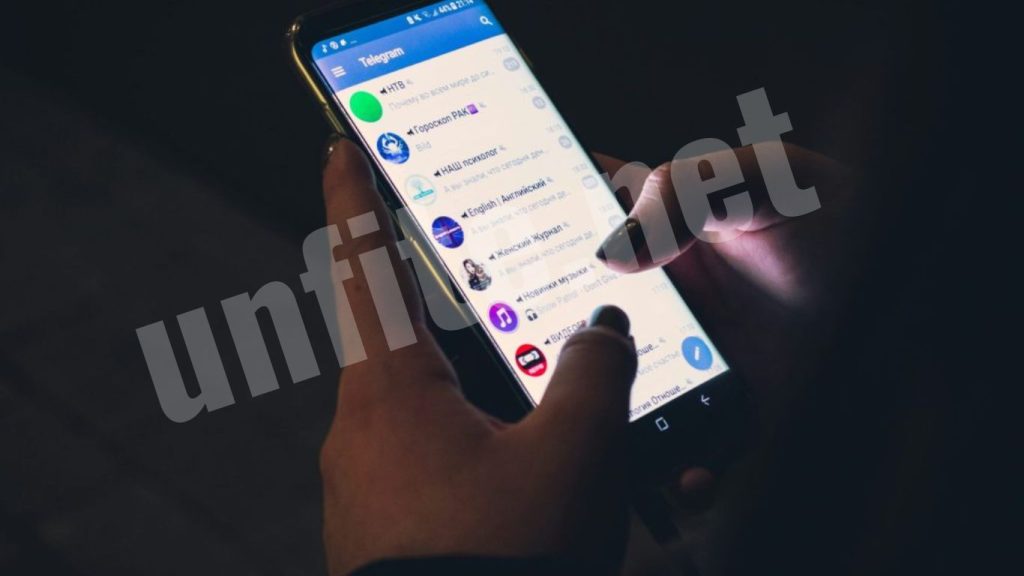
Frequently Asked Questions
Can I recover deleted apps and games on Android directly from my device?
You cannot recover deleted apps directly from your device’s storage. However, you can reinstall them using the Google Play Store, which records all previously installed apps and games.
How do I find my deleted apps and games on the Google Play Store?
Open the Google Play Store app, tap on your profile icon, go to “Manage apps & devices,” select the “Manage” tab, and then choose “Not installed.” This will show a list of apps and games you have previously installed but are not currently on your device.
Can I recover apps and games that were deleted a long time ago?
Yes, as long as the app or game is still available on the Google Play Store, you can find and reinstall it, regardless of how long it has been since you deleted it.
What should I do if I can’t find a deleted app or game in the Google Play Store?
If you can’t find a deleted app or game on the Play Store, it may no longer be available. In this case, you can check if the app has a website or alternative distribution method or look for similar apps that offer the same functionality.
How can I organize my apps and games to avoid accidental deletions?
Use folders on your home screen to categorize apps, periodically review and uninstall unused apps, and enable automatic updates to keep everything current and manageable.
Will reinstalling a deleted app or game restore my previous data and settings?
Reinstalling an app or game may not always restore your previous data and settings. For apps with cloud backups, you can recover your data by signing back into your account. For others, start from scratch.
How can I ensure I keep essential app data before deleting an app?
Use cloud backup services or app-specific backup features to save important data before deleting an app. If you reinstall the app later, you can restore your information.
Conclusion
Recovering deleted apps and games on your Android device is straightforward, thanks to the Google Play Store’s robust record-keeping system. You can quickly restore any apps or games you may have accidentally removed by following the steps outlined—accessing your profile, navigating to “Manage apps & devices,” and reinstalling from the “Not installed” list. Regularly managing your apps, enabling backups, and organizing your device can help prevent future mishaps and ensure a smoother experience. With these tools and tips, you’ll be well-equipped to handle app recovery efficiently and keep your Android device running smoothly.



