Windows 7 Simu App Review – Transform Your Smartphone into a Computer

Have you ever wanted to revisit the classic Windows 7 interface? Now, you can experience it right on your mobile device with the Win7 Simu app. This Android app offers an authentic Windows 7 operating system simulation simulation, allowing you to enjoy a nostalgic desktop experience on your smartphone. In this article, we’ll review the Win7 Simu app and help you determine if it’s worth downloading and downloading.
Windows 7 Simu App Review
Windows 7 Simu is an Android app replicating your phone or tablet’s Windows 7 desktop environment. It features a realistic recreation of the Start Menu, Taskbar, Control Panel, and some classic Windows 7 applications, such as Internet Explorer and Notepad.
This app allows you to rearrange desktop icons, launch programs, and perform basic tasks such as using a calculator or taking notes.
Windows 7 Simu App Features
- Authentic Windows 7 Experience: The app does an excellent job of recreating the classic look and feel of Windows 7, featuring the iconic Start menu layout, the Aero theme, and even some nostalgic Windows sounds.
- Emulated Apps: It offers simulations of popular Windows 7 applications, including Internet Explorer, Notepad, Paint, and a read-only version of Microsoft Word.
- Customization Options: The app allows you to personalize your desktop by changing the wallpaper, applying different themes, and adding or removing items from the Start menu.
- Mouse and Keyboard Support: The app supports Bluetooth mouse and keyboard connectivity for an even more authentic experience.
Pros and Cons of the app
Pros:
- A fun and nostalgic way to relive the Windows 7 experience
- Lightweight and doesn’t take up much space
- User-friendly interface
- Supports a variety of themes
Cons:
- It’s just a simulator, not the actual Windows 7 operating system.
- Cannot connect to the internet
- Limited functionality for real work
- Certain features, like file management, are restricted.
Who is the app for?

The Windows 7 Simu app is perfect for anyone nostalgic for the classic Windows 7 interface and wants to experience its look and feel on a mobile device. It can also be a handy tool for practicing basic Windows 7 functions, such as navigating the Start menu or taking notes.
However, it’s important to remember that this app is not a substitute for the genuine Windows 7 operating system. Its ld be i functionality makes it more suitable for entertainment or educational purposes than productivity.
How do you download the Windows 7 Simu app?
Downloading the Windows 7 Simu App is simple. You can quickly get it from the Google Play Store by following these steps:
- Open the Google Play Store on your mobile device.
- Type “Win7 Simu app” in the search bar and press enter.
- Look for the app that matches the description and image shown below.
- Tap the “Install” button.
- The app will begin downloading to your device immediately after you click “Install.”
- Once the download is complete, you can use the app immediately.
What is the Windows 7 Simu App?
Overview of the Windows 7 Simu App’s Purpose and Functionality
The Windows 7 Simu App is created for users who miss the classic Windows 7 operating system and want to relive its familiar interface on their mobile devices. Its primary purpose is to offer a nostalgic experience by simulating the look and feel of Windows 7, allowing users to interact with a version of the operating system they may have used. This app is ideal for those who enjoy the Windows 7 environment and want to revisit it on their smartphones or tablets.
The functionality of the Windows 7 Simu App:
Desktop Simulation:
- Interface Recreation: The app closely mimics the Windows 7 desktop environment. It replicates critical elements such as the Start menu, Taskbar, and desktop icons, providing users with a visual and functional experience similar to Windows 7 on a PC.
- Interactive Elements: Users can click on icons, navigate the Start menu, and interact with the desktop like a genuine Windows 7 computer.
Emulated Applications:
- Simulated Software: The app includes emulated versions of widespread Windows 7 applications like Internet Explorer, Notepad, Paint, and a read-only version of Microsoft Word. These simulations allow users to experience how these programs look and function within the simulated environment.
- Essential Functions: While the applications are not fully functional, they glimpse the Windows 7 software experience.
Customization Options:
- Personalization Features: Users can customize their simulated desktop by changing wallpapers and applying different themes. This allows for a more personalized experience, making the simulated environment feel like the user’s Windows 7 setup.
- Start Menu Adjustments: Users can add or remove items from the Start menu, tailoring the experience to their preferences.
Mouse and Keyboard Support:
- Enhanced Interaction: The app supports Bluetooth mouse and keyboard connectivity, which improves the user experience by allowing them to interact with the simulated Windows 7 environment in a manner that closely resembles using an actual computer.
- Authentic Feel: This support makes the experience more immersive and genuine, especially for users who prefer physical input devices over touchscreen controls.
Key Features of the Windows 7 Simu App
Authentic Windows 7 Experience
The Windows 7 Simu App offers an immersive replication of the classic Windows 7 interface. It faithfully recreates iconic elements such as the Start menu, Taskbar, and the Aero theme. The Start menu mirrors the familiar layout, making navigation intuitive for users accustomed to Windows 7. The Taskbar mimics its original appearance, with its signature translucent effect and pinned icons. Additionally, the app includes vintage Windows sounds, such as notification chimes and startup tones, enhancing the nostalgic experience and making the simulation feel even more authentic.
Emulated Windows 7 Applications
The app features several emulated Windows 7 applications, allowing users to interact with familiar software. Available emulated apps include:
- Internet Explorer: Offers a simulated browsing experience, though it does not support real web browsing.
- Notepad: Provides a simple text editing interface similar to the original Notepad.
- Paint: Mimics the classic Paint application for basic image editing tasks.
- Microsoft Word (Read-Only): Allows users to view documents but not edit them.
Customization Options
The Windows 7 Simu App allows users to customize their simulated desktop to enhance their experience. Customization features include:
- Changing Wallpapers: Users can select from a range of wallpapers to personalize the look of their desktop.
- Applying Themes: The app supports various themes, allowing users to modify the visual style of their desktop environment.
- Start Menu Personalization: Users can add or remove shortcuts and items from the Start menu, tailoring it to their preferences and making it more functional.
Bluetooth Mouse and Keyboard Support
To enhance the authenticity of the Windows 7 experience, the app supports Bluetooth mouse and keyboard connectivity. This feature allows users to interact with the simulated environment using physical input devices, closely mimicking the desktop experience of a genuine Windows 7 computer. The support for external devices provides a more accurate and immersive simulation, making it easier for users to navigate and interact with the app just as they would on an actual PC.
Pros and Cons of the Windows 7 Simu App
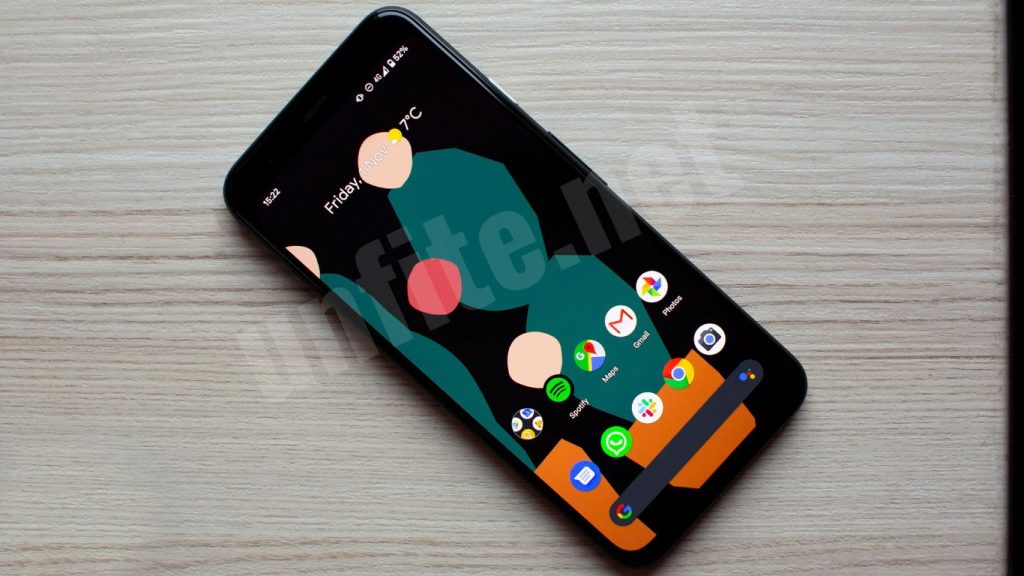
Pros
- Nostalgic Windows 7 Experience: The app provides a delightful throwback to the Windows 7 interface, allowing users to relive the classic desktop environment on their mobile devices.
- Lightweight and Easy to Use: It is designed to be lightweight, so it won’t take up much space on your device. The user interface is intuitive and easy to navigate, making it accessible to all users.
- Various Customization Options: The app supports multiple themes and allows users to change wallpapers and personalize the Start menu, enhancing the overall user experience.
Cons
- Not a Full-Fledged Operating System: The app is a simulation rather than an entire operating system, meaning it does not offer the full functionality of Windows 7.
- No Internet Connectivity or Real Windows Programs: It cannot connect to the internet or run actual Windows programs, limiting its practical use.
- Limited Features for Productivity: The app is geared more towards nostalgia and entertainment than productivity, with restricted features and functionality.
How to Download and Install the Windows 7 Simu App
- Open the Google Play Store: On your Android device, launch the Google Play Store app.
- Search for the App: Type “Windows 7 Simu App” into the search bar and enter.
- Select the App: Locate the app in the search results. It should resemble the image and description provided.
- Tap Install: Click the “Install” button to download the app.
- Wait for Installation: The app will download and install automatically on your device.
- Open the App: Once installed, open the app and follow the setup instructions for the best experience.
Tips for Setting Up:
- Ensure your device is connected to a stable internet connection during installation.
- Explore the app’s settings to adjust themes and customization options to your preference.
Who Should Use the Windows 7 Simu App?
- Nostalgic Windows 7 Fans: Ideal for users who fondly remember Windows 7 and want to experience its interface on their mobile devices.
- Tech Enthusiasts: Perfect for those interested in exploring different operating system simulations and tech enthusiasts who enjoy experimenting with classic software.
- Unique Smartphone Experience Seekers: This category is suitable for individuals looking for a distinctive and entertaining way to use their smartphone rather than for those needing a functional productivity tool.
The app is best suited for entertainment and learning purposes rather than practical, everyday tasks.
Final Verdict: Is the Windows 7 Simu App Worth Downloading?
Key Benefits:
- Offers a fun and nostalgic Windows 7 experience on mobile devices.
- Easy to use and lightweight.
- Provides various customization options to enhance user experience.
Drawbacks:
- Limited to a simulation with no internet connectivity or actual Windows program functionality.
- Not designed for productivity purposes.
Frequently Asked Question
What is the Windows 7 Simu App?
The Windows 7 Simu App is an Android application that simulates your smartphone or tablet’s Windows 7 desktop environment. It replicates the classic Windows 7 interface, including the Start menu, Taskbar, and popular applications.
How does the Windows 7 Simu App work?
The app creates a virtual Windows 7 desktop on your mobile device. It emulates the visual and interactive elements of Windows 7, allowing users to interact with the Start menu, Taskbar, and desktop icons as they would on a genuine Windows 7 computer.
What features are included in the Windows 7 Simu App?
The app includes a simulated Start menu, Taskbar, and desktop icons. It also provides emulated versions of applications like Internet Explorer, Notepad, Paint, and a read-only version of Microsoft Word. Users can customize their desktops with different wallpapers and themes.
Can I use the Windows 7 Simu App to browse the internet?
No, the Windows 7 Simu App does not support internet connectivity, and the Internet Explorer simulation does not allow actual web browsing.
Is the app compatible with Bluetoo? Can I customize the start menu and desktop in the app?
The app allows users to personalize their simulated desktop by changing wallpapers, applying different themes, and customizing the Start menu by adding or removing items.
Is the Windows 7 Simu App free to download?
The app is available for download on the Google Play Store and may offer free and paid versions. Check the app listing for specific details on pricing and features.
Are there any limitations to the Windows 7 Simu App?
Yes, the app is a simulation rather than an entire operating system. It cannot run real Windows programs, connect to the internet, or perform advanced tasks. Its functionality is limited to providing a nostalgic experience and fundamental interactions.
How can I download and install the Windows 7 Simu App?
To download the app, open the Google Play Store on your Android device, search for “Windows 7 Simu App,” select the app from the search results, and tap “Install.” Follow the on-screen instructions to complete the installation.
Who would benefit from using the Windows 7 Simu App?
The app is ideal for nostalgic Windows 7 fans who want to relive the classic desktop experience, tech enthusiasts interested in operating system simulations, and individuals looking for a unique and entertaining smartphone experience. It is not designed for productivity or professional use.
Conclusion
The Windows 7 Simu App offers a compelling and nostalgic experience by transforming your smartphone or tablet into a virtual Windows 7 environment; for users who long for the classic Windows 7 interface, this app provides an engaging way to revisit familiar features like the Start menu, Taskbar, and iconic desktop applications. With its customization options, including wallpaper and theme changes, the app allows for a personalized touch that enhances the nostalgic experience.
However, it’s essential to recognize the app’s limitations. As a simulation rather than an entire operating system, it cannot connect to the internet, run real Windows programs, or perform complex tasks. Its primary purpose is to offer entertainment and a glimpse into the past rather than serve as a functional productivity tool.




