Clock Vault Review – Securely Hide Photos and Videos with This App
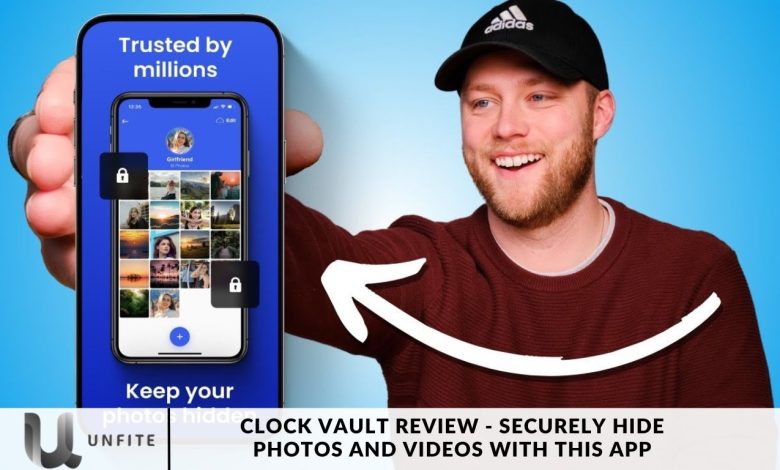
ClockVault is designed to help you quickly and securely hide personal photos, videos, and other sensitive files. This review will explore how ClockVault protects your media and keeps it safe from prying eyes.
Curious about how ClockVault works and why it’s a top choice for safeguarding your files? Stay with us as we explore this powerful app’s features and benefits. Let’s dive in!
What is a Clock Vault app?
If you need to keep your private videos, photos, or files confidential, Clock Vault is the most secure and reliable app for the job. With Clock Vault, you can effortlessly hide folders or albums in your gallery and protect them with a secure password.
Features of the Clock Vault App
- Hide Pictures: Store your photos securely in a private photo locker, keeping them hidden from your gallery.
- Hide Videos: Protect your private media by storing videos in a secure video locker away from your gallery.
- Fingerprint Security: Unlock your vault effortlessly using fingerprint authentication for added security.
- Robust App Lock: Strong app locking secures your apps—such as messenger, email, browser, gallery, and contacts—and you can also lock WiFi and Bluetooth settings.
- Hide/Replace Icon: For enhanced privacy, customize the vault’s icon to blend in with other apps, like a calculator or music player.
- Built-in Video Player: Watch videos directly within the video vault using the app’s integrated video player.
- Fake Password (Decoy Locker): Create a decoy locker with a fake password to display alternative content while keeping your actual files secure.
- Break-in Alert: Receive alerts with a selfie of anyone attempting to access your vault, sent directly to your email.
- Easy Navigation: To navigate effortlessly, swipe from the left edge to the right on the back screen, similar to iPhone gestures.
- Themed App Lock: Personalize your lock screen with various themes to enhance its appearance.
- Elegant Design: Enjoy a sleek, aesthetically pleasing design combining functionality and beauty.
How do I use the Clock Vault app?
Install the Clock Vault app and press the center button on the clock interface. Rotate the hour and minute hands to set your desired time-based password, then press the center button again to confirm. Repeat the password to ensure accuracy.
Remember to restore your files before uninstalling the app to avoid permanent data loss.
Key Features of Clock Vault
Hide Pictures with Ease
Clock Vault offers a seamless solution for keeping your photos private. This app allows you to effortlessly hide images from your gallery. Once photos are transferred into Clock Vault, they are no longer visible in your standard photo app, ensuring that only you can access them. This feature is perfect for those who want to maintain privacy without the need for complex file management.
Secure Video Locking
Protect your videos with Clock Vault’s dedicated video locker. This feature lets you secure private video files in a separate, encrypted space. Videos moved to the vault are inaccessible from your general media library, making it a robust solution for safeguarding sensitive or personal video content. With Clock Vault, your videos are protected by advanced encryption, ensuring that only you have access.
Advanced Fingerprint Security
Clock Vault incorporates advanced fingerprint authentication for enhanced security. This feature allows you to unlock the app using your fingerprint, providing a fast and secure method to access your hidden files. Fingerprint security ensures that even if someone knows your password, they won’t be able to access your hidden media without your unique biometric data.
Comprehensive App Lock
In addition to hiding photos and videos, Clock Vault offers a comprehensive app-locking feature. You can lock various apps on your device, including your messenger, email, browser, gallery, and contacts. This added layer of security extends beyond just hiding media; it also helps protect your other sensitive applications. Moreover, Clock Vault allows you to lock system settings such as WiFi and Bluetooth, giving you complete control over your device’s security.
Customization Options
Icon Replacement for Enhanced Privacy
Clock Vault offers a clever icon replacement feature to enhance your privacy. You can disguise the Clock Vault app by replacing its icon with alternative icons such as a calculator, music player, or any other app icon you choose. This ensures that the presence of Clock Vault on your device remains discreet and inconspicuous. Using a familiar icon, you can blend the vault seamlessly with your other apps, making it less noticeable to anyone looking at your screen.
How to Replace the Icon:
- Open the Clock Vault app.
- Go to the settings menu.
- Select the “Change Icon” option.
- Choose from various alternative icons, such as a calculator or music player.
- Confirm your selection to apply the new icon.
This feature adds an extra layer of security and helps maintain your privacy by masking the app’s proper function.
Personalized Themes
Customize your Clock Vault experience with a range of personalized themes. The app offers a variety of themes to beautify your app lock screen, allowing you to match the appearance of Clock Vault with your personal style or device theme. From sleek, modern designs to more traditional looks, you can select a theme that suits your preferences.
Customization Options
Icon Replacement for Enhanced Privacy
Clock Vault offers a clever icon replacement feature to enhance your privacy. You can disguise the Clock Vault app by replacing its icon with alternative icons such as a calculator, music player, or any other app icon you choose. This ensures that the presence of Clock Vault on your device remains discreet and inconspicuous. Using a familiar icon, you can blend the vault seamlessly with your other apps, making it less noticeable to anyone looking at your screen.
How to Replace the Icon:
- Open the Clock Vault app.
- Go to the settings menu.
- Select the “Change Icon” option.
- Choose from various alternative icons, such as a calculator or music player.
- Confirm your selection to apply the new icon.
- This feature adds an extra layer of security and helps maintain your privacy by masking the app’s proper function.
Personalized Themes
Customize your Clock Vault experience with a range of personalized themes. The app offers a variety of themes to beautify your app lock screen, allowing you to match the appearance of Clock Vault with your personal style or device theme. From sleek, modern designs to more traditional looks, you can select a theme that suits your preferences.
How to Personalize Themes:
- Open the Clock Vault app.
- Navigate to the “Themes” section in the settings menu.
- Please browse through the available themes and preview them.
- Please select your desired theme and apply it to the app lock screen.
User Experience
Built-in Video Player
Clock Vault includes a robust built-in video player to enhance your media viewing experience. This integrated feature lets you watch videos directly within the app, ensuring your content remains secure and private. The video player supports various file formats and provides smooth playback, allowing you to enjoy your hidden videos without exiting the app. This feature ensures that all your media, including videos, is protected yet easily accessible only to you.
Key Features:
- Supports Multiple Formats: Play various video file formats without compatibility issues.
- Secure Playback: Enjoy videos in a safe environment without the risk of accidental exposure.
- Smooth Experience: Watch videos with seamless playback and high-quality resolution.
Decoy Locker with Fake Password
The Decoy Locker feature of Clock Vault is a powerful tool for protecting your actual content. This feature lets you set up a fake password that opens a decoy locker, displaying harmless or phony content. This is especially useful if someone tries to access your vault, and you must provide a plausible alternative to protect your actual files.
How It Works:
- Set up a fake password within the app.
- The decoy locker will show non-sensitive content when the phony password is entered.
- Your real files remain hidden and secure behind your actual password.
Benefits:
- Enhanced Privacy: Prevents unauthorized users from accessing your actual content.
- Strategic Protection: Offers an intelligent way to protect sensitive information without revealing its existence.
Break-in Alerts
Clock Vault’s Break-in Alert feature adds an extra layer of security by capturing and emailing selfies of anyone attempting to access your vault without permission. When an unauthorized attempt is detected, the app takes a photo of the intruder and sends it directly to your email. This feature provides a crucial way to monitor and respond to unauthorized access attempts.
How It Works:
- If an incorrect password is entered multiple times, Clock Vault activates the break-in alert.
- The app takes a selfie of the person trying to unlock the vault.
- The selfie is automatically emailed to your registered email address.
Benefits:
- Increased Security: Provides evidence of unauthorized access attempts.
- Peace of Mind: Keeps you informed about potential breaches in real time.
Easy Navigation
Clock Vault features user-friendly navigation designed to make accessing and managing your hidden content effortless. The app supports swipe gestures similar to those on the iPhone, allowing intuitive and smooth navigation between different sections.
Key Features:
- Swipe Gestures: Easily navigate through the app with familiar swipe actions.
- Intuitive Interface: Enjoy a streamlined experience with a design that enhances usability.
- Quick Access: Efficiently move between hidden photos, videos, and settings.
Frequently Asked Questions
What is a Clock Vault?
Clock Vault is an app designed to securely hide and protect your personal photos, videos, and other files. It offers various features to keep your media private, including password protection, fingerprint security, and icon replacement.
How does Clock Vault hide my photos and videos?
Clock Vault allows you to move your photos and videos into a secure vault within the app. Once hidden, these files are no longer visible in your regular gallery or media apps, ensuring you can access them only through Clock Vault.
What types of files can I hide with Clock Vault?
Clock Vault can hide files, including photos, videos, and other media. The app provides separate lockers for each file type to keep them organized and secure.
How does the fingerprint security feature work?
Clock Vault offers advanced fingerprint authentication, allowing you to unlock the app using your fingerprint. This feature provides an additional layer of security, ensuring that only you can access your hidden files.
Can I lock other apps with Clock Vault?
Yes, Clock Vault includes a comprehensive app lock feature that lets you secure other applications on your device, such as your messenger, email, browser, gallery, and contacts. You can also lock system settings like WiFi and Bluetooth.
How do I replace the Clock Vault icon with another icon?
To enhance privacy, you can replace the Clock Vault icon with alternative icons, such as a calculator or music player. Go to the app settings, select “Change Icon,” and choose from the available options to disguise the app.
What is the Decoy Locker feature, and how does it work?
The Decoy Locker feature allows you to set up a fake password that opens a decoy locker with non-sensitive content. This provides a plausible alternative if someone tries to access your vault, keeping your actual files secure.
How does the Break-in Alert feature work?
Clock Vault’s Break-in Alert feature captures a selfie of anyone who attempts to access your vault with an incorrect password and emails the photo to you. This helps you monitor and respond to unauthorized access attempts.
Can I watch videos directly within the Clock Vault app?
Yes, Clock Vault includes a built-in video player that allows you to watch videos securely within the app. This feature ensures your media remains protected while providing a smooth viewing experience.
How do I restore my files before uninstalling Clock Vault?
Before uninstalling Clock Vault, restore your files by moving them out of the vault and back to your device’s gallery or storage. This step is crucial, as uninstalling the app without restoring files may result in permanent data loss.
Conclusion
Clock Vault is a highly effective tool for anyone looking to enhance the security and privacy of their media. Its advanced features, including photo and video hiding capabilities, fingerprint authentication, and comprehensive app locking, provide a robust solution for safeguarding sensitive files. The added benefits of icon replacement, personalized themes, and a built-in video player enhance the user experience by combining security with convenience.
The Decoy Locker and Break-in Alert feature offer additional layers of protection, ensuring that even if someone attempts to breach your privacy, you are notified and can take appropriate action. The app’s user-friendly navigation and customizable options make it accessible and easy to use, while its design ensures that it remains discreet and aesthetically pleasing.




