Ultimate Guide to Customizing Your Instagram Explore Page – Easy Steps to Take
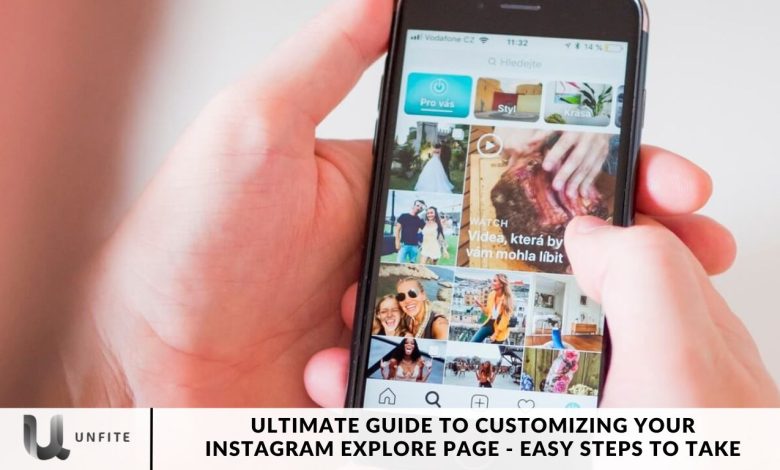
Instagram is a hub of inspiration, but the Explore page doesn’t always align with your interests. Discover how to customize your Instagram Explore page to better reflect your preferences and enjoy content that resonates with you.
Instagram’s Explore page is a crucial discovery tool that offers significant benefits for content creators, brands, and everyday users alike, including expanded organic reach and enhanced product visibility. With around 71% of businesses in the US leveraging Instagram, standing out and reaching a substantial audience can be challenging amidst the platform’s vast popularity.
Whether you’re promoting a brand or selling products on eCommerce marketplaces, getting featured on Instagram’s Explore page can significantly benefit your business. In this article, we’ll explore why brands need to appear on the Explore page and provide practical tips to help you achieve this goal.
Instagram’s Content Selection Mechanism
Have you ever wondered why your Explore page displays content that doesn’t quite match your interests? Instagram uses a complex algorithm that takes into account your saved posts, liked content, recommendations, followed accounts, and overall interactions. By understanding how this works, you can take control and tailor your Explore page to better suit your preferences.
How to Transform Your Explore Page
Clear Your Instagram Search History
Start your transformation by clearing your search history. Go to your profile icon, tap on “Recent searches,” and select “Clear All.” This quick action works like a reset button, giving you a refreshed Explore page tailored more to your current interests.
Mark Instagram Content as “Not Interested”
Manually curate your Instagram Explore page by signaling disinterest in specific posts. Simply open a post, tap the three-dot icon, and choose “Not Interested.” You’ll notice a significant change as irrelevant content starts disappearing from your feed.
Hide Content on Your Instagram Home Feed
Refine your Explore page by hiding posts on your home feed. Tap the three-dot icon on a post, select “Hide,” and consider muting or unfollowing accounts. Your preferences will then shape the content recommendations you receive, leading to a more tailored feed.
Clear Your Instagram Cache
Start fresh by clearing your Instagram cache. On iPhone, go to Settings > General > iPhone Storage > Instagram. For Android users, head to Settings > Apps & Notifications > Instagram > Storage. Managing your cached data will help refresh and rejuvenate your Explore page.
Mark Instagram Content That You Like With “Interested”
Engage with content you love by marking it as “Interested.” Tap the three-dot icon on suggested posts and choose “Interested.” For the next 30 days, similar content will appear on your Explore page.
Hide Ads You Don’t Like on Instagram
You can control your ad preferences to shape your Explore page. When you see an irrelevant ad, tap the three-dot icon, choose “Hide,” and specify why. You can also adjust ad topics in your settings to fine-tune your feed and ensure it better aligns with your interests.
Be More Selective When Liking Instagram Posts
Your likes significantly influence your Explore page. Set daily limits and be selective with your interactions. Focus on engaging with content you want to see regularly to create a personalized experience that aligns with your preferences.
Mute Instagram Accounts You Don’t Want to Unfollow or Block
Muting accounts from Stories or profiles helps you maintain a balanced feed without overwhelming your Explore page. This subtle strategy helps you curate content more effectively while keeping your connections intact.
How to Get on the Instagram Explore Page
Appearing on the Explore page unlocks a world of opportunities for your brand. Successfully making it onto this page can attract new followers, increase engagement, enhance visibility, build brand awareness, and potentially drive more sales. However, achieving this requires significant effort. You need to consistently engage and retain your audience while creating relevant and valuable content to gain traction and make your mark on the Explore page.
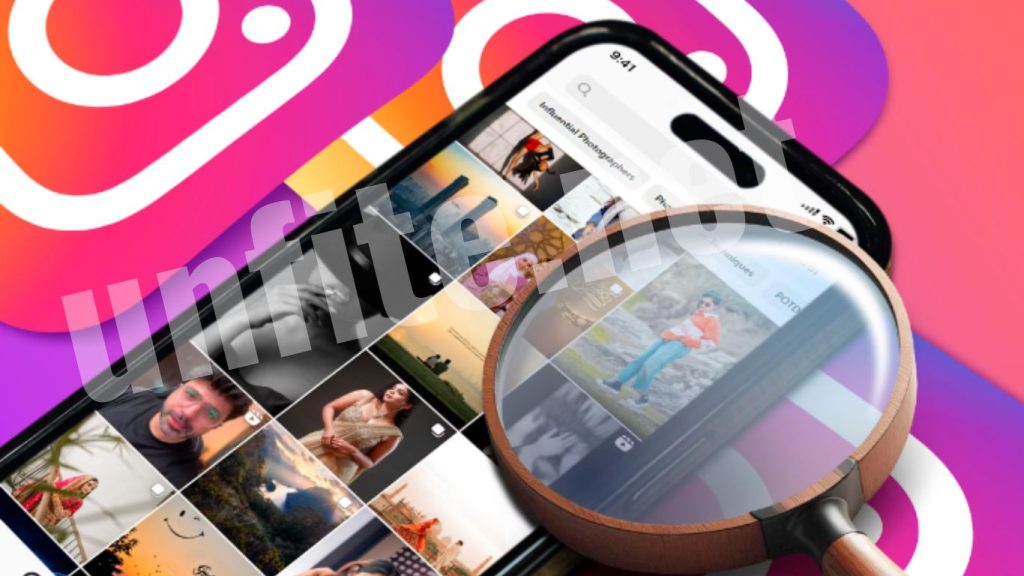
How has the Explore section on Instagram changed?
Initially, Instagram featured a page showcasing the most popular content, ranked by the number of likes. However, this system posed issues with content relevancy and quality, as likes are not always a reliable indicator of quality and can be easily manipulated. Even if a post received many likes, it might not necessarily be of interest to every user.
To address these concerns, Instagram shifted to a personalized Explore section. Now, artificial intelligence analyzes individual user behavior to curate content tailored to each person’s interests. As a result, every user sees a unique Explore page with no universal top content list.
How To Customize Your Explore Page?
As an Instagram user, the platform gathers your data to tailor a unique Explore page just for you. However, you can guide the algorithm to show you more of what you enjoy. Here’s how you can influence it:
Engage with Content: Like, comment, save, and share posts that interest you. Regular interaction helps Instagram understand your preferences and tailor your Explore page to better reflect your interests.
Provide Feedback: If you come across irrelevant content, tap “Not Interested” or “See Fewer Posts Like This.” This feedback helps refine your Explore page by filtering out unwanted posts.
Use the Search Bar: Use the search bar on your Explore page to actively search for content you like. Engaging with the search results influences the app’s recommendations, making your Explore feed more relevant to your preferences.
How to Choose the Right Topic for Your Guide
When selecting a topic for your Instagram Guide, focus on your target audience’s interests and needs. Consider what content would be valuable or helpful to them, and use keyword research to identify popular topics in your niche.
For instance, if you manage a fitness blog or business, you might create a Guide on “10 Effective Home Workouts” or “Healthy Recipes for Busy Professionals.” By choosing topics that resonate with your audience, you’ll enhance engagement and increase the likelihood of your Guide being shared.
Interact with Content You Love
One of the most effective ways to influence your Explore page is to actively engage with content you enjoy. Here’s how:
Like and Comment on Posts
Liking and commenting on posts you find interesting helps Instagram understand your preferences. The more you interact with specific types of content, the more similar posts will appear on your Explore page. Make a habit of liking and commenting on posts related to your interests.
Save and Share Posts
Saving posts that resonate with you and sharing them with your followers also signals to Instagram what content you value. These actions contribute to the algorithm’s understanding of your preferences, leading to a more personalized Explore page.
Provide Feedback on Irrelevant Content
If your Explore page displays content that doesn’t match your interests, you can provide feedback to improve its relevance:
Tap “Not Interested”
When you encounter a post that doesn’t appeal to you, tap the three-dot icon on the top right corner and select “Not Interested.” This action helps Instagram understand what you don’t like, which can reduce similar content in the future.
Select “See Fewer Posts Like This”
For posts that are somewhat relevant but still not to your liking, choose “See Fewer Posts Like This.” This option allows you to fine-tune your Explore page without completely removing similar content.
Use the Search Bar Effectively
The search bar on Instagram’s Explore page is a powerful tool for customizing your feed:
Search for Your Interests
Use the search bar to look up content related to your interests. By searching for specific topics or hashtags, you signal to Instagram what types of content you want to see more of. This interaction helps the algorithm refine your Explore page based on your search activity.
Engage with Search Results
Interact with the search results by liking, commenting, and saving posts. This engagement reinforces your interest in specific topics and influences the content that appears on your Explore page.
Clear Your Search History and Cache
To give your Explore page a fresh start, consider clearing your search history and cache:
Clear Search History
On Instagram, navigate to your profile icon, tap on “Recent Searches,” and select “Clear All.” This action removes past search data, allowing Instagram to reset and better tailor your Explore page based on your current interests.
Clear Cache
Clearing the app cache can also help refresh your Explore page. On iPhone, go to Settings > General > iPhone Storage > Instagram. For Android users, visit Settings > Apps & Notifications > Instagram > Storage. Managing cached data can resolve issues and enhance your user experience.
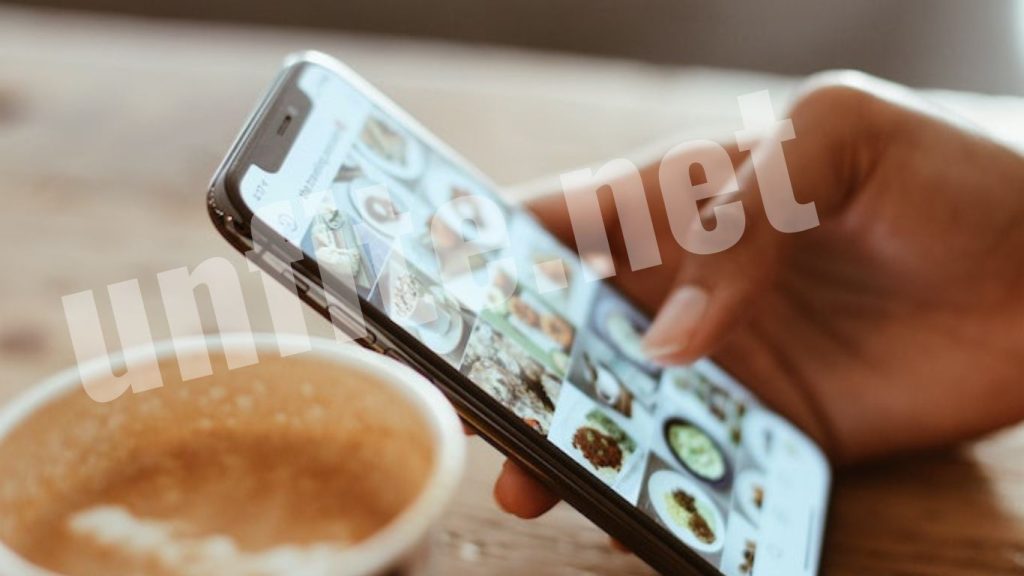
Adjust Your Ad Preferences
Ads on Instagram can also impact your Explore page. Take control of your ad preferences to improve the relevance of your feed:
Hide Irrelevant Ads
When you see an ad that doesn’t match your interests, tap the three-dot icon and select “Hide.” To help Instagram refine your ad experience, provide a reason for hiding the ad.
Adjust Ad Topics
In your settings, you can adjust your ad topics to better align with your interests. This customization ensures that the ads you see are more relevant, contributing to a more tailored Explore page.
Curate Your Home Feed
Your interactions on the home feed can affect what appears on your Explore page:
Mute or Unfollow Accounts
If certain accounts are cluttering your feed with irrelevant content, consider muting or unfollowing them. This action helps you maintain a clean feed and influences the types of posts recommended on your Explore page.
Hide Posts
Tap the three-dot icon on posts you don’t want to see and select “Hide.” This step helps filter out unwanted content and improves the relevancy of your Explore page.
Engage with Trending Topics and Hashtags
Engaging with trending topics and popular hashtags can also influence your Explore page:
Follow Trending Hashtags
By following trending hashtags related to your interests, you can see more content in that niche on your Explore page. This action helps Instagram understand your preferences and tailor your feed accordingly.
Engage with Trending Content
Interact with content related to trending topics. Your engagement signals to Instagram that you’re interested in these subjects, which can lead to more relevant content on your Explore page.
Frequently Asked Questions
What is the Instagram Explore page?
The Instagram Explore page is a personalized feed that shows you content based on your interests and interactions on the platform. It’s designed to help you discover new posts, accounts, and topics that align with your preferences.
How does Instagram determine what appears on my Explore page?
Instagram’s Explore page is powered by artificial intelligence that analyzes your behavior, such as the posts you like, the accounts you follow, and the content you interact with. The algorithm uses this data to curate a unique feed tailored to your interests.
How does liking and commenting on posts affect my Explore page?
Liking and commenting on posts helps Instagram understand your preferences and interests. The more you interact with content related to your likes, the more similar posts will appear on your Explore page.
What should I do if I see irrelevant content on my Explore page?
If you come across irrelevant content, tap the three-dot icon on the post and select “Not Interested” or “See Fewer Posts Like This.” This feedback helps Instagram refine your Explore page by filtering out content that doesn’t align with your interests.
How can I use the search bar to influence my Explore page?
Use the search bar to look up topics, hashtags, and accounts related to your interests. Engaging with search results by liking, commenting, and saving posts will signal to Instagram what content you want to see more of on your Explore page.
Why should I clear my search history and cache?
Clearing your search history and cache can help reset your Explore page and resolve any issues with outdated or irrelevant content. It allows Instagram to better tailor your Explore page to your current interests.
How do I adjust my ad preferences on Instagram?
To adjust your ad preferences, go to your settings and manage the ad topics you’re interested in. You can also hide irrelevant ads by tapping the three-dot icon on the ad and selecting “Hide,” providing a reason to improve future ad relevance.
How can muting or unfollowing accounts affect my Explore page?
Muting or unfollowing accounts that post irrelevant content helps you maintain a cleaner home feed. This action influences the types of posts and accounts Instagram recommends to you on your Explore page.
Conclusion
Customizing your Instagram Explore page is a powerful way to enhance your user experience and ensure that the content you see aligns with your interests and preferences. By actively engaging with the content you love, providing feedback on irrelevant posts, utilizing the search bar effectively, and managing your ad preferences, you can significantly influence what appears on your Explore page. Regularly updating your interactions and preferences helps keep your feed fresh and relevant.
Whether you’re looking to discover new accounts, stay updated with trending topics, or simply enjoy a more personalized feed, these easy steps will help you take control of your Instagram experience. Implementing these strategies will lead to a more engaging and enjoyable time on the platform, tailored specifically to your tastes and interests.



