Effortless Guide to Sending iMessages from Your Android Phone or Tablet
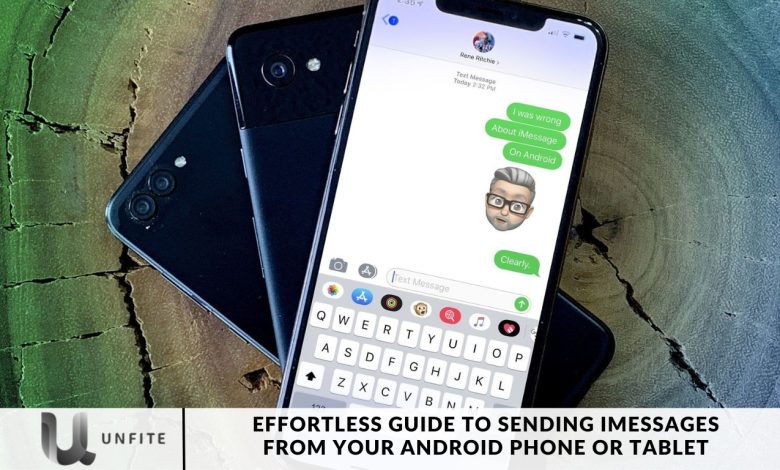
iPhone to a more affordable Android device, you might find yourself missing the seamless experience of iMessage. Although Apple doesn’t offer an iMessage option for Android, there are solutions like AirMessage that can help fill the void.
In this guide, we’ll show you how to send iMessages from your Android phone or tablet using AirMessage and explore other alternatives, such as Beeper Mini and BlueBubbles.
But you don’t have to settle for that. You don’t need an iPhone to use iMessage—if you have a Mac or even just an iPad, you can still access it. The person you’re messaging will see the message coming from your email address instead of your phone number, but everything else works the same. The main drawback is that the messages won’t appear on your Android phone. Fortunately, there are ways to work around this as well. Here are the two best options.
What Is an iMessage? Can You Use iMessage on Android without a Mac?
iMessage is an instant messaging service exclusive to Apple devices like the iPhone, iPad, and Mac. It uses an internet connection—either Wi-Fi or mobile data—to send messages, including pictures and videos.
Apple employs an end-to-end encryption system for iMessage, ensuring that the messages can’t be decrypted by non-Apple devices. This is why Android phones are unable to send or receive notifications by default. There is a workaround for Android users to access iMessage, but it requires both an Android device and a Mac.
Many people wonder if it’s possible to access iMessage on Android without a Mac. The answer is no—iMessage is an Apple-exclusive service and is not officially available on Android devices. It is specifically designed to work seamlessly between Apple devices.
Setting Up AirMessage
AirMessage, a third-party messaging service, allows you to access iMessage on non-Apple devices. Here’s how to set it up:
Download AirMessage Server: Head to the official AirMessage website and download the AirMessage Server on your Mac.
Installation: Open the downloaded file, confirm any pop-up prompts, and connect your Apple ID.
Permissions: Provide the necessary permissions for AirMessage Server to access your Messages and control System Events.
Enable Accessibility Features: In System Settings, enable accessibility features that allow AirMessage to control your computer.
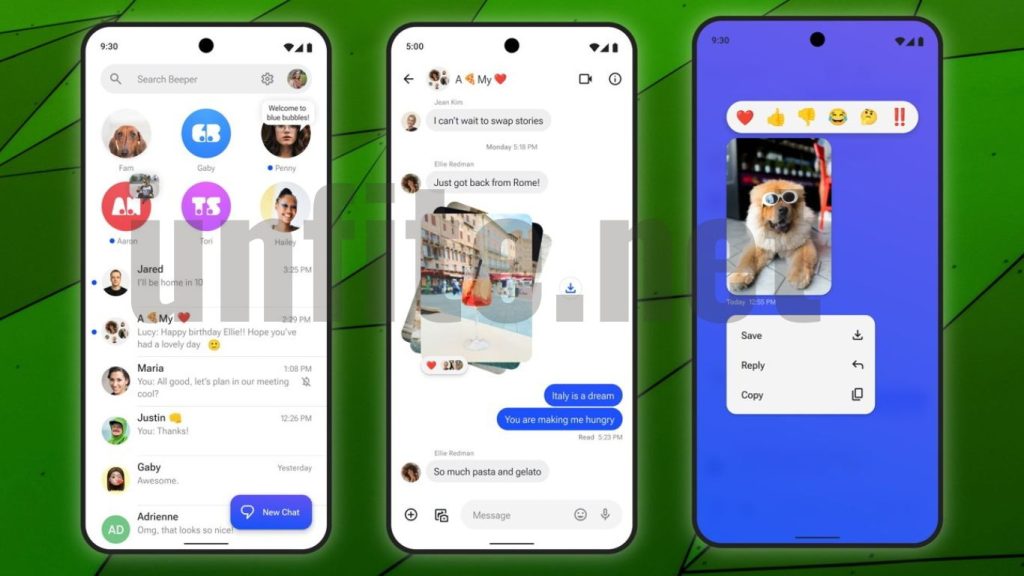
AirMessage Requirements
To use AirMessage on your Android device, make sure you have the following:
- A Mac logged in with your Apple ID.
- A stable internet connection on your Mac.
- A Mac that stays powered on to send and receive messages.
- The AirMessage app is installed on your Android phone.
Tweaking Mac Settings
Adjust your Mac settings to prevent it from automatically sleeping:
Battery Settings: Open System Settings, navigate to the Battery section, and select Options.
Prevent Sleep: Enable the “Prevent automatic sleeping on power adapter when the display is off” option.
Using AirMessage on Android
With your AirMessage Server set up, follow these steps on your Android device:
- Download AirMessage: Install the AirMessage app on your Android device and sign in with your Google account.
- User Interface: The App offers an intuitive interface for composing new messages and supports sending media files over iMessage.
Alternatives to AirMessage
Consider these alternatives for sending iMessages on Android:
- Beeper Mini: Unlike AirMessage, Beeper Mini doesn’t require a separate Mac but does involve using a desktop with an iMessage registration code. Visit the official website for detailed requirements and FAQs.
- BlueBubbles: This option requires setting up a Google Firebase Console project to optimize battery usage. Be sure to follow a specific guide for the setup process.
Other ways to get iMessage on Android
Beeper isn’t the only way to get iMessage on Android, but it’s definitely one of the more straightforward methods.
Another popular option is AirMessage, although it requires a bit more effort to set up. You’ll need a Mac to act as a server, which means it must remain powered on and connected to the internet 24/7. When you send an iMessage from your Android phone, it’s relayed through your Mac, which then sends it as a genuine iMessage. Similarly, incoming iMessages are sent to the Mac and then relayed to your Android phone.
The AirMessage method works best with a desktop Mac, but it can also be done with a MacBook, though it requires additional steps. For detailed instructions, refer to the AirMessage installation guide.
Another alternative is BlueBubbles, which functions similarly to AirMessage but with a critical difference: BlueBubbles doesn’t require a continuous connection to a Mac to operate. In fact, it doesn’t directly connect to your Android phone when not in use, which helps conserve battery life.
Sunbird is another option to consider—a multiservice chat app that includes iMessage, SMS/MMS, Facebook Messenger, and WhatsApp. Like Beeper, it has a waitlist, but Sunbird only requires an Android phone for setup—there is no need for a personal server, Apple device, or desktop software. While it’s expected to launch soon on Google Play and other Android stores, the only way to try it now is by becoming a provisioned Alpha Tester through the Sunbird Discord server.
However, it’s worth noting that Sunbird is a relatively unknown company, which might make some users cautious. In contrast, Beeper’s co-founder, Eric Migicovsky, is the former CEO of Pebble, lending Beeper a bit more credibility.
Exploring Beeper as an Alternative
What is Beeper?
Beeper is another app that enables you to use iMessage on Android devices. It provides a more straightforward setup compared to AirMessage but requires a personal server.
Setting Up Beeper
Sign Up and Setup:
- Visit the Beeper website and sign up for an account.
- Follow the instructions to set up Beeper, which involves creating a personal server to relay messages.
Install Beeper on Your Android Device:
- Download the Beeper app from the Google Play Store.
- Log in with your Beeper account credentials.
BlueBubbles: Another iMessage Solution
Overview of BlueBubbles
BlueBubbles is similar to AirMessage but offers some advantages, such as not requiring a continuous connection with your Mac.
How to Set Up BlueBubbles
Install BlueBubbles Server:
- Download and install the BlueBubbles server on your Mac.
- Follow the setup guide provided by BlueBubbles to configure the server.
Set Up BlueBubbles on Your Android Device:
- Download the BlueBubbles app from the Google Play Store.
- Configure the App by connecting it to the BlueBubbles server on your Mac.
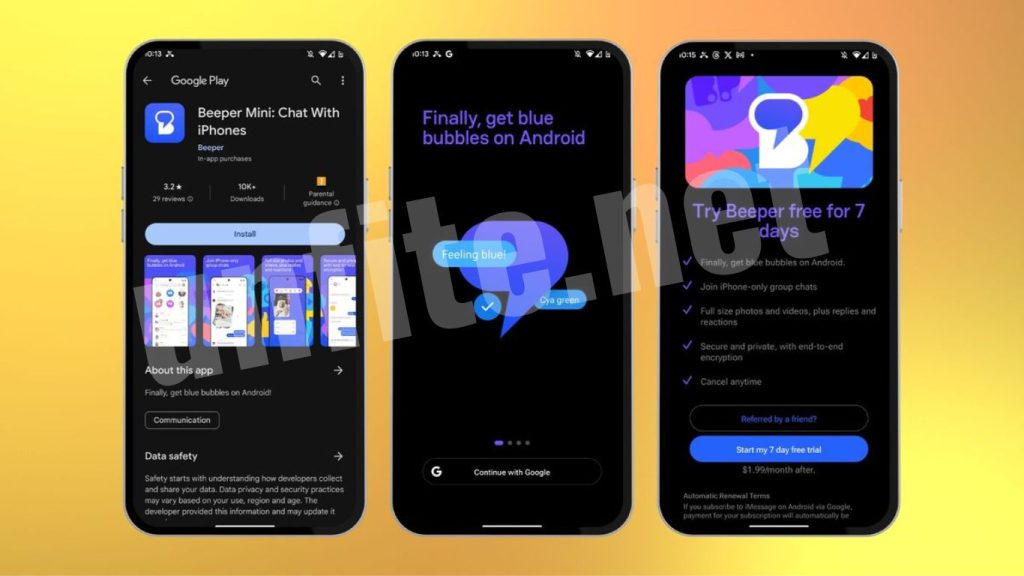
Sunbird: A Multiservice Chat App
What is a Sunbird?
Sunbird is a multiservice messaging app that supports iMessage, SMS/MMS, Facebook Messenger, and WhatsApp. It does not require a Mac or personal server for setup.
Accessing Sunbird
Join the Alpha Testing Program:
Sunbird is currently in Alpha testing. Join the Sunbird Discord server to become a provisioned Alpha Tester.
Install Sunbird:
Once accepted into the testing program, download Sunbird from the provided link and follow the installation instructions.
Frequently Asked Questions
Can I use iMessage on an Android phone or tablet?
iMessage is natively available only on Apple devices. However, you can access iMessage on an Android phone or tablet using third-party solutions such as AirMessage, Beeper, BlueBubbles, or Sunbird, which require specific setup procedures.
What is AirMessage, and how does it work?
AirMessage is a third-party app that allows you to use iMessage on non-Apple devices. It works by using your Mac as a server to relay messages between your Android device and iMessage. You’ll need to keep your Mac powered on and connected to the internet for it to work.
Do I need a Mac to use iMessage on Android with AirMessage?
Yes, AirMessage requires a Mac to function as a server. The Mac must remain on and connected to the internet to send and receive messages through your Android device.
What is Beeper, and how does it differ from AirMessage?
Beeper is another app that enables iMessage on Android devices. Unlike AirMessage, Beeper does not require a Mac but involves setting up a personal server. Beeper also integrates multiple messaging platforms, offering a unified messaging experience.
How do I set up Beeper on my Android device?
To set up Beeper, visit the Beeper website to create an account and follow the instructions to configure the server. Once set up, download the Beeper app from the Google Play Store and log in with your credentials.
What is BlueBubbles, and what are its benefits?
BlueBubbles is an app similar to AirMessage that allows iMessage to be used on Android devices. It does not require a continuous connection with a Mac, which helps save battery life. It also supports sending and receiving messages through a server setup.
How do I install and use BlueBubbles on my Android device?
Install the BlueBubbles server on your Mac and follow the provided setup guide. Then, download the BlueBubbles app from the Google Play Store on your Android device and configure it to connect with the server.
Conclusion
iMessage is a standout feature of Apple’s ecosystem, designed exclusively for iPhones, iPads, and Macs. Android users need not miss out entirely. With the right tools and setup, you can seamlessly bridge the gap between Android and iMessage.
This guide has explored several effective methods for accessing iMessage on your Android phone or tablet. AirMessage, Beeper, BlueBubbles, and Sunbird each offer unique solutions, ranging from requiring a Mac to setting up personal servers or integrating multiple messaging platforms. By choosing the method that best fits your needs and following the outlined setup steps, you can maintain your connection with iMessage contacts and enjoy the app’s features.



