How to Restore Deleted WhatsApp Chats Quickly and Easily
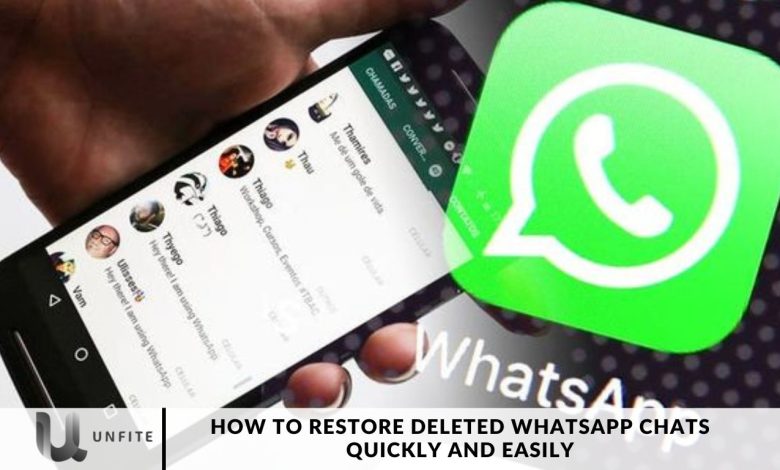
WhatsApp has become the go-to platform for chatting and connecting with loved ones, offering ease in sharing media and documents and staying in touch. However, it’s all too easy to accidentally delete important messages, leaving you wishing you could retrieve them. If you’ve found yourself in this situation and are wondering how to recover those deleted chats, you’re in the right place. This guide will walk you through some simple and effective methods to get your essential WhatsApp messages back. Read on to discover how to restore your deleted WhatsApp chats with ease.
WhatsApp is a cornerstone of modern communication and plays a crucial role in our daily lives. However, it’s all too easy to accidentally delete essential messages and later wish you could retrieve them.
Don’t worry if you’ve experienced this! This article offers a clear and straightforward guide to recovering deleted WhatsApp chats. We’ll walk you through practical methods to restore those valuable conversations with ease.
Recovering Deleted WhatsApp Chats
If you’ve proactively enabled WhatsApp backups before deleting your messages, restoring them is a straightforward process.
Import your backed-up data into the WhatsApp app, and your deleted messages will be recovered effortlessly.
For added security, consider using Google Drive for Backup. This ensures your data is safely stored and easily accessible. Follow these steps to back up and retrieve your WhatsApp messages with ease.
How to Backup WhatsApp Messages on Google Drive
To back up your WhatsApp chats to Google Drive, follow these steps:
- Open WhatsApp and tap on “More options” (three dots).
- Go to “Settings,” then select “Chats.”
- Tap on “Chat backup” and choose “Back up to Google Drive.”
- Set your preferred backup frequency and select your Google account.
- If you haven’t linked an account, tap “Add account” and enter your credentials.
- Choose “Backup over” and select your preferred network type (Wi-Fi or mobile data).
How to Restore Deleted WhatsApp Messages from Google Drive
After backing up your WhatsApp messages to Google Drive, follow these steps to restore them:
- Uninstall and then reinstall the WhatsApp app on your phone.
- Open WhatsApp and sign in using your registered phone number.
- WhatsApp will automatically detect the available Google Drive backups.
- When prompted, choose to restore the Backup.
How to Delete Messages for Yourself
To delete messages from your chat history without removing them from the other participants’ chats (note that they will still see the messages on their devices), follow these steps:
- Open the WhatsApp app.
- Navigate to the chat and locate the message you wish to delete.
- Tap and hold the message.
- Select “Delete,” then choose “Delete for Me.”
WhatsApp Chat Backup Options
WhatsApp Backup Feature
WhatsApp provides built-in backup options to help you recover your chats. These backups are automatically saved to your phone’s Storage or cloud service, depending on your settings. To check your backup status:
- Open WhatsApp and go to Settings.
- Tap Chats > Chat Backup.
- Here, you’ll see information about your last Backup and the storage option you used.
Google Drive and iCloud Backups
WhatsApp offers integration with Google Drive (for Android users) and iCloud (for iPhone users) to back up your chats. Ensure your backups are set up correctly to facilitate easy recovery:
Android Users: Go to Settings > Chats > Chat Backup and check your Google Drive backup settings.
iPhone Users: Navigate to Settings > Chats > Chat Backup to review your iCloud backup status.

How to Restore Deleted WhatsApp Chats on Android
Restore from Google Drive Backup
If you have a Google Drive backup, restoring your deleted chats is straightforward:
- Uninstall WhatsApp: Go to your phone’s settings, find WhatsApp, and uninstall it.
- Reinstall WhatsApp: Download and install WhatsApp from the Google Play Store.
- Verify Your Phone Number: Open WhatsApp and verify your phone number.
- Restore Chats: Once verification is complete, WhatsApp will prompt you to restore your chats from Google Drive. Tap Restore to begin the process.
Restore from Local Backup
If you don’t have a Google Drive backup, you can restore from a local backup:
- Access Local Backup Files: Open your file manager app and navigate to WhatsApp/Databases.
- Rename Backup File: Find the most recent backup file named msgstore-YYYY-MM-DD.1.db.crypt12 (where YYYY-MM-DD is the date of the Backup). Rename it to msgstore.db.crypt12.
- Uninstall and Reinstall WhatsApp: Follow the same steps as above to uninstall and reinstall WhatsApp.
- Restore from Local Backup: After verifying your phone number, WhatsApp will detect the local Backup and prompt you to restore it. Tap Restore.
How to Restore Deleted WhatsApp Chats on iPhone
Restore from iCloud Backup.
If you use iCloud for backups, follow these steps:
- Check iCloud Backup: Go to Settings > [Your Name] > iCloud > Manage Storage> Backups, and ensure WhatsApp is listed and backed up.
- Uninstall WhatsApp: Long-press the WhatsApp icon and select Delete App.
- Reinstall WhatsApp: Download WhatsApp from the App Store.
- Verify Your Phone Number: Open WhatsApp and verify your phone number.
- Restore Chats: You will be prompted to restore your chats from iCloud. Tap Restore Chat History.
Restore from iTunes Backup.
If you have backed up your iPhone using iTunes, you can restore your chats as follows:
- Connect Your iPhone to a Computer: Use a USB cable to connect your iPhone to the computer with iTunes installed.
- Open iTunes: Launch iTunes and select your device.
- Restore Backup: Click on Restore Backup and choose the Backup that contains your WhatsApp data.
- Complete Restore: Wait for the process to complete, and then reinstall WhatsApp if needed. Your chats should be restored.
Tips for Successful Chat Restoration
Regular Backups
To avoid losing your chats in the future, enable automatic backups:
- Android: Go to Settings > Chats > Chat Backup and set up automatic backups to Google Drive.
- iPhone: Go to Settings > Chats > Chat Backup and enable Auto Backup.
Verify Backup Settings
Ensure your backups are running as scheduled by checking the backup settings regularly.
Keep Your Backup Files Safe
If you use local backups on Android, ensure the backup files are not deleted or corrupted. If you manually handle them, store them in a secure location.
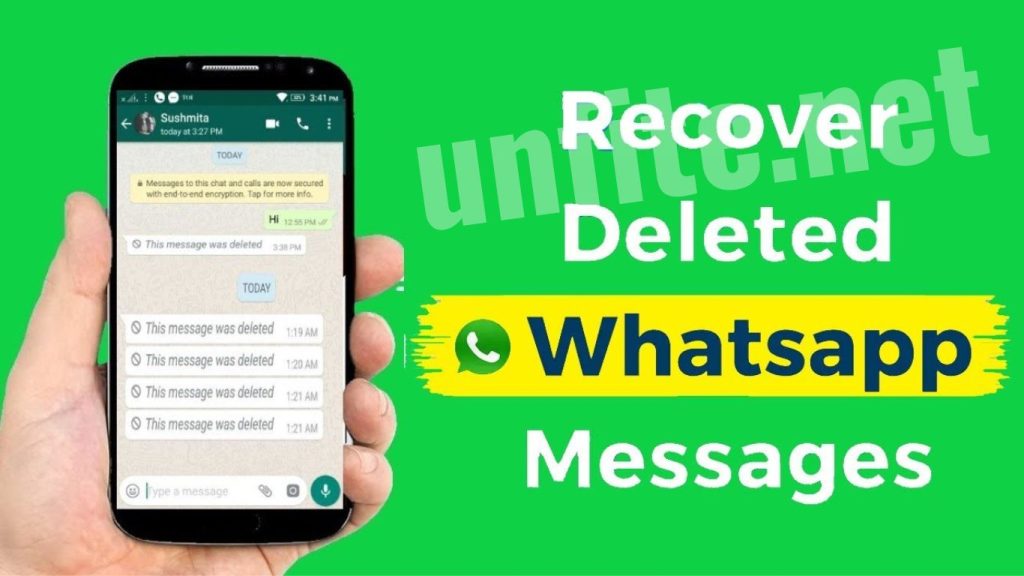
Frequently Asked Questions
Can I restore deleted WhatsApp chats without a backup?
Unfortunately, restoring deleted WhatsApp chats is not possible without a backup. Backups are essential for recovering lost messages. Ensure that you regularly back up your chats to avoid data loss.
Can I restore WhatsApp chats from an old backup?
Yes, you can restore from an old backup, but it will replace any new messages received after the backup date. Ensure you choose the backup version you need during the restore process.
Can I restore WhatsApp chats from a local backup on Android?
Yes, you can restore from a local backup if you don’t have a Google Drive backup. Rename the local backup file and reinstall WhatsApp to fix it. Make sure the backup file is stored in the correct directory.
Can I restore WhatsApp chats to a different phone?
Yes, you can restore chats to a different phone as long as you use the same phone number and have a backup account (Google Drive for Android or iCloud for iPhone).
Can I recover deleted WhatsApp chats from an old iTunes backup?
Yes, if you have an iTunes backup that includes WhatsApp data, you can restore your chats from it by connecting your iPhone to a computer and restoring from the iTunes backup.
Conclusion
Restoring deleted WhatsApp chats can seem daunting, but with the right approach, it’s a manageable task. By leveraging WhatsApp’s built-in backup features and following the steps outlined for both Android and iPhone, you can recover your essential conversations quickly and easily. Regular backups are vital to ensuring you keep valuable information, so it’s necessary to set up automatic backups and verify their status periodically.
Whether you’re using Google Drive, iCloud, or local backups, understanding how each backup method works will help you make informed decisions about restoring your chats. If you encounter issues during the restore process, refer to the troubleshooting tips provided or seek assistance.



