The Ultimate Guide to Easily Download Instagram Stories with Audio
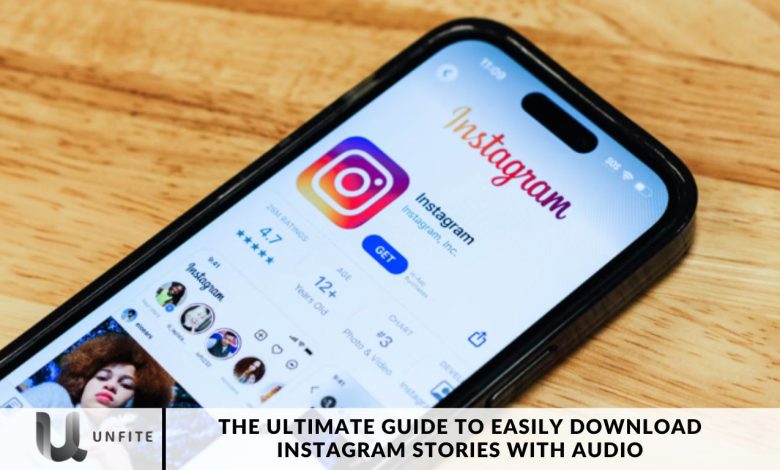
When you download an Instagram Story, you may encounter the issue of missing audio. Fortunately, there’s a straightforward method to save Instagram Stories with the audio fully intact.
Want to elevate your Instagram experience? Instagram Stories, a key feature of social media introduced in 2017, offers a dynamic way to engage users within a 24-hour window. As Instagram has evolved under Facebook’s ownership, new features like story highlights, archives, and music integration have been added. But you might wonder: How can you save an Instagram Story with music?
In this comprehensive guide, we’ll walk you through the easy steps to download Instagram Stories with audio so you can relive your favorite moments precisely as they were meant to be experienced.
How to Download Instagram Stories With Music
Open the Instagram App:
Start by launching the Instagram app on your device to begin the process.
Compose a Story with Audio:
Create your Story by making sure to add your preferred audio.
Save Your Story:
Tap the three-dot menu in the top-right corner and select “Save.”
Access Messages:
Open Instagram again, navigate to the Messages section, and click on the “camera” icon.
Select Your Story:
Select the downloaded video (Story) and add music to it again.
Choose “Keep in Chat”:
Make sure “Keep in chat” is selected at the bottom-left corner of your screen.
Send Your Story:
Tap “Send” to share the Story with your selected contact.
Access Options After Delivery:
Once the message is delivered, tap and hold the video to reveal a range of options.
Save Your Story:
Select the “Save” option to download the Story to your gallery.
Downloading Older Stories with Audio
To download an older Story published with audio, follow these additional steps:
Visit Archive:
Go to the Archive section on your profile.
Select Desired Story:
Download the desired Story from the Archive.
Repeat the Process:
Follow the same steps mentioned earlier to ensure the audio is preserved.
How to Save an Instagram Story With Music Using Screen Recording?
Here’s a step-by-step guide to saving Instagram Stories with music using screen recording on Android or iOS devices:
Open the Instagram App
Launch the Instagram app on your device.
Find the Instagram Story
Locate the Instagram Story containing the music you want to save. This could be from your profile or someone else’s.
Start Screen Recording
Begin the screen recording feature on your device. The method varies depending on whether you’re using Android or iOS.
- For Android: Swipe down the quick settings menu and tap the “Screen Recording” icon. If you don’t see it, you can add it to your quick settings tiles via the settings menu.
- For iOS: Open the Control Center and tap the “Screen Recording” icon. If you don’t find it, you can customize your Control Center in the device settings.
Play the Instagram Story
Start playing the Instagram Story with the music you want to save. Ensure that the screen recording captures both the video and the audio.
Stop the Screen Recording
Once the Instagram Story has finished playing, stop the screen recording. This will save the recorded video, including the music, to your device’s gallery.
Access the Saved Recording
Go to your device’s gallery or video folder. You’ll find the saved screen recording with the music perfectly preserved.

Download Your Instagram Stories with Music (Android & iOS)
As mentioned earlier, iOS users might encounter a glitch allowing them to download stories with music directly from the story creation screen. If Instagram decides to revert this feature and you find that the easiest method of saving stories with music no longer works, you can use this alternative method. It’s straightforward and doesn’t require any third-party tools. It also works on Android devices. Here’s how:
Create Your Story
Open Instagram and create a story with music as usual.
Access Save Options
Instead of publishing the Story, tap the three-dot icon in the top-right corner.
Save the Story
Select “Save” from the options. The Story should then be saved to your device’s camera roll.
Methods to Download Instagram Stories with Audio
Using Built-in Features
For iOS Users
- Steps to Use the Glitch Method (If Applicable)
- Open Instagram and create your Story with music.
- Tap the three-dot icon in the top-right corner instead of publishing the Story.
- Select “Save” to download the Story with audio to your device’s camera roll.
For Android Users
- Steps to Save Stories with Audio
- Create your Story with music.
- Tap the three-dot icon and choose “Save” to download the Story with audio directly to your gallery.
Using Screen Recording
How to Screen Record on iOS
Steps to Record Stories with Audio
- Open Instagram and find the Story you want to save.
- Access the Control Center by swiping down from the top-right corner.
- Tap the “Screen Recording” icon to start recording.
- Play the Story to capture both video and audio.
- Stop recording when the Story has finished, and save the video for your gallery.
How to Screen Record on Android
Steps to Record Stories with Audio
- Open Instagram and locate the Story you wish to save.
- Swipe down the quick settings menu and tap the “Screen Recording” icon.
- Start playing the Story to record video and audio.
- Stop the recording when the Story ends and access the video in your gallery.
Saving Stories from Archives
Accessing Archived Stories
- Go to your profile and tap on the Archive icon.
- Select “Stories” from the Archive options.
- Downloading Archived Stories with Audio
- Find the Story you want to download.
- Use the three-dot menu to select “Save” and download the Story with audio to your device.
Using Third-Party Apps
Overview of Reputable Apps
- Explore apps designed for downloading Instagram Stories, such as Story Saver or similar tools.
- Steps to Use These Apps Effectively
- Download and install the app from a trusted source.
- Follow the app’s instructions to log in and download Stories with audio.
Best Practices for Sharing Downloaded Stories
Editing and Enhancing Downloaded Stories
Use Editing Tools
Video Editing Apps: Utilize apps like Adobe Premiere Rush, iMovie, or InShot to trim, crop, and enhance your downloaded Stories.
Audio Enhancement: Adjust audio levels, add effects, or remove background noise using tools such as Audacity or GarageBand.
Incorporate Visual Enhancements
Add Text and Stickers: Use Instagram’s built-in editing features to overlay text, stickers, or emojis to make your Story more engaging.
Apply Filters: Enhance the visual appeal of your Story by applying filters and color corrections.
Respecting Copyright and Privacy
Obtain Permission
For Others’ Content: If sharing Stories that aren’t yours, seek permission from the original creators to avoid potential copyright issues.
Respect Privacy: Avoid sharing Stories that contain private or sensitive information without consent.
Follow Instagram’s Guidelines
Adhere to Community Guidelines: Ensure your content complies with Instagram’s terms of service and community guidelines.
Give Credit: Properly credit the original creator if you’re sharing their content or using their music.
Optimizing Sharing for Different Platforms
Instagram Stories
Direct Sharing: Share your enhanced Story directly to your Instagram profile or via Direct Message.
Use Highlights: Add important Stories to your Instagram Highlights for long-term visibility.
Other Social Media Platforms
Cross-Posting: Share your Story on other platforms like Facebook, Twitter, or Snapchat to reach a broader audience.
Adjust Formats: Ensure that your content is optimized for each platform’s format and aspect ratio.
Engaging Your Audience
Encourage Interaction
Call to Action: Include a call to action in your Story, such as asking viewers to comment or share.
Interactive Elements: Utilize Instagram’s interactive features like polls, questions, or quizzes to engage your audience.
Monitor Feedback
Respond to Comments: Engage with viewers who comment on your Story to build a stronger connection.
Analyze Performance: Use Instagram Insights to track the performance of your Stories and adjust your strategy accordingly.
Maintaining Content Quality
Regular Updates: Regularly update your Stories to keep your audience engaged with fresh content.
Consistency: Maintain a consistent style and quality to build a recognizable brand identity.

Frequently Asked Questions
Can I download Instagram Stories with audio directly from the app?
Instagram does not natively support downloading Stories with audio directly. However, you can use built-in screen recording features on iOS and Android devices to capture Stories with both video and audio.
How do I use screen recording to save Instagram Stories with audio on iOS?
On iOS, swipe down to access the Control Center, tap the “Screen Recording” icon, and play the Instagram Story. Once the Story has finished, stop the recording, and the video with audio will be saved to your gallery.
What are the steps to screen record Instagram Stories with audio on Android?
On Android, swipe down the quick settings menu and tap the “Screen Recording” icon. Start playing the Instagram Story, and stop the recording once it’s done. The video and audio will be saved in your gallery.
Can I download older Instagram Stories with audio?
Yes, you can download older Stories with audio from your Archive. Go to your profile, tap on the Archive icon, find the desired Story, and use the “Save” option to download it with audio.
Are there any third-party apps that can help me download Instagram Stories with audio?
Yes, several third-party apps, like Story Saver, can help you download Instagram Stories with audio. To avoid security risks, ensure you use reputable apps and follow the app’s instructions for downloading Stories.
What should I do if the audio quality is poor in my screen recording?
Ensure your device’s audio settings are correctly configured and that the recording environment is quiet. You can also use audio editing tools to improve sound quality after recording.
Is it legal to download and share Instagram Stories with audio?
Respect copyright and privacy. Obtain permission from the content creator before sharing their Stories, and adhere to Instagram’s community guidelines and terms of service.
Conclusion
Downloading Instagram Stories with audio doesn’t have to be complicated. Whether you’re using built-in screen recording features on iOS and Android devices or exploring alternative methods like third-party apps, you can easily save your favorite Stories with the audio intact. By following the steps outlined in this guide, you can ensure that your Stories are preserved in their full audio-visual glory.
Remember to respect copyright and privacy when downloading and sharing content. Always obtain permission from original creators and adhere to Instagram’s community guidelines to avoid any legal issues. With these tools and tips, you can enjoy your Instagram Stories as they were meant to be experienced and share them across platforms while maintaining high quality and engagement.



