How to Unfreeze Your Instagram Account in 2023 – A Step-by-Step Guide That Works
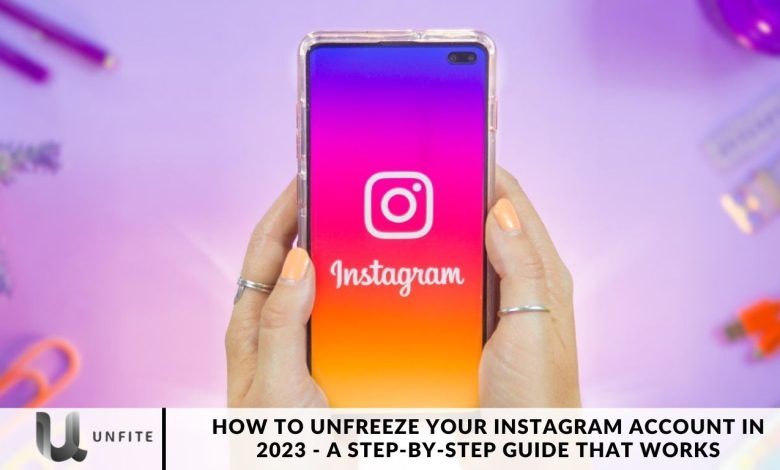
Have you ever had your Instagram account freeze? If so, you’re not alone. This common issue can be frustrating, but rest assured, we’re here to help you unfreeze your account.
In this detailed guide, we’ll explore the causes of Instagram account freezes and offer practical solutions to help you restore access to your account swiftly and effectively.
Understanding Instagram Account Freezes
So, what exactly is an Instagram account freeze? It’s when you suddenly lose access to your Instagram account, which can occur for several reasons.
You’re not alone—I’ve faced this issue myself while using an unfollow app to mass unfollow followers.
In this section, we’ll explore the common causes of Instagram account freezes and provide you with actionable tips to prevent them from happening again.
Common Causes of Instagram Account Freezes
Several factors can lead to your Instagram account being frozen:
Violating Instagram Guidelines: Instagram enforces specific rules and guidelines. Violating these, whether by posting inappropriate content or engaging in spammy activities, can result in your account being frozen.
Suspicious Activity: Unusual or suspicious behavior, such as sudden, significant changes in your activity patterns, may prompt Instagram to freeze your account for security reasons.
Use of Third-Party Apps: Utilizing third-party apps to automate actions, like mass unfollowing users, can trigger an account freeze.
Hacking Attempts: If Instagram detects potential hacking attempts or suspects that your account has been compromised, it may freeze your account temporarily as a precautionary measure.
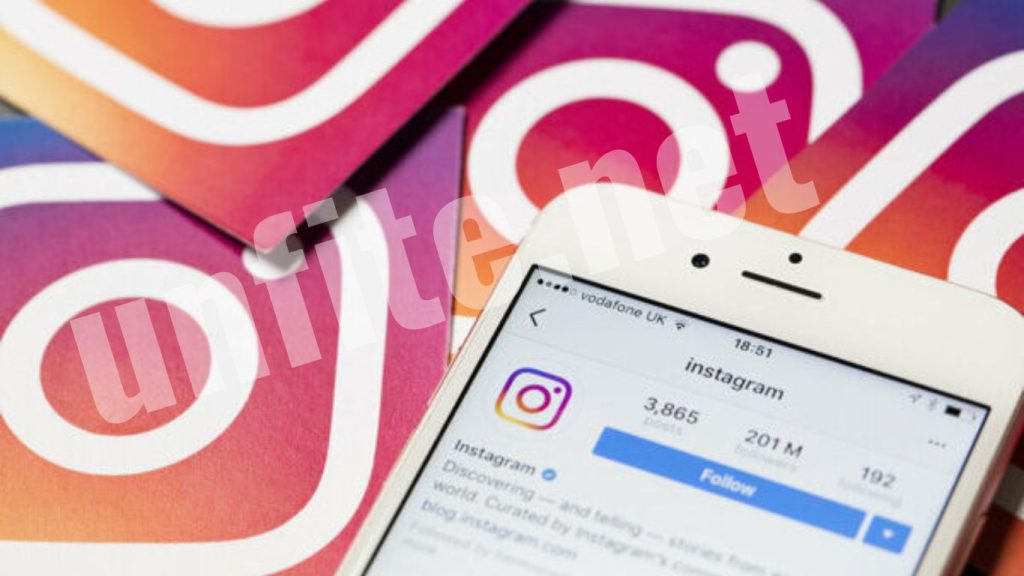
Preventing Instagram Account Freezes
To prevent your Instagram account from being frozen, consider these proactive measures:
Follow Instagram Guidelines: Adhere to Instagram’s community guidelines, which include avoiding explicit or offensive content and spammy behavior.
Avoid Suspicious Activity: Keep your Instagram activity consistent. Avoid abrupt changes, such as following or unfollowing a large number of users rapidly.
Use Official Instagram Features: Rely on Instagram’s built-in features and tools. Avoid third-party apps that could breach Instagram’s terms of service.
Unfreezing Your Account – 5 Simple Steps
Now that you’re familiar with the essentials let’s dive into the heart of this guide. We’ll walk you through five straightforward steps to unfreeze your Instagram account.
Follow these steps carefully, and you’ll soon be back to sharing your moments and engaging with your followers.
Step 1: Secure Your Account
The first step in unfreezing your Instagram account is to secure it. Follow these actions:
Change Your Password: Begin by updating your Instagram password to safeguard your account from unauthorized access.
Enable Two-Factor Authentication (2FA): To add security, activate 2FA. This feature sends a verification code to your mobile device to confirm your identity during login.
Review Account Activity: Check your account activity for any suspicious actions or posts. Remove anything that appears unusual.
Revoke Third-Party App Access: If you’ve used third-party apps with your Instagram account, revoke their access. These apps might be contributing to the freeze.
Step 2: Contact Instagram Support
If securing your account doesn’t resolve the issue, it’s time to contact Instagram support. Here’s how:
Open the Instagram App: Launch the Instagram app on your mobile device.
Go to Settings: Tap on your profile picture, then navigate to Settings.
Select Help: Choose “Help” from the menu.
Report a Problem: Under the “Support” section, select “Report a Problem.”
Explain the Issue: Describe the problem you’re encountering with as much detail as possible. Be clear and concise in your explanation.
Step 3: Verify Your Identity
Instagram may require you to verify your identity to confirm that you’re the rightful owner of the account. Here’s what to do:
Follow Instagram’s Instructions: Adhere to the verification steps provided by Instagram carefully.
Provide Necessary Information: Be ready to supply any requested information or documents to verify your account ownership.
Step 4: Delete Suspicious Content
To help resolve the freeze and ensure your account complies with Instagram’s guidelines, follow these steps:
Check Recent Posts: Review your recent posts to identify any content that might violate Instagram’s guidelines.
Delete Violating Content: Remove any posts that could be deemed explicit, offensive, or otherwise in breach of Instagram’s rules.
Step 5: Be Patient
After completing these steps, patience is vital. Instagram support will review your case and work on unfreezing your account.
During this waiting period, refrain from making any further changes to your account, as this could complicate the process.
Troubleshooting Instagram Reels Freezing
Instagram Reels are an excellent tool for engaging your audience with short, creative videos. If you’re experiencing freezing issues with your Reels, here’s how to address the problem:
Optimize Your Video
Before uploading your Reels, make sure they are optimized to avoid issues. Here are some tips:
Use Recommended Formats: Follow Instagram’s recommended video formats to ensure compatibility and smooth playback.
Avoid High Resolutions: Extremely high-resolution videos can strain your device and cause freezing. Choose a resolution that suits your device’s capabilities for optimal performance.
Update the App
Regularly updating your Instagram app is essential for maintaining optimal performance. Instagram frequently releases updates to fix bugs and improve functionality. Here’s what to do:
Check for Updates: Periodically check your device’s app store for Instagram updates.
Update Promptly: Install updates as soon as they become available to ensure you have the latest version and benefit from any improvements or bug fixes.
Clear Storage
A cluttered device can affect app performance and lead to freezing issues. To prevent this, free up storage space on your device:
Delete Unnecessary Files: Go through your device and remove any files, photos, and apps that you no longer need. This will help clear up space and improve overall performance.
Use a Different Device
If you’re facing freezing issues with your Reels, try using another device to see if the problem persists. Here’s what to do:
Try a Different Device: Use an alternative device to create and upload your Reels.
Check Performance: Ensure the new device performs well and does not experience freezing issues. This can help determine if the problem is specific to your original device.
Check for Known Bugs
Instagram’s features and algorithms can evolve, sometimes leading to bugs that may cause freezing issues. To stay informed and address these problems, consider the following:
Online Research: Search for any known issues with Instagram Reels that might be affecting your experience. Look for discussions or solutions related to the specific problem you’re encountering.
Stay Informed: Follow Instagram’s official channels and user forums for updates on bug fixes or workarounds.
Dealing with Instagram account freezes can be frustrating, but with the proper steps, you can regain access to your account.
Maintain good account hygiene, follow the outlined steps to unfreeze your account, and address any freezing issues with your Instagram Reels. Technology can be unpredictable, but with patience and persistence, you can continue sharing your content seamlessly on Instagram.

The Importance of Patience
One crucial aspect of addressing Instagram account freezes and Reels freezing issues is patience.
While it’s natural to seek quick solutions, it’s essential to allow Instagram support and troubleshooting methods time to resolve the issues. Rushing the process can lead to additional complications.
Stay calm, give the solutions time to take effect, and trust that the resolution will come in due course.
Learning from My Experience
Thanks for sharing that insight. Your experience with the unfollow app was a valuable lesson. It highlighted the importance of adhering to Instagram’s guidelines and avoiding third-party apps that could compromise your account’s security. This firsthand experience can be really impactful in understanding how to keep your account safe and compliant.
Updated Information: December 2023
This post focused on addressing an Instagram account freeze, meaning your account is suspended, rather than issues with Instagram videos freezing. We didn’t cover how to resolve freezing problems with Instagram music or video playback specifically.
If you’re dealing with freezing issues with Instagram Reels or other videos, here are some steps to address the problem:
Check Your Internet Connection: Ensure you have a stable Wi-Fi connection or a solid cellular signal, as a weak connection can lead to video freezing.
Clear Cache: Clear the app’s cache to free up space and improve performance. This can help resolve freezing issues.
Update the App: Make sure your Instagram app is updated to the latest version to benefit from bug fixes and performance improvements.
Reboot Your Device: Restarting your phone can clear temporary glitches that might be causing video playback issues.
Report the Issue: If the problem persists, report it to Instagram. They may be aware of the issue and working on a solution.
Frequently Asked Questions
What does it mean if my Instagram account is frozen?
A frozen Instagram account means that your access has been temporarily suspended. This can occur due to violations of Instagram’s guidelines, suspicious activity, or the use of third-party apps.
What should I do first if my Instagram account is frozen?
Start by securing your account. Change your password, enable two-factor authentication (2FA), review recent activity, and revoke access to any third-party apps.
What if securing my account doesn’t resolve the issue?
If your account remains frozen, contact Instagram support. Go to Settings > Help > Report a Problem, and explain your issue in detail.
How do I verify my identity with Instagram?
If Instagram requests verification, follow their instructions carefully. Be prepared to provide any requested information or documents to confirm your account ownership.
How long does it take to unfreeze an Instagram account?
The time to resolve a frozen account can vary. It depends on the reason for the freeze and how quickly Instagram support can process your request. Be patient and follow up as needed.
Conclusion
Unfreezing your Instagram account in 2023 can be a straightforward process if you follow the proper steps. From securing your account to reaching out to Instagram support, each step is crucial in ensuring that you regain access swiftly and safely. By understanding the common causes of account freezes and taking proactive measures to prevent them, you can maintain a secure and active Instagram presence.
Remember to be patient throughout the process, as resolving account issues may take some time. Staying informed about Instagram’s guidelines and updates will also help you avoid future problems. With the steps outlined in this guide, you can effectively address and resolve any issues with a frozen Instagram account, ensuring you can continue sharing your content and connecting with your followers without interruption.



