WhatsApp Introduces Message Editing Feature for Media Captions
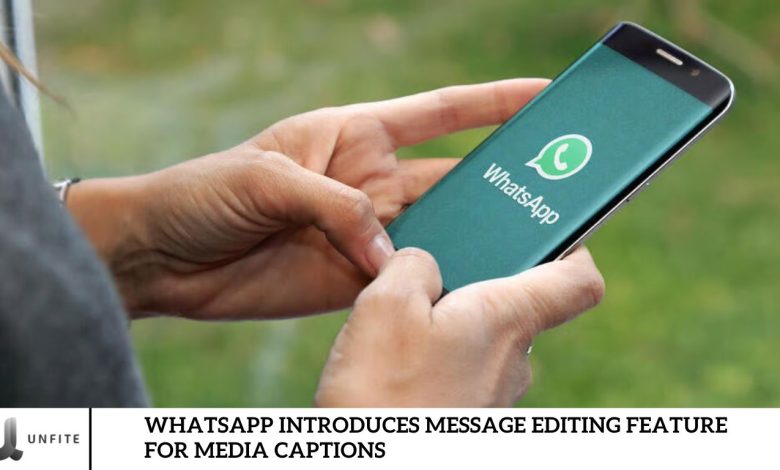
A new WhatsApp update, released on August 8, 2023, introduces a highly anticipated feature—message editing support for media with captions. This update is specifically aimed at iOS users and is now available on the Apple App Store.
In this article, we’ll explore the details of this latest WhatsApp update and the new message editing feature for media captions. Let’s jump right in and uncover everything you need to know about this exciting announcement.
WhatsApp Rolls Out Message Editing Support for Media with Captions
WhatsApp is rolling out a new update that allows users to edit messages, including captions on media. This is a significant upgrade from the previous version, which allowed only text in standard messages to be edited.
The update is currently available to some users, with a broader release expected in the coming weeks. To use this feature, tap and hold a media message with a caption, and a menu will appear, allowing you to edit the caption.
Previously, WhatsApp introduced the ability to edit text messages in chats. Now, with this update, you can edit captions on media messages as well. However, edits must be made within 15 minutes of sending, and only the caption text can be modified—media content cannot be altered.
For instance, if you post a picture with a caption on your WhatsApp status, you’ll have 15 minutes to edit the caption, but the image itself will remain unchanged.
Some Other features of this Update
Here are some additional updates included in WhatsApp’s latest release:
Enhanced Navigation for Avatar Stickers:
Navigating through an extensive collection of avatar stickers is now easier. Tap and hold on to the avatar sticker section, and a menu will appear displaying all your available stickers. You can then scroll through the list to quickly find and select your desired avatar sticker.
Updated UI that features translucent bars:
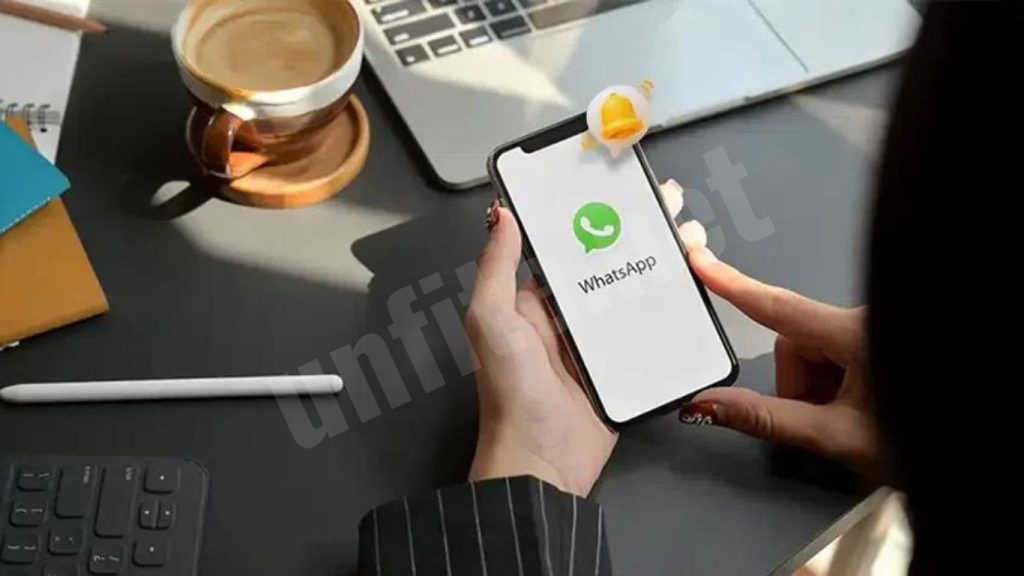
WhatsApp’s refreshed design features sleek, transparent bars that give the app a modern and polished appearance. These see-through bars also improve functionality, potentially enhancing the app’s overall performance.
How to Use WhatsApp’s New Message Editing Feature
Follow these steps to edit captions in WhatsApp:
- Open WhatsApp and navigate to the chat containing the media message with the caption you want to edit.
- Tap and hold the media message with the caption.
- A menu will appear—select “Edit Caption.”
- Make the desired changes to the caption.
- Once you’ve made your edits, tap “Done.”
Understanding WhatsApp’s New Message Editing Feature
The message editing feature for media captions in WhatsApp is a newly introduced functionality that allows users to modify the text accompanying media files, such as photos, videos, or GIFs after they have been sent. Previously, users could only edit text messages, but with this update, they can now correct or update the captions on media messages as well.
Purpose of the Feature: This feature’s primary objective is to give users more control over the content they share. Whether it’s it’s a typo, adding additional context, or updating information, this feature ensures that the message conveyed to the media is accurate and up-to-date. It enhances communication by allowing users to quickly rectify mistakes or make adjustments without needing to delete and resend the entire media message.
How It Enhances WhatsWhatsApp’stionality:
- Improved User Experience: WhatsApp makes the messaging experience more flexible and user-friendly by allowing caption edits. Users no longer have to worry about minor errors in captions that could potentially cause confusion or misunderstandings.
- Efficiency: This feature saves time and effort, as users can edit the caption instead of having to delete the media and resend it with the correct text.
- Enhanced Communication: The ability to update captions helps maintain the accuracy and relevance of shared content, especially in group chats or professional settings where clear communication is crucial.
- Minimizing Frustration: Users often get frustrated when they realize a mistake in their message after sending it. This feature reduces that frustration by providing a quick and easy way to make necessary corrections.
How to Edit Media Captions in WhatsApp

Editing captions on media in WhatsApp is a straightforward process. Follow these simple steps to modify the text accompanying your photos, videos, or GIFs after they have been sent:
Step 1: Open WhatsApp and Locate the Chat
- Launch the WhatsApp app on your device.
- Navigate to the chat where the media message with the caption you want to edit is located.
Step 2: Find the Media Message
- Scroll through the conversation to find the media message with the caption you wish to edit.
- Ensure that this is the message you want to update. Edits can only be made within a specific time frame (typically 15 minutes after sending).
Step 3: Tap and Hold the Media Message
- Tap and hold the media message (photo, video, or GIF) that has the caption you want to change.
- A menu will appear at the top or bottom of the screen, depending on your device.
Step 4: Select “Edit”
- In”the “menu that appears, look for the “Edit” op” ion.
- Tap on “Edit Cap”ion” to proceed with editing the caption.
Step 5: Modify the Caption
- The text field with the current caption will now be editable.
- Make the necessary changes to the caption text. You can correct typos, add new information, or rephrase the text as needed.
Step 6: Save Your Changes
- After editing the caption, tap “Done” (i”S) o” the checkmark (Android) to save your changes.
- The edited caption will immediately replace the original in the chat.
Step 7: Confirm the Edit
- Review the edited caption to ensure it accurately reflects what you intended.
- Remember that once the 15-minute editing window has passed, you won’t be able to make further changes.
Important Notes:
- Time Limit: You can only edit the caption within 15 minutes of sending the media message. After this period, the edit option will no longer be available.
- Media Integrity: While you can change the caption text, you cannot alter the media (photo, video, or GIF) itself.
- Notification: Edited captions are not flagged as “edited, “and “o recip” ents won’t be notified of the changes.
Frequently Asked Question
What is the new message editing feature for media captions in WhatsApp?
The new feature allows users to edit the text of captions on media messages (photos, videos, GIFs) after they have been sent. This update enables you to correct or update the caption without having to delete and resend the media.
How do I use the message editing feature for media captions?
To use this feature, tap and hold the media message with the caption you want to edit, select “Edit Captn” from the”menu that appears, modify the caption text, and then tap “Done” to savee “our changes.
Is there a time limit for editing media captions?
Yes, you can only edit captions within 15 minutes of sending the media message. After this period, the editing option will no longer be available.
Can I edit the media itself (photo, video, GIF) using this feature?
No, this feature only allows you to edit the caption text. The media content itself cannot be changed after it has been sent.
Will recipients be notified if I edit a caption?
No, recipients are not notified when a caption is edited. The update will be reflected in the chat without any specific indication that the caption has been changed.
What should I do if I can’t see the can’tEdit Capt “on” option?
ensuree that you are using the latest version of WhatsApp, as the feature may not be available in older versions. Also, make sure you are within the 15-minute editing window. If the feature is still unavailable, check if it has been rolled out to your account.
Can I edit captions on media messages sent in group chats?
Yes, you can edit captions on media messages sent in group chats, following the same steps as individual chats.
Will editing a caption affect the media’s appeal to other users?
No, editing a caption does not affect the media’s media. Only the text accompanying the media is changed.
Can I undo changes made to a caption after saving?
No, once you save the changes to a caption, you cannot revert to the previous version. If further adjustments are needed, you will need to manually edit the caption again.
ConclusionWhatsApp’s announcement
WhatsApp’s WhatsApp message editing feature for media captions marks a significant enhancement in the platform’s functionality, offering users greater flexibility and control over their communications. By enabling edits to captions on photos, videos, and GIFs, this update addresses common frustrations related to incorrect or outdated text, making it easier for users to correct mistakes and update information inin realimee.
This feature improves the accuracy of shared content and enhances the overall user experience by streamlining communication processes. By editing captions within a 15-minute window, users can ensure their media messages convey the intended message without the need for deletions and resends.




