How to Save and Locate Audio Files on WhatsApp – A Comprehensive Guide
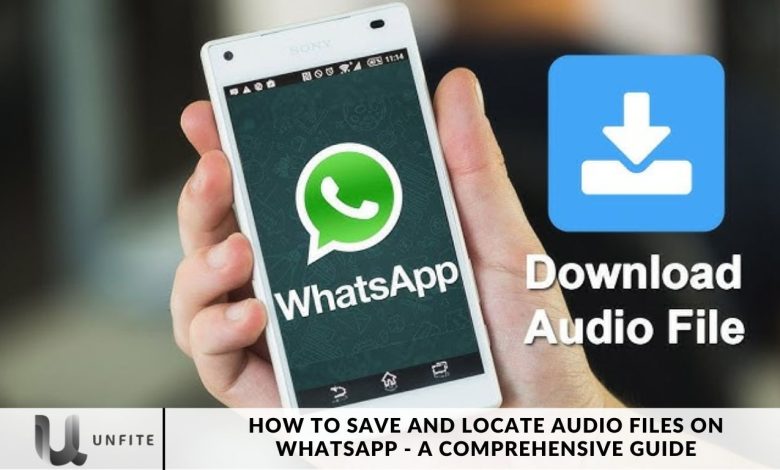
WhatsApp has become an essential tool for staying connected with friends and family, sharing important messages, and sending audio files. Whether it’s a cherished voice note or a favorite music track, you might want to keep these audio files safe and easily accessible.
In this article, we’ll walk you through the straightforward steps to save and locate audio files on WhatsApp, whether you’re using an Android device or an iPhone. We’ll provide we’ll provide some handy tips and tricks to help you make the most of the app.
How to Save WhatsApp Audio Messages on Android
Saving audio messages on your Android device with WhatsApp is simple and efficient. Here is a step-by-step guide to help you save voice notes and MP3 files:
- Open Your File Manager: Access the file manager app on your Android device.
- Navigate to WhatsApp Storage: Go to the WhatsApp folder on your device’s storage.
- Locate the Audio FilesWhatsApphe “ha sApp Audio” folder, which contains your audio files.
- Select the Media Files: Find the “media” folder and then tap on “WhatsApp Voice Notes.” Sort by Date: To quickly find the audio file you need, sort the voice notes by time and date.
- Select and Copy: Once you’ve located the desired audio file, select it and choose “copy” to move it to your preferred location.
How to Find WhatsApp Audio With a File Manager App
Android devices don’t have a built-in File Manager, but you can use the Google” “Fil” s” app to locate and manage your WhatsApp audio files. Follow these steps:
- Open the Files App: Launch the” “Fil” s” app on your device.
- Access WhatsApp Storage: Navigate to the WhatsApp folder within your storage.
- Find the Audio Files: Tap on the” “WhatsApp Aud” o” folder.
- Open the Media Folder. Select “Med” a” and then tap “WhatsApp Voice Note.”
- Sort by Date: To find the specific audio file you need, sort the voice notes by time and date.
- Select and Copy: Choose the voice note you want to save, then click” “Co” y” to move it to your preferred location.
How to Save WhatsApp Audio Through Email
If you don’t have a file manager app and prefer not to download one, using email is a practical alternative for saving your WhatsApp audio files. This method also helps ensure your audio files are backed up in case of any phone issues. How to do it:
- Open WhatsApp: Launch the WhatsApp app on your mobile device.
- Access the Chat: Navigate to the chat containing the audio message you wish to save.
- Select the Audio: Press and hold the voice note you want to save.
- Open the Options Menu: Tap the three dots in the top-right corner of the screen.
- Choose” “Sha” e”: Select the” “Sha” e” option from the menu.
- Send via Email: Choose the” “Ema” l” option from the sharing menu.
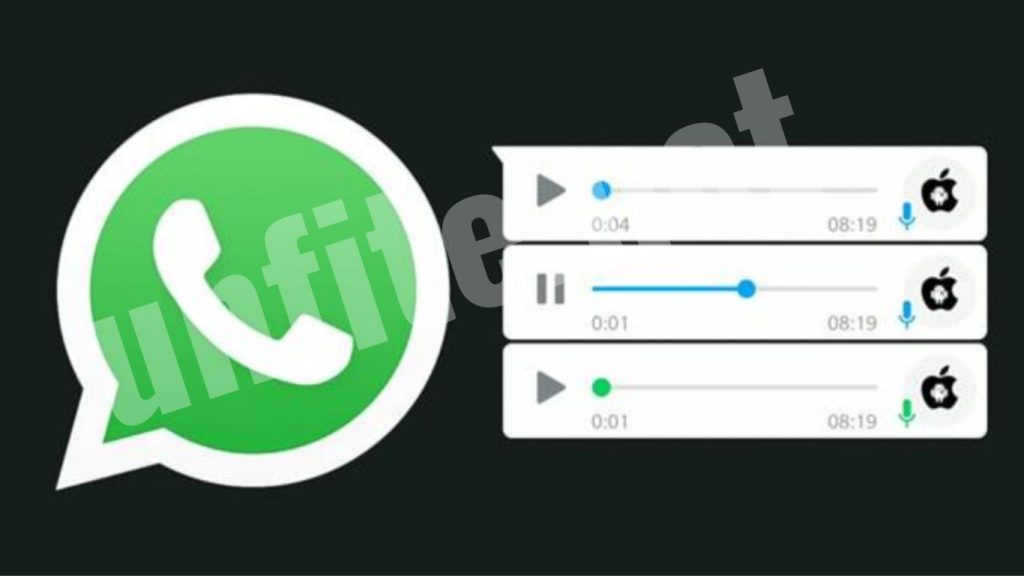
How to Find WhatsApp Audio Messages on Your iPhone
Saving WhatsApp audio on your iPhone is straightforward and can be done either through the” “Fil” s” app or via emailHere’s’s a step-by-step guide for each method:
Accessing through the” “Fil” s” app:
To save and manage your WhatsApp audio files using the” “Fil” s” app on your iPhone, follow these steps:
- Open the Files App: Launch the” “Fil” s” app on your iPhone.
- Go t” “Rece” t”: Browse the” “Rece” t” section to locate your WhatsApp audio file.
- Manage the File: Tap and hold “Copio file, “conditions such as” “Cop,” ov,” o,” an,” and “Shar.”
- Choose an Option: Select the option that best suits your needs to save or manage the audio file in your desired location.
Accessing through email:
To save a WhatsApp voice message on your iPhone using email, follow these steps:
- Open WhatsApp: Launch the WhatsApp app on your iPhone.
- Find the Voice Message: Locate the voice message you want to save.
- Forward the Voice Note: Tap and hold the voice note, then select” “Forward.”
- Share via Email: Tap the share icon in the bottom-right corner of the screen.
- Choose” “Ma” l”: Select the” “Ma” l” option from the sharing menu.
- Send to Yourself: Enter your email address and send the voice message.
Download from Email:
- Open your email account.
- Find the email with the voice message attachment.
- Download the audio file to your device.
Save WhatsApp Audio to Your Phone
WhatsApp allows you to save your audio files, including voice notes and other audio content, directly on your device. This feature is helpful in protecting your files against unexpected events like phone crashes or for better file management. By downloading and saving your audio files, you ensure they are easily accessible whenever you need them.
Locating Saved Audio Files
Finding saved audio files on WhatsApp may seem tricky at first, but with the proper steps, it becomes pretty simple. You using an Android device or an iPhone, how to locate your saved WhatsApp audio files:
Locating Audio Files on Android
As Steve Jobs once said” “Simple can be harder than complete,” but with witAndroid’s flexible system, it’s straightforward:
Using the File Manager:
- Open the File Manager app on your device.
- Navigate to WhatsApp > Media > WhatsApp Voice Notes or WhatsApp Audio.
- Sort the files by date or time to quickly find the audio file you are looking for.
Using Google Files App:
- If your device doesn’t have a native File Manager, use the Google Files app.
- Follow the same steps above to locate the audio files within the app.
Locating Audio Files on iPhone
You have to keep moving forward”,” said Walt Disney, and finding files on an iPhone is no different:
Using the Files App:
- Open the Files app on your iPhone.
- Browse the Recent section or search for the file in the WhatsApp folder.
- You can sort by date or name to find the file quickly.
Finding Audio Through Email:
- If you emailed the audio to yourself, open the Mail app.
- Please search for the email containing the audio file and download it to your device for quick access.

Conclusion
Saving and locating audio files on WhatsApp is straightforward, and it ensures that your valuable voice notes and audio content are easily accessible and secure. Whether you’re using an Android device or an iPhone, you have multiple options to manage your audio files effectively.
For Android users, navigating through the File Manager or Google Files app allows you to save and organize your audio files with ease. iPhone users can leverage the Files app or use email to back up and retrieve their audio messages. By following the provided steps, you can confidently safeguard your important audio content against unexpected data loss and ensure it is always.



