How to Edit WhatsApp Messages on Android and iOS – Step-by-Step Instructions
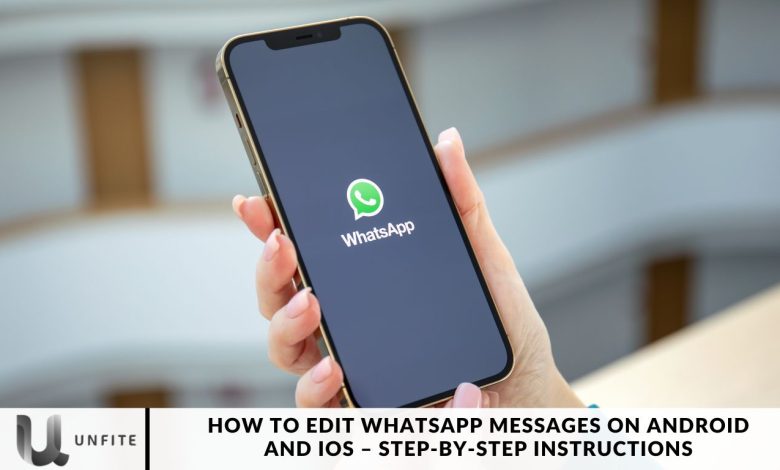
WhatsApp, one of the leading real-time messaging platforms owned by Meta, is consistently improving to provide the best user experience. In a recent update, Meta has introduced the ability for users to edit messages on both Android and iOS, a feature long requested by WhatsApp users.
Previously, this capability was limited to competing apps like Telegram. Now, WhatsApp users can enjoy the same functionality. Are you curious about how to edit your WhatsApp messages on Android and iOS? Let’s explore the process!
WhatsApp users have often encountered a frustrating problem: once a message was sent, there was no way to correct any errors, whether typos, incorrect information, or embarrassing mistakes. This frequently led to frustration, forcing users to either delete the message entirely or send a follow-up correction, which could easily create confusion in conversations. Fortunately, WhatsApp has introduced the long-awaited Edit Message feature, allowing users to modify their messages even after they’ve been sent.
What’s New in WhatsApp: The Edit Message Feature
WhatsApp has continually evolved to meet user needs, and the addition of the message editing feature is a testament to this commitment. This feature allows users to modify sent messages within a limited time frame, enhancing the overall messaging experience.
Why Edit Messages?
Editing messages can be beneficial for several reasons:
- Correct Typos: Quickly fix spelling mistakes or typos before they cause misunderstandings.
- Clarify Information: If you realize you sent incorrect information, editing allows you to correct it without sending a follow-up message.
- Remove Embarrassing Mistakes: Everyone has sent a message they regretted; editing provides a way to amend those moments.
How to Edit WhatsApp Messages on Android and iOS
Editing a WhatsApp message on Android is a simple process. Just follow these easy steps:
- Select the Message: Press and hold the message you want to edit.
- Open the Editing Option: Tap the three-dot menu in the top right corner of the screen.
- Type Your New Message: Enter the revised message in the text field.
- Save Your Changes: Tap the green check mark button next to the text box to save your edited message.
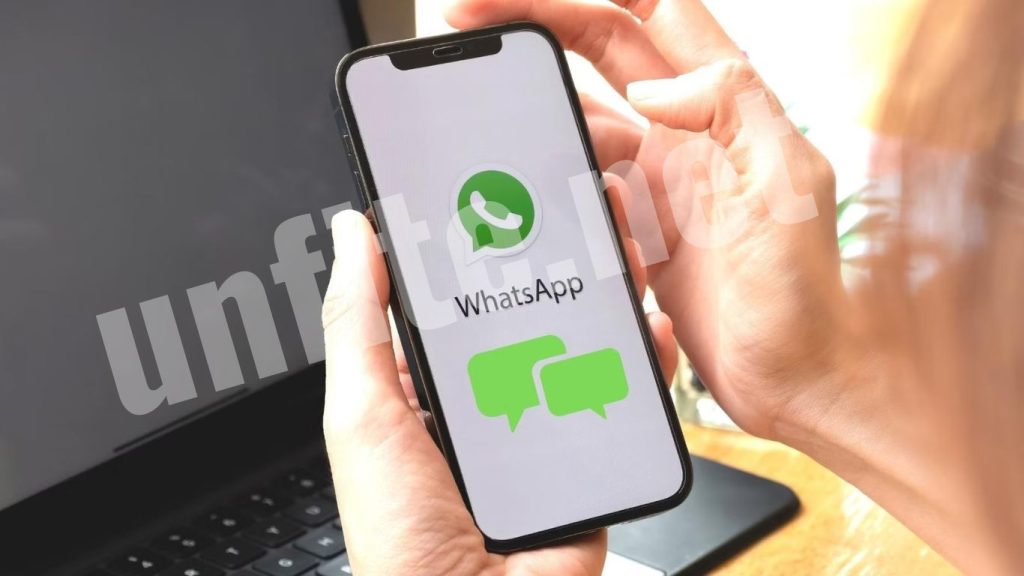
The Benefits of Editing WhatsApp Messages
If you often find yourself dealing with typos or regretting a message sent in haste, there’s no need to worry anymore! The new “Editing WhatsApp Messages” feature lets you fix those errors and improve your communication.
This feature can be a true lifesaver, whether you’re correcting a simple typo or clarifying a previously sent message. Plus, WhatsApp clearly indicates which messages have been edited, so recipients are aware of any changes made.
Availability and Future Updates
The ability to edit messages on WhatsApp is currently being rolled out globally, although it may take some time before it’s available to all users.
If you haven’t received the update yet, don’t fret—it’s expected to reach you in the coming weeks.
In addition, WhatsApp has a range of exciting new features planned for 2023, promising to enhance your messaging experience even further.
WhatsApp message editing requirements
Before we dive in, let’s establish some essential guidelines to ensure the message editing feature works smoothly:
Update Your App: The Edit option won’t appear on outdated versions of WhatsApp. Make sure to install the latest version on your iPhone, Android, Windows desktop, or Mac. The desktop app can be found in the Microsoft Store or Mac App Store.
Recipient’s Version: The recipient must also be using the latest version of WhatsApp on their device.
Time Limit: You can only edit a message within 15 minutes of sending it. After that, the Edit option will disappear.
Device Limitation: Messages can only be edited on the device from which they were sent. For example, if you send a message from your Android phone, you cannot edit it using the desktop app within the time limit.
How to Edit WhatsApp Messages on Android
Editing a message on your Android device is a straightforward process. Follow these steps to make your edits:
Step 1: Open WhatsApp
Launch the WhatsApp app on your Android device.
Step 2: Select the Message
Navigate to the chat containing the message you wish to edit. Press and hold the specific message until a menu appears.
Step 3: Access the Edit Option
Tap on the three-dot menu in the upper right corner of the screen. From the dropdown menu, select the “Edit” option.
Step 4: Make Your Changes
In the text field that appears, type your new message to replace the old one.
Step 5: Save the Edited Message
Once you’ve made your changes, tap the green check mark button to save your edited message. Your contacts will now see the updated message, clearly marked as edited.
How to Edit WhatsApp Messages on iOS
If you’re using an iPhone, the steps to edit a WhatsApp message are similar. Here’s how to do it:
Step 1: Open WhatsApp
Start by opening the WhatsApp app on your iPhone.
Step 2: Choose the Message
Locate the chat containing the message you want to edit. Press and hold the message until the menu options appear.
Step 3: Select Edit
From the menu, tap on the “Edit” option to start modifying your message.
Step 4: Edit the Message
In the text box, enter the new text you wish to send.
Step 5: Confirm the Changes
Tap the green check mark to save your edits. The edited message will now appear in the chat, clearly indicating that it has been modified.
Essential Considerations When Editing Messages
While the editing feature is handy, there are some essential guidelines to keep in mind:
Time Limit for Editing
You can only edit messages within 15 minutes of sending them. After this time, the edit option will disappear, and you will no longer be able to make changes.
Device Limitations
Messages can only be edited on the device from which they were sent. For example, if you send a message from your Android phone, you cannot edit it using WhatsApp on your desktop.
Version Requirements
To use the edit feature, both you and the message recipient must have the latest version of WhatsApp installed. Ensure that your app is updated to avoid any issues.
Visibility of Edited Messages
WhatsApp clearly indicates which messages have been edited. Recipients will see a label that shows the message has been modified, so transparency is maintained in conversations.
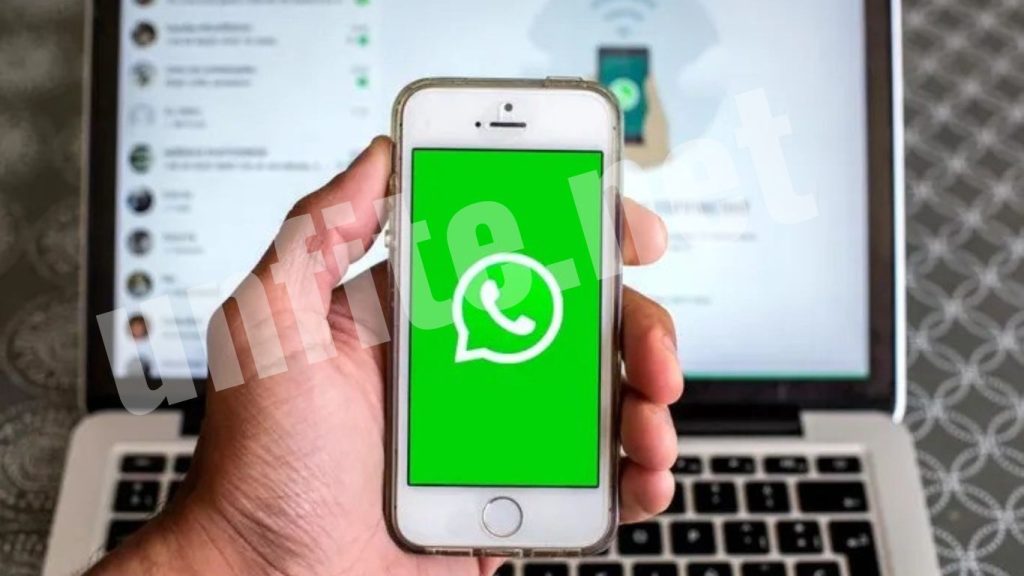
Frequently Ask Questions
Is there a time limit for editing messages?
Yes, you can only edit a message within 15 minutes of sending it. After this period, the option to edit will no longer be available.
Can I edit a message after sending it from my desktop?
No, messages can only be edited on the device from which they were sent. If you sent a message from your mobile device, you need to edit it from that device.
Will the recipient know if I edit a message?
Yes, WhatsApp clearly indicates which messages have been edited so the recipient can see that a change has been made.
Do both the sender and recipient need the latest version of WhatsApp?
Yes, to use the editing feature, both you and the message recipient must have the latest version of WhatsApp installed on your devices.
Can I undo an edit once I’ve saved it?
No, once you’ve saved an edit, you cannot revert it. If you want to clarify further, you would need to send a new message.
Can I edit messages in group chats?
Yes, you can edit messages in both individual and group chats, following the same steps outlined above.
What happens if I edit a message sent to a contact who still needs to update WhatsApp?
If the recipient still needs to update to the latest version, they might not see the edited message label. However, they will still see the modified content.
Conclusion
The ability to edit messages on WhatsApp is a welcome addition for users seeking to enhance their messaging experience. Whether you’re correcting a typo, clarifying information, or simply improving your communication, the editing feature provides an easy and effective solution.
Now that you know how to edit WhatsApp messages on both Android and iOS, you can communicate more confidently and reduce the chances of misunderstandings. Embrace this



