iMessage Contact Key Verification – How to Use It on Your iPhone
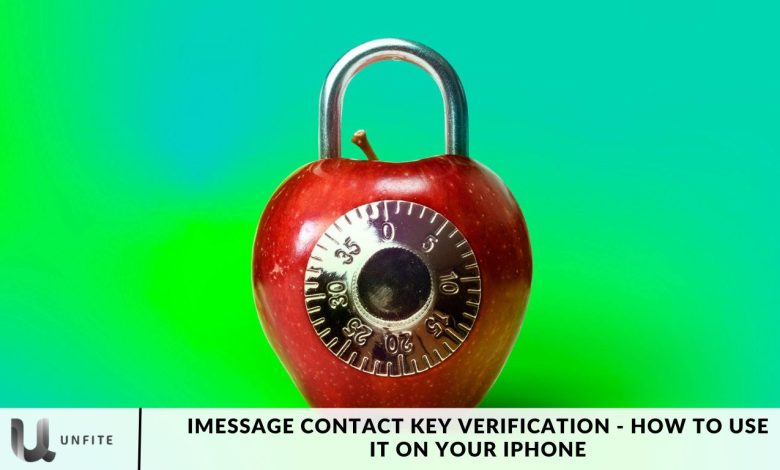
Apple has recently released an iOS update aimed at developers, introducing a significant security feature called iMessage Contact Key Verification. This new addition is handy for those who share sensitive information through iMessage, as it ensures that messages are delivered only to the intended recipients.
In this article, we’ll explore how to use the iPhone’s iMessage Contact Key Verification and provide a detailed, step-by-step guide to help you navigate this feature effectively.
What is iMessage Contact Key Verification?
iMessage Contact Key Verification is specifically designed for individuals at risk of data theft, such as government officials, journalists, high-net-worth individuals, and celebrities.
This feature enhances the security of your conversations by ensuring you’re communicating directly with the intended person, free from eavesdropping. With Contact Code Verification, iMessage users can authenticate their contacts. Apple states that this feature aims to prevent hackers from impersonating others.
When it comes to iMessage, there are three steps for verifying your contacts:
When having conversations or adjusting Apple ID settings, both users who have activated Contact Key Verification will receive notifications regarding any validation errors or issues.
Users can also use this code in person during FaceTime or other calls for enhanced security. Moreover, to enable iMessage Contact Key Verification, individuals can add, edit, and save a key linked to each contact.
Requirements to Use iPhone’s iMessage Contact Key Verification
Make sure of the following before moving forward:
The Contact Key Verification feature is currently only supported on iOS 17.2 Beta, watchOS 10.2 Beta, and macOS 14.2 Beta. Therefore, it’s essential to ensure that your devices are running compatible versions of Apple software.
To use Contact Key Verification, you must update all devices linked to your Apple ID to iOS 17.2, macOS 14.2, or watchOS 10.2 Beta. If you wish to continue using your devices, you have two options: either remove the older devices from your iCloud account or sign out of iMessage on each one.
How to Turn on iPhone iMessage Contact Key Verification
Here is a step-by-step guide on how to use iMessage Contact Key Verification on your iPhone:
- Open the Settings app on your iPhone and tap on your name.
- Scroll down and select the Contact Key Verification option.
- Toggle on the iMessage Verification feature.
- On the next screen, tap Continue.
- If you have multiple devices linked to your iCloud account, you can either update or sign out of iMessage on each device.
- To remove devices from your account, tap Remove Devices under the Settings menu.
- After completing the necessary steps, Contact Key Verification will be enabled on your iPhone.
- Finally, tap the Display Public Verification Code option. This code is an 8-digit number specific to your account.
- You can then share this verification code with others to confirm that they are the legitimate contact messaging you.
How iMessage Is Used Contact Verification of Keys

Here’s how to use iMessage Contact Key Verification to validate your contacts after enabling it:
- To verify a contact, you can either start a new conversation or open an existing one.
- If your contact has not enabled verification, you will receive an alert within the conversation.
- To confirm the contact, tap their name at the top of the screen and scroll down to select Verify Contact. Ask your contact to do the same.
- Both iPhones will display a verification code. Request your contact to share this code with you.
- If the shared code matches the one shown on your screen, click Mark as Verified. If they don’t match, select No Match.
- Once verified, a checkmark will appear at the top of the screen next to the contact’s name, indicating that you are messaging the correct person.
What is iMessage Contact Key Verification?
Definition and Explanation of iMessage Contact Key Verification
iMessage Contact Key Verification is a security feature introduced by Apple to enhance the safety of conversations conducted through iMessage. It allows users to verify the identities of their contacts, ensuring that they are communicating directly with the intended person and not an impersonator. This feature is particularly crucial for individuals who share sensitive information, as it helps protect against potential data breaches and eavesdropping.
Key Benefits for Users
Enhanced Security:
- The primary benefit of iMessage Contact Key Verification is its heightened security. By confirming your contacts’ identities, you can significantly reduce the risk of unauthorized access to your messages.
Prevention of Impersonation:
- This feature safeguards users from hackers who may attempt to impersonate someone else. By requiring a verification code that both parties must share, it ensures that only the legitimate contact can engage in conversation.
Peace of Mind:
- Knowing that your communications are secure allows users to share sensitive information with confidence, whether it’s personal, financial, or professional.
User Control:
- Users can manage their verification process, choosing when and how to confirm a contact’s identity. This level of control helps users feel more secure in their communications.
Immediate Alerts:
- If a contact has not enabled verification, users receive alerts, allowing them to take necessary precautions before sharing sensitive information.
Who Should Use iMessage Contact Key Verification?
Target Audience for iMessage Contact Key Verification
Government Officials:
- Individuals in positions of authority often communicate sensitive information regarding national security, policy decisions, and confidential discussions. Verification helps prevent unauthorized access to crucial data.
Journalists:
- Journalists frequently handle sensitive stories and information from sources that require confidentiality. Ensuring that they are communicating with verified contacts is essential for maintaining the integrity of their investigations and protecting their sources.
High-Net-Worth Individuals:
- Wealthy individuals are prime targets for fraud and identity theft. They often engage in discussions about investments, financial planning, and personal matters that necessitate secure communication channels.
Celebrities:
- Public figures face risks from impersonators and potential breaches of privacy. For celebrities, verifying contacts is vital to safeguard their personal lives and confidential information from malicious actors.
Examples of Scenarios Where Verification is Crucial
Government Discussions:
- A government official discussing classified information with a colleague needs assurance that their conversation is secure and that they are not inadvertently sharing sensitive data with an impersonator.
Investigative Journalism:
- A journalist coordinating with a whistleblower about a corruption scandal must verify the whistleblower’s identity to prevent exposing them to potential risks and to ensure the information is credible.
Financial Transactions:
- A high-net-worth individual negotiating a significant investment deal via iMessage must verify the identity of the investment advisor to avoid fraud.
Personal Security:
- A celebrity receiving threats or unwanted attention may need to communicate with their security team about urgent matters. Verifying contacts helps ensure that critical information is not leaked to the wrong individuals.
Medical Information:
- To comply with privacy regulations, a healthcare professional discussing a patient’s confidential information with a family member must confirm the identity of the person on the other end.
Troubleshooting Common Issues

Addressing Common Errors in iMessage Contact Key Verification
Mismatched Codes:
- One of the most common issues users may encounter when using iMessage Contact Key Verification is mismatched codes. This happens when the verification code displayed on one device does not match the code shown on the other contact’s device.
Solution:
- Double-check that both parties are following the correct verification steps. Ensure both are looking at the same contact and that the codes from another conversation are not confusing. If the codes continue to mismatch, try restarting iMessage or re-enabling the Contact Key Verification feature. It’s also essential to verify that both users have updated their devices to compatible versions of iOS, macOS, or watchOS.
Verification Alerts for Unverified Contacts:
- Suppose a contact has not enabled Contact Key Verification or hasn’t updated their device. In that case, users will see alerts in their conversation window indicating that the verification process cannot be completed.
Solution:
- Reach out to the contact and ask them to enable iMessage Contact Key Verification on their device or ensure they are using the appropriate software versions (iOS 17.2 Beta, watchOS 10.2 Beta, or macOS 14.2 Beta). Until both parties enable the feature, you cannot verify the contact, so you should avoid sharing sensitive information until the issue is resolved.
Inconsistent Apple ID on Multiple Devices:
- Another issue arises when users have multiple Apple devices connected to their iCloud account, but not all are updated or logged into iMessage properly. This can cause errors during the verification process, as iMessage may detect inconsistencies between devices.
Solution:
- Ensure all devices connected to your Apple ID are updated to the latest supported software version and logged into iMessage. If you don’t wish to update or use specific devices, you can sign out of iMessage on those devices or remove them from your iCloud account.
Network Connection Issues:
- Poor or unstable internet connections may interfere with the Contact Key Verification process, leading to errors when attempting to verify a contact or sync verification codes across devices.
Solution:
- Check your Wi-Fi or cellular connection to ensure it’s stable. If issues persist, reset your network settings on your iPhone by going to Settings > General > Reset > Reset Network Settings. Then, try the verification process again.
Solutions for Verification Alerts
Verification Failed Alert:
- If you see a “Verification Failed” alert, it means the verification process couldn’t be completed successfully, usually due to mismatched codes or software incompatibilities.
Solution:
- Ask your contact to recheck the verification code on their device and compare it with yours. Also, verify that both devices are running compatible software versions (iOS 17.2 Beta, watchOS 10.2 Beta, macOS 14.2 Beta). If the issue persists, try disabling and re-enabling iMessage Contact Key Verification.
Outdated Device Alert:
- If you see an alert indicating that a contact is using an outdated device or software, it means their device isn’t compatible with iMessage Contact Key Verification.
Solution:
- Advise your contact to update their software to the latest beta version that is compatible with the feature. If they are unable or unwilling to update, you won’t be able to complete the verification process for that contact.
Verification Unavailable Alert:
- This alert may appear if Apple’s iMessage servers are temporarily down or if there’s a bug in the iOS beta version.
Solution:
- Wait a few minutes and try again. If the problem persists, check Apple’s system status page for any ongoing issues, or consider filing feedback through the iOS Beta Feedback app if you suspect a bug.
Frequently Asked Question
What is iMessage Contact Key Verification?
iMessage Contact Key Verification is a security feature introduced by Apple that allows users to verify the identity of their contacts during iMessage conversations. This helps prevent unauthorized access and ensures that only the intended recipient can view the messages.
How does iMessage Contact Key Verification work?
When both users have enabled Contact Key Verification, they can exchange a unique 8-digit verification code. This code confirms that both parties are communicating with the right person, ensuring the conversation is secure and not being intercepted.
Which devices support iMessage Contact Key Verification?
iMessage Contact Key Verification is currently supported on devices running iOS 17.2 Beta, macOS 14.2 Beta, and watchOS 10.2 Beta. To use this feature, ensure that all devices associated with your Apple ID are updated to these software versions.
How do I enable iMessage Contact Key Verification on my iPhone?
To enable the feature, go to Settings > [Your Name] > Contact Key Verification and toggle on the iMessage Contact Key Verification option. Follow the prompts to complete the process.
What do I do if the verification codes don’t match?
If the codes displayed on both devices don’t match, double-check the contact you are verifying. If the issue persists, ensure that both devices are updated to the correct software versions and re-enable the feature.
What happens if my contact hasn’t enabled Contact Key Verification?
If your contact hasn’t enabled the feature or is using an outdated device, you will see an alert in your conversation. In this case, you can advise them to update their software and enable the feature before sharing sensitive information.
Can I still use iMessage if I don’t enable Contact Key Verification?
Yes, iMessage will continue to work even if you don’t enable Contact Key Verification. However, allowing it adds an extra layer of security, especially if you’re sharing sensitive or confidential information.
How do I verify my contact after enabling iMessage Contact Key Verification?
To verify a contact, open a conversation with them, tap their name at the top, and select “Verify Contact.” Both you and the contact will see a verification code that you can exchange to confirm each other’s identity.
What should I do if I receive a verification alert?
If you receive an alert about verification errors or unverified contacts, check your iMessage settings and confirm that both parties have enabled Contact Key Verification. Then, follow the steps to verify the contact or fix any issues.
Can I remove a device from iMessage Contact Key Verification?
Yes, you can remove a device from Contact Key Verification by going to Settings > [Your Name] > Devices and selecting the device to remove. You can also log out of iMessage on that device if you no longer want it associated with your account.
Conclusion
iMessage Contact Key Verification is a powerful feature that enhances the security of your conversations, ensuring that only you and your verified contacts can access your messages. By enabling this feature on your iPhone, you can protect yourself from impersonation, data theft, and unauthorized access.
Whether you’re a government official, journalist, or a high-profile individual, this added layer of protection offers peace of mind in a world where digital security is paramount. Follow the steps outlined in this guide to activate and use iMessage Contact Key Verification effectively, ensuring that your communications remain private and secure.




