How to Retrieve Deleted WhatsApp Messages Easily
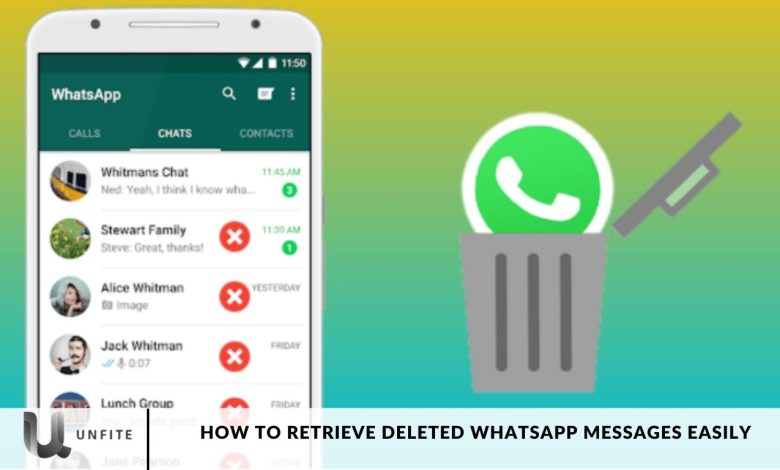
Have you ever received a WhatsApp notification only to discover that the sender deleted the message before you could read it? WhatsApp’s “Delete for Everyone” feature can be pretty frustrating, leaving you both curious and annoyed. In this article, we’ll provide straightforward solutions for reading deleted WhatsApp messages, tailored for both Android and iPhone users.
WhatsApp has become the most popular platform for chatting and connecting with loved ones. While it simplifies the process of messaging, sharing media, and sending documents, it’s easy to accidentally delete essential chats and later regret it. If you’ve deleted crucial messages and are wondering how to recover them, you’re in the right place. There are a few simple tricks to retrieve deleted WhatsApp chats. Read on to discover how to get your messages back.
Process to Follow for Android Users
If you’re an Android user, you can quickly regain access to deleted messages using third-party software. Here’s a simple workaround:
- Search for “WhatsApp Deleted Messages” on the Google Play Store.
- Download apps like WAMR or WhatsRemoved+.
- Grant the necessary permissions to the app.
Process to Follow for iPhone Users
For iPhone users, the process is slightly different due to iOS restrictions, but you can still view deleted WhatsApp messages through notifications. Here’s how:
- Please pay attention to WhatsApp notifications as they arrive.
- Long-press on the notification to expand it for easier reading.
- Once opened, you won’t be able to access deleted messages, so act quickly.
A Little Disturbing Process: Sometimes
WhatsApp’s “Delete for Everyone” feature can be quite vexing. Unlike some other platforms, WhatsApp notifies you when a message is deleted, drawing attention to the action.
This often leaves you needing clarification and wondering what the deleted message contained.
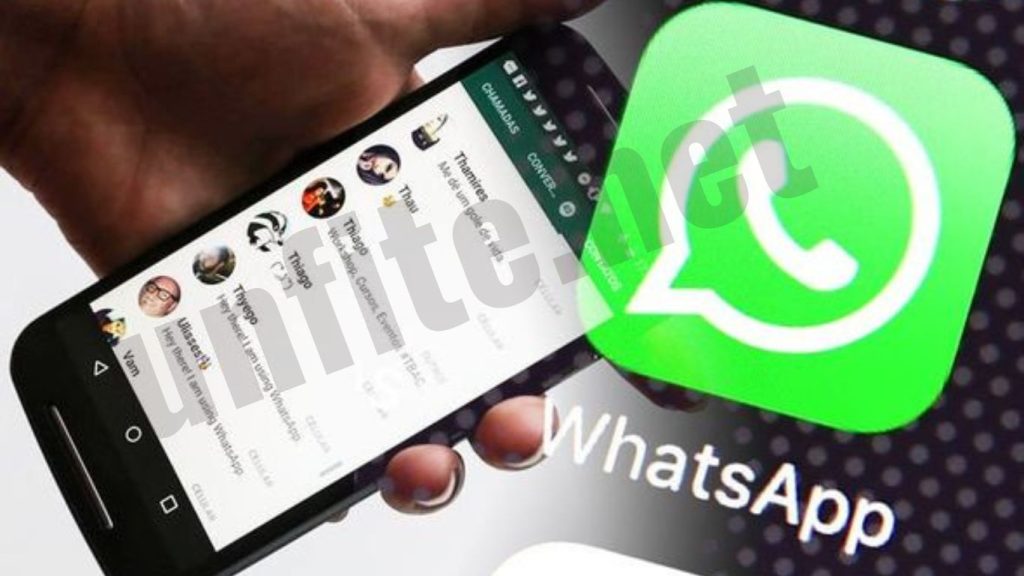
How to Recover Deleted WhatsApp Messages on the Web or Desktop
You can’t retrieve deleted messages from the web or desktop versions of WhatsApp, as those apps function as extensions of the mobile version. So, you’ll need to use your mobile device to restore your messages.
Now, here comes the tricky part: what if you still need to back up your messages to iCloud or Google Drive, and you’ve permanently deleted them? Fortunately, there are several methods to recover lost WhatsApp messages without a backup. On Android, you can access the local backup history, or you can use third-party apps like EaseUS MobiSaver, iMyFone D-Back, or Dr.Fone to recover your lost WhatsApp data.
Read on to learn how to retrieve your deleted WhatsApp chat history even if you forgot to create backups.
Checking for Backups
Before attempting to retrieve deleted WhatsApp messages, it’s essential to check if you have a backup available. This section outlines how to verify backup settings for both iPhone and Android users.
iCloud Backup for iPhone Users
How to Check Your iCloud Backup Settings:
- Open the Settings app on your iPhone.
- Tap on your Apple ID at the top, then select iCloud.
- Scroll down and tap on iCloud Backup. Ensure that iCloud Backup is turned on.
Steps to Restore Deleted Messages from iCloud:
- Uninstall and reinstall WhatsApp from the App Store.
- Open WhatsApp and verify your phone number.
- Follow the prompts to restore your chat history from the iCloud backup.
Google Drive Backup for Android Users
How to Verify Google Drive Backup Settings:
- Open WhatsApp and tap on the three dots in the upper right corner.
- Go to Settings, then select Chats.
- Tap on Chat backup to view your backup settings and the last backup date.
Steps to Recover Messages Using Google Drive:
- Uninstall and reinstall WhatsApp from the Google Play Store.
- Open WhatsApp and verify your phone number.
- When prompted, tap Restore to retrieve your chat history from Google Drive.
Recovering Messages Without Backups
If you still need to create backups of your WhatsApp messages, don’t worry. There are still ways to recover deleted messages. This section explores methods for both Android and iPhone users.
Using Local Backup on Android
Accessing Local Backup Files:
WhatsApp automatically creates local backups on your device every day at 2 AM. These backups are stored in your phone’s internal storage or SD card.
Steps to Restore from Local Backups:
- Open a file manager app on your Android device.
- Navigate to the WhatsApp folder > Databases.
- Locate the most recent backup file (it will have a name like msgstore-YYYY-MM-DD.1.db.crypt12).
- Rename this file to msgstore.db.crypt12.
- Uninstall and reinstall WhatsApp from the Google Play Store.
- Open WhatsApp and verify your phone number.
- When prompted, tap Restore to retrieve your chat history from the local backup.
Third-Party Recovery Apps
Overview of Popular Apps:
If local backups aren’t available, third-party recovery apps can help. Some popular options include:
- EaseUS MobiSaver
- iMyFone D-Back
- Dr.Fone
Step-by-Step Guide to Using These Apps:
- Download and install the chosen recovery app on your computer.
- Connect your smartphone to the computer using a USB cable.
- Launch the recovery app and follow the on-screen instructions to scan for deleted WhatsApp messages.
- Once the scan is complete, preview the recoverable messages.
- Select the messages you want to restore and follow the app’s instructions to recover them.
Preventing Future Loss of WhatsApp Messages
Implement preventive measures to avoid losing important WhatsApp messages in the future. This section offers tips for regular backups and effective message management.
Importance of Regular Backups
Regular backups ensure that your messages are safe and can be quickly restored if deleted. Setting up automatic backups minimizes the risk of losing essential chats.

How to Set Up Automatic Backups
For iPhone Users:
- Open WhatsApp and go to Settings.
- Tap on Chats, then select Chat Backup.
- Tap Auto Backup and choose your preferred backup frequency (daily, weekly, or monthly).
For Android Users:
- Open WhatsApp and tap on the three dots in the upper right corner.
- Go to Settings, then Chats.
- Tap on Chat backup and select Back up to Google Drive.
- Choose your backup frequency and ensure your Google account is linked.
Tips for Managing Important Messages and Chats
Star Important Messages:
Use the star feature to highlight essential messages for easy access later. Tap and hold the message, then select the star icon.
Create Chat Groups:
For critical discussions, consider creating dedicated chat groups. This keeps relevant conversations organized and easily retrievable.
Use WhatsApp’s Archive Feature:
Archive chats that you don’t need to see every day but want to keep. This keeps your chat list organized without deleting any messages.
Frequently Ask Questions
Can I retrieve deleted WhatsApp messages without a backup?
Yes, you can retrieve deleted WhatsApp messages without a backup by using local backup files on Android or third-party recovery apps such as EaseUS MobiSaver, iMyFone D-Back, or Dr.Fone.
How often does WhatsApp create backups?
WhatsApp automatically creates local backups daily at 2 AM on Android devices. For iPhone users, backups can be set up to occur daily, weekly, or monthly via iCloud.
How do I check if I have a backup on iCloud or Google Drive?
For iPhone users, go to Settings > [Your Name] > iCloud > iCloud Backup to check their backup status. For Android users, open WhatsApp and go to Settings > Chats > Chat backup to see their Google Drive backup status.
What should I do if I accidentally delete an important message?
If you accidentally delete a message, check if you have a backup available. If so, you can restore your chat history from that backup. If not, consider using a third-party recovery app.
Are third-party recovery apps safe to use?
Many third-party recovery apps are reputable, but it’s essential to choose well-reviewed and trusted software. Always read user reviews and ensure the app has a good reputation before downloading.
Will restoring a backup delete my current messages?
Yes, restoring a backup will replace your current chat history with the messages from the backup. Make sure to back up your current chats if you want to keep them.
How can I prevent losing important WhatsApp messages in the future?
Set up automatic backups, star important messages, create chat groups for essential discussions, and use the archive feature to keep your chats organized without deleting any messages.
Conclusion
Retrieving deleted WhatsApp messages doesn’t have to be a daunting task. Whether you’re using an iPhone or an Android device, there are effective methods available to help you recover lost conversations. From checking for existing backups on iCloud or Google Drive to utilizing local backup files and third-party recovery apps, you have multiple options at your disposal.
To prevent future losses, setting up regular automatic backups and implementing innovative message management practices can ensure your essential chats remain safe and accessible. By following the tips outlined in this guide, you can navigate the challenges of deleted messages w



