How to Send HD-Quality Photos on WhatsApp for Android Users

WhatsApp, the renowned real-time messaging platform, consistently rolls out high-quality features to enhance user experience. One of its latest updates allows users to send HD photos without compromising image quality. In this guide, we’ll walk you through how to use this new feature and explain how it works.
WhatsApp is finally introducing the long-awaited feature of sharing high-quality photos in chats, something its two billion users worldwide have been eagerly anticipating.
Traditionally, photos shared on WhatsApp have suffered from significant compression, leading to reduced quality. While this was acceptable during the Blackberry and iPhone 4 era, it has become increasingly frustrating as smartphone cameras and screen resolutions have advanced. The need for more precise, high-resolution image sharing has become more apparent than ever.
WhatsApp’s HD Photo Feature Matters for Android Users
WhatsApp’s introduction of HD photo sharing is a game-changer for Android users, addressing one of the platform’s most significant limitations—photo compression. Here’s why this feature matters:
Enhanced Image Quality: Previously, WhatsApp compressed images, significantly reducing their resolution. With the new HD option, users can now send sharp, detailed photos without worrying about losing quality.
Leveraging Advanced Smartphone Cameras: Modern Android smartphones are equipped with high-resolution cameras capable of capturing stunning images. The HD feature allows users to share photos that reflect the total quality of their device’s camera.
Improved Visual Communication: Whether sharing personal moments, professional portfolios, or essential documents, the ability to send HD photos elevates the overall communication experience, making images more transparent and more impactful.
Convenience: Unlike third-party apps or cloud services that were previously necessary for sharing high-quality images, WhatsApp now offers this option directly in its platform, streamlining the process.
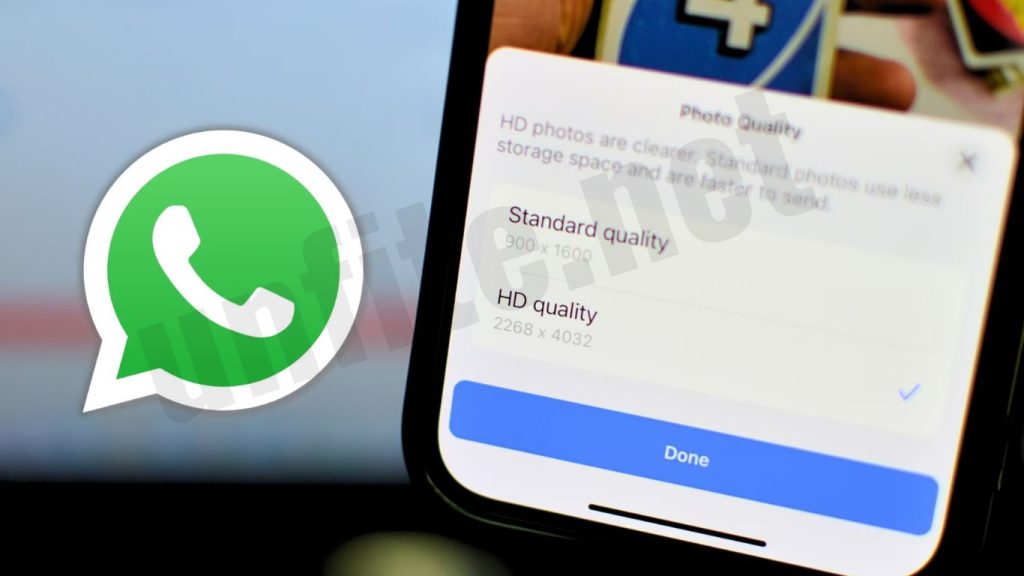
WhatsApp’s New High-Definition Photo Feature
WhatsApp’s newest feature allows users to easily share stunning HD-quality photos. The process for sending these high-resolution images is essentially the same on Android, iOS, and the web, with only minor differences. Let’s explore the steps involved.
How to Send HD-Quality Photos on WhatsApp
To send an HD-quality photo on WhatsApp, make sure your app is updated to the latest version. Once updated, follow these simple steps:
- Open WhatsApp and navigate to the chat, whether it’s an individual or group conversation, where you want to send an HD-quality photo.
- Please select the image you wish to share, ensuring it’s a larger-sized image, as smaller images won’t prompt the HD-quality option.
- On the photo-sharing screen, you’ll see a new “HD” button. Tap this button, and a pop-up will appear, allowing you to choose the photo’s quality.
- By default, WhatsApp sets the image to “Standard Quality.” To send it in HD quality, select the “HD” option and send it to your chat.
- The recipient will receive the photo with an “HD” label, indicating that the image is of higher quality.
Tips for Optimizing Your Photos Before Sending on WhatsApp
To make the most of WhatsApp’s new HD photo feature, it’s crucial to optimize your images before sharing them. Here are some essential tips to ensure your photos look their best:
Use High-Resolution Photos
Always choose images with higher resolution for better quality. Photos taken with modern Android smartphones generally have high resolution, making them perfect for WhatsApp’s HD feature.
Avoid cropping images too much, as this can reduce the quality.
Edit and Enhance Images
Use photo editing apps to adjust brightness, contrast, and sharpness before sending. These minor tweaks can significantly improve the clarity and overall look of the image.
Make sure to resize large photos to a reasonable size that maintains quality but doesn’t cause excessive load times.
Avoid Excessive Filters
While filters can make images look creative, overusing filters may distort their clarity. Apply minimal editing to maintain the integrity of the photo’s original quality.
Check the File Size
Large images often result in slower uploads or delayed sending. If you are dealing with highly high-resolution photos, consider reducing the file size slightly without compromising quality. Apps like Snapseed or Lightroom are great for resizing while preserving detail.
Choose the Right Format
JPEG is typically the best format for sharing photos on WhatsApp due to its balance between quality and file size. Avoid sending images in formats like PNG if you want quicker transmission and reduced file sizes without a noticeable loss in quality.
Send in HD Mode
Don’t forget to select the “HD” option when sending your image. WhatsApp’s default setting is standard quality, so you’ll need to manually choose HD before sending to ensure the best quality reaches your recipient.
Test on Different Screens
If possible, preview your photo on various devices to ensure it looks good on different screen sizes and resolutions before sending it. This will ensure recipients can see the image as intended, no matter what device they use.
WhatsApp HD Photo Sharing Across Other Platforms
WhatsApp’s new HD photo-sharing feature isn’t limited to Android—it’s available across multiple platforms, ensuring a consistent, high-quality experience for all users. However, there are slight differences in how the feature is implemented on various devices. Here’s a breakdown of how HD photo sharing works across Android, iOS, and WhatsApp Web:
HD Photo Sharing on Android
On Android, users can easily send HD photos by selecting the image and tapping the “HD” button before sending.
The process is straightforward and identical to other media-sharing features in the app. Android users benefit from the flexibility to share photos captured with their high-resolution cameras, ensuring clarity and sharpness.
HD Photo Sharing on iOS
iOS users follow a process similar to that of Android users. After selecting the image to send, the “HD” button appears, allowing them to choose between “Standard Quality” and “HD Quality.”
iPhones, known for their exceptional camera quality, allow users to send high-resolution images that maintain their detail and vibrancy when shared through WhatsApp.

HD Photo Sharing on WhatsApp Web
WhatsApp Web also supports HD photo sharing, making it easier for users to send high-quality images directly from their desktop or laptop.
Similar to the mobile versions, once you select an image, the “HD” option will appear. This is particularly useful for users who edit photos on their computers and want to maintain their quality when sending through WhatsApp.
Differences Between Platforms
While the HD photo-sharing feature functions similarly across platforms, the user interface may vary slightly. For example, the location of the “HD” button or the flow of selecting image quality might differ based on the operating system.
Some minor delays or processing time may occur on the web version due to larger file sizes being transmitted over a desktop browser, though the difference is usually minimal.
Upcoming Features and Updates
WhatsApp continues to improve cross-platform functionality, so future updates may further enhance HD photo sharing, offering even more control over image quality and file size across Android, iOS, and web versions.
Frequently Ask Questions
Do I need to update WhatsApp to send HD-quality photos?
Yes, make sure your WhatsApp app is updated to the latest version. Recent updates introduced the HD photo-sharing feature, so using an older version might not provide this option.
Where can I find the HD option when sending photos?
Once you select an image to send, you will see an “HD” icon on the photo-sharing screen. Tap this icon to choose the quality of the image before sending it.
Does WhatsApp automatically send photos in HD quality?
No, WhatsApp sends photos in standard quality by default. You must manually select the “HD” option each time you want to send a high-resolution photo.
Can I send all the photos in HD on WhatsApp?
You can send larger images of HD quality. However, smaller, low-resolution images may not trigger the HD option. Ensure you’re selecting high-resolution photos to use the HD feature.
Will sending HD photos affect data usage?
Yes, sending HD-quality photos will use more data than sending standard-quality images due to the larger file size. You might want to switch to Wi-Fi if you’re concerned about data usage.
Will the recipient see the photo in HD quality?
Yes, the recipient will see the image in HD quality with an “HD” label displayed on the photo, indicating that it’s a high-resolution image.
Can I send HD-quality photos through WhatsApp Web?
Yes, the HD-quality photo-sharing feature is available on WhatsApp Web as well. The process is similar, allowing you to choose HD quality before sending the image.
Conclusion
For Android users, sending HD-quality photos on WhatsApp is now a simple and effective way to enhance their photo-sharing experience. With just a few easy steps, you can preserve the detail and clarity of your images, allowing you to share your memories in stunning quality. By ensuring your app is up to date and understanding how to utilize the HD feature, you can effortlessly send high-resolution images that reflect the true beauty of your photos. Whether you’re sharing personal moments, professional work, or important information, the HD photo option empowers you to communicate visually without compromise. Embrace this feature and elevate your photo sharing on WhatsApp to a new level of excellence.



