How to Effectively Use WhatsApp’s New Chat Lock Feature
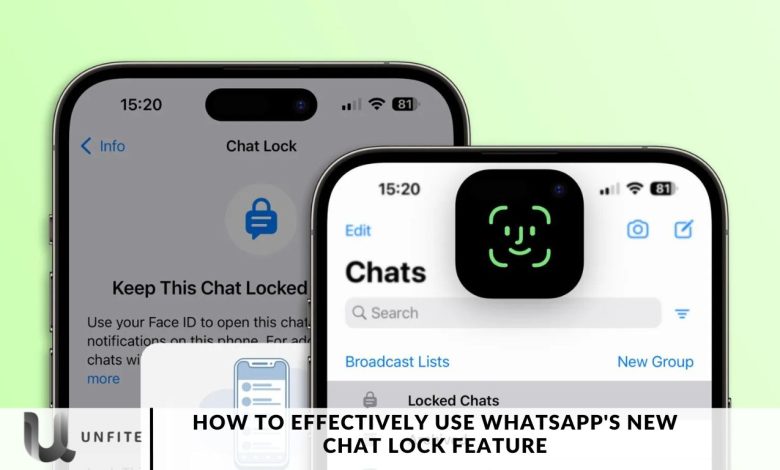
WhatsApp recently launched a new chat lock feature to boost the security and privacy of personal conversations. In this article, we’ll provide a comprehensive, step-by-step guide on how to activate and utilize the chat lock feature on Android and iPhone devices.
Additionally, we’ll cover important aspects such as hiding notifications, accessing your locked chats, and how to turn off the chat lock when needed.
By the end of this guide, you’ll have all the tools you need to protect your WhatsApp chats effectively.
What is WhatsApp Chat Lock?
WhatsApp introduced its new Chat Lock feature, a significant enhancement to the app’s security and privacy protections. This feature allows users to secure their individual and group chats by moving them into a hidden folder accessible only through a passcode, fingerprint, or face ID.
WhatsApp plans to expand this privacy feature by offering options like creating unique passwords for specific chats you wish to conceal. These private conversations can be viewed in a separate locked chat folder, ensuring that they remain confidential. If you decide you no longer want to lock specific threads, reversing the settings is as easy as toggling a switch.
With the Chat Lock feature activated, notifications for new messages from locked contacts are also concealed, reinforcing privacy. Meta emphasizes that this new feature ensures comprehensive security, allowing users to communicate without worrying about prying eyes, even from close friends or family who might have access to their devices. With WhatsApp’s Chat Lock option, you can keep your private conversations completely secure.
If you’ve been hesitant to use WhatsApp in the past, we’ve included a download widget for the Play Store below to help you get started with this latest update. For iPhone and iPad users, WhatsApp is available for download on the App Store. Here’s how to use WhatsApp chat lock on Android and iPhone
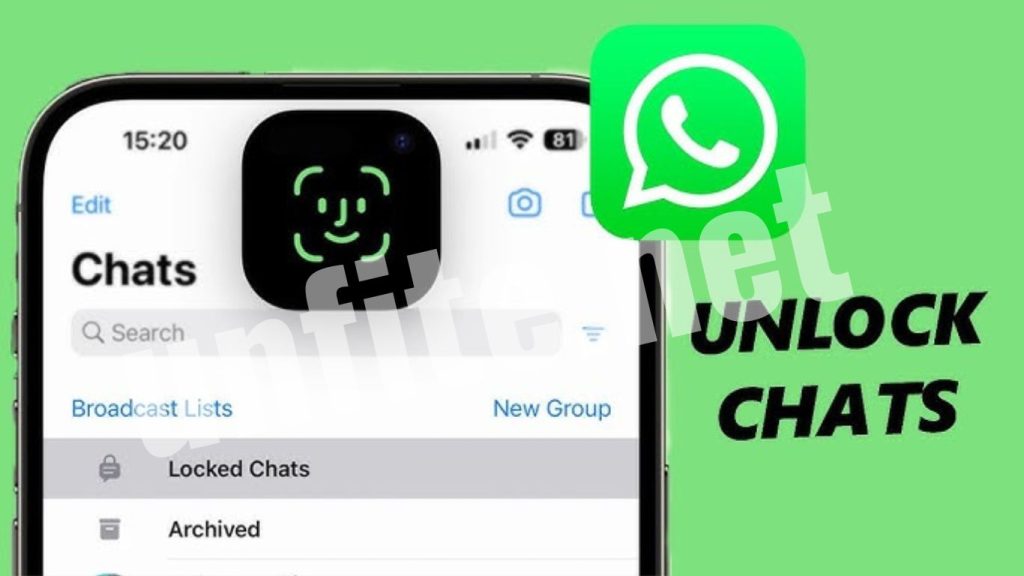
How to Activating WhatsApp Chat Lock
To lock a chat in WhatsApp, follow these simple steps:
- Open WhatsApp and select the chat you want to lock.
- Tap on the chat’s info or settings icon.
- From the menu options, choose “Chat Lock.”
- Depending on your device’s authentication methods, select either “Lock this chat with fingerprint” or “Lock this chat with Face ID.”
- If this is your first time using the feature, you will be prompted to set up your device’s authentication method (passcode, fingerprint, or Face ID).
- Once completed, your chat will be securely locked and moved to the “Locked Chats” folder, keeping it separate from your other conversations.
Accessing Locked Chats
To access your locked chats in WhatsApp, follow these steps:
- Navigate to the “Chats” tab within WhatsApp.
- Swipe down to reveal additional options.
- Tap on the “Locked Chats” folder.
- Authenticate yourself using your fingerprint or Face ID to unlock the folder.
- You can now read and send messages within the locked chat.
Important Points to Note
Locked chats provide discreet notifications, showing only “WhatsApp: 1 new message” to maintain your privacy. Media files from locked chats will not be saved to your phone’s gallery unless you temporarily turn off the chat lock.
You can also lock group chats and muted chats for enhanced privacy. However, calls from contacts in locked chats will still appear, as the chat lock does not affect call notifications.
It’s important to note that chat lock applies only to the device where it is enabled and does not extend to linked devices, such as desktop computers. If you restore WhatsApp on a new phone using backup and restore, the locked status of chats will be retained, provided you have set up device authentication.
How to Disabling WhatsApp Chat Lock
To unlock a chat in WhatsApp, follow these steps:
- Open the chat you wish to unlock.
- Access the chat’s info or settings.
- Select “Chat Lock” from the available options.
- Toggle the feature off and authenticate using your fingerprint or Face ID.
Here’s how to use WhatsApp Chat Lock on Android and iPhone
The Chat Lock feature can be accessed in the chat info section of WhatsApp. If you don’t see it, ensure that your WhatsApp is updated to the latest Android version, 2.23.11.12. Note that this update is still being rolled out for iPhone users. If you have the newest version installed on your Android device, follow these steps to activate the WhatsApp Chat Lock:
- Open the chat you wish to lock.
- Navigate to the chat info section, scroll down, and select the ‘Chat Lock’ option.
- You’ll receive a prompt to secure the chat with your fingerprint. Once confirmed, the chat will be moved to a secure folder within the app.
- To access the locked chat, tap on the secure folder, select the chat, and unlock it using your fingerprint.
These steps outline how to utilize WhatsApp’s Chat Lock feature. In the coming months, WhatsApp plans to introduce additional options for this feature, including the ability to lock chats on companion devices and create a custom password for your chats. This means you can use a unique password that differs from the one you use for your phone, enhancing your privacy even further.
How to Access the Chat Lock Feature
Accessing the Chat Lock feature on WhatsApp is a straightforward process. Follow these steps to ensure you can utilize this enhanced privacy tool:
Step 1: Ensure You Have the Latest Version
Before accessing the Chat Lock feature, you must have the latest version of WhatsApp installed on your device.
For Android Users:
- Open the Google Play Store.
- Tap on the menu icon (three horizontal lines) in the top left corner.
- Select My apps & games.
- Find WhatsApp in the list and check if an update is available. If so, tap Update.
For iPhone Users:
- Open the App Store.
- Tap on your profile icon in the top right corner.
- Scroll down to see available updates.
- Look for WhatsApp and tap Update if it’s listed.
Note: As of now, the Chat Lock feature is primarily available for Android users with version 2.23.11.12. iPhone users may need to wait for the feature to roll out in future updates.
Step 2: Locate the Chat Lock Option
Once you’ve confirmed that you have the latest version of WhatsApp, you can easily find the Chat Lock option:
- Open WhatsApp on your device.
- Navigate to the chat you want to lock.
- Tap on the contact’s name or group name at the top to access the chat info section.
- Scroll down to find the ‘Chat Lock’ option.
Best Practices for Using Chat Lock
Utilizing the Chat Lock feature on WhatsApp can significantly enhance your privacy, but following best practices ensures you make the most of it. Here are some tips to effectively use the Chat Lock feature:
Identify Sensitive Chats
Assess Your Conversations: Determine which chats contain sensitive information or personal discussions that you want to keep private. This could include chats with family, friends, or colleagues discussing confidential topics.
Prioritize Security: Focus on locking chats that you frequently use for sensitive discussions or those that you want to keep away from prying eyes.
Use Strong Biometric Security
Enable Fingerprint or Face ID: Make sure your device’s biometric security features (fingerprint or facial recognition) are activated. This adds a layer of security when unlocking your locked chats.
Avoid Weak Passcodes: If you have the option to create a custom password for specific chats in the future, choose a robust and unique password that’s not easily guessable.
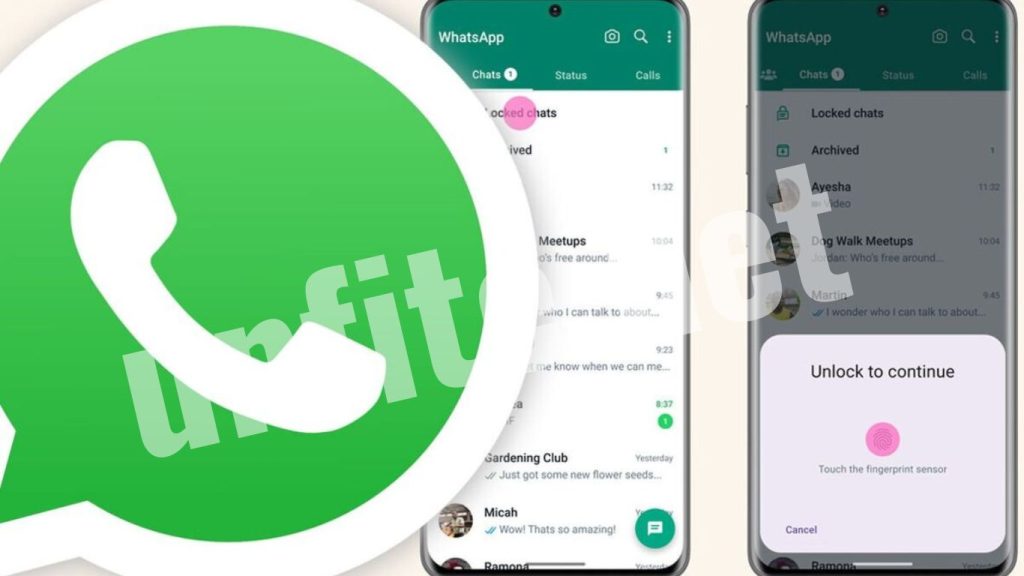
Regularly Review Locked Chats
Conduct Periodic Checks: Regularly review your locked chats to assess their relevance. Remove any chats that no longer require locking, ensuring your secure folder remains organized.
Update Your Privacy Settings: As your communication needs change, adjust your locked chats accordingly to maintain optimal privacy.
Keep Your App Updated
Stay Current with Updates: Regularly check for WhatsApp updates to ensure you have the latest features and security improvements. This includes updates for the Chat Lock feature as it evolves.
Enable Automatic Updates: Consider enabling automatic updates on your device to streamline this process and ensure you always have the latest version of the app.
Educate Others About Chat Lock
Inform Trusted Contacts: If you share devices or accounts with trusted friends or family, educate them about the Chat Lock feature and its importance for privacy.
Set Boundaries: Establish clear communication with those who may have access to your device, emphasizing the importance of not accessing locked chats without permission.
Be Mindful of Notifications
Disable Notifications for Locked Chats: To enhance privacy further, consider disabling notifications for locked chats. This way, even if someone sees your notifications, they won’t be able to determine the content or sender.
Use Mute Features: Use WhatsApp’s mute feature for specific chats to reduce distractions and keep notifications discreet.
Backup Regularly
Regular Backups: Ensure that you back up your WhatsApp data regularly. This is important for preserving your locked chats and other important messages.
Understand Backup Limitations: While your chats may be backed up, their locked status may not be preserved. Always check your settings and procedures regarding backups.
Frequently Ask Questions
What is the Chat Lock feature on WhatsApp?
The Chat Lock feature allows users to secure specific chats by moving them into a hidden folder accessible only through a passcode, fingerprint, or face ID. This enhances privacy and ensures that sensitive conversations remain confidential.
How do I enable the Chat Lock feature?
To enable the Chat Lock feature, make sure you have the latest version of WhatsApp installed on your device. Then, open the chat you want to lock, access the chat info section, and select the ‘Chat Lock’ option to secure it with your fingerprint or other security measures.
Can I lock multiple chats?
Yes, you can lock multiple chats on WhatsApp. Repeat the process for each chat you wish to secure, and they will all be stored in a dedicated locked folder.
What happens to notifications for locked chats?
Notifications for new messages from contacts in locked chats are hidden. This means that even if someone sees your notifications, they won’t be able to see the content or identify the sender of the message.
Can I unlock a chat easily?
Yes, unlocking a chat is straightforward. Just tap on the locked folder, select the chat you want to open, and authenticate using your fingerprint, face ID, or passcode.
Is the Chat Lock feature available on both Android and iPhone?
Currently, the Chat Lock feature is primarily available for Android users with the latest version of WhatsApp. In future updates, it is expected to roll out for iPhone users.
What if I forget my fingerprint or passcode?
If you forget your fingerprint or passcode, you will need to follow the recovery options provided by your device’s operating system to regain access. It’s advisable to use easily memorable but secure authentication methods.
Conclusion
WhatsApp’s new Chat Lock feature stands out as a powerful tool for securing your sensitive conversations. By allowing you to hide specific chats behind a layer of protection, this feature empowers you to communicate freely without the worry of prying eyes.
To effectively use the Chat Lock feature, ensure you regularly update your app, identify which chats require extra security, and take advantage of the available biometric options for quick access. Remember to follow best practices, such as reviewing your locked chats periodically and educating trusted contacts about their importance.



