WhatsApp to Introduce Google Cloud Storage for Backups Soon
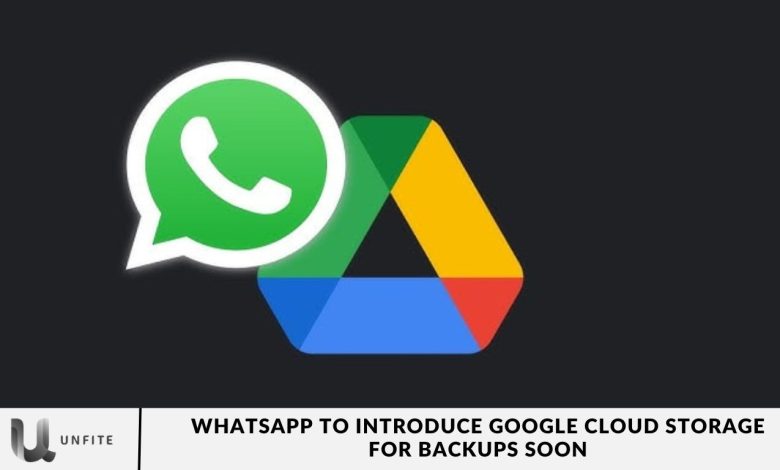
Backing up your WhatsApp chats to the cloud just got easier. By linking your Google or iCloud account, you can now streamline the backup process for added convenience.
Previously, iOS users relied on iCloud for backups, but now Android users can enjoy the same ease of use with Google Cloud Storage.
In this article, we’ll explain how WhatsApp backups using Google Cloud Storage work and how backing up your chats to Google Drive may impact your storage space.
New Policies For Android Chat And Backups
Beginning in December 2023, Google and WhatsApp will introduce changes to their Android chat backup policy. Previously, WhatsApp backups did not count against the Google Drive storage limit, allowing users to save chats and media without worrying about space.
With the new policy, WhatsApp chats and media backups on Android will now count toward your Google Account’s cloud storage. This change also affects the free 15GB of storage provided with every Google Account.
When Will This New Policy Come?
The upcoming change in WhatsApp’s backup policy will be introduced in stages. Initially, in December 2023, it will be tested with WhatsApp Beta users, who receive early access to new features. This allows the platform to identify any issues before a wider release.
After the testing phase, the new policy will gradually roll out to all users worldwide over the first half of 2024. This phased approach ensures a smooth transition.
WhatsApp and Google will notify users 30 days before the change affects their region. This notification gives users time to prepare, adjust their backup settings, and manage their Google Drive storage accordingly.
What Will Happen If We Exceed The Limit?
If you exceed your Google Drive storage limit, you’ll need to clear some space to continue backing up your WhatsApp chats and media. You can do this by removing files, photos, or other data from your Google Drive.
Google’s support page notes, “WhatsApp backups on Android will soon count towards your Google Account storage limit, similar to other mobile platforms.”
To continue backing up your WhatsApp conversations and media, ensure there’s enough storage available in your Google Drive.
Manage Your Google Drive Storage For WhatsApp Backups
If you hit the 15GB storage limit on your Google Drive, you’ll need to free up some space to ensure that your WhatsApp conversations can continue to be backed up. During this time, the backup process will be temporarily paused.
As noted on WhatsApp’s FAQ page, users will receive a notification about this change in the “Chat backup” section of Settings, providing a 30-day advance notice. To check this, navigate to Settings > Chats > Chat backup.
Additionally, it’s advisable to activate the “end-to-end encrypted backups” feature while you’re there. This will help keep your messages secure, even when stored on Google’s servers.
Why Is WhatsApp Switching to Google Cloud Storage for Backups?

WhatsApp’s decision to transition its backup system to Google Cloud Storage is designed to improve the efficiency and user experience of backing up chats and media. Here’s a breakdown of this strategic move:
Current Backup System Overview
iOS Users: iCloud Backups
- WhatsApp stores backups in iCloud for users on Apple devices. This means that the user’s iCloud plan limits the storage capacity. If users reach their iCloud storage limit, they cannot back up their chats and media until they free up space or upgrade their storage plan.
Android Users: Google Drive Backups
- Android users currently back up their data to Google Drive. Historically, these backups did not count against the user’s Google Drive storage limit, allowing for more extensive backups without worrying about storage space. However, users still need to manage their Google Drive space effectively.
Key Benefits of Using Google Cloud Storage for WhatsApp Backups
Improved Storage Management
- By switching to Google Cloud Storage, WhatsApp users will find it easier to manage their backup data alongside other Google services. This integration helps create a more organized and streamlined experience, allowing users to keep all their essential files in one place.
Enhanced Accessibility
- Google Cloud Storage allows users to access their WhatsApp backups across different devices. This means users can retrieve their chats and media anytime, ensuring that essential conversations and files are easily accessible, regardless of the device they are using.
Increased Security
- Google provides advanced security features, including encryption and robust authentication methods. This ensures that users’ data is protected from unauthorized access, enhancing the overall security of their WhatsApp backups.
Greater Storage Capacity
- Although WhatsApp backups will count toward Google Drive storage, users can purchase additional storage as needed. This flexibility means that users can securely back up large volumes of chat histories and media files without the risk of running out of space.
Consistent Updates and Support
- Google frequently updates its cloud storage solutions, ensuring users receive the latest features and improvements. This means WhatsApp users will benefit from ongoing enhancements to the backup system, making it more reliable and efficient over time.
When Will Google Cloud Storage for WhatsApp Backups Be Available?
WhatsApp’s transition to Google Cloud Storage for backups is a significant change aimed at improving user experience and data management. Here’s a detailed explanation of the rollout timeline and its significance:
December 2023: Initial Release to WhatsApp Beta Users
Beta Testing Phase:
WhatsApp will first introduce the new backup feature to a select group of users participating in the Beta program. This phase is crucial for several reasons:
- Testing and Feedback: WhatsApp allows a smaller group to test the new system, identifying any bugs or issues that may arise. Users in the Beta program can provide valuable feedback, helping developers refine the feature before it becomes available to everyone.
- Adjustments: Based on the feedback received during this phase, WhatsApp can make necessary adjustments or improvements to ensure the feature operates smoothly.
Notification to Beta Users:
- Users in the Beta program will receive notifications about the new feature, including instructions on how to access and use it. This ensures that they are aware of any changes and can provide informed feedback.
First Half of 2024: Gradual Expansion to All Users
Wider Rollout:
After the Beta testing phase concludes and necessary adjustments are made, the new backup system will gradually roll out to all WhatsApp users globally by mid-2024. This phased rollout has several advantages:
- Managing Transition: A gradual rollout helps manage the transition, ensuring that WhatsApp can support users as they adopt the new backup system. It reduces the risk of overwhelming users with sudden changes.
- Performance Monitoring: As the feature is rolled out to more users, WhatsApp can monitor its performance and address any emerging issues promptly.
User Notifications:
WhatsApp will keep all users informed through in-app notifications about the new backup feature. These notifications will include:
- Instructions for Setup: Clear guidance on how to set up backups using Google Cloud Storage.
- Changes in Backup Process: This section provides information about how the new system will affect existing backups and what users need to do to ensure their data is backed up properly.
Key Milestones and Their Significance:
- December 2023: The Beta version allows WhatsApp to refine the backup system based on real user experiences and feedback.
- Mid-2024: Full availability means that all WhatsApp users will benefit from the new features, enhancing their ability to manage chat backups efficiently.
How Will the New Backup System Work?
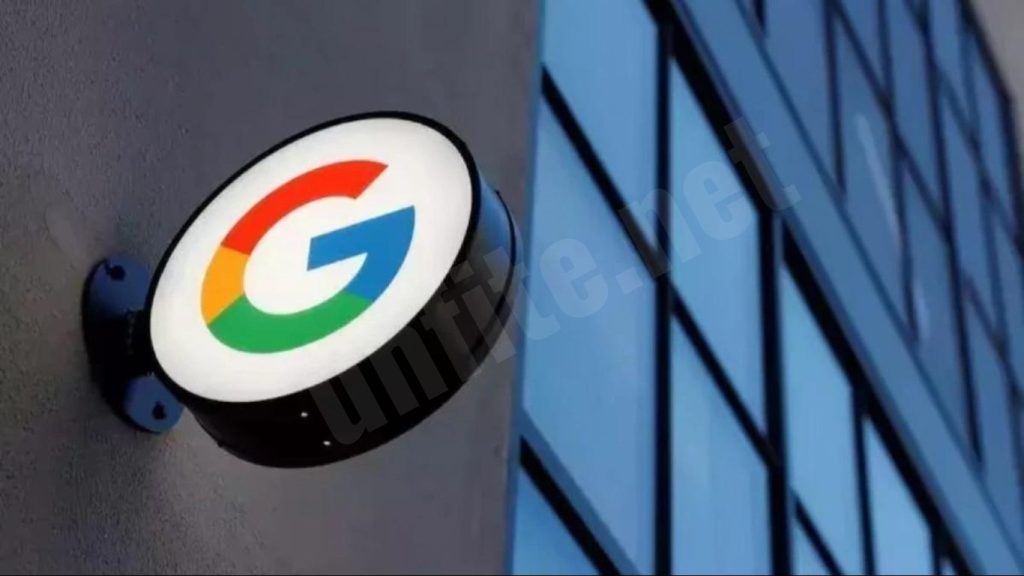
Here’s a step-by-step guide on how to set up WhatsApp backups using Google Cloud Storage, including instructions on linking a Google Account and customizing backup settings.
Step-by-Step Guide to Set Up WhatsApp Backups Using Google Cloud Storage
Step 1: Ensure You Have a Google Account
- Before you can back up your WhatsApp data to Google Cloud Storage, you need to have a Google Account. If you don’t have one, you can create a new account by visiting Google Account Creation.
Step 2: Update WhatsApp
- Make sure you have the latest version of WhatsApp installed on your Android device. Go to the Google Play Store, search for WhatsApp, and update it if necessary.
Step 3: Open WhatsApp
- Launch the WhatsApp application on your Android device.
Step 4: Access Settings
- Tap on the three vertical dots in the top-right corner of the screen to open the menu.
- Select “Settings” from the dropdown menu.
Step 5: Navigate to Chats
- In the Settings menu, tap on “Chats.”
Step 6: Select Chat Backup
- In the Chats menu, tap on “Chat backup.”
Step 7: Link Your Google Account
Select Google Drive Account:
- Tap on “Back up to Google Drive.”
- You will be prompted to select a Google Account. If you have previously linked an account, it will appear here. Choose your desired account or tap “Add account” to sign in with a different Google Account.
Grant Permissions:
- WhatsApp will request permission to access your Google Drive. Allow the necessary permissions for the backup process to function.
Step 8: Set Backup Frequency
Under the “Back up to Google Drive” option, you can choose how often you want backups to occur:
- Never
- Only when I tap “Back up.”
- Daily
- Weekly
- Monthly
Step 9: Enable Automatic Backups
- To ensure your chats and media are backed up automatically, select your preferred frequency (e.g., Daily).
Step 10: Include Videos (Optional)
- If you want to back up videos along with your chats, toggle the “Include videos” option to ON.
Step 11: Start the Backup Process
- To initiate the first backup, tap on the “Back Up” button. This will back up your chats and media to the selected Google Drive account.
Essential Features of WhatsApp Backups
- Automated Backups: Once set up, WhatsApp will automatically back up your chats and media according to the frequency you selected. This ensures that you don’t have to remember to do it manually.
- Customizable Backup Settings: You can easily adjust backup settings at any time, including changing the Google Account linked for backups or the backup frequency.
- End-to-end Encryption: WhatsApp provides an option for end-to-end encrypted backups, enhancing the security of your data stored in Google Cloud. Enable this feature for additional protection.
How to Customize Backup Settings
- Access Backup Settings: Go to Settings > Chats > Chat backup.
- Change Google Account: To change the Google Account linked for backups, tap on the current account and select a new one.
- Adjust Backup Frequency: You can change the frequency of automated backups by choosing a different option under “Back up to Google Drive.”
- Toggle Video Backup: Enable or turn off video backups based on your preference.
How to Prepare for the Upcoming Change
Here’s an explanation of each practical step users can take to prepare for WhatsApp’s switch to Google Cloud Storage for backups:
Review Your Storage Usage
- Check Google Drive Storage: Users should log into their Google Drive accounts to assess how much storage they currently use. This step is crucial because WhatsApp backups will count towards this storage limit, and understanding one’s usage helps in managing space effectively.
- Delete Unnecessary Files: By clearing out old or unneeded files, users can free up space, making it easier to accommodate their WhatsApp backups. This might include removing outdated documents, photos, or large files that are no longer relevant.
Activate Key Features
- Enable End-to-End Encrypted Backups: Activating this feature ensures that the data backed up to Google Cloud is secure. End-to-end encryption means that only the user can access the contents of their backups, providing extra security against unauthorized access. This is especially important as backups may contain sensitive conversations.
Set Up Backup Notifications
- Enable Notifications for Backup Changes: Keeping notifications turned on ensures that users receive timely updates regarding changes to backup processes. WhatsApp will notify users about when the new backup policies take effect, allowing them to take necessary actions ahead of time.
Manage Backup Preferences in Advance
- Adjust Backup Settings: Users can customize their backup preferences in WhatsApp by navigating to the backup settings. This allows them to set how often backups occur (daily, weekly, monthly) and decide whether to include videos in their backups, which can significantly impact storage usage.
- Link Your Google Account: Ensuring that the correct Google Account is linked to WhatsApp is vital for successful backups. Users should follow the app’s prompts to connect their accounts if they haven’t already done so.
Prepare for Storage Management
- Understand the New Storage Impact: With the new policy, users need to recognize that their WhatsApp backups will now affect their Google Drive storage limits. This awareness can prompt users to be more proactive in managing their storage.
- Consider Upgrading Storage: If users anticipate needing more space due to the inclusion of WhatsApp backups, they may want to consider upgrading their Google Drive storage plan. Google One offers various storage plans that can accommodate increased needs.
Frequently Asked Question
What is the new backup feature WhatsApp is introducing?
WhatsApp is transitioning to using Google Cloud Storage for backups, allowing users to back up their chats and media directly to Google Drive.
When will the new backup feature be available to users?
The new feature will roll out starting December 2023, initially for WhatsApp Beta users, and gradually become available to all users in the first half of 2024.
Will WhatsApp backups still be free?
Yes, while WhatsApp backups will now count towards your Google Drive storage limit, the backup feature itself remains free. Users will need to manage their storage accordingly.
How will this change affect my existing backups?
Existing backups will be transitioned to Google Cloud Storage. However, users need to ensure they have enough available storage in their Google Drive accounts to continue backing up their chats.
What happens if I exceed my Google Drive storage limit?
If you reach your storage limit, WhatsApp will pause the backup process until you free up space. You can do this by deleting files in Google Drive or upgrading your storage plan.
How can I link my Google Account to WhatsApp for backups?
You can link your Google Account by going to Settings > Chats > Chat Backup in WhatsApp and following the prompts to connect your Google Account for backups.
What is end-to-end encrypted backup, and how do I enable it?
End-to-end encrypted backup ensures that your backup data is secure and can only be accessed by you. To enable it, go to Settings > Chats > Chat Backup and activate the encryption option during the backup setup.
Will my videos be included in the backups?
Yes, you can choose to include videos in your WhatsApp backups. However, keep in mind that including videos will require more storage space in your Google Drive.
How do I know if my backup is successful?
WhatsApp will notify you within the app whether your backup has succeeded or failed. You can also check the backup date and status in the Chat Backup settings.
Conclusion
WhatsApp’s transition to Google Cloud Storage for backups marks a significant advancement in the way users can secure their chats and media. This new feature, set to roll out in December 2023, aims to enhance backup efficiency and offer users a more reliable way to preserve their conversations. By integrating with Google Drive, users will benefit from the convenience of cloud storage, though it’s essential to understand the implications of the new storage policies.
As users prepare for this transition, they can take proactive steps to manage their Google Drive storage, enabling features like end-to-end encrypted backups for enhanced security. By familiarizing themselves with the new system and adjusting their backup preferences, users can ensure a seamless experience.




