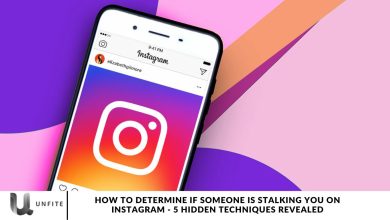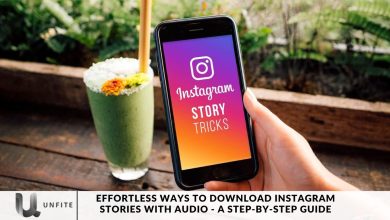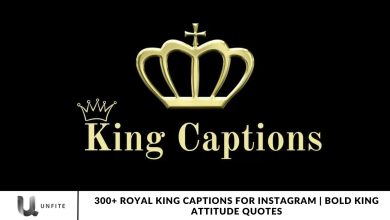Unfreezing Your Instagram Account in 2023 -Step-by-Step Instructions for Guaranteed Success
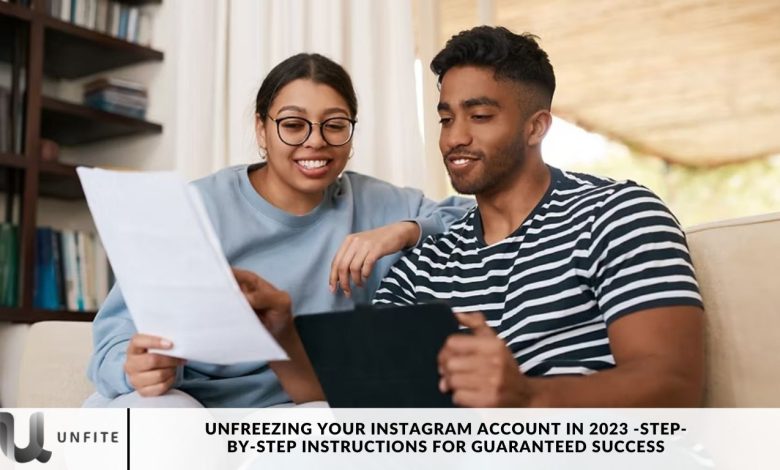
Have you ever found yourself dealing with a frozen Instagram account? If so, you’re not alone—this frustrating issue can happen to anyone. Fortunately, we’re here to guide you through the process of unfreezing your account.
In this detailed guide, we’ll explore the causes of Instagram account freezes and offer practical solutions for successfully restoring access to your account.
Instagram is one of the most popular social media platforms, with millions of users sharing their lives through photos and videos. However, there may come a time when your account gets frozen due to various reasons, such as inactivity, violation of community guidelines, or suspicious activity. If you’re facing this issue, don’t worry! In this article, we’ll provide you with a comprehensive, step-by-step guide on how to successfully unfreeze your Instagram account in 2023.
Understanding Instagram Account Freezes
So, what exactly does it mean when your Instagram account is frozen? Essentially, it refers to the sudden loss of access to your account, which can occur for a variety of reasons.
You’re not alone in this experience—I’ve faced it myself after trying to use an unfollow app to bulk unfollow users on Instagram.
In this section, we’ll explore the common causes behind Instagram account freezes and provide tips on how to prevent them in the future.
Common Causes of Instagram Account Freezes
There are several reasons your Instagram account might be frozen:
Violating Instagram Guidelines: Instagram has specific rules that users must adhere to. Violations, such as posting inappropriate content or engaging in spammy behavior, can lead to your account being frozen.
Suspicious Activity: If Instagram detects unusual or suspicious activity on your account—like sudden, significant changes in your behavior—it may freeze your account for security reasons.
Use of Third-Party Apps: Relying on third-party apps to automate actions on Instagram, such as mass unfollowing users, can trigger an account freeze.
Security Concerns: If Instagram suspects that your account has been compromised or targeted for tips, it may temporarily freeze your account as a precautionary measure.
Preventing Instagram Account Freezes
To help prevent your Instagram account from being frozen, consider taking these proactive steps:
Follow Instagram Guidelines: Familiarize yourself with and adhere to Instagram’s community guidelines. This includes avoiding explicit or offensive content and steering clear of spammy behavior.
Avoid Suspicious Activity: Be cautious about your Instagram activity. Avoid making sudden, drastic changes, such as following or unfollowing a large number of users in a short period.
Use Official Instagram Features: Use Instagram’s official features and tools only. Do not use third-party apps that may violate Instagram’s terms of service.

Unfreezing Your Account – 5 Simple Steps
Now that you understand the basics let’s dive into the heart of this guide. We’ll outline five straightforward steps to help you unfreeze your Instagram account.
By following these steps carefully, you’ll be back to sharing your moments and engaging with your followers in no time.
Step 1: Secure Your Account
The first step to unfreezing your Instagram account is to secure it. Here’s what you should do:
Change Your Password: Begin by updating your Instagram password to protect your account from unauthorized access.
Enable Two-Factor Authentication: For an added layer of security, activate two-factor authentication (2FA). With 2FA, you’ll receive a code on your mobile device to verify your identity during login.
Review Account Activity: Check your account activity for any suspicious actions or posts. If you notice anything unusual, be sure to remove it.
Revoke Third-Party App Access: If you’ve used any third-party apps with your Instagram account, revoke their access. Some of these apps may be the reason behind the freeze.
Step 2: Contact Instagram Support
If securing your account doesn’t resolve the issue, it’s time to contact Instagram support. Here’s how to do it:
Open the Instagram App: Launch the Instagram app on your mobile device.
Go to Settings: Tap your profile picture in the bottom right corner, then select “Settings.”
Select Help: From the menu, choose the “Help” option.
Report a Problem: Under the “Support” section, select “Report a Problem.”
Explain the Issue: Clearly describe the problem you’re experiencing and provide as much detail as possible. Be concise yet thorough in your explanation.
Step 3: Attempt to Log In
Try logging into your Instagram account. If your account is temporarily frozen, you may see a message indicating that your account is restricted or disabled. If prompted, follow the on-screen instructions to verify your identity. This step may include confirming your email address or phone number.
Step 4: Verify Your Identity
Instagram may request that you verify your identity to ensure you are the rightful owner of the account. Here’s what to do:
Follow Instagram’s Instructions: If Instagram asks for identity verification, follow the provided instructions closely.
Provide Necessary Information: Be ready to supply any specific information or documents that Instagram may require to confirm your account ownership. Having these details on hand will help expedite the process.
Step 5: Delete Suspicious Content
To ensure your account complies with Instagram’s guidelines, it reviews your recent posts and removes any content that may violate its rules. This step is essential for resolving the freeze.
Check Recent Posts: Carefully review your recent posts to identify any content that violates Instagram’s guidelines.
Delete Violating Content: Remove any posts that breach the rules, such as explicit or offensive material. Taking this action can help restore your account’s standing.
Step 6: Be Patient
After following these steps, it’s essential to be patient. Instagram support will review your case and work on unfreezing your account.
While you wait, refrain from making any changes to your account, as this could complicate the process further.
Step 7: Identify the Reason for Freezing
Understanding why your account was frozen is the first step toward resolving the issue. Check your email for any messages from Instagram explaining the situation. If you can access your account, look for notifications in the app. If you cannot identify the reason, don’t worry; we’ll guide you through the unfreezing process.
Step 8: Use Instagram’s Account Recovery Tool
If your account is still frozen, you can utilize Instagram’s account recovery tool. Here’s how:
- Open the Instagram app or website.
- Click on “Need more help?” on the login page.
- Enter your account details, such as your username or email address.
- Follow the instructions provided in the recovery email sent by Instagram.
Step 9: Enable Two-Factor Authentication
To enhance the security of your Instagram account and prevent unauthorized access, consider enabling two-factor authentication. Here’s how:
- Go to your profile and tap the three lines in the top right corner.
- Select “Settings.”
- Tap “Security.”
- Select “Two-Factor Authentication” and follow the prompts to set it up.
- This extra layer of security will help protect your account from potential threats.
Troubleshooting Instagram Reels Freezing
Instagram Reels are a fantastic way to engage your audience with short, creative videos. However, encountering freezing issues with your Reels can be frustrating. Here’s how you can address this problem:
Optimize Your Video
Before uploading your Reels, make sure they are correctly optimized. Follow these tips:
Use Recommended Formats: Instagram provides specific recommendations for video formats. Adhering to these guidelines ensures compatibility.
Avoid High Resolutions: Extremely high-resolution videos can put a strain on your device, leading to freezing. Choose a resolution that aligns with your device’s capabilities for smoother playback.
Update the App
Regularly updating your Instagram app is essential for optimal performance. Instagram frequently releases updates to fix bugs and enhance the app’s functionality. Here’s what you should do:
Check for Updates: Periodically check for app updates in your device’s app store.
Update Promptly: When an update is available, install it promptly to ensure you have the latest version of the app.
Clear Storage
A cluttered device can slow down app performance and contribute to freezing issues. To prevent this, free up storage space on your device:
Delete Unnecessary Files: Go through your device and identify any unnecessary files, photos, and apps that may be occupying storage space. Remove anything you no longer need to improve performance.
Use a Different Device
If you have access to another device, consider creating your Reels on it. Sometimes, the freezing issue might be specific to your current device, and switching can help resolve the problem.
Try a Different Device: Use an alternative device to create and upload your Reels.
Check Performance: Ensure the new device performs better and doesn’t experience freezing issues during playback or uploading.
Check for Known Bugs
Instagram’s features and algorithms can change, which may introduce bugs that lead to freezing problems. Staying informed about known issues can be beneficial:
Online Research: Conduct online searches for any known issues with Instagram Reels at the time. You may find discussions or solutions related to the specific problem you’re facing.
Stay Informed: Follow Instagram’s official channels and user forums to keep updated on any bug fixes or workarounds.
While Instagram account freezes can be frustrating, following the proper steps can help you regain access to your account.
Remember to maintain good account hygiene, follow the steps outlined to unfreeze your account, and troubleshoot any freezing issues with your Instagram Reels.
Technology can be finicky, but with patience and persistence, you can continue sharing your content seamlessly on Instagram.
The Importance of Patience
One crucial aspect of addressing Instagram account freezes and Reels freezing issues is patience.
While it’s natural to seek quick solutions, it’s essential to allow Instagram support and troubleshooting methods the time they need to take effect.
Rushing the process may lead to further complications. So, please take a deep breath, stay calm, and let the solutions unfold at their own pace.
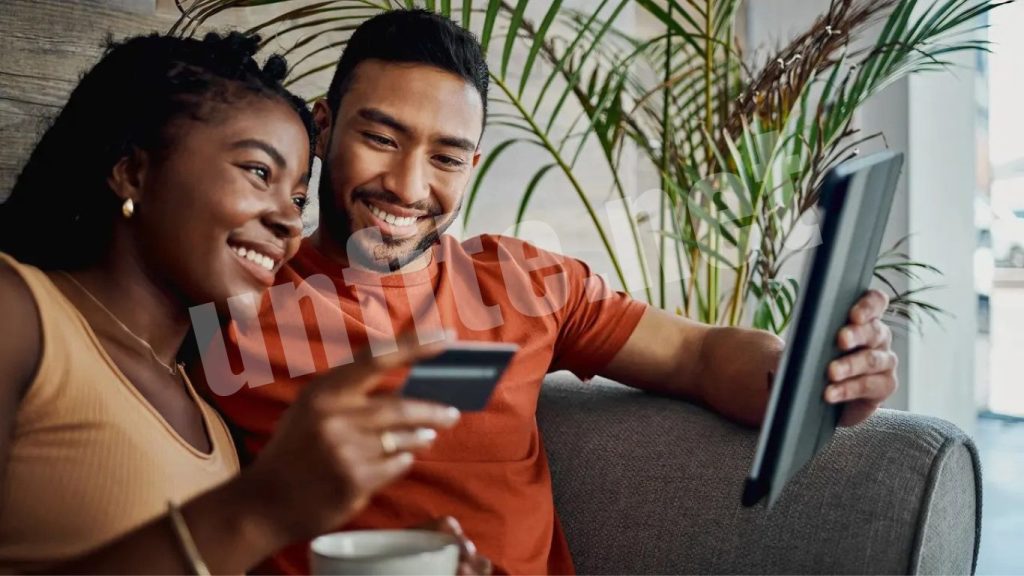
Learning from My Experience
I previously mentioned that I encountered an Instagram account freeze when I tried using an unfollow app.
That experience served as a valuable lesson. It highlighted the importance of adhering to Instagram’s guidelines and avoiding third-party apps that could jeopardize my account’s security.
Frequently Asked Questions
Why was my Instagram account frozen?
Your account may have been frozen due to inactivity, violations of community guidelines, suspicious activity, or security concerns. Instagram takes these measures to protect users and maintain a safe environment.
How do I know if my account is temporarily frozen or permanently disabled?
If you can still log in and see a message indicating that your account is restricted, it is likely temporarily frozen. If you cannot log in and receive a message stating your account is disabled, you may need to appeal the decision.
Can I recover my account if I forgot my password?
Yes, you can recover your account by resetting your password. Click on “Forgot password?” on the login page, follow the prompts, and check your email or SMS for a password reset link.
What should I do if I can’t access the email or phone number linked to my account?
If you no longer have access to the email or phone number associated with your account, use the Instagram account recovery tool. You may need to provide additional information to verify your identity.
How do I appeal a frozen or disabled account?
To appeal, go to the Instagram login page, click on “Learn More,” and find the “My Account is Disabled” section. Please fill out the appeal form with your username and a brief explanation of your situation, then submit it.
How long does it take for Instagram to respond to my appeal?
Response times can vary, but Instagram typically reviews appeals over several days. Be patient and check your email for updates.
What can I do to prevent my account from being frozen in the future?
To prevent future freezes, follow Instagram’s community guidelines, avoid spammy behavior (like excessive liking or following), and limit the use of third-party apps that violate Instagram’s policies.
Conclusion
Unfreezing your Instagram account in 2023 can be a smooth process. By following the step-by-step instructions outlined in this guide, you can effectively regain access to your account and ensure its security moving forward. Understanding the reasons behind account freezes, utilizing the recovery tools available, and adhering to Instagram’s community guidelines are vital steps to avoid future issues.
Remember that patience is crucial during the recovery process, especially when submitting an appeal to Instagram. By taking proactive measures, such as enabling two-factor authentication and monitoring your account activity, you can significantly reduce the risk of encountering similar problems in the future.