Apple Unveils Latest Firmware Update – What You Need to Know

Apple consistently rolls out updates to enhance the user experience, and they’ve done it again! 🎧 The latest firmware update is now available for Apple’s wireless headphones and a few other Beats devices. 🔥 Let’s dive into the details and discover how this update can take your listening experience to the next level! 🎶
Apple has rolled out a new firmware update, bringing fresh enhancements to its wireless headphones and Beats devices. 🎧 With this update, users can expect better performance, new features, and a smoother overall experience. Let’s take a closer look at what this update has to offer and how it can upgrade your audio experience. 🔥
Which devices got the update?
This update is quite extensive, covering a range of Apple’s wireless headphones. Here’s a look at the models included:
- AirPods Pro (2nd generation) (with both Lightning and USB-C charging cases) ⚡
- AirPods Pro (1st generation) 🎧
- AirPods Max 🎶
- AirPods (3rd generation) 🎧
- AirPods (2nd generation) 🎵
- Original AirPods 🎶
- Beats Fit Pro 🎧
- Powerbeats Pro 💪
Apple recently released a new firmware update: What’s New
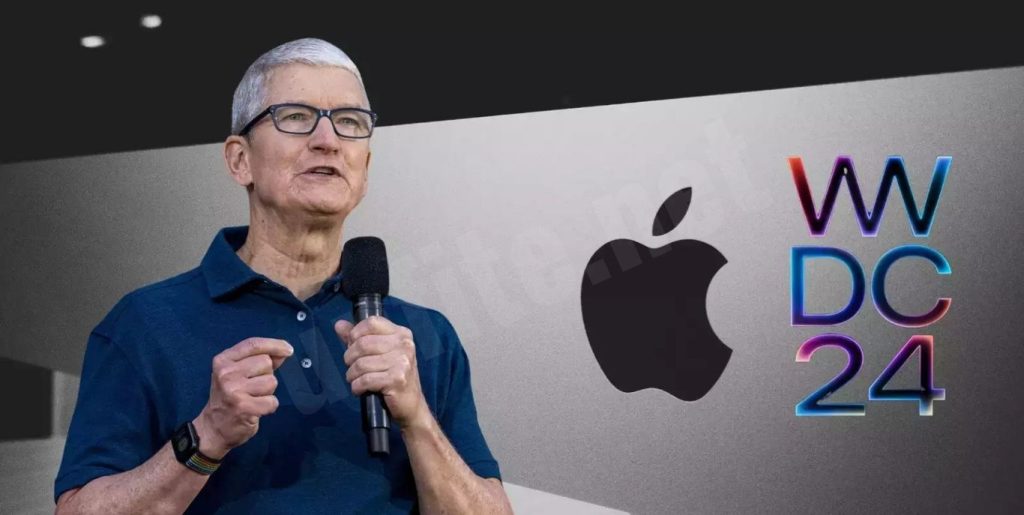
Apple has not released official release notes for this firmware update, so the exact features and improvements remain unclear. 🤔 However, tech experts believe it likely focuses on bug fixes 🐞 and minor enhancements designed to improve the overall performance and stability of your AirPods. 🎧
It’s worth noting that the previous firmware update (version 6A300/6A301), released in May 2024, introduced some important features for AirPods Pro (2nd generation) when paired with iOS 17 and macOS Sonoma. These included:
- Adaptive Audio: Automatically adjusts sound based on ambient noise, providing an immersive listening experience. 🎶
- Conversation Awareness: This lets you hear your surroundings while wearing your AirPods, which is perfect for conversations or staying aware of your environment. 🗣️
- Personal Volume: Customizes sound to fit your listening preferences, offering a more personalized experience. 🎧
- Improvements to Automatic Switching: Makes switching between your Apple devices even smoother. 📱💻
While this new update doesn’t add these big features, it works quietly in the background to keep your AirPods running smoothly. 🌟
How to check your firmware version
To check which firmware version is installed on your AirPods, follow these easy steps:
- Open the Settings app on your iPhone or iPad. 📱
- Tap Bluetooth. 🔵
- Make sure your AirPods are open and near your device. 👂🎧
- Tap the i icon next to your AirPods’ name.
- Scroll down to the Firmware version section to see your current firmware. 📊
If the firmware version doesn’t show 6A326 (for all models except 2nd-gen AirPods Pro, Powerbeats Pro, and Beats Fit Pro) or 6F8 (for 2n2nd-genirPods Pro, Powerbeats Pro, and Beats Fit Pro), your AirPods might need an update. 🔄
How to update your firmware
Updating your AirPods’ firmware is quick and simple! Just follow these steps:
- Place your AirPods in the charging case. 📦
- Ensure both your AirPods and iPhone/iPad are connected to the same Wi-Fi network. 🌐
- Open the Settings app on your iPhone or iPad. 📱
- Tap Bluetooth. 🔵
- Open your AirPods and place them near your device. 👂🎧
- Tap the i icon next to your AirPods’ name.
- If an update is available, you’ll be prompted to download and install it.
- Tap Update. 🔄
The update process may take a few minutes. During this time, keep your AirPods in the charging case. ⏳
What’s New in Apple’s Latest Firmware Update?
Apple’s latest firmware update brings several exciting features and enhancements designed to improve your overall experience. Here’s an overview of what you can expect:
Performance Enhancements ⚡
The latest firmware update brings significant performance boosts to AirPods and Beats devices. This includes:
- Faster Connectivity: Improved syncing between your AirPods or Beats and Apple devices, reducing lag and enhancing the overall experience. 🔗
- Bug Fixes: Apple has resolved various bugs that caused issues like connectivity drops, audio distortions, and battery problems. The result is a smoother, more seamless experience. 🐞🔧
Stability Improvements 🛠️
Along with performance improvements, this firmware update focuses on enhancing device stability:
- Better Connectivity: This update improves automatic switching between devices, ensuring your AirPods or Beats stay connected to your devices without unexpected drops. 🔄
- Battery Optimization: Stability improvements extend to battery life, ensuring consistent performance over extended use. 🔋
Device Compatibility 📱🎧
This update is available for a wide range of Apple and Beats devices, making it compatible with several models, including:
- AirPods Pro (2nd generation) (both Lightning and USB-C charging cases) ⚡
- AirPods Pro (1st generation)
- AirPods Max 🎧
- AirPods (3rd generation)
- AirPods (2nd generation)
- Original AirPods
- Beats Fit Pro
- Powerbeats Pro 💪
How to Check Your AirPods Firmware Version
To check the firmware version of your AirPods or Beats device, follow these simple steps:
First, open the Settings app on your iPhone or iPad. Then, scroll down and tap on Bluetooth. Make sure your AirPods or Beats are nearby and powered on. Once they appear in the list of available devices, tap the “i” icon next to their name.
From there, scroll down to the Firmware Version section. Here, you’ll see the current firmware version number for your AirPods or Beats. This number typically looks like 6A326 or 6F8.
To interpret the version numbers, 6A326 is used for most AirPods models (except the 2nd generation AirPods Pro, Powerbeats Pro, and Beats Fit Pro). For those models, the version number will show as 6F8. If your firmware version doesn’t match the latest release (e.g., 6A326 or 6F8), an update is likely available for your device.
How to Update Your AirPods Firmware
Easy Steps to Keep Your Devices Up to Date 🔄🎧
Updating your AirPods and Beats devices is simple and quick. Follow these easy steps to ensure your devices are always running the latest firmware:
Place Your AirPods or Beats in the Charging Case 🔋
Put your AirPods or Beats in their charging case to make sure they stay powered during the update process.
Connect Your iPhone or iPad to Wi-Fi 📶
Ensure that your iPhone or iPad is connected to a stable Wi-Fi network. A reliable connection is required to download and install the firmware update.
Keep Devices Close and Connected 🔗
Make sure your AirPods or Beats are close to your iPhone or iPad. Bluetooth needs to stay connected for the update to be completed successfully.
Check for Available Updates 📲
Firmware updates typically install automatically when your devices are charging and connected to your iPhone or iPad. If the update doesn’t start right away, go to Settings > Bluetooth, tap the “i” icon next to your device, and check if an update is available.
Keep Devices Charging ⚡
Before starting the update, ensure both your AirPods or Beats and your iPhone/iPad have enough battery. The process may take a few minutes, so it’s important to keep your devices charged to avoid interruptions.
Why These Updates Matter

The Benefits of Keeping Your AirPods and Beats Devices Up to Date 🎧✨
Regularly updating your AirPods and Beats devices brings several key benefits that enhance both performance and longevity. Here’s why it’s essential to stay up to date:
Improved User Experience 🎶
Firmware updates often bring improvements in sound quality, stability, and connectivity. You’ll enjoy crisper audio, fewer interruptions, and smoother device transitions, making your listening experience even better. 🎧
Longevity of Devices ⏳
Updating your AirPods or Beats helps keep them running like new for a longer time. Regular updates optimize battery life and performance, ensuring your devices continue to perform at their best and last longer. 🔋
Security Enhancements 🔒
Firmware updates also include important security fixes that help protect your AirPods and Beats from vulnerabilities. Keeping your devices updated ensures they stay safe and secure from potential risks. 🛡️
Frequently Asked Question
What is the latest firmware update for Apple devices?
The latest firmware update from Apple enhances the performance, stability, and connectivity of AirPods and Beats devices. It includes bug fixes and minor improvements to ensure smooth usage.
Which devices are compatible with this firmware update?
The update is available for AirPods Pro (1st and 2nd generation), AirPods Max, AirPods (2nd and 3rd generation), original AirPods, Powerbeats Pro, and Beats Fit Pro.
How do I check the current firmware version on my AirPods or Beats?
To check the firmware version, go to Settings > Bluetooth on your iPhone or iPad, tap the “i” icon next to your device, and look under the Firmware Version section.
What improvements or features are included in the new firmware update?
Although Apple has not officially disclosed all changes, experts suggest the update focuses on improving performance, fixing bugs, and enhancing device stability.
How do I update my AirPods or Beats to the latest firmware?
Place your AirPods or Beats in the charging case, connect them to your iPhone or iPad via Bluetooth, and ensure they are on a stable Wi-Fi network. Updates usually install automatically while your devices are charging.
How long does it take for the firmware update to complete?
The update process typically takes a few minutes. Make sure your AirPods or Beats remain in the charging case, and avoid interruptions during the process.
Is there a way to manually trigger the firmware update for AirPods or Beats?
Firmware updates usually install automatically when your devices are charging and connected to a Wi-Fi network. There is no manual “download” button, but you can check if the update is available through your device settings.
Why is it important to keep my AirPods or Beats updated?
Keeping your devices updated improves sound quality, performance, stability, and security. Firmware updates also ensure your devices are working at their best, providing a better user experience and protecting against vulnerabilities.
What happens if I don’t update my AirPods or Beats?
If you don’t update, you might miss out on important bug fixes, performance improvements, and security patches that could affect the functionality and security of your devices.
How do I know if my AirPods or Beats are running the latest firmware version?
After checking the firmware version on your device, compare it with the latest available version (e.g., 6A326 for most models). If your version is outdated, an update is likely available.
Conclusion
Apple’s latest firmware update brings essential improvements to enhance the performance, stability, and security of AirPods and Beats devices. While the update focuses on bug fixes and optimizations, it ensures that your devices continue to function at their best. Keeping your AirPods or Beats up to date is vital to enjoying a better user experience, more extended device longevity, and enhanced security.
By regularly checking for updates and following simple steps to keep your devices up to date, you can ensure they deliver optimal performance for years to come. Whether you’re enjoying music, taking calls, or switching between devices, staying on top of firmware updates guarantees a seamless and secure experience. So, make sure your AirPods and Beats are constantly updated to enjoy the latest features and improvements from Apple!




