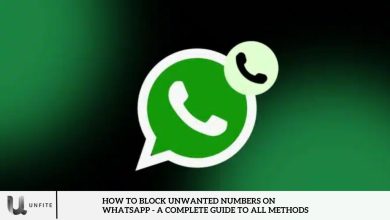How to Create and Delete a Facebook Page in 2025
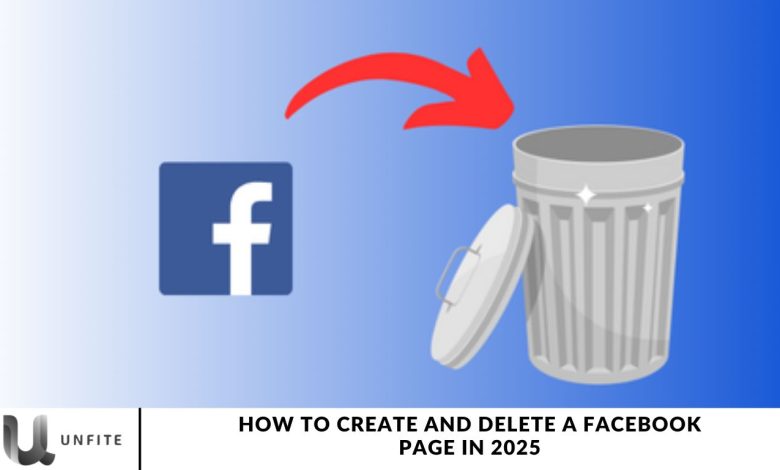
Are you looking to enhance your brand’s online presence in 2025? Establishing a strong social media strategy should be at the forefront of your efforts, and Facebook—with 2.9 billion monthly active users—is the perfect platform to begin with.
Given its massive audience, it’s no wonder that 89% of social media marketers are already using Facebook to promote their businesses.
In this guide, we’ll walk you through the complete process of creating and deleting a Facebook page in 2025.
Log in to Your Personal Facebook Account
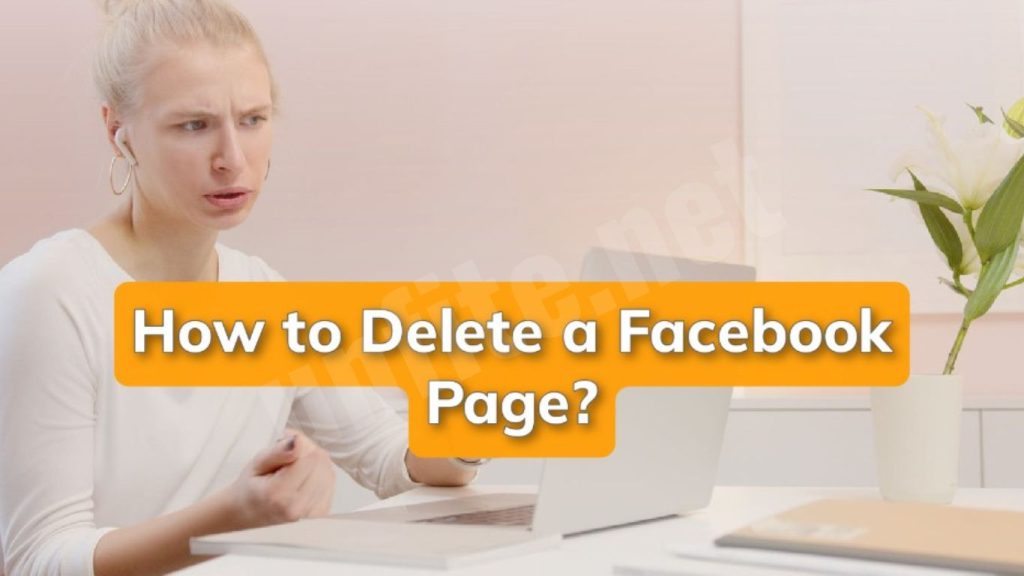
To create a Facebook Page for your brand in 2025, you first need a personal Facebook profile.
If you don’t have one yet, simply sign up on the Facebook website. Alternatively, you can use your business email address to set up a Facebook Page, keeping your personal and professional lives separate.
Add Facebook Page Details
After logging in, click the “Create” button and select “Page” from the available options. You’ll then be prompted to enter your Page details, including the name, category, and description.
To enhance search visibility, include relevant keywords in your page name and description, such as our page name and description, as “Create Delete Facebook Page 2025.”
Customize Your Page Settings
Once your Facebook Page is created, go to the “Settings” tab. From there, you can adjust various settings, including privacy options and page roles.
Make sure your Page’s privacy settings are aligned with your brand’s objectives and your audience’s preferences.
Add a Facebook Profile and Cover Photos
To enhance the visual appeal of your Facebook Page, upload a profile and cover photo.
Use your logo as the profile picture, and choose an eye-catching cover image that reflects your brand’s identity.
Maintaining consistency with your branding and color scheme is essential for creating a memorable and professional appearance.
Add a Call-to-Action Button
Boost user engagement by adding a call-to-action (CTA) button to your Facebook Page.
Select a CTA that aligns with your business goals, such as “Contact Us” or “Shop Now.” This encourages your audience to take meaningful actions that drive value for your brand.
Deleting Your Facebook Page (if necessary)
If you need to delete your Facebook Page, follow these steps: Go to yoPage’se’s “Settings,” scroll to the “General” tab, and click “Remove Page.”
Facebook will walk you through the deletion process. Remember, you can restore a deleted Page within 30 days; after that, it will be permanently removed.
How to Create a Facebook Page in 2025 – A Complete Step-by-Step Guide
Set Up Your Personal Facebook Account (If You Haven’t Already)
Before creating a Facebook Page, you need to have a personal Facebook account. This is essential because a Page can only be created through an individual profile. Importance
- Importance of a Personal Facebook Account for Page Creation: Your account acts as the administrator for Pa, Allowing you to manage its content, roles, and settings. This ensures that the P is assigned to you for security and management purposes.
- How to Create a Personal Facebook Account: If you don’t have one already, go to the Facebook sign-up page to create your personal account. You’ll need to provide your name, email, password, date of birth, and gender.
Navigate to the Facebook Page Creation Section
Once you have set up and logged in to your account, you can start the process of creating your yyoyouookpage
- Where to Find the “Create” Button: On the top-right of your Facebook homepage, click the downward-facing arrow to open the menu. From there, click “Create” and select the “Page” option.
- What Options to Select: After selecting “Page,” you will be prompted to choose whether you’re creating a Page for a Business or Brand or Community or Public Figure. Choose the option that best fits your needs, and proceed with the setup process.
Choose the Right Category and Name for Your Page
Selecting the right category and name for yoPageage is a critical step for visibility and engagement importance.
- Importance of Selecting the Right Category: The category helps Facebook understand what your page is about and allows it to be recommended to the right audience. Choose from options like Local Business, Brand, Community, or other relevant categories.
- Tips on Naming Your Page for Better Visibility and SEO: Your Page’s name should clearly reflect your brand or business and be easy to search for. Avoid using overly complex names. To improve SEO, include relevant keywords, like your business name or the products/services you offer.
Add Essential Page Information (Description, Contact Info, etc.)
Now, it’s time to provide key details that will help visitors understand your business.
- How to Write a Compelling Description: The description is your opportunity to explain your brand’s mission. Keep it concise and engaging while focusing on what sets your brand apart. Use relevant keywords naturally for better discoverability.
- Adding Contact Details and Website URL: Ensure you add accurate contact information, including your business phone number, email address, and website URL. This not only makes it easy for customers to reach you but also boosts your page’s credibility and professionalism.
Customize Your Page with a Profile and Cover Photos
Visuals are crucial for creating a memorable first impression.
- Why Visuals Matter: Consistent, high-quality images help build your brand identity and make your page look professional. Your profile picture should ideally be your logo, while the cover photo should tell your brand story or showcase your products/services.
- Best Practices for Choosing a Cover Photo: Choose an image that aligns with your brand’s message. Make sure it’s high resolution and appropriately sized for Facebook (820 x 312 pixels for desktop and 640 x 360 pixels for mobile). Your cover photo should capture the essence of your brand and appeal to your target audience.
Set Up a Call-to-Action (CTA) Button
Encourage your audience to take action with a strategically placed CTA.
- How to Add a CTA Button: Facebook offers various CTA buttons, such as “Contact Us,” “Shop Now,” “Send Message,” or “Sign Up.” To add one, go to yoPageage and click the “Add a Button” option right below your cover photo. Then, select the CTA that best aligns with your business objectives.
- The Role of CTAs in Driving Engagement and Conversions: A CTA button is essential for guiding visitors toward the next step, whether that’s purchasing a product, signing up for a newsletter, or contacting your business. It increases the likelihood of converting visitors into customers or leads.
How to Delete a Facebook Page in 2025 – Step-by-Step Guide
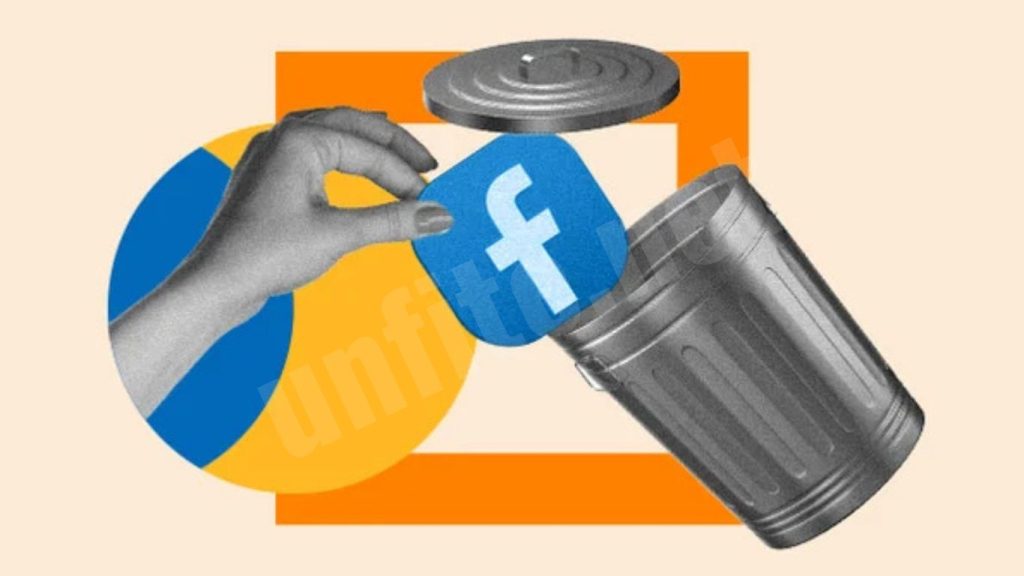
Access Your Page Settings
To begin the deletion process, you must first access your Facebook Page’s settings.
- How to Navigate to the “Settings” Tab: From your Facebook Page, click on the “Settings” button located at the bottom of the left-hand menu. This will take you to a page where you can manage all the page’s preferences and settings.
Locate the ‘Remove Page’ Option
Once in the settings menu, you’ll need to find the option to rampageousPage.
- Where to Find the ‘Remove Page’ Option: Scroll down to the “General” tab in your settings. Look for the “Remove Page” section at the bottom of the page. You will see an option that reads, “Delete [Your Page Nam.” Click this link to proceed.
Confirm the Deletion Process
BefoPageour Page is permanently deleted, and Facebook will ask you to confirm your decision.
- How to Confirm the Deletion: After clicking “Delete [Your Page Name],” Facebook will display a confirmation window. It will explain that deletiPageour Page is permanent and irreversible after 30 days. You must click “Delete Page” to finalize the action.
- Facebook’s Steps for Deletion: After confirmatioPageour Page will be scheduled for deletion. During this process, it will no longer be visible to the public, but you will have the opportunity to restore it within 30 days if needed.
Understand the 30-Day Restoration Pe..read.
Facebook offers a grace period during which you can reverse the deletion n of Pageour Page.
- The 30-Day Restoration Period: Once you initiate the deletion, the page will remain “deleted” for 30 days. You can restore it by simply logging in and clicking the “Cancel Deletion” button. After 30 days, the deletion will become permanent, and all content associated with your Page will be Pageost.
Frequently Asked Question
How do I create a Facebook Page in 2025?
To create a Facebook Page, log into your personal Facebook account, click on the “Create” button, and select “Page.” From there, please choose a category, add your Page name and details, and customize it with a profile and cover photo.
Do I need a personal Facebook account to create a Page?
Yes, you must have a personal Facebook account to create and manage a Facebook Page. Your account will act as the page’s administrator.
How do I choose the t category for my Facebook Page?
When creating your Page, select a category that best represents your business, such as Local Business, Brand, Community, or Public Figure. Choosing the correct category helps with visibility and audience targeting.
Can I change the name of my Facebook Page after creation?
Yes, you can change the name of your Facebook Page, but you can only do so a few times per year. Be sure to select a name that aligns with your brand, as frequent name changes can confuse your followers.
How do I add a Call-to-Action (CTA) button to my Facebook Page?
To add a CTA button, click the “Add a Button” option under your cover photo. Depending on your business goals, you can choose from several CTAs, such as “Shop Now,” “Contact Us,” or “Learn More.”
Can I delete my Facebook Page permanently?
Yes, you can permanently delete your Facebook Page. To do this, navigate to your Page’s Settings, find the “General” tab, and click “Remove Page” to initiate the deletion process. Be aware that deletion is permanent after 30 days.
How do I delete a Facebook Page in 2025?
To delete your Facebook Page, go to the Settings menu, scroll to the “General” tab, and click “Remove Page.” Facebook will ask for confirmation before proceeding with the deletion.
Conclusion
Creating and managing a Facebook Page remains a powerful tool for businesses and individuals looking to enhance their online presence. By following the step-by-step process to set up your Page—choosing a Pageightight category, adding engaging content, and utilizing CTAs—you can effectively reach and engage with your audience. Customizing your Page with page visuals and essential business information also ensures a professional and consistent brand image.
If you ever need to delete your Facebook Page, the process is simple. However, be mindful of the 30-day grace period, which allows you to restore your Pagnecessaryssary. After this period, deleting a Page is permanent, so it’s crucial to ensure that it’s your final decision.