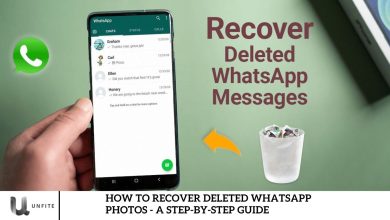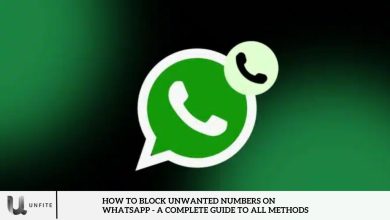Reverse Image Search Feature Coming Soon to WhatsApp Web – Get Ready!
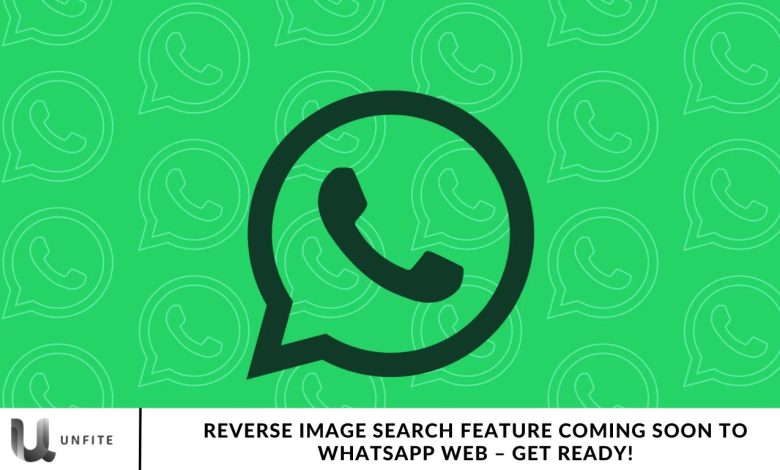
Misinformation is a growing concern on the internet, and messaging platforms are not immune. WhatsApp is addressing this issue by developing a new feature for WhatsApp Web that will allow users to perform reverse image searches using Google directly within the platform.
This feature will help users determine whether the images they receive are authentic or have been altered. In this article, we’ll explore everything you need to know about the upcoming Reverse Image Search feature on WhatsApp.
Reverse Image Search on WhatsApp Web
To combat the spread of misinformation online, WhatsApp is introducing a new feature aimed at curbing this issue.

This feature will allow users to conduct a reverse image search using Google directly from WhatsApp Web.
According to WABetaInfo, the feature is currently in development and will soon be available to beta testers.
Authentication with Google’s Help:
The report states that WhatsApp will enable users to verify images shared with them through Google. This new feature will inform users if the image has been edited, manipulated, or taken out of context.
No Download Required:
Users won’t need to download the image to their desktop. Instead, a link will be provided that they can add to their desktop to initiate the reverse image search directly within the WhatsApp Web application.
Powered by Google:
If the user chooses to search for an image on the web, they can send and select the image in WhatsApp. With the user’s consent, WhatsApp will upload the image and initiate the reverse image search using the default browser.
The reverse image search process will be powered by Google, ensuring that WhatsApp does not access the image content.
Benefits for Users:
This feature will offer several benefits to users:
- Combating Misinformation: It allows users to easily verify if an image is part of misinformation circulating online.
- Image Verification: Users can quickly determine whether the images they receive are authentic or manipulated.
- Time-Saving: It eliminates the need to download images and perform separate searches on Google, streamlining the process.
Document Scanning on iOS
WhatsApp has recently introduced a new in-app scanning feature, allowing users to scan documents directly within the iOS app.
In-App Scanning:
The latest WhatsApp for iOS update (version 24.25.80) introduces an innovative feature that enables users to scan documents directly within the document-sharing menu.
This integration eliminates the need for external scanning devices, providing a more convenient solution for users on the go.
Simple and Efficient:
The goal of this new tool is to transform WhatsApp into a comprehensive communication and document exchange platform.
When the document-sharing menu is opened, users can select the “scan” option, which activates their device’s camera for scanning.
Control and Adjustment:
Users can capture an image of a document, preview the scan, and make any necessary adjustments. They have complete control to manually adjust the margins and position them precisely as needed, without relying on the app to automatically detect the margins.
How the Reverse Image Search Feature Works on WhatsApp Web
Direct Integration with Google for Image Verification
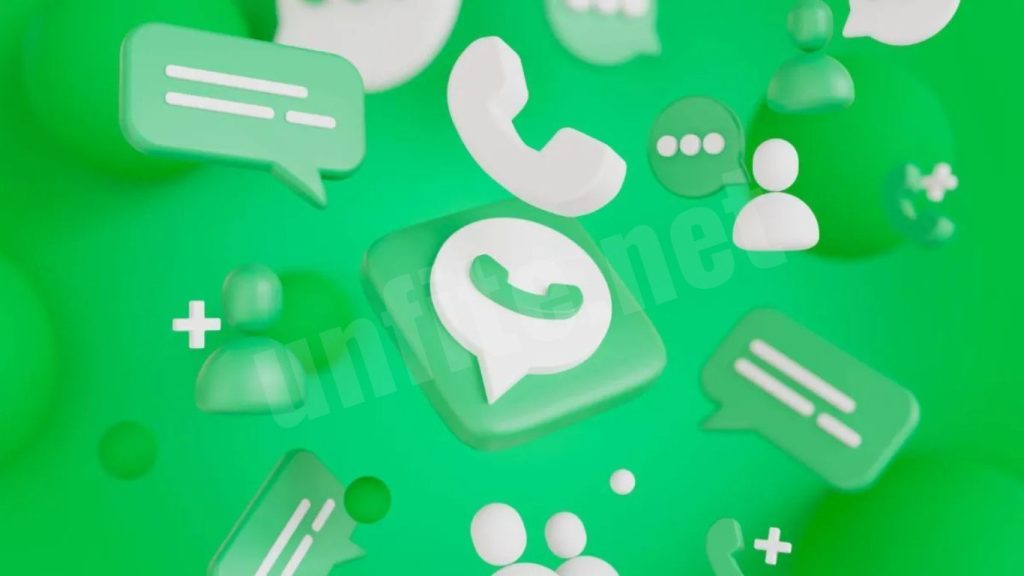
WhatsApp Web’s upcoming reverse image search feature will allow users to quickly check the authenticity of images they receive, directly through Google. When you receive an image in a conversation, you can easily verify whether it is original or manipulated.
This functionality integrates seamlessly with Google’s reverse image search engine. Once the image is selected, WhatsApp will use your web browser to perform a reverse search on Google, showing similar or identical images across the web. This helps to determine if the image has been used elsewhere, whether it is part of a misleading or false narrative, or if it’s been altered or edited.
By directly linking to Google, WhatsApp Web makes the verification process smoother and more accessible, ensuring users have reliable tools to prevent the spread of misinformation within their chats.
Step-by-Step Guide to Using the Feature
Using the reverse image search feature on WhatsApp Web is simple and intuitive. Here’s a clear guide on how to initiate the search:
Open WhatsApp Web
Start by opening WhatsApp Web on your desktop browser and logging into your account.
Select the Image
Navigate to the chat containing the image you want to verify. Click on the image to open it in full view.
Click the ‘Search’ Option
Once the image is open, you’ll notice a new “Search” option that appears in the image preview menu. Click this option to initiate the reverse image search.
Image Upload and Search Process
Upon selecting the “Search” option, WhatsApp will upload the image to Google’s reverse image search tool, with your permission. The search results will show where else the image appears online, helping you assess its authenticity.
Review the Results
The Google search results will display other instances of the image, along with any relevant context, such as whether it’s been altered or if it appears in other articles or news sources. This allows you to make an informed judgment about the image’s credibility.
What the Interface Looks Like
The interface remains clean and user-friendly. After selecting an image, the “Search” button will appear alongside other standard options (like downloading or forwarding). The process is streamlined, ensuring that you can perform a reverse image search with just a few clicks, without needing to leave WhatsApp Web.
Frequently Asked Question
What is the Reverse Image Search feature on WhatsApp Web?
The Reverse Image Search feature on WhatsApp Web will allow users to verify the authenticity of images by performing a reverse image search using Google directly within WhatsApp, helping identify if the images are real or manipulated.
How does the Reverse Image Search feature work on WhatsApp Web?
Once you receive an image in a chat, you can click on it and select the “Search” option. WhatsApp will upload the image to Google’s reverse image search tool and show you where the image appears online, helping you verify its authenticity.
Do I need to download the image to use the Reverse Image Search?
No, you don’t need to download the image. You can search for an image directly from WhatsApp Web by simply clicking on the “Search” option in the image preview.
Will this feature be available for all WhatsApp users?
The Reverse Image Search feature will initially be available to beta testers, with plans for a broader rollout to all WhatsApp Web users in the near future.
What browsers support the Reverse Image Search feature on WhatsApp Web?
This feature will work with the latest versions of major web browsers such as Google Chrome, Mozilla Firefox, and Microsoft Edge, ensuring broad compatibility for users.
Is my image data safe when using the Reverse Image Search feature?
Yes, WhatsApp ensures that your privacy is protected. The image will be processed only for the reverse search on Google, and WhatsApp will not access or store the content of the image.
Can I use the Reverse Image Search feature on WhatsApp mobile?
Currently, the Reverse Image Search feature is only available on WhatsApp Web. There’s no information on whether it will be available for mobile users in the future.
Conclusion
The upcoming reverse image search feature on WhatsApp Web is an exciting addition that will enhance the way users verify the authenticity of images shared in chats. With the ability to directly search for images on Google, this tool will help combat misinformation, verify image authenticity, and save time by eliminating the need to download and search images separately.
As WhatsApp continues to innovate, this feature is set to become an essential tool for anyone looking to ensure the credibility of the images they encounter. Stay tuned for its full release, and get ready to make your WhatsApp Web experience more secure and informative than ever before!