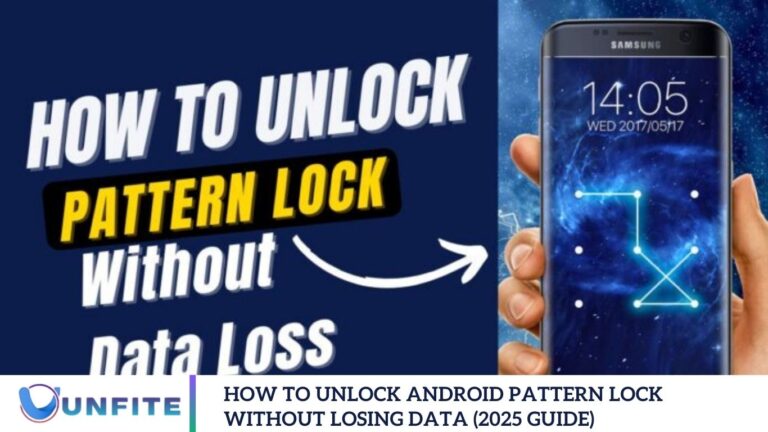Unlock your phone, but the pattern or password won’t work, no matter how many times you try. It seems like a factory reset is your only option.
But hold on, what if there’s a way to unlock your Screen without losing any data? Good news through safe, effective methods to bypass your Android pattern lock without wiping your phone. Say goodbye to stress and hello to a simple solution.
Do Android Devices Get Locked?
Android pattern locks are a standard security measure that keeps your device and data safe from unauthorized access. But sometimes, users forget their lock patterns due to:
- Setting a complex pattern and forgetting it.
- A child or friend attempting multiple wrong patterns.
- Buying a second-hand phone that is still locked.
- Glitches after an OS update or custom ROM installation.
Whatever the reason, there’s no need to panic. You can regain access to your phone without losing your precious data.
Easy and Safe Methods for Resetting the Screen Lock
With Find My Device
For Android users, one of the most reliable solutions is Google’s Find My Device. Visit the website from a laptop or another phone, sign in with your Google account, and choose the device you’re locked out of. From there, click the “Lock” option and set a temporary password. Once done, use that password to unlock your phone. After gaining access, you can easily set a new screen lock from your phone’s settings. It’s quick, secure, and hassle-free!
A Bit Advanced: Unlock with ADB Commands
If you’re tech-savvy and have USB debugging enabled on your Android device, you can try using ADB (Android Debug Bridge) commands. Connect your phone to a computer, open a command prompt, and run specific commands to remove the password file. After restarting, your phone should be unlocked.
Use Trusted Third-Party Tools
Several reliable third-party tools can help you unlock your phone without losing data. Popular options include:
- Dr.Fone – Screen Unlock
- iMyFone LockWiper (Android)
- Tenorshare 4uKey for Android
Download the tool from its official website, connect your device, and follow the on-screen instructions. These tools are designed to keep your data safe while removing the lock screen.
Unlock with Your Google Account
If your Android device is linked to a Google account, you can quickly regain access by entering the wrong password or pattern multiple times. After 5–6 failed attempts, you’ll see a “Forgot Password?” or “Forgot Pattern?” option. Tap it, log in using your Google credentials, and reset your screen lock. Quick, simple, and no data loss!
For Samsung Users: Try Find My Mobile
If you own a Samsung device, you can unlock it using the Find My Mobile feature. Just sign in to your Samsung account on the Find My Mobile website, select your device, and click “Unlock.” You can then set a new password and regain full access without touching your data.
Universal Unlock Pattern for Android Without Losing Data
Are you searching for reliable ways to bypass the universal unlock pattern or PIN on your Android device without losing data? While a factory reset might seem like the easiest solution, it also wipes everything—contacts, photos, chat history, apps, and essential files. And let’s face it, recovering lost data on Android can be challenging.
The good news? You don’t have to choose between unlocking your phone and keeping your data. In this article, we’ll guide you through practical methods to bypass the Android unlock pattern or PIN without performing a factory reset. These solutions are designed to help you regain access while keeping your valuable data safe and untouched.
Android Device Manager
One effective way to bypass the Android lock screen without losing data is to use Google’s Find My Device, formerly known as Android Device Manager. However, this method only works if Find My Device was enabled on your phone before it was locked.
Here’s how to use it
Step 1:
On your PC or another phone, visit the Find My Device website and log in with the same Google account linked to your locked Android device.
Step 2:
Select the device you want to unlock. Click on the “Lock” option, and you’ll be prompted to set a temporary password. After entering the password, click Lock again to confirm.
Step 3:
If the process is successful, a confirmation window will appear with three options: Ring, Lock, and Erase. Ignore the other options and proceed to your locked phone.
Step 4:
Your phone’s lock screen will now display a password field. Enter the temporary password you just created. Once you’re in, go to Settings > Lock Screen and set a new password or unlock pattern. Don’t forget to remove the temporary password afterward.
Frequently Asked Questions
Is it possible to unlock an Android phone without losing data?
Yes, it’s possible if you’ve set up tools like Google Find My Device or Samsung’s Find My Mobile or if USB debugging is enabled for ADB access.
Which phones support unlocking without data loss?
Most Samsung devices and some other Android phones support remote unlocking through cloud-based services, provided the necessary features are enabled beforehand.
Does Find My Device unlock pattern lock without erasing data?
No, Google Find My Device primarily allows you to erase or locate your phone. It doesn’t directly unlock pattern locks without data loss.
Can I bypass the pattern lock using Safe Mode?
Only if a third-party Lock screen app is installed can Safe Mode bypass the system’s native lock screen.
Can ADB remove the pattern lock without data loss?
Yes, but only if USB debugging was previously enabled and your PC is authorized to connect with your phone.
Conclusion
Forgetting your Android pattern lock can be frustrating. Still, as we’ve explored, there are several safe and effective ways to regain access without losing your data provided the right tools or settings were enabled in advance. Whether it’s using Google’s Find My Device, Samsung’s Find My Mobile, or trusted third-party unlock tools, data preservation is possible with the right approach.
However, it’s always a good idea to keep USB debugging enabled (if you’re a tech-savvy user) and regularly back up your data to avoid future complications. As Android security continues to evolve in 2025, staying prepared and aware of your device’s features is the best way to prevent data loss in unexpected lockout situations.