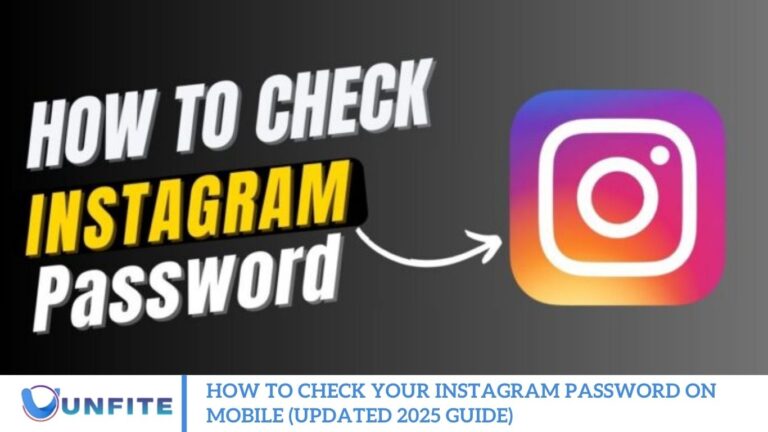Have you ever found yourself second-guessing your Instagram password? Maybe you’ve forgotten it, or you’re just unsure if the one you remember is actually correct. Picture this: it’s 2 a.m., you’re trying to save a reel you love, and boom, you’re locked out because the password slips your mind.
Don’t worry. You’re not alone, and there’s a simple fix. In this updated 2025 guide, I’ll walk you through the easiest and most reliable way to check your Instagram password directly on your mobile device.
Essential to Know This?
Instagram has evolved far beyond just a place for sharing photos and reels. Today, it’s a dynamic social hub where we connect with friends, family, influencers, and even our favorite brands.
But with all that activity, account security is more important than ever. If your password is weak or you suspect that someone else might be accessing your account, it’s crucial to review and update your login details. In fact, with Instagram’s latest comment feature and other security tools rolling out in 2025, staying protected has never been easier or more important.
So, let’s skip the fluff and dive right into it: Here’s how to check your Instagram password on your mobile device.
How to check instagram password?
Instagram password or just want to confirm it, follow these simple steps to check or recover it directly from your mobile device:
Step 1: Open the Instagram App
Start by launching the Instagram app on your smartphone. Make sure you’re using the latest version, as Instagram regularly updates its features and security settings. If needed, head to the Google Play Store or Apple App Store and update it.
Step 2: Go to Your Profile
Once the app is open, tap your profile icon located at the bottom right corner of the screen. This will take you to your personal profile page.
Step 3: Access Settings and Privacy
Next, tap the three horizontal lines (also known as the hamburger menu) in the top right corner. From the menu that appears, select “Settings and Privacy.”
Step 4: Navigate to Accounts Center
Scroll down and tap on “Accounts Center,” which manages all your Meta accounts, including Instagram and Facebook. Under this section, select “Password and security.”
Step 5: View Saved Passwords on Your Device
Depending on whether you’re using Android or iOS, Instagram doesn’t directly show your saved password, but your device’s built-in password manager might.
On Android:
Go to Settings > Google > Autofill > Passwords, and search for Instagram. You may need to verify using your fingerprint or PIN.
On iPhone (iOS):
Navigate to Settings > Passwords, then use Face ID or passcode to view saved login details. Search for Instagram to see the stored password.
If your password isn’t saved or visible here, don’t worry there’s still another option.
Step 6: Reset Your Instagram Password (If Forgotten)
If you can’t retrieve your password, use Instagram’s built-in recovery option. From the login screen, tap “Forgot password?” and follow the instructions to receive a reset link via your email or phone number. You can then set a new password and regain access to your account.
How to Keep Your Instagram Account Safe?
While checking your password is necessary, securing your Instagram account goes beyond that. Here are a few essential tips to help you stay safe in 2025:
Create a Strong Password
Use a password that combines uppercase and lowercase letters, numbers, and special characters. Avoid using easily guessable information like your name or birthdate.
Example: Insta$ecure2025 – strong, unique, and memorable.
Enable Two-Factor Authentication (2FA)
Turn on Two-Factor Authentication from your Instagram settings. This adds an extra layer of protection by requiring a verification code (sent to your phone or authentication app) whenever someone tries to log in.
Monitor Your Login Activity
Regularly review your account’s login activity through Instagram’s “Your Activity” section. This shows all the locations and devices where your account is currently signed in. If anything looks suspicious, log out of unknown devices immediately.
Frequently Asked Questions
Can I see my Instagram password on the Instagram app?
No, Instagram does not display your password directly in the app for security reasons. However, if you’ve previously saved it, you can view it through your phone’s password manager.
What if my Instagram password is not saved on my phone?
If the password isn’t saved in your phone’s password manager, you won’t be able to view it. In that case, reset your Instagram password using the “Forgot Password” option on the login screen.
Can I use a third-party app to view my Instagram password?
It’s not recommended. Using third-party apps to manage or reveal passwords can compromise your privacy and security. Always use built-in password managers or trusted services like Google Password Manager or iCloud Keychain.
Will checking my Instagram password log me out of the app?
No, viewing your saved Instagram password does not affect your login status on the app.
How can I ensure my Instagram password is safely stored?
Use a trusted password manager like Google Password Manager (Android) or iCloud Keychain (iPhone). For added security, always enable two-factor authentication (2FA) on Instagram.
Conclusion
Checking your Instagram password on mobile is simple when you use your device’s built-in password manager, Google Password Manager, on Android or iCloud Keychain on iPhone. While the Instagram app doesn’t display your password directly for security reasons, these secure tools make it easy to retrieve saved login credentials. If your password isn’t stored, you can always reset it through the app or website. To stay secure, remember to enable two-factor authentication and avoid third-party apps that could compromise your account. With the proper steps, managing your Instagram login details in 2025 is safer and more convenient than ever.