Backup and Restore WhatsApp Messages on Android and iOS Devices
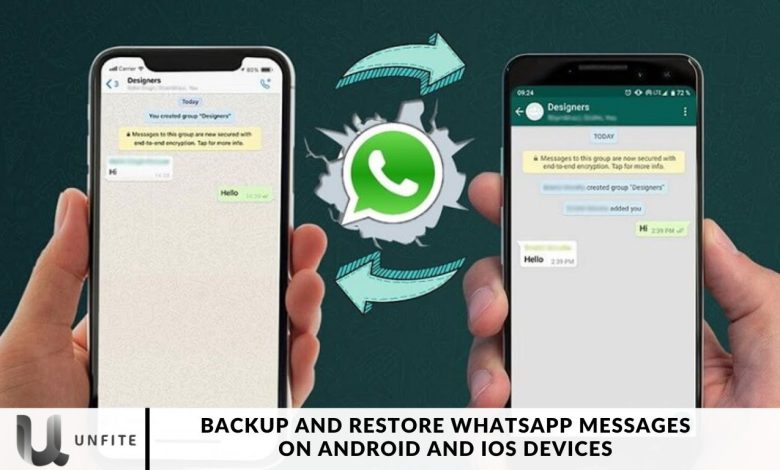
WhatsApp stands as the world’s leading messaging platform, with millions of users relying on it for communication. Given its widespread use, it’s essential to understand how to back up and restore your WhatsApp messages or chats on both Android and iOS devices. Losing your phone or having to replace your SIM card can lead to the loss of essential conversations if you haven’t backed them up.
After replacing your SIM card, you’ll need to reinstall the app. Without a backup, you risk losing all your previous chats, which can be frustrating and inconvenient. To avoid this, let’s explore the steps for backing up WhatsApp messages.
Android users can back up their messages to either their phone’s internal storage or Google Drive. This setting can be easily adjusted in your phone’s settings. iPhone users, on the other hand, can back up their messages to iCloud, ensuring that their conversations are safely stored and easily retrievable when needed.
You Should Backup Your WhatsApp Messages
Losing essential conversations can be frustrating. Whether it’s due to a lost phone, a new device, or a simple app reinstall, having a backup ensures that you can restore your chats without missing a beat. Here are a few reasons to back up your messages:
- Prevent Data Loss: Unexpected events like phone theft or hardware failure can lead to losing important chats.
- Easier Migration: When switching to a new device, a backup makes transferring your chat history seamless.
- Restoration After Reinstallation: If you ever need to reinstall WhatsApp, having a backup will help you retrieve all your previous conversations.
Backup your WhatsApp Messages to Google Drive
Backing up your messages to Google Drive eliminates the need to locate, transfer, and download your WhatsApp backup through local storage.
To back up your messages to Google Drive, you’ll need:
- An activated Google account
- Google Play services installed on your device
- Sufficient storage space on your device for the backup
- A solid and stable internet connection
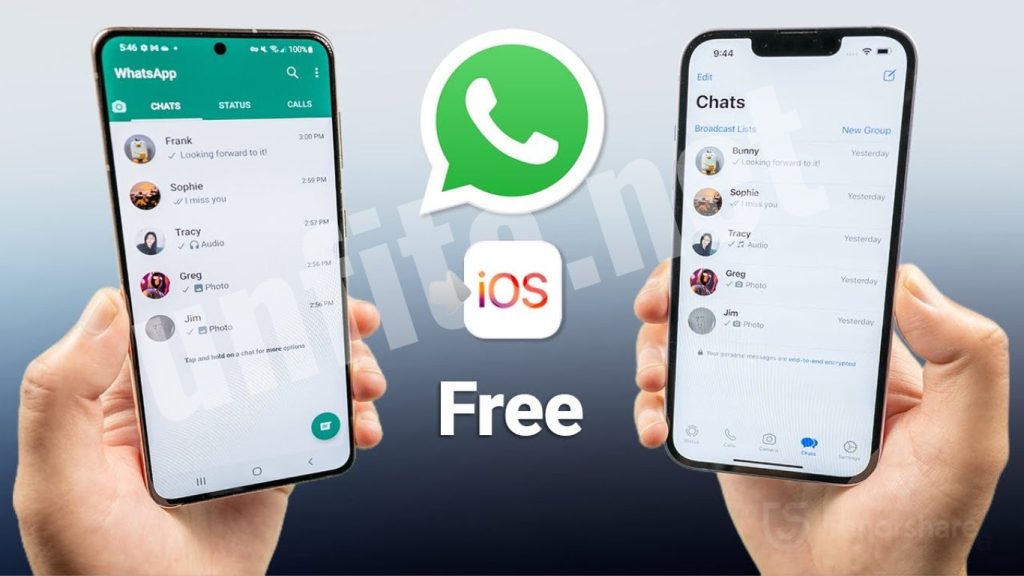
How to set up Google Drive Backup
To back up your WhatsApp messages to Google Drive, follow these steps:
- Go to Settings > Messages > Message Backup > Back Up to Google Drive.
- Choose a backup frequency other than ‘Never.’
- Select the Google account you want to use for your backups. If you haven’t connected to a Google account yet, click on Add Account to do so.
- Click on Back Up to choose a network for your backups.
How to Backup your WhatsApp Messages to iCloud
Manual Backup
You can perform a manual backup of your messages at any time by following these steps:
- Open WhatsApp and go to Settings.
- Select Chats.
- Tap on Chat Backup.
- Click on Backup Now.
Automatic Backup
To set up automatic backups for your WhatsApp messages on your iPhone, follow these steps:
- Open WhatsApp and go to Settings.
- Tap on Chats.
- Select Chat Backup.
- Tap on Auto Backup and choose your preferred backup frequency.
Requirements
To enable automatic backups to iCloud for your WhatsApp messages, ensure you meet the following requirements:
- Apple ID: You must be signed in with the Apple ID that you used to access iCloud.
- iOS Version: Your device should be running iOS 12 or newer.
- iCloud Drive: Ensure that iCloud Drive is turned on.
- Storage Space: Confirm that there is enough free space on both your iCloud account and your iPhone.
Backup WhatsApp Chats & Restore to Android or iOS Devices
Syncios WhatsApp Transfer simplifies the process of backing up your WhatsApp history. With just one click, you can back up and restore WhatsApp data from your iPhone, iPad, or Android device.
Key features include:
- One-Click Backup: Easily back up all WhatsApp content—including messages, photos, videos, and attachments—to your computer.
- Cross-Platform Support: Backup and restore WhatsApp data for both iOS and Android devices.
- Safe Restoration: Restore WhatsApp backups to your iPhone without wiping your current data.
- Individual Backups: Each backup is saved separately so that the newest backup won’t overwrite the previous one.
Using Syncios WhatsApp Transfer for Backup and Restore
For users looking for an even more straightforward way to manage their WhatsApp backups, Syncios WhatsApp Transfer offers a powerful solution. This software allows users to easily back up and restore WhatsApp data across devices.
Key Features of Syncios WhatsApp Transfer
- One-Click Backup: Backup all your WhatsApp content, including messages, photos, videos, and attachments, to your computer with a single click.
- Cross-Platform Support: Backup and restore WhatsApp data for both iOS and Android devices.
- Safe Restoration: Restore WhatsApp backups to your iPhone without losing existing data.
- Individual Backups: Each backup is saved separately, so your latest backup won’t overwrite older ones.
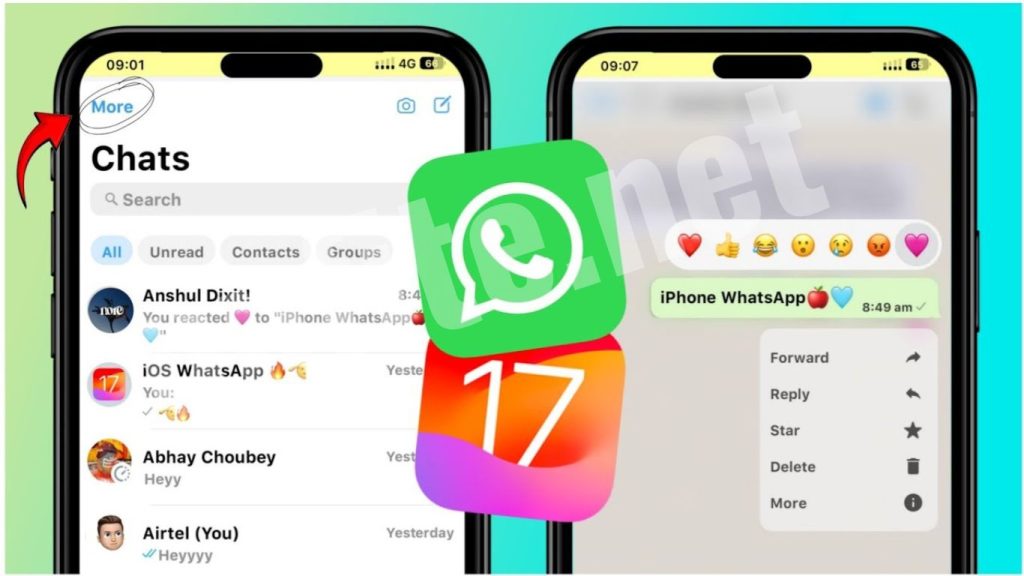
Best Practices for WhatsApp Backups
- Regular Backups: Set up automatic backups to ensure your messages are consistently updated.
- Check Storage Space: Always monitor your Google Drive or iCloud storage to avoid issues during backups.
- Test Restores: Occasionally test the restore process to familiarize yourself with the steps and ensure your backups are working.
Frequently Ask Questions
Why should I back up my WhatsApp messages?
Backing up your WhatsApp messages prevents data loss from unexpected events like phone theft, hardware failure, or accidental deletion. It also makes transferring your chat history to a new device easy.
How often should I back up my WhatsApp messages?
It’s set up with automatic backups daily or weekly to ensure your messages are consistently updated. You can adjust this frequency in your device’s WhatsApp settings.
Can I back up my WhatsApp messages without using Google Drive or iCloud?
Yes, you can perform a local backup on your device. However, this method may require manual transfers if you switch devices or uninstall the app. Using cloud services like Google Drive (for Android) or iCloud (for iOS) simplifies this process.
How do I restore my WhatsApp messages on Android?
To restore your messages on Android, reinstall WhatsApp, verify your phone number, and follow the prompts to restore from your Google Drive backup when prompted.
How do I restore my WhatsApp messages on iOS?
For iOS, uninstall and reinstall WhatsApp, verify your phone number, and then follow the prompts to restore your chat history from iCloud.
What happens to my existing chats if I restore a backup?
When you restore a backup, it will replace your current chat history with the messages from the backup. Make sure to back up any important messages before restoring.
Conclusion
Backing up and restoring WhatsApp messages on Android and iOS devices is an essential practice for ensuring the safety and continuity of your conversations. With the risk of data loss from device issues, accidental deletions, or switching to a new phone, having a reliable backup strategy in place can save you from the frustration of losing important messages.
By utilizing the built-in backup features of WhatsApp, whether through Google Drive for Android users or iCloud for iOS users, you can easily safeguard your chat history. Additionally, tools like Syncios WhatsApp Transfer offer a user-friendly alternative for managing backups and restorations across



