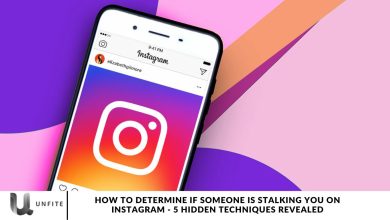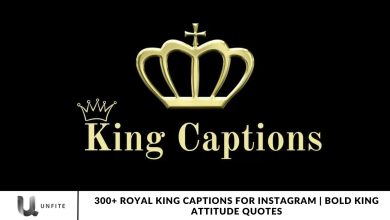Effortless Ways to Download Instagram Stories with Audio – A Step-by-Step Guide
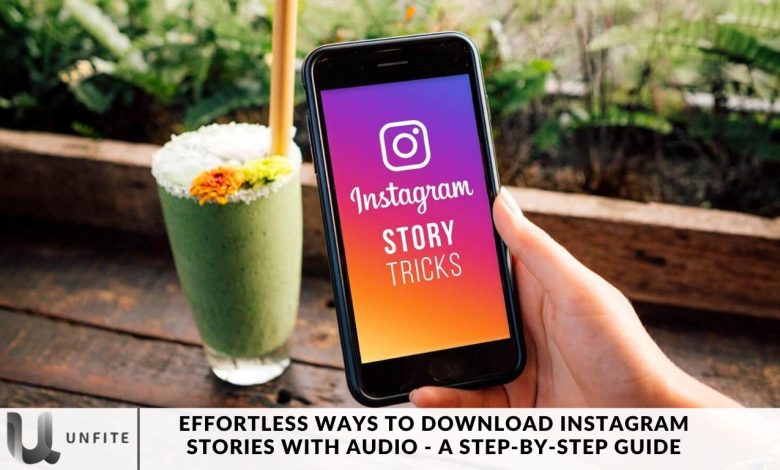
When you download an Instagram Story, you may have realized that the audio often doesn’t accompany the video. Fortunately, there’s an easy way to save Instagram Stories while keeping the audio intact.
In this comprehensive guide, we’ll walk you through the steps to download Instagram Stories with audio, ensuring you can relive your favorite moments precisely as they were intended—sound included.
Are you looking to enhance your Instagram experience? Instagram Stories are a crucial element of social media, introduced in 2017 to engage users within a 24-hour window. As Instagram evolved under Facebook’s ownership, features such as story highlights, archives, and music integration emerged. However, a common question remains: How can you save an Instagram story with music?
To do this, follow the steps outlined earlier to ensure the audio is preserved during the download process. By navigating through your profile and accessing the Archive, you can easily save your favorite Stories with their accompanying sound, allowing you to relive those moments anytime you wish.
How to Download Instagram Stories With Music
Open the Instagram App:
To get started, open the Instagram app on your device. This is the first step in downloading Instagram Stories with audio. Once you’re in, follow the simple steps outlined in this guide to save the Story with sound included.
Compose a Story with Audio:
Create your Story by capturing a photo or video within the Instagram app. Then, tap on the music icon or add your preferred audio from Instagram’s music library or your device. Ensure the audio complements your content before proceeding to the following steps to download it with sound intact.
Save Your Story:
Once your Story is ready, tap on the three-dot menu in the top-right corner of the screen. From the options that appear, select “Save.” This will allow you to download the Story to your device, ensuring both the video and audio are included.
Access Messages:
Reopen the Instagram app and navigate to the Messages section by tapping on the paper plane icon in the top-right corner. Once there, click on the “camera” icon to access the camera feature, where you can create new content or share your saved Story with audio through direct messages.
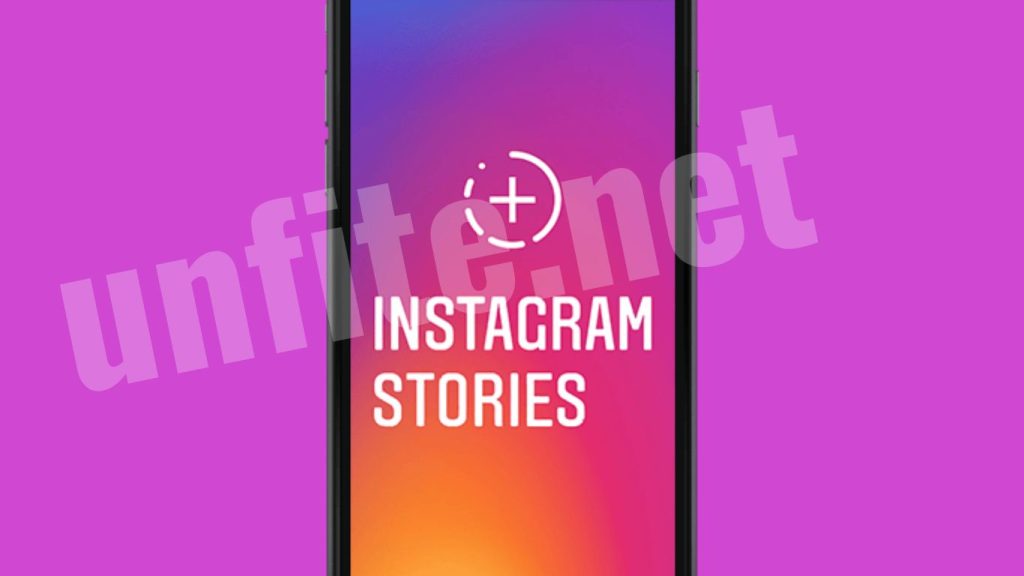
Select Your Story:
Tap on the camera roll icon to select the previously downloaded video (Story) from your gallery. Once the video is loaded, you can enhance it by adding music again from Instagram’s music library or using audio from your device. This will ensure that your Story has the desired soundtrack before sharing or saving it once more.
Choose “Keep in Chat”:
Before sending your Story in a message, make sure to select the “Keep in chat” option located at the bottom-left corner of your screen. This will ensure that your video and audio remain available in the chat for future reference and won’t disappear after being viewed.
Send Your Story:
Finally, tap on the “Send” button to share your Story with the selected contact. This will allow them to view the Story with audio, preserving the whole experience of your video and music.
Access Options After Delivery:
After the message is delivered, tap and hold on to the video within the chat. This will reveal a range of options, such as saving, sharing, or forwarding the video with audio to others, giving you more control over how you manage your content.
Save Your Story:
Select the “Save” option from the menu that appears. This will download the Story and audio to your device’s gallery, allowing you to access them anytime.
Downloading Older Stories with Audio
If you wish to download an older Story that was published with audio, follow these additional steps:
Visit Archive:
To navigate to the Archive section on your profile:
- Open the Instagram app and tap on your profile picture in the bottom-right corner.
- Once you’re on your profile, tap the three horizontal lines (menu icon) in the top-right corner.
- From the menu that appears, select “Archive.” This will take you to your archived content, including all your past Stories.
Select Desired Story:
Once you’re in the Archive section, scroll through your past Stories to find the one you want to download. Please tap on the desired Story to view it, then tap the three-dot menu in the bottom-right corner. From the options that appear, select “Save” or “Save Story” to download the Story along with the audio to your device’s gallery.
Repeat the Process:
Follow the same steps outlined earlier to ensure that the audio is preserved during the download process:
Open the Story: Tap on the archived Story to view it.
Access the Three-Dot Menu: Tap the three-dot menu in the bottom-right corner of the screen.
Select “Save” or “Save Story”: Choose the “Save” or “Save Story” option to download the Story to your device.
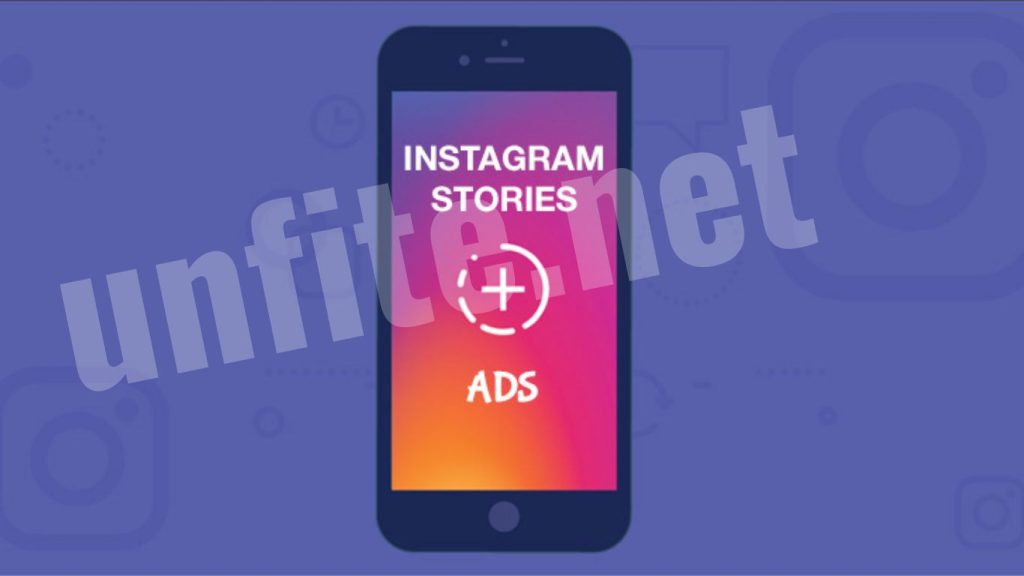
How to Save an Instagram Story With Music in Gallery Using Screen Recording?
Let’s walk through the steps to save Instagram Stories with music using the screen recording feature on Android or iOS devices:
Open the Instagram App: Launch the Instagram app on your device.
Locate the Story: Find the Instagram Story containing the music you wish to save. This can be from your profile or someone else’s.
Start the Screen Recording: Activate the screen recording feature on your device. The method may vary depending on whether you’re using Android or iOS:
- For Android: Swipe down to access the quick settings menu and tap the “Screen Recording” icon. If it’s not visible, you can add it to your quick settings tiles through the device settings.
- For iOS: Open your Control Center and tap the “Screen Recording” icon. If you don’t see it, you can customize your Control Center in the device settings.
- Play the Instagram Story: Begin playing the Instagram Story with the desired music. Make sure the screen recording captures both the video and audio.
Capture the Story: As the Story plays, the screen recording will record both the visuals and the accompanying audio.
Stop the Screen Recording: Once the Instagram Story has finished playing, stop the screen recording. This action will save the recorded video, including the music, to your device’s gallery.
Access Your Gallery: Navigate to your device’s gallery or video folder, where you’ll find the saved screen recording with the music perfectly preserved.
Screen Recording on Your Device
Another effective method to download Instagram Stories with audio is by utilizing your device’s built-in screen recording feature. Most smartphones now offer this option, allowing you to capture anything on your screen, including Instagram Stories with audio.
iPhone
To screen record on an iPhone, follow these steps:
- Swipe down from the top-right corner (or up from the bottom on older models) to open the Control Center.
- Tap the screen recording button.
- Navigate to the Instagram Story you want to save.
- Once you’ve finished watching the Story, stop the recording. The video, along with the audio, will be saved to your camera roll.
Android
For Android devices, many newer models also feature built-in screen recording. Here’s how to use it:
- Swipe down to access the notification panel.
- Tap the screen recording option.
- Start recording before you view the Instagram Story to ensure the audio is included in the saved file.
Tips for Downloading Instagram Stories
- Check Privacy Settings: Ensure the account is public or that you have permission to download their stories.
- Quality Settings: Some apps and online services allow you to choose the quality of the downloaded video; opt for the highest quality for the best results.
- Respect Copyright: Remember to respect copyright and privacy when downloading and sharing content.
Frequently Asked Questions
Can I download Instagram Stories with audio directly from the app?
No, Instagram does not provide a built-in feature to download Stories with audio directly. However, you can achieve this using methods such as screen recording or third-party apps.
How can I download my own Instagram Stories with audio?
You can use the screen recording feature on your device or save your own Story directly from the Instagram app. When you create a Story, you can tap on the three-dot menu and select “Save” to save the video with audio.
Is it legal to download someone else’s Instagram Story?
Downloading someone else’s Instagram Story without their permission may violate Instagram’s terms of service and copyright laws. It’s best to obtain permission from the user before downloading or sharing their content.
What apps can I use to download Instagram Stories with audio?
Popular apps for downloading Instagram Stories include Story Saver for Instagram (Android) and InstaStory (iOS). These apps allow you to easily download stories along with audio.
What should I do if the screen recording does not capture audio?
Ensure that the screen recording feature is set to record audio. On iPhones, you can enable microphone audio, and on Android devices, make sure the audio setting is turned on when starting the screen recording.
Can I download Instagram Stories from private accounts?
You can only download Stories from private accounts if you follow them and they have accepted your follow request. Even then, it’s respectful to ask for permission before downloading.
Are there any online tools to download Instagram Stories?
Yes, several online tools, like StorySaver.net and InstaDownloader, allow you to enter the link of an Instagram Story to download it along with audio.
Conclusion
Thanks to the various methods available, Downloading Instagram Stories with audio is now easier than ever. Whether you choose to use screen recording, third-party apps, or online downloaders, you can preserve those fleeting moments for future enjoyment. By following the steps outlined in this guide, you can effortlessly save your favorite Instagram Stories with their accompanying audio, allowing you to relive your cherished memories at any time.
Now that you know how to download Instagram Stories with audio, go ahead and start saving those moments! Enjoy sharing your favorite stories with friends and family, or keep them for your collection.