Enable WhatsApp Chat Lock Feature – Secure Your Conversations Today
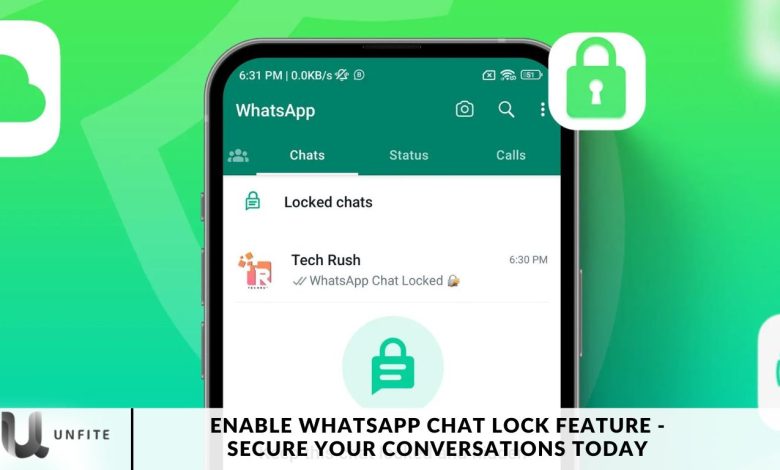
WhatsApp, a leading messaging platform, continually updates its features to improve user experience and privacy. One notable addition is the Chat Lock feature, which provides an extra layer of security for your private conversations.
In this article, we will explore how to use WhatsApp’s Chat Lock feature, offering a comprehensive step-by-step guide to keeping your chats safe and secure.
You can lock a chat by tapping the name of a one-on-one or group conversation and selecting the lock option. To reveal your locked chats, pull down your inbox and enter your password or use your biometric verification.
What is the Chat Lock Feature?
The Chat Lock feature on WhatsApp allows you to secure individual chats with a PIN or biometric lock, ensuring that only authorized users can access them.
This functionality is especially beneficial for safeguarding sensitive conversations from prying eyes, particularly if you share your device with others.
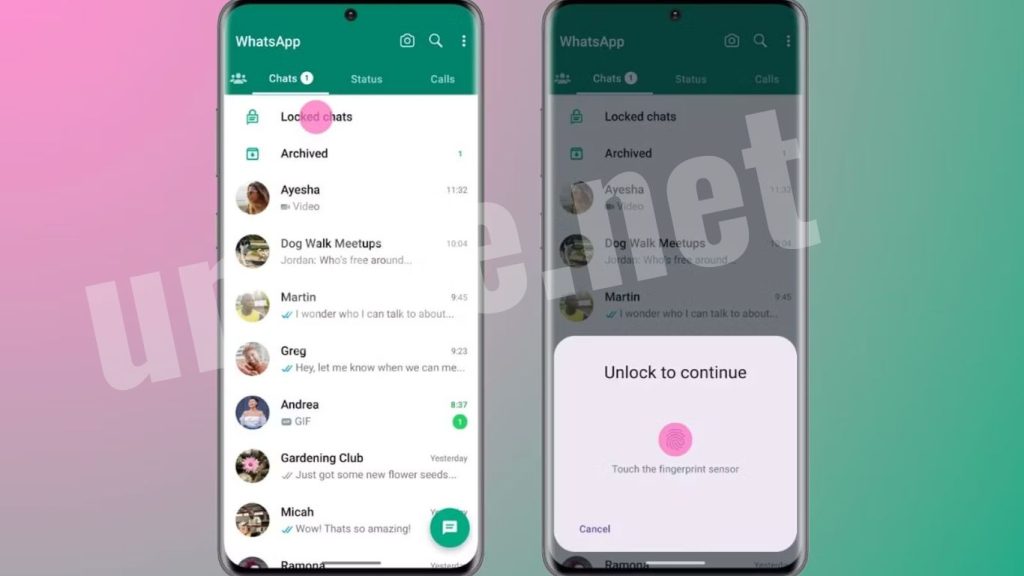
How to Enable the WhatsApp Chat Lock Feature
To enable the Chat Lock feature on WhatsApp, follow these straightforward steps:
Update WhatsApp: Make sure you have the latest version of WhatsApp installed on your device, as the Chat Lock feature may not be available in older versions.
Open WhatsApp Settings: Launch WhatsApp and tap the three-dot menu in the top-right corner to access the settings menu.
Navigate to Privacy: In the settings menu, tap on “Account,” then select “Privacy.”
Access Chat Lock Settings: Scroll down to find the “Fingerprint Lock” or “PIN Lock” option, depending on your device.
Choose a Lock Type: Depending on your preference and your device’s capabilities, select either “Fingerprint Lock” or “PIN Lock. “
Set Lock Method:
- Follow the prompts to configure your chosen lock method.
- If you opt for a PIN lock, enter a secure PIN.
- If you select a fingerprint lock, register your fingerprint as instructed.
Using the Chat Lock Feature
Once you have enabled the Chat Lock feature, follow these steps to secure your chats:
Open WhatsApp: Launch the WhatsApp application on your device.
Access Chats: From the main screen, tap on the “Chats” tab to view your conversations.
Lock a Chat: Long-press the chat you wish to lock. A toolbar with various options will appear at the top.
Select the Lock Option: To access additional options, tap the lock icon or the three-dot menu, then choose “Lock.”
Verify Lock: Depending on the lock method you selected earlier, you will need to verify your fingerprint or enter your PIN to lock the chat.
Managing Locked Chats
To manage your locked chats, follow these steps:
Access Locked Chats: To view your locked chats, tap the three-dot menu in the top-right corner of the main screen and select “Locked Chats.”
Unlock a Chat: Long-press on a locked chat and choose the unlock option from the toolbar that appears.
Change Lock Method: To change your lock method, go to WhatsApp settings, select “Account,” then “Privacy,” and tap on “Fingerprint Lock” or “PIN Lock.” Follow the prompts to modify your lock method.
Additional Security Tips for WhatsApp Users
While the Chat Lock feature provides excellent security, consider these additional tips to enhance your WhatsApp privacy:
- Regularly Update the App: Keep your WhatsApp updated to benefit from the latest security features.
- Be Wary of Public Wi-Fi: Avoid accessing sensitive chats over public Wi-Fi networks.
- Use a Strong Password: Ensure your device has a strong password to prevent unauthorized access.
- Enable Notifications for Security Alerts: This will help you stay informed about any suspicious activity on your account.
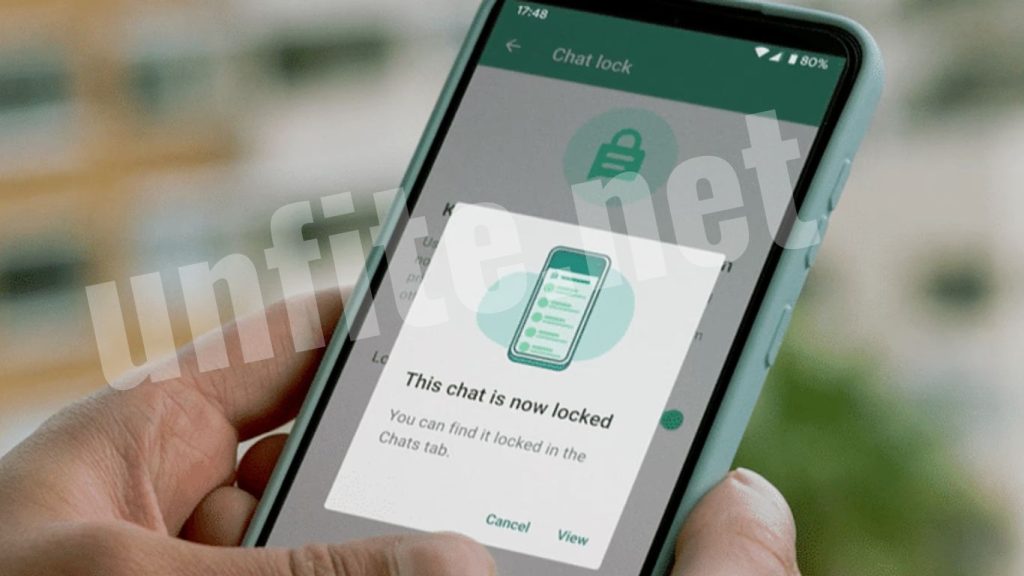
Frequently Asked Questions
What is the WhatsApp Chat Lock feature?
The WhatsApp Chat Lock feature allows users to secure specific chats with a password, fingerprint, or Face ID, preventing unauthorized access to private conversations. This feature is designed to enhance the privacy and security of your messages.
Is the Chat Lock feature available for both Android and iPhone users?
Yes, the Chat Lock feature is available for both Android and iPhone users. However, the specific steps to enable it may vary slightly between the two platforms.
Do I need to enable Two-Step Verification to use Chat Lock?
While Two-Step Verification is not required to use the Chat Lock feature, it is highly recommended for enhanced security. This adds an extra layer of protection to your account.
What happens if I forget my fingerprint or Face ID?
If you forget your fingerprint or Face ID, you can still access your locked chats by using the authentication method set for your device (e.g., PIN or password). However, to regain access, ensure that you have access to your device’s unlock method.
Can I lock multiple chats with the Chat Lock feature?
Yes, you can lock multiple chats individually using the Chat Lock feature. Repeat the process for each chat you wish to secure.
Will locking a chat delete the messages within it?
No, locking a chat does not delete any messages. It simply secures the chat, requiring authentication to access the messages inside.
Can someone still see notifications from a locked chat?
Notifications for locked chats may still appear in the notification bar, but the content of the messages will not be visible unless the chat is unlocked. You can turn off message previews in notifications for added privacy.
Conclusion
Enabling the WhatsApp Chat Lock feature is a vital step toward enhancing the privacy and security of your messaging experience. In an age of digital communication, safeguarding your sensitive conversations is paramount. By utilizing the Chat Lock feature, you can prevent unauthorized access to your private chats, ensuring that only you can view them.
The straightforward setup process of updating your app, configuring biometric authentication, and locking specific chats empowers you to take control of your privacy. Additionally, combining the Chat Lock with other security measures, such as Two-Step Verification, can further bolster your protection.



