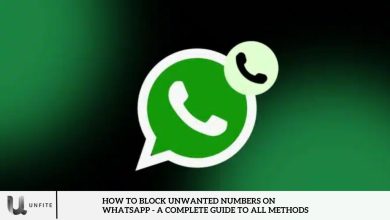How to Export Messages from Facebook and Instagram Easily
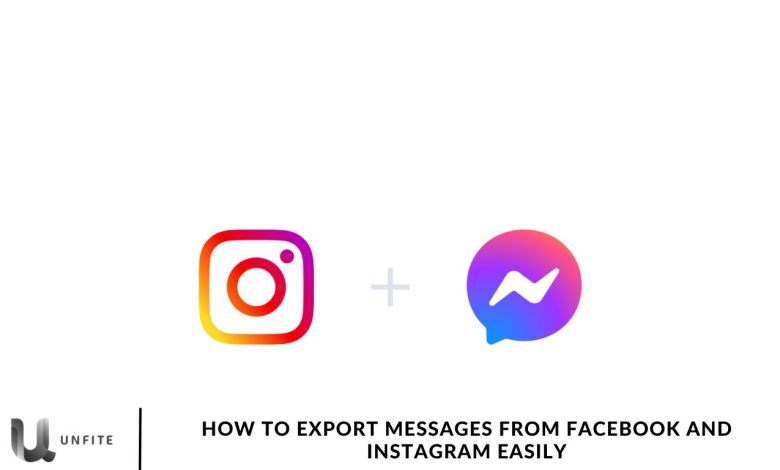
Controlling your content is essential. Although Facebook and Instagram provide this control, unexpected events like account restrictions or bans can jeopardize your access. To protect your messages, it’s wise to export your conversations for offline storage. This guide will show you how to export messages from Facebook and Instagram.
Our social media conversations hold valuable information, memories, and meaningful discussions. Facebook and Instagram are two of the most popular platforms for staying connected, but what happens if you suddenly lose access to your account? Whether due to restrictions, bans, or technical issues, it’s crucial to have a backup of your messages. In this guide, we’ll walk you through the simple and practical steps on how to export messages from Facebook and Instagram, ensuring that your conversations are safely stored and accessible anytime you need them.
Reasons to Download Messages from Facebook to Instagram
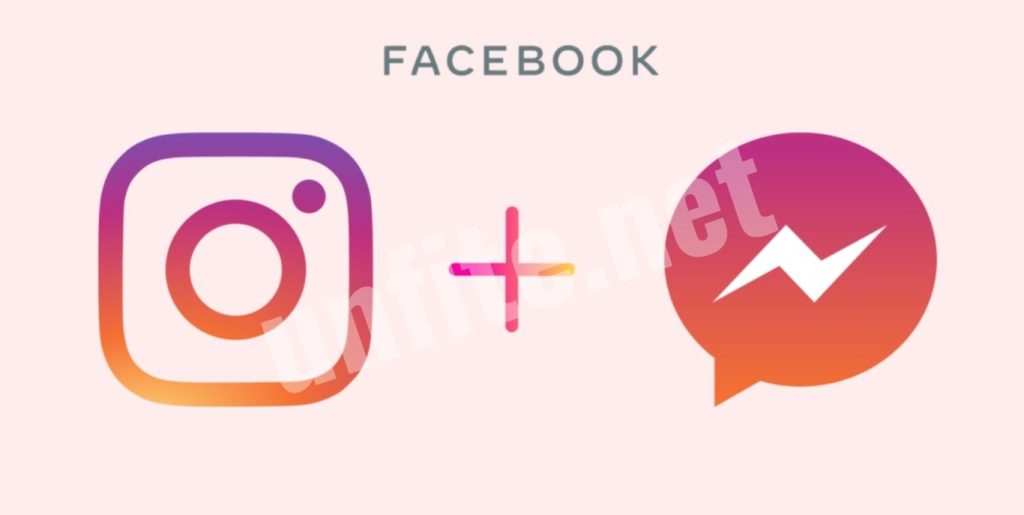
People download messages from Facebook and Instagram for several reasons. Some save messages for sentimental purposes, legal documentation, or to monitor their loved ones’ online interactions. Others may want to preserve memories of friends who have passed.
For businesses, downloading messages can be crucial for archiving meetings and negotiations. No matter the reason, having an offline copy of your messages can be incredibly valuable.
Export Messages from Facebook
Use Facebook Web:
- Log in to Facebook on the web.
- Click on your profile picture, then go to “Settings & Privacy” and select “Settings.”
- Under the “View” section, click on “Download Your Information.”
- Select “Request a Download,” choose your account, and proceed.
- Choose the specific data you wish to download, such as “Messages.”
- Customize your preferences and submit the request.
- Facebook will notify you once your messages file is ready for download.
Use Facebook Mobile Apps:
- Open Facebook and go to “Settings & Privacy,” then select “Settings.”
- Scroll down to find “Download Your Information.”
- Tap “Request a Download,” choose your profile, and continue.
- Select “Messages” and finalize your request.
- Facebook will notify you when your download is ready, with a secure four-day window to retrieve it.
Export Messages from Instagram
Use Instagram Web:
- Sign in to Instagram on the web.
- Navigate to “More” and select “Your Activity.”
- Click on “Download Your Information” and proceed.
- Choose “Request a Download” and select your Instagram profile.
- Specify the types of information you want, such as “Messages.”
- Customize your preferences and submit the request.
Use Instagram Mobile Apps:
- Open Instagram and go to “Settings & Privacy,” then select “Account Center.”
- Choose “Download Your Information.”
- Tap “Request a Download” and select your profile.
- Follow the same steps as on the Facebook mobile app.
Important Note: While third-party apps may offer message export services, they should be avoided due to potential security risks.
How to Export Messages from Facebook Easily
Step-by-Step Guide to Download Messages from Facebook Web
To download your messages from Facebook on the web, first log in to your account. Click on your profile picture in the top-right corner and select Settings & Privacy, followed by Settings. In the left sidebar, navigate to Your Facebook Information, then click on Download Your Information. This will take you to a page where you can choose the data you want to download. Ensure that the Messages option is selected, as this will allow you to download your conversations.
Next, you can customize your download preferences. Choose the date range for the messages you want, and select the file format, either HTML for easier viewing or JSON for a more technical approach. Once you’ve made your selections, click on Request a Download to submit your request. Facebook will then prepare the data, and you’ll be notified once the file is ready for download. You can access the file under the Available Files section in your Facebook settings.
When selecting and customizing your message data, it’s essential to ensure that only messages are checked if you wish to export your conversations. By unchecking the corresponding boxes, you can also exclude other data types, such as posts or photos. Customizing the file format to suit your needs will ensure that the downloaded messages are in the format most convenient for you.
How to Export Facebook Messages on Mobile
To export your Facebook messages using the mobile app, open the Facebook app on your smartphone and log into your account. Tap on the three horizontal lines (menu) in the bottom-right corner for iOS or the top-right corner for Android. Scroll down and tap on Settings & Privacy, then select Settings. In the Settings menu, find the Your Information section and tap on Download Your Information.
From here, you’ll see a list of data types you can download. Ensure that Messages are checked, and deselect any other data types you don’t wish to export. You can then choose a specific date range for the messages you want to download and select your preferred file format (HTML or JSON). After making your selections, tap Request a Download to submit the request.
Once Facebook has prepared the data, you’ll receive a notification in the app letting you know the file is ready for download. To access the file, go to the Available Files section in your settings. When exporting your messages, you can further refine your download by choosing specific message types or filtering by date. This will ensure that you only export the conversations that are most important to you.
How to Export Messages from Instagram Easily

Step-by-Step Guide to Download Messages from Instagram Web
To download your messages from Instagram on the web, start by logging in to your account on Instagram’s website. Once logged in, click on your profile icon in the top-right corner and select Settings from the dropdown menu. In the left sidebar, find and click on Your Activity.
Next, under Your Activity, select the Download Your Information option. This will direct you to a page where you can request a copy of your data. Ensure that the Messages option is selected to download your conversations. You can customize your request by choosing the file format (HTML or JSON) and selecting a specific date range for the messages you want to download.
Once you’ve made your selections, click Request Download. Instagram will start preparing your data, and you’ll receive a notification when your messages file is ready to be downloaded. You can then download the file directly from the Available Files section of your Settings.
Exporting Instagram Messages on the Mobile App
To export messages from Instagram using the mobile app, open the Instagram app on your phone and log into your account. Tap on your profile icon in the bottom-right corner to access your profile, then tap the three horizontal lines in the top-right corner to open the menu. From the menu, select Settings.
In the Settings section, scroll down and tap on Security. Under Data and History, select Download Data. Instagram will prompt you to enter the email address where you’d like to receive the download link for your messages. Enter the email address and then tap Request Download.
Instagram will prepare your data, including messages, and send a download link to the email you provided. Depending on your preference, you can download your messages as an HTML or JSON file. Once the email arrives, follow the link to download the file containing your conversations.
When customizing the data you wish to download, select Messages as the primary data type you want to export. If you don’t need other types of data, deselect those options to streamline the process.
Frequently Asked Question
How can I export my messages from Facebook?
To export messages from Facebook, log into your account, go to Settings & Privacy > Settings > Your Facebook Information, and select Download Your Information. Choose Messages, customize the data range and file format (HTML or JSON), and click Request a Download. Facebook will notify you when the file is ready.
Can I download all my messages from Facebook at once?
Yes, you can download all your Facebook messages in one file by selecting Messages in the Download Your Information section. You can also choose a specific time frame for the messages you want to export.
How do I export Facebook messages from the mobile app?
Open the Facebook app, go to Settings & Privacy > Settings > Your Information, and tap Download Your Information. Select Messages, choose the desired time range and file format, and click Request a Download. You’ll be notified when the file is ready to download.
How can I export messages from Instagram on the web?
Log into Instagram on the web, go to Settings > Your Activity > Download Your Information, and select Messages. Customize the download settings, such as file format and date range, and then click Request Download. Instagram will notify you when the data is ready.
Can I download Instagram messages from the mobile app?
Yes, to export messages from Instagram on mobile, go to Settings > Security > Download Data. Enter your email address, select Messages, and request the download. Once the file is ready, Instagram will send a link to your email.
What file formats are available when exporting messages?
When exporting messages from both Facebook and Instagram, you can choose between two file formats: HTML for easy viewing or JSON for a more structured format, which is a full inning, or importing other applications.
How long does it take to receive the message download from Facebook or Instagram?
The time it takes to receive your message download can vary, but it typically takes a few minutes to a few hours. For larger data sets or older messages, it may take up to 48 hours to process your request.
Conclusion
Exporting messages from Facebook and Instagram is straightforward and allows you to preserve your meaningful conversations, whether for personal, legal, or business purposes. By following the simple steps outlined above, you can easily download your messages in a secure format, ensuring you have access to your data offline whenever needed.
Whether you’re using the web or mobile app, both platforms provide convenient options for selecting and customizing the message data you wish to export. Always remember to use the official tools provided by Facebook and Instagram to ensure the safety and privacy of your data. By taking the time to download your messages, you can safeguard your conversations against unforeseen events, such as account restrictions or data loss.