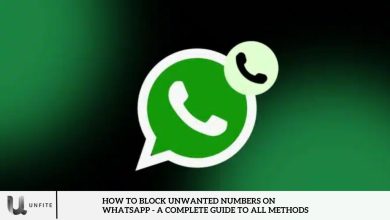How to Clear Facebook Cache on Android and iPhone – Step-by-Step Guide
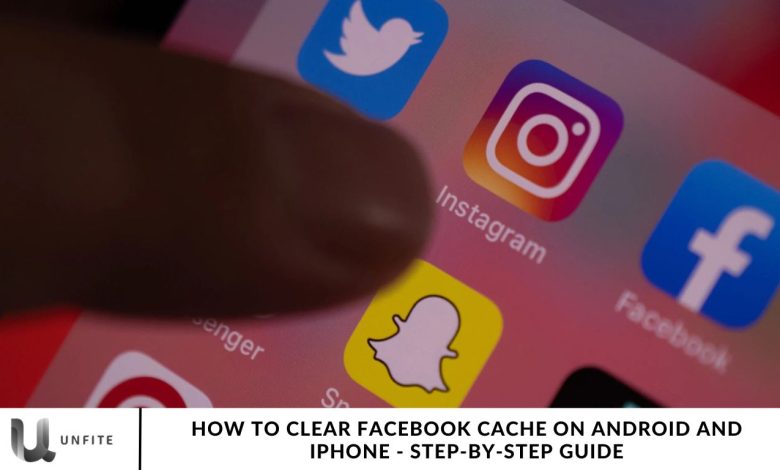
Regularly clearing the cache on your Facebook app is essential for maintaining its speed and performance. Cache files are temporary data stored by apps like Facebook to help them load faster. However, excessive cache can slow down the app and cause functionality issues. In this guide, we’ll show you how to clear the cache on Facebook for both Android and iPhone. By following these simple steps, you’ll boost your app’s efficiency and resolve any performance problems. Let’s get started and learn how to clear the Facebook cache!
Clear Cache on Facebook for Android
Clearing the cache on your Android device is quick and easy, and it can significantly improve the performance of your Facebook app. Excessive cache can slow down your device, so clearing it helps free up space and boost speed. Here’s how to clear the cache on Facebook using your Android phone:
- Long-press the Facebook app icon.
- A menu with shortcuts will appear.
- Tap the “i” icon to open the App Info screen.
- On the App Info screen, select Storage & Cache.
- Tap “Clear Cache.”
This will remove all cached data for Facebook, helping to resolve performance and storage issues.
Clear Cache on Facebook for iPhone
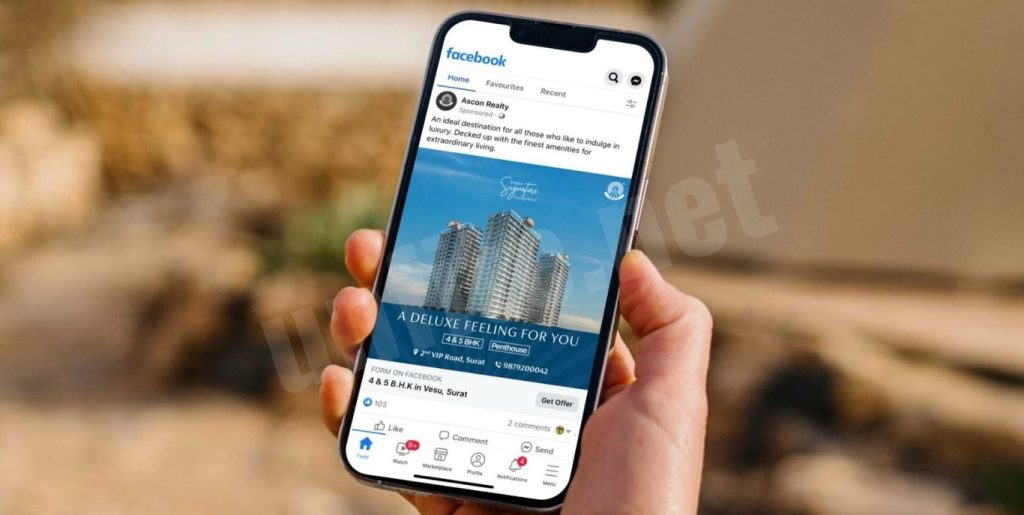
Unlike Android, iPhones don’t offer a direct option to clear the cache for individual apps. However, you can still remove Facebook’s cache by using the “Offload” feature. This method removes the app and its cache while keeping your data and login details intact. Here’s how to do it:
- Open the Settings app on your iPhone.
- Go to General > iPhone Storage.
- Find and select Facebook from the list of apps.
- Tap “Offload App.”
- In the confirmation box, tap “Offload App” again.
- Once offloaded, tap “Reinstall App.”
Following these steps will clear all cached data for Facebook, improving app performance. This is a quick way to free up space and make Facebook run faster on your iPhone.
Clear Cache Using the Facebook App
Many people are unaware that you can clear cache directly within the Facebook app, and this option is available for both Android and iPhone users. Clearing the cache from within the app ensures that all cached data is removed. Here’s how to do it:
- Open the Facebook app on your device.
- Tap the hamburger menu in the top or bottom right corner.
- Go to Settings & Privacy > Settings.
- Scroll down and find the “Browser” option under Preferences.
- Tap the “Clear” button next to “Cookies and Cache.”
This method clears cached data from Facebook’s in-app browser. Regularly clearing the cache helps keep the app running smoothly and more efficiently.
Why Should You Clear Cache on Facebook?
Clearing the cache on Facebook is essential for several reasons. Excess cache not only takes up valuable storage space but can also slow down your device and lead to app malfunctions if the cache becomes corrupted. Here’s why you should regularly clear your cache:
- Improves App Performance: Over time, the cache can accumulate and slow down the app. Clearing it helps the app run more smoothly and quickly.
- Frees Up Storage: Cache files occupy space on your phone. Clearing them frees up storage, providing more room for other important data.
- Prevents Issues: A corrupted cache can cause crashes or loading errors. By clearing the cache, you remove problematic files and prevent these issues from occurring.
How Often Should You Clear Facebook Cache?
You don’t need to clear the Facebook cache every day, but doing it every one to two months can help keep the app performing at its best. Regular cache clearing ensures the app runs smoothly and helps prevent any potential issues. The process is quick, taking just a minute, making it a simple task worth doing occasionally.
How to Clear Facebook Cache on iPhone
Open the Settings App
To begin, open the Settings app on your iPhone. This app allows you to manage all device settings, including storage, apps, and more.
Go to iPhone Storage.
Once you’re in the Settings app, scroll down and tap iPhone Storage. This section provides a comprehensive view of how much storage space each app, including Facebook, uses. It lists all apps installed on your ddevicetand heir storage usage.
Offload the Facebook App
Next, scroll through the list of apps and tap on Facebook. You’ll then see an option called Offload App. Offloading the app means it will be temporarily removed from your phone, but all your data, including your login information and personal settings, will be preserved. This is a great way to clear the app’s cache without losing any of your information.
Reinstall Facebook
After offloading the app, tap Reinstall App to download it again from the App Store. Reinstalling the app restores its functionality, and importantly, it removes all cached data, helping to boost app performance and free up storage space.
Tips for iPhone Users:
- Clear Cache Regularly: Offloading Facebook every few months helps maintain the app’s speed and efficiency, ensuring it doesn’t slow down over time due to accumulated cache.
- Keep Your iPhone and Apps Updated: Regular software updates improve overall performance and security, ensuring your iPhone runs smoothly and the Facebook app stays up to date.
- Manage Storage: Check your iPhone’s storage settings regularly to ensure there’s enough free space. A cluttered device can cause performance issues.
Best Practices for Cache Management on Facebook
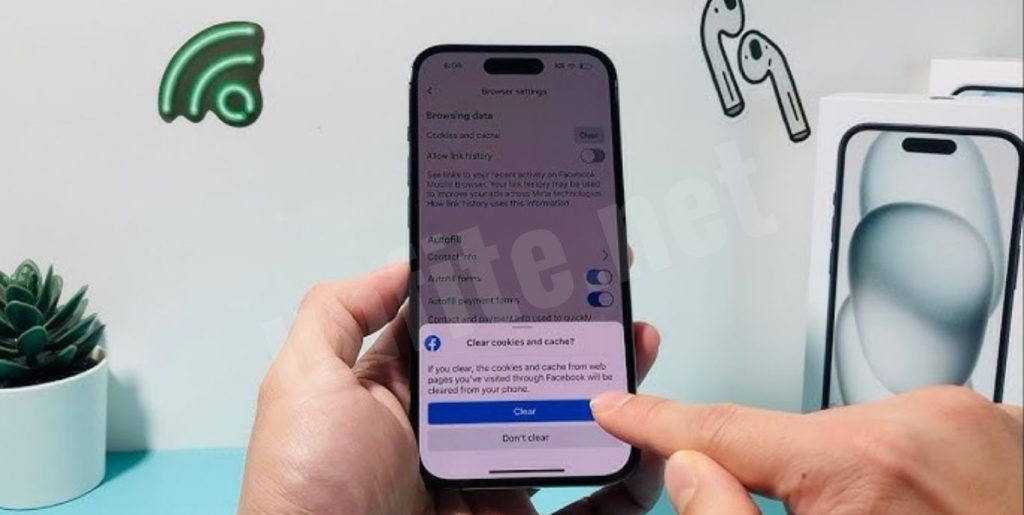
When to Clear Cache:
To maintain optimal performance, it’s recommended to clear your Facebook cache every 1 to 2 months. While clearing the cache daily is not necessary, doing so periodically helps prevent slowdowns caused by accumulated data. Over time, cached files can take up significant space, potentially slowing down the app or causing glitches. By clearing the cache every couple of months, you ensure that Facebook continues to run smoothly without unnecessary buildup.
Additional Tips:
Contributes to Device Health: Regularly clearing the cache improves app performance and helps maintain your device’s overall health. It prevents your phone from storing too much unnecessary data, which can lead to slowdowns and storage issues.
Benefits of Regular App Maintenance: Regular maintenance, such as clearing the cache, helps keep apps functioning at their best. It can resolve issues like crashes, freezing, or slow load times. Keeping apps updated and clearing caches periodically ensures they perform efficiently, providing a smoother and faster user experience.
Frequently Asked Question
Why should I clear the Facebook cache on my Android or iPhone?
Clearing the cache helps improve the Facebook app’s performance by freeing up storage space and fixing issues like slow loading times or crashes caused by corrupted cache data.
How often should I clear my Facebook cache?
It is recommended to clear your Facebook cache every 1-2 months to keep the app running smoothly and prevent unnecessary data buildup.
Will clearing the cache delete my Facebook data?
No, clearing the cache only removes temporary files. Your Facebook data, such as messages, posts, and login details, will not be affected.
How do I clear the Facebook cache on Android?
On Android, you can clear the cache by navigating to “Settings,” selecting “Apps,” finding Facebook, and tapping “Clear Cache” under the “Storage & Cache” option.
Can I clear the Facebook cache directly from the app on Android and iPhone?
Yes, you can clear Facebook’s in-app browser cache by going to “Settings & Privacy” within the app and selecting “Clear Cookies and Cache.”
What happens when I offload the Facebook app on my iPhone?
Offloading the Facebook app removes it while retaining your data, such as login information and settings, and clearing the cache. Reinstalling the app restores its functionality.
Will clearing the cache fix Facebook app crashes or slowdowns?
Yes, clearing the cache can resolve performance issues, including crashes, freezing, or slow loading caused by outdated or corrupted cache files.
Conclusion
Clearing the Facebook cache on both Android and iPhone is a simple yet effective way to maintain the app’s performance and free up valuable storage space. By following the step-by-step guide for your respective device, you can quickly clear cached data, fix issues like slowdowns or crashes, and ensure a smoother user experience.
While this process doesn’t impact your Facebook data or settings, it helps eliminate unnecessary files that can blow down your device. Regular cache clearing, recommended every 1-2 months, can significantly improve the app’s speed, prevent malfunctions, and contribute to your phone’s overall health. Incorporate cache clear into your intoyourdeviceevice maintenance routine to keep your Facebook app running at its best