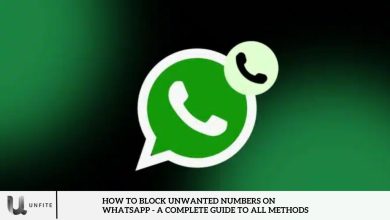Free Up Storage Space on Your Android Phone Effortlessly
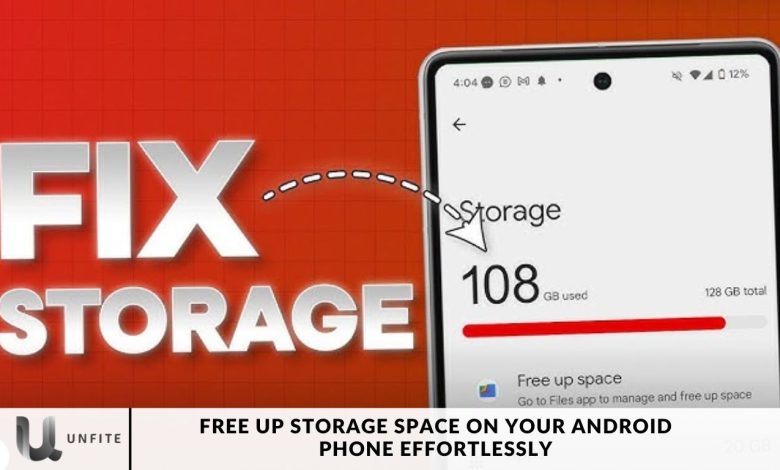
Did you recently buy an Android device, only to find yourself running low on storage within a few months? If you’re experiencing this issue and want to avoid uninstalling apps, here are some of the quickest methods to reclaim storage space on your Android smartphone.
It can happen all too easily, especially if you have an Android phone with less than 128GB of storage. One day, you attempt to install an exciting new game or app, only to find that you’ve run out of space.
Don’t panic! If you need more time to be ready to purchase a new phone and your device doesn’t have a microSD slot for additional storage, you can still free up a significant amount of space with some simple housekeeping. Here are some suggestions to help you reclaim that valuable storage.
How to Free Storage Space on Your Android Phone
Utilise Google Files
If your Android device has storage limitations, Google’s Files app can help. If the app isn’t pre-installed on your device, you can easily download it from the Google Play Store.
Once you open the app, you’ll discover several effective methods to reclaim storage space. These include removing duplicate files, deleting junk files, and eliminating old screenshots and large files.
The app streamlines the process of sorting and removing files, making it one of the most efficient tools for freeing up space on your Android device.
Backup Photos to the Cloud
If you’re an avid photographer and find your Android phone’s storage rapidly depleting, Google Photos can be a lifesaver.
Even if your device doesn’t have a microSD card slot, the free tier of Google Photos provides up to 15GB of storage.
To free up space on your device, open Google Photos and tap on your profile picture in the top right corner. Look for the “Free up space” option and select it.
The app will then delete camera photos from your device that have already been backed up to your Google account.
Clean WhatsApp Media
Are you part of multiple WhatsApp groups where media files are shared daily? If so, your device may quickly run out of storage as WhatsApp automatically downloads images, videos, documents, and more.
To remove clutter from WhatsApp media, open the app and tap the three-dot menu at the top right corner.
Navigate to the storage section, access the data sub-menu, and select “Manage Storage.” Here, you’ll find various files consuming valuable space, and the app will allow you to delete them quickly.
Now, save your photos in the cloud.
Photos can take up a significant amount of space on your phone. If you regularly snap pictures of your kids and pets or even take selfies, chances are you’re filling up your device unnecessarily.
While it’s nice to have your photos available locally for easy viewing and sharing, cloud storage offers a practical alternative. Services like Amazon Photos or Google Photos allow you to quickly and easily back up your images to the cloud, freeing up space on your phone. You can even choose to store them in high quality, ensuring you will get them saved locally.
These apps can be configured to automatically upload your photos to the cloud each time you take a picture, so you won’t have to worry about losing any memories. Cloud storage for your photos also provides added convenience; you can access your images from any device, making it easy to download, share, or use them in other ways.
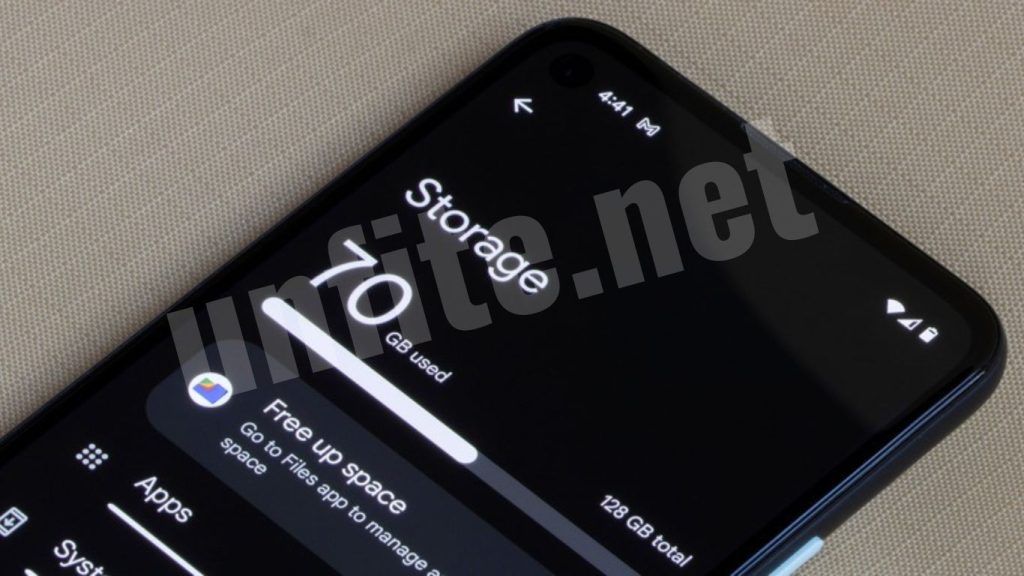
Delete photos and videos.
Photos and videos are likely significant contributors to your phone’s storage issues. To free up space:
- Consider removing some files.
- If you want to sync your photos with Google Photos, open the app and tap your profile icon at the top-right corner.
- Select “Free up space” and follow the on-screen instructions. This will delete your backed-up files from your device while keeping them securely stored in Google Photos.
Whether you use cloud syncing or not, it’s a good idea to review your gallery and decide what’s worth keeping. Delete those train tickets, photos of meals you’ve already posted, and old screenshots. Remember, an average photo takes up about 5 MB of storage so that it can add up quickly!
Use Google Photos to Back Up and Free Up Space
If you love taking photos and videos, you might be surprised at how quickly they can fill up your phone’s storage. Google Photos offers a fantastic solution for this issue. By backing up your photos to the cloud, you can delete local copies without losing them forever.
How to Use Google Photos:
- Download the Google Photos app from the Google Play Store if it still needs to be added to your device.
- Open the app and sign in with your Google account.
- Tap on your profile icon in the top-right corner and select Photos settings.
- Choose Back up & sync and enable the feature.
- After backing up your photos, go back to your profile and select Free up space to delete backed-up images from your device.
Clear App Cache and Data
Apps often accumulate cache and data over time, which can take up significant storage space. Clearing the cache can help recover some of this space without losing any vital information.
Steps to Clear App Cache:
- Go to Settings.
- Select Apps or Applications.
- Tap on the app for which you want to clear the cache.
- Select Storage.
- Tap on Clear Cache.
Uninstall Unused Apps
Over time, we tend to accumulate apps that we no longer use. Uninstalling these apps can free up a significant amount of storage.
How to Uninstall Unused Apps:
- Open the Settings app.
- Navigate to Apps.
- Review the list and identify apps you no longer use.
- Tap on the app and select Uninstall.
Delete Duplicate Photos and Files
Duplicate files can clutter your storage and make it challenging to find what you need. Consider using a file management app to identify and remove duplicates.
Recommended Apps for Deleting Duplicates:
- Duplicate Files Fixer: This app scans your device for duplicate photos and files, allowing you to delete them quickly.
- Files by Google: This app also helps find and delete duplicate files while offering storage management features.
Manage Downloads Folder
Your downloads folder can quickly become cluttered with files you no longer need, such as PDFs, images, and other documents. Regularly check this folder and delete any files you no longer want.
How to Access and Manage Downloads:
- Open the Files app on your device.
- Tap on the Downloads folder.
- Review the files and delete any that are no longer necessary.
Offload Large Files
Large files such as videos, music, and podcasts can take up a lot of space. Consider moving these files to cloud storage or an external SD card if your device supports it.
Cloud Storage Options:
- Google Drive: Offers 15GB of free storage and is integrated with Google services.
- Dropbox: A user-friendly option for storing large files.
Use Storage Management Tools
Android devices often come with built-in storage management tools that can help you identify what’s taking up space. These tools can recommend files to delete or offload based on your usage patterns.
Accessing Storage Management Tools:
- Go to Settings.
- Tap on Storage.
- Look for suggestions or recommendations that appear.
Delete Old Messages and Attachments
Messaging apps like WhatsApp, Facebook Messenger, and others can store a significant amount of data through messages and attachments. Regularly cleaning these can help free up space.
How to Clear Messages and Attachments:
- Open your messaging app and delete old conversations or attachments you no longer need.
- Consider setting media downloads to “Wi-Fi only” or turning them off to avoid automatic downloads in the future.
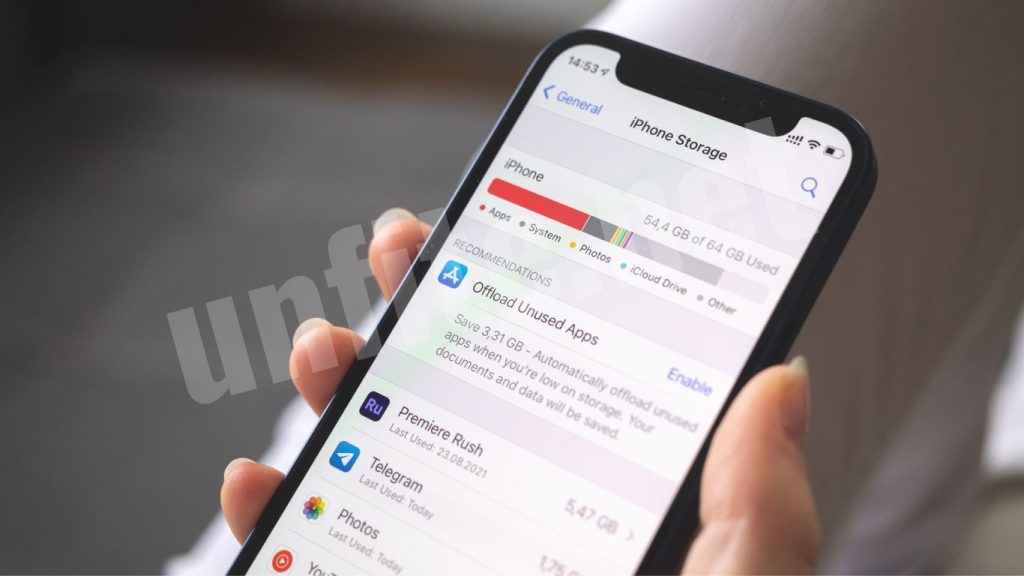
Utilize Music and Video Streaming Services
If you download music or videos frequently, consider switching to streaming services. Apps like Spotify, YouTube, and Netflix allow you to stream content without consuming storage space.
Benefits of Streaming:
- Access to vast libraries of content without local storage concerns.
- Ability to create playlists and enjoy offline listening or viewing while managing storage.
Frequently Asked Questions
What are the common reasons for running out of storage on my Android phone?
Running out of storage is often due to accumulating apps, photos, videos, and cached data. Large files, especially from media-heavy applications like social media and messaging apps, can consume space quickly.
Is it safe to delete cached data from apps?
Yes, clearing cached data is generally safe and can help free up space. It removes temporary files without affecting your app data or settings. However, you may need to log in again or load data the next time you open the app.
How does Google Photos help in freeing up storage?
Google Photos allows you to back up your photos and videos to the cloud. Once your media is backed up, you can delete the local copies from your device, freeing up valuable space.
What is the best way to delete duplicate photos on my Android phone?
You can use apps like Duplicate Files Fixer or Files by Google to scan for and remove duplicate photos easily. These apps identify duplicates and provide an option to delete them in bulk.
Can I recover deleted files from my Android phone?
Once files are deleted from the phone, they are usually only recoverable if you have a backup or use third-party recovery software. Always ensure critical files are backed up before deleting them.
Is there a way to manage my messages and attachments to free up space?
Yes, regularly delete old conversations and media from messaging apps like WhatsApp. You can also change settings to prevent automatic downloads of media files.
Conclusion
Freeing up storage space on your Android phone isn’t a manageable task. By implementing the tips and strategies discussed, you can effortlessly reclaim valuable space and improve your device’s performance. Whether it’s utilizing cloud storage solutions like Google Photos to back up your images, regularly cleaning up unused apps and cached data, or organizing your files with management tools, each step contributes to a more streamlined user experience.
Staying proactive about your storage management will not only enhance your phone’s speed but also ensure that you always have room for new apps, photos, and updates. By regularly assessing your storage needs and making adjustments, you can enjoy the full functionality of your Android device without the constant worry of running out of space.