How to Monitor Your Girlfriend’s WhatsApp Chats Using the Whats Tracker App
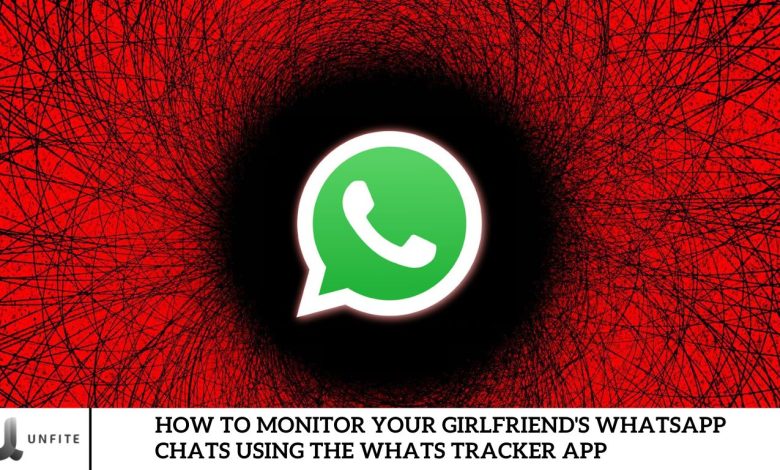
We all use WhatsApp, which offers a range of features, including status updates, profile photos, and more. While you can set a display picture (DP) for your WhatsApp profile, have you ever wondered who viewed it and how often it was seen?
In this article, we will introduce an app that simplifies this process. This app lets you quickly discover who has viewed your WhatsApp DP. To learn how to use this app and understand the detailed steps, read this article thoroughly until the end. We’ll provide a step-by-step guide to help you track your profile photo viewers.
How to use the Whats Tracker app
To start using the app, follow these steps:
- Download the App: Go to the Play Store and download the app, or use the download button below.
- Install and Open: Install and open the app after downloading.
- Grant Permissions: The app will prompt you to grant necessary permissions; follow the on-screen instructions.
- Set Up the Folder: Click “Use This Folder” and provide any additional permissions required.
- Search Profiles: Use the “Search Profile” option to enter the number or profile you wish to track.
What is the Whats Tracker App?
Overview of Whats Tracker App
Description of the App and Its Primary Features
The Whats Tracker App is a powerful tool designed to monitor and analyze WhatsApp activity on a targeted device. It gives users detailed insights into WhatsApp interactions, including chat history, message details, and media exchanges. The app’s primary features include:
- Real-Time Monitoring: Track live WhatsApp conversations and interactions as they happen.
- Message Tracking: View sent and received messages, including timestamps and contact information.
- Media Monitoring: Access shared media such as images, videos, and audio files.
- Profile Activity: Monitor changes to the profile picture and status updates.
- Contact Tracking: Identify frequently interacted contacts and view their activity patterns.
- User-Friendly Interface: Easy navigation and intuitive design for seamless monitoring.
Benefits of Using Whats Tracker App
Advantages of Tracking WhatsApp Activity
Utilizing the Whats Tracker App offers several key benefits, particularly for those looking to monitor WhatsApp activity effectively:
- Enhanced Security: Helps ensure the safety of loved ones by monitoring their online interactions and preventing potential risks.
- Transparency: Provides clear insights into communication patterns, fostering trust and clarity in relationships.
- Activity Insights: Offers detailed reports and analytics on messaging behavior, frequency of communication, and media sharing.
- Discreet Monitoring: Allows for discreet observation without alerting the monitored individual, maintaining privacy.
- Peace of Mind: Gives users confidence by informing them about their partner’s or children’s online behavior.
- Easy Access: Simplifies tracking and analyzing WhatsApp activity through a user-friendly interface.
How to Download and Install the Whats Tracker App
Downloading the App
Instructions for Finding and Downloading the App from the Play Store
- Open the Play Store: On your Android device, locate and tap the Google Play Store icon.
- Search for the App: In the search bar at the top of the Play Store, type “Whats Tracker App” and press enter.
- Select the App: Browse the search results and select the Whats Tracker App from the list. Verify the developer and app description to ensure you choose the correct app.
- Tap ‘Install’: On the app’s page, tap the “Install” button to download and install.
- Wait for Download: The app will download and automatically install on your device. Depending on your internet speed, this may take a few minutes.
Installing the App
Step-by-Step Guide to Installing the App on Your Device
- Locate the App: Find the Whats Tracker App icon in your app drawer or home screen after downloading.
- Open the App: Tap on the app icon to open it. You may be prompted to grant necessary permissions the first time you open the app.
- Grant Permissions: Follow the on-screen prompts to grant the app’s required permissions. This may include access to contacts, storage, and other features needed for full functionality.
- Complete Setup: Follow the app’s initial setup instructions. This may involve creating an account, entering a verification code, or configuring basic settings.
- Start Using the App: Once the setup is complete, you can start using the Whats Tracker App to monitor WhatsApp activity. Explore the app’s features and settings to customize your tracking preferences.
Setting Up the Whats Tracker App

Granting Necessary Permissions
Explanation of the Permissions Required and Why They Are Needed
To function correctly, the Whats Tracker App requires several key permissions to monitor WhatsApp activity effectively. Here’s a breakdown of the permissions and their importance:
- Contacts Access: The app needs access to your contacts to identify and monitor interactions with specific individuals on WhatsApp. This allows the app to link messages and media to the appropriate contacts.
- Storage Access: The app requires permission to access your device’s storage to save and retrieve chat history, media files, and other data related to WhatsApp activity. This ensures that all data is securely stored and available for review.
- Notifications Access: Enabling notifications allows the app to monitor incoming and outgoing messages in real-time, which is essential for providing up-to-date tracking information.
- Internet Access: The app needs internet access to sync data, fetch updates, and ensure real-time monitoring. This allows the app to stay current and provide accurate tracking information.
- Location Access (if applicable): In some versions, location access may be requested to provide additional insights into the WhatsApp user’s WhatsApp user’s location-related activities.
Configuring Initial Settings
How to Configure the App Settings for Optimal Performance
Once you have granted the necessary permissions, the next step is to configure the app settings to ensure it operates effectively:
- Set Up User Profile: Begin by setting up your user profile. This may involve entering basic information such as your name and email address. This step is essential for managing your account and receiving notifications.
- Customize Notification Settings: Navigate to the settings menu and customize how you want to receive notifications. You can choose to be alerted for specific activities, such as when a particular contact is online or when they send a message.
- Enable Real-Time Monitoring: Ensure that real-time monitoring is enabled in the app settings. This feature allows the app to track WhatsApp activity as it happens, providing immediate updates.
- Adjust Privacy Settings: Review the privacy settings to manage what data the app collects and how it is displayed. You can choose to keep certain activities private or limit data sharing.
- Set Up Auto-Backup (if available): Some app versions may offer an auto-backup feature. Enable this to automatically save your data regularly, ensuring you don’t lose important information.
- Choose Specific Contacts to Monitor: If you only want to monitor specific contacts, configure the settings to focus on those individuals. This will streamline the data you receive and make monitoring more efficient.
How to Monitor WhatsApp Chats Using Whats Tracker App
Accessing WhatsApp Chats
Detailed Steps for Navigating the App to View Chat Activity
Once the Whats Tracker App is set up and running, you can easily access WhatsApp chats. Follow these steps to navigate the app and view chat activity:
- Open the App: Launch the Whats Tracker App from your device’s home screen or drawer.
- Log In (if required): If the app requires login credentials, enter your username and password to access the main dashboard.
- Navigate to the ‘Chats’ Section: On the app’s main dashboard, locate and tap the ‘Chats’ or ‘Messages’ tab. This section displays all monitored WhatsApp chat activity.
- Select the Contact or Chat Thread: You’ll see a list of recent chats or contacts. Tap on the specific contact or chat thread you wish to view. This will open up the entire conversation, including all sent and received messages.
- Scroll Through the Conversation: Use your finger to scroll up and down through the chat history. The app will display messages in the order they were sent, including timestamps and sender information.
- View Media and Attachments: If any media files (such as images, videos, or audio clips) were shared in the chat, you can view them by tapping the respective icons within the conversation.
- Search for Specific Messages: Use the search feature for particular keywords or phrases within the chat. Enter the term, and the app will highlight all instances within the conversation.
Tracking Specific Contacts
Instructions for Monitoring Chats from Specific Contacts, Including Your Girlfriend’s
If you want to focus on monitoring chats from specific contacts, such as your girlfriend, the Whats Tracker App provides targeted tracking options. Here’s how to set it up:
- Open the App and Go to Settings: Launch the Whats Tracker App and navigate to the settings menu from the main dashboard.
- Select ‘Contact Tracking’: In the settings, look for an option labeled ‘Contact Tracking’ or similar. This feature allows you to specify which contacts you want to monitor closely.
- Add Contacts to the Tracking List: Tap on the option to add new contacts to your tracking list. You can manually enter the phone number or select from your contact list.
- Choose Your Girlfriend’s Contact: Locate your girlfriend’s contact in the list and select it. This will add her to your monitoring list, prioritizing her chats in the tracking reports.
- Set Up Alerts (Optional): If the app supports alert features, you can set up notifications to be instantly alerted when your girlfriend sends or receives a message. Customize the alert settings based on your preferences.
- Review Monitored Chats: Return to the app’s ‘Chats’ or ‘Messages’ section. Your girlfriend’s chats will now be prominently displayed, making accessing and reviewing her WhatsApp conversations easy.
- Filter by Contact: Use the filter or search function within the chat section to view only the conversations related to your girlfriend. This will streamline your monitoring process by showing only relevant messages.
Understanding the Data and Insights Provided

Viewing Chat History
How to Interpret the Chat History Data Provided by the App
When you access the chat history through the Whats Tracker App, it’s essential to understand how to interpret the data presented. Here’s a guide to help you make sense of the information:
- Message Order and Timestamps: Chats are usually displayed chronologically, with the most recent messages at the bottom. Each message will have a timestamp indicating when it was sent or received. Pay attention to these timestamps to understand the flow and timing of the conversation.
- Sender and Receiver Details: Each message will show whether it was sent or received, often indicated by the contact’s name or number and a small icon or color code. This helps you differentiate who said what in the conversation.
- Message Content: The actual text of the messages will be displayed as it appears in the original chat. You can read through these to understand the context and content of the conversation.
- Media Files and Attachments: Any media shared in the conversation (such as images, videos, or documents) will appear as clickable thumbnails or icons. Tap on these to view the entire file. The app might also show a brief description or file name.
- Message Status Indicators: Depending on the app’s capabilities, you may see indicators showing whether a message was read, delivered, or still pending. This gives insight into how the communication was received and whether the other party engaged with the message.
- Search and Filter Options: Use the search or filter functions to quickly find specific messages or keywords within the chat history. This can save time if you’re looking for information or trying to track a conversation.
Analyzing Activity Reports
Understanding the Insights and Activity Reports Generated by the App
The Whats Tracker App provides raw chat data and generates insightful activity reports to help you better understand communication patterns. Here’s how to analyze these reports:
- Overview of Communication Patterns: The activity report typically starts with an overview summarizing key communication metrics. This may include the number of messages sent and received, the most active times of day, and the frequency of interactions. Use this section to get a quick snapshot of the overall activity.
- Top Contacts: The report often highlights the most frequently contacted individuals. This is useful for identifying who the person is interacting with most and how often. Look for patterns in these interactions, such as consistent communication with specific contacts.
- Message Frequency Analysis: The report might break down the frequency of messages over time, showing peaks and valleys in communication. This can help you identify periods of increased activity or lulls in conversation, which might correlate with specific events or behaviors.
- Media and File Sharing: Some reports provide detailed insights into media and file sharing. This includes the types of media exchanged (e.g., photos, videos), the volume of files shared, and the most common media types. This can offer additional context to the conversations.
- Location Data (if applicable): If the app tracks location data, you may see reports showing where the user was when they sent or received messages. This can add another layer of understanding to the communication, mainly if location is a critical factor in the monitoring.
- Behavioral Insights: Advanced reports might include behavioral analysis, such as identifying unusual communication patterns or changes in messaging habits. For example, a sudden increase in late-night messaging or frequent contact with a new number could be flagged as notable.
- Custom Alerts and Notifications: Review any alerts or notifications the app generates. These are often triggered by specific criteria you’ve set (e.g., messages from a particular contact) and can provide immediate insights into critical activity.
Frequently Asked Question
Is it legal to monitor someone else’s WhatsApp chats using the WhatsApp Tracker App?
Monitoring someone else’s WhatsApp chats without consent can violate privacy laws and regulations in many countries. Before using such an app, it’s essential to understand the legal implications in your jurisdiction. Always obtain explicit permission from the individual before monitoring their private communications.
How does the Whats Tracker App work to monitor WhatsApp chats?
The Whats Tracker App operates by accessing the device’s data and permissions to monitor WhatsApp activity, including messages, media, and contacts. It tracks interactions and generates reports on messaging behavior, allowing you to view and analyze chat history.
What permissions must I grant for the Whats Tracker App to function?
The app typically requires access to contacts, storage, notifications, and location data. These permissions are necessary for the app to monitor WhatsApp chats, store data, and provide real-time updates on messaging activity.
Can I monitor WhatsApp chats without the other person knowing?
While some tracking apps offer stealth modes, monitoring someone’s WhatsApp chats without their knowledge is unethical and illegal. It’s important to respect privacy and ensure that monitoring is done with the person’s full consent.
What information can I view using the Whats Tracker App?
The Whats Tracker App lets you view chat history, including sent and received messages, media files, contact information, and timestamps. Some versions may also provide insights into call logs, location data, and message statuses (e.g., read, delivered).
Can I track multiple contacts with the Whats Tracker App?
Many tracking apps, including Whats Tracker, allow you to monitor multiple contacts. You can add specific contacts to your tracking list and receive detailed reports on each one’s WhatsApp activity.
How accurate is the Whats Tracker App in monitoring WhatsApp chats?
The accuracy of the Whats Tracker App depends on several factors, including the quality of the internet connection, the permissions granted, and the specific version of the app. Generally, it provides reliable data, but occasional discrepancies can occur due to technical limitations.
Can I retrieve deleted WhatsApp messages using the Whats Tracker App?
Some advanced versions of tracking apps may offer features to recover deleted messages, depending on how quickly the messages were deleted and whether the app was actively monitoring at the time. However, this feature is only guaranteed in some versions.
Conclusion
Monitoring your girlfriend’s WhatsApp chats using the Whats Tracker App can provide insights into her messaging activity, but it’s crucial to approach this process cautiously. Respect for privacy and adherence to legal guidelines are essential when considering using such an app. The Whats Tracker App offers a range of features, from viewing chat history to analyzing activity reports, making it a powerful tool for those who choose to use it responsibly.
Before proceeding, ensure you have obtained the necessary permissions and understand the ethical implications of monitoring someone’s private communications. Utilizing this app should be done with transparency and mutual agreement to maintain trust and respect in your relationship.




