How to Activate and Deactivate Dark Mode on WhatsApp
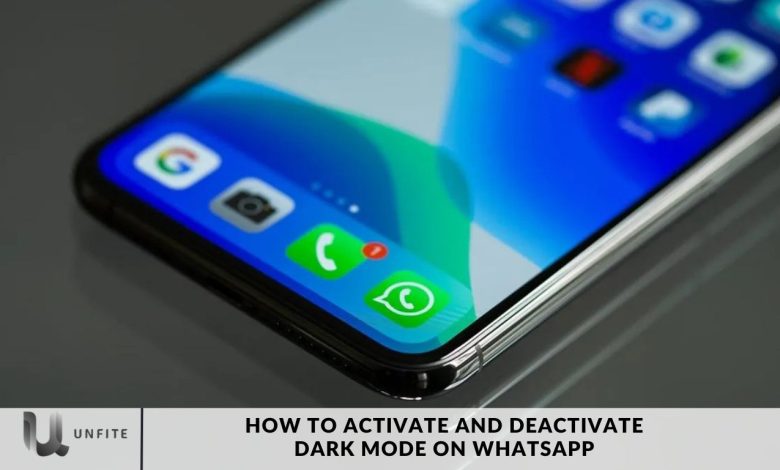
WhatsApp’s dark mode has quickly become a favorite feature among users seeking a more comfortable messaging experience. In this article, we’ll walk you through the simple steps to activate and deactivate dark mode on WhatsApp, enhancing your messaging comfort, particularly in dim or low-light environments.
Dark mode is undeniably trending, and for good reason. It not only lets you personalize your phone but also reduces eye strain in low-light environments and saves battery life on smartphones with OLED displays.
Meta’s popular messaging app, WhatsApp, has offered a dark mode option for a few years now, giving users the ability to switch from the app’s bright interface to a more soothing dark theme. Whether you’re looking to refresh your app’s appearance or prefer a darker look, here’s how you can enable WhatsApp dark mode on your Android phone, iOS device, Windows PC, or MacBook.
What is WhatsApp Dark Mode?
Launched in March 2020, WhatsApp’s dark mode allows users to switch the app’s color scheme from a bright white background to a more subdued dark theme. This update transforms the app with a dark grey or black backdrop and cooler-toned text bubbles, often featuring a dark grey with a hint of blue.
The dark mode feature not only offers a sleek, modern aesthetic but also reduces eye strain, making it easier to use the app in low-light conditions. Additionally, it can help save battery life on phones with AMOLED displays, as these screens can turn off individual black pixels to conserve energy.
How to Enable WhatsApp Dark Mode
To activate WhatsApp’s dark mode, follow these straightforward steps:
Update WhatsApp: Make sure you have the latest version of WhatsApp. Check for updates on the Google Play Store for Android devices or the App Store for iOS devices.
Access Settings: Open WhatsApp and tap the three-dotted menu in the top-right corner. Select “Settings” from the dropdown menu.
Choose the Theme: Within the settings menu, go to the “Chats” section and find the “Theme” option.
Select Dark Mode: From the available theme options, choose “Dark.” If you’re using Android 10 or iOS 13, you can also select “System Default” to match your device’s dark mode setting.
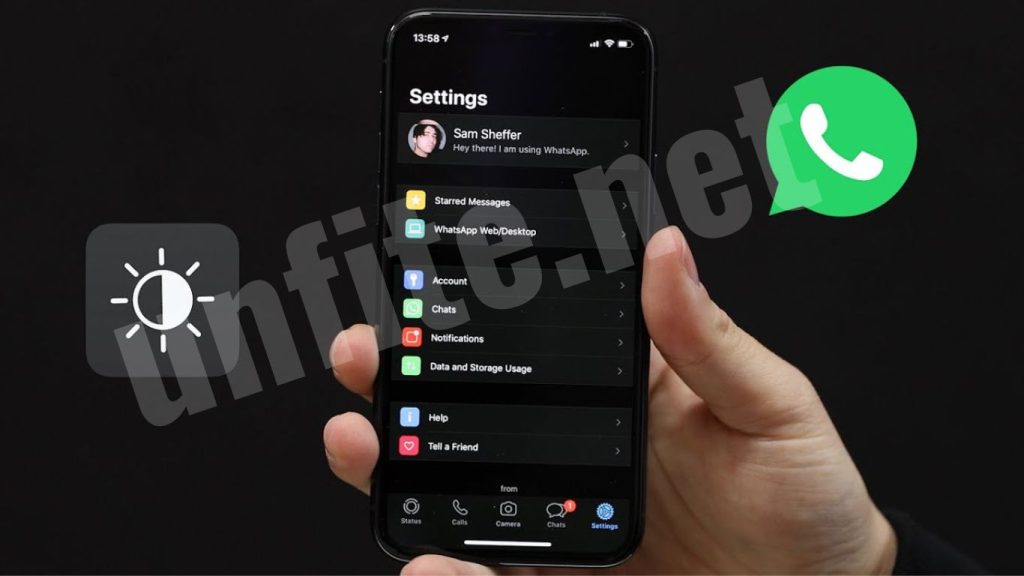
How to Activate Dark Mode on WhatsApp
For Android Devices
Update WhatsApp: Ensure you have the latest version of WhatsApp installed. Check for updates in the Google Play Store.
Open WhatsApp: Launch the app on your Android device.
Access Settings: Tap the three-dotted menu in the top-right corner and select “Settings.”
Navigate to Chats: In the Settings menu, choose the “Chats” option.
Select Theme: Tap on “Theme” under the Display section.
Activate Dark Mode: Choose “Dark” from the available options. This will change your WhatsApp interface to dark mode.
For iOS Devices
Update WhatsApp: Make sure your WhatsApp is updated to the latest version. Check for updates in the App Store.
Open WhatsApp: Launch the app on your iOS device.
Access Settings: Tap on the “Settings” tab at the bottom-right corner of the screen.
Navigate to Chats: In the Settings menu, select “Chats.”
Select Theme: Tap on “Theme” under the Display section.
Activate Dark Mode: Choose “Dark” to enable dark mode.
For Windows PC
Update WhatsApp Desktop: Ensure you have installed the latest version of WhatsApp Desktop. You can check for updates within the app or download them from the WhatsApp website.
Open WhatsApp Desktop: Launch the application on your Windows PC.
Access Settings: Click on the three-dotted menu in the top-left corner and select “Settings.”
Navigate to Theme: In the Settings menu, go to the “Theme” section.
Activate Dark Mode: Choose “Dark” from the available themes to enable dark mode.
For MacBook
Update WhatsApp Desktop: Make sure WhatsApp Desktop is updated to the latest version. Check for updates in the app or download from the WhatsApp website.
Open WhatsApp Desktop: Launch the app on your MacBook.
Access Settings: Click on the three-dotted menu in the top-left corner and select “Preferences.”
Navigate to Theme: In the Preferences menu, go to the “Theme” section.
Activate Dark Mode: Select “Dark” to switch to dark mode.
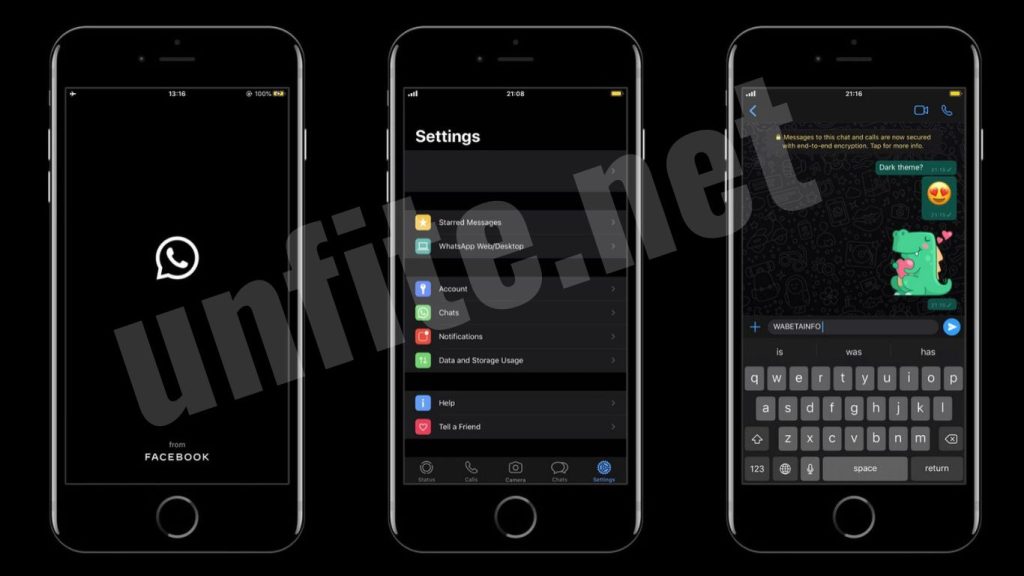
How to Disable WhatsApp Dark Mode
Disabling dark mode on WhatsApp is a quick and easy process:
Access WhatsApp Settings: Open WhatsApp and tap the three-dotted menu in the top-right corner. Select “Settings” from the dropdown.
Choose the Theme: In the settings menu, go to the “Chats” section and click on “Theme.”
Select Light Mode: From the theme options, choose “Light.” This will return your WhatsApp interface to its standard appearance.
Conclusion
Activating and deactivating dark mode on WhatsApp is a straightforward process that can enhance your messaging experience by offering a more comfortable and stylish interface. Whether you’re using an Android device, iOS device, Windows PC, or MacBook, the steps are simple and easy to follow. By switching to dark mode, you can reduce eye strain, especially in low-light conditions, and potentially save battery life on OLED screens. If you ever want to switch back to the light mode, the process is just as simple. Exploring these options allows you to customize your WhatsApp experience.



