How to Activate Lock Screen on WhatsApp Web for Improved Privacy Protection
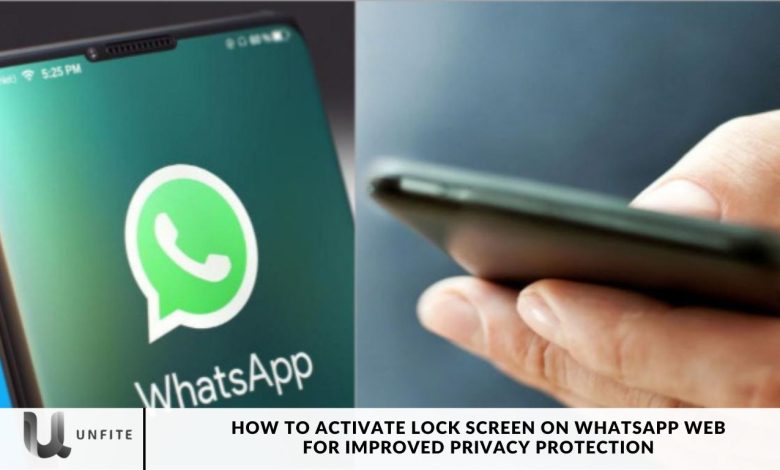
Safeguarding your privacy is more crucial than ever. WhatsApp has responded to this need by introducing a Lock Screen feature for its web version, enhancing both security and convenience.
This new feature ensures that your personal and professional conversations remain protected, even when you leave your computer unattended.
In this article, we’ll walk you through the process of enabling the Lock Screen on WhatsApp Web, which will help you secure your online messaging and enjoy a more private experience.
Understanding the Lock Screen Feature
WhatsApp has been on a roll, consistently rolling out new and valuable features for its users.
The latest addition is the Lock Screen feature, designed to offer WhatsApp users on the Web an extra layer of privacy and convenience.
This feature is precious when you need to keep your conversations secure while attending to other tasks, such as work, without the inconvenience of repeated logins.
How to Enable Lock Screen on WhatsApp Web
Enabling the Lock Screen feature on WhatsApp Web is a simple process. Just follow these steps:
Log in to WhatsApp Web: Visit web.whatsapp.com and log in by scanning the QR code with your WhatsApp mobile app. This connects you to your account.
Access Settings: Once logged in, click on the three-dot menu icon in the top-right corner of the screen to open the settings menu.
Select “Lock Screen”: Scroll through the settings menu until you find the “Lock Screen” option. Click on it to continue.
Set Up a Password: Follow the on-screen prompts to create a password for the Lock Screen feature. The password should be between 6 to 128 characters and can include letters, numbers, and punctuation. After setting up your password, confirm it and click “OK.”
Adjust Automatic Lock Timing: WhatsApp allows you to customize the automatic lock timing to suit your needs. You can choose from options like 1 minute, 15 minutes, or 1 hour for automatic locking.
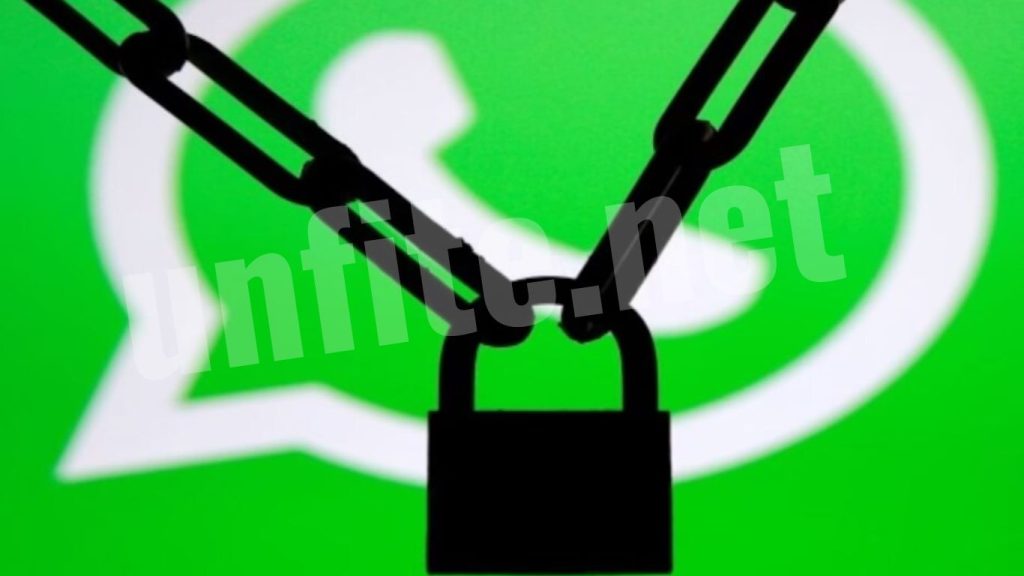
WhatsApp’s Ongoing Improvements
WhatsApp continues to innovate beyond the Lock Screen feature. In addition to bolstering web security, WhatsApp has also improved group calling for iPhone users. The app now supports up to 31 participants in a single group call.
This significant enhancement provides new opportunities for connecting with friends, family, or colleagues, making group communication more seamless and efficient.
How to password protect your WhatsApp Web screen
Here’s a streamlined guide to enabling the Lock Screen feature on WhatsApp Web:
- Log in to WhatsApp Web: Visit web.whatsapp.com and log in by scanning the QR code with your WhatsApp mobile app.
- Access Settings: Click the three-dot menu icon in the top-right corner and select “Settings.”
- Navigate to Privacy: In the Settings menu, find and click on the “Privacy” tab.
- Select Screen Lock: Scroll down to the “Screen Lock” option and click on it.
- Create a Password: Follow the prompts to set up a password. The password should be between 6 and 128 characters and can include letters, numbers, and punctuation. Confirm your password and click “OK.”
- Set Automatic Screen Lock Timing: Choose how long before the screen automatically locks. Options include 1 minute, 15 minutes, or 1 hour.
If you forget your password, you can reset it by logging out of WhatsApp Web and logging back in by scanning the QR code. This added security measure ensures your WhatsApp chats remain protected, even if your computer is left unattended.
Should we use the Lock Screen feature on WhatsApp Web?
Enhanced Security: The Lock Screen feature adds a vital layer of security to WhatsApp Web, preventing unauthorized access to your chats. This is particularly useful if you share your computer or work in a public space where privacy is a concern.
Convenience: By setting up the Lock Screen, you won’t have to worry about constantly logging in and out of your account. The feature helps maintain your privacy while you’re away from your computer, offering peace of mind that your conversations are protected.
How to Activate Lock Screen on WhatsApp Web
Step 1: Log in to WhatsApp Web
To begin, open your web browser and visit web.whatsapp.com. You’ll see a QR code on the screen. Open WhatsApp on your mobile device, tap the three-dot menu in the top-right corner (or settings), and select “WhatsApp Web.” Scan the QR code on your computer screen to log in to your WhatsApp account.
Step 2: Access the Settings Menu
Once you are logged in, locate the three-dot menu icon in the upper-right corner of the WhatsApp Web interface. Click on this icon to open the settings menu.
Step 3: Navigate to Privacy Settings
Look for the “Privacy” tab in the settings menu. Click on it to access privacy-related options for your WhatsApp Web account.
Step 4: Select the Screen Lock Option
Scroll down the Privacy settings until you find the “Screen Lock” option. Click on it to proceed to the setup page for the Lock Screen feature.
Step 5: Create and Confirm Your Password
Follow the on-screen instructions to create a password for the Lock Screen feature. Your password should be between 6 and 128 characters and can include a combination of letters, numbers, and common punctuation marks. After entering your password, confirm it and click “OK” to save your settings.
Step 6: Set Automatic Screen Lock Timing
You can customize the automatic screen lock timing according to your preference. WhatsApp Web offers options such as 1 minute, 15 minutes, or 1 hour. Choose the timeframe that best suits your needs. This setting determines how long your computer can be inactive before the Lock Screen activates.
Benefits of the Lock Screen Feature
Prevents Unauthorized Access: Enabling the Lock Screen protects your WhatsApp Web account from unauthorized access. This is especially important in shared or public environments where others might gain access to your computer.
Maintains Privacy: The Lock Screen ensures that your messages remain confidential, even if you step away from your computer. This feature is crucial for protecting sensitive information.
Reduces Login Hassles: With the Lock Screen in place, you don’t have to repeatedly log in to your WhatsApp Web account. The feature automatically locks your screen after a set period of inactivity, streamlining your user experience.

Frequently Asked Questions
What is the Lock Screen feature on WhatsApp Web?
The Lock Screen feature on WhatsApp Web is a security enhancement that helps protect your chats from unauthorized access. When enabled, it locks your WhatsApp Web session after a set period of inactivity, requiring you to enter a password to reaccess your account.
What should I do if I don’t see the Lock Screen option in the settings?
If the Lock Screen option isn’t visible, try logging out of WhatsApp Web and logging back in. This action refreshes the settings and may make the Lock Screen feature appear.
Can I set different timings for the automatic screen lock?
Yes, you can customize the automatic screen lock timing. Options include 1 minute, 15 minutes, or 1 hour of inactivity before the screen locks. Choose the timeframe that best fits your usage patterns.
What kind of password should I create for the Lock Screen?
Your Lock Screen password should be between 6 and 128 characters and can include a mix of letters, numbers, and punctuation marks. This ensures a strong and secure password.
What if I forget my Lock Screen password?
If you forget your Lock Screen password, you can reset it by logging out of WhatsApp Web and then logging back in using the QR code. This process will allow you to set a new password.
How does the Lock Screen feature improve my privacy on WhatsApp Web?
The Lock Screen feature prevents unauthorized users from accessing your WhatsApp Web account if you leave your computer unattended. It ensures that your messages remain private and secure, even in shared or public spaces.
Can I turn off the Lock Screen feature once it’s enabled?
Yes, you can turn off the Lock Screen feature by going to the “Privacy” settings, selecting “Screen Lock,” and turning it off. You may need to enter your password to confirm the change.
Conclusion
Activating the Lock Screen feature on WhatsApp Web is a crucial step in enhancing your privacy and securing your online communications. This feature not only safeguards your chats from unauthorized access but also offers greater convenience by eliminating the need for frequent logins. By following the straightforward steps to enable the Lock Screen, you ensure that your personal and professional conversations remain protected, even when you step away from your computer.
With customizable settings for automatic screen lock timing and a simple password setup, the Lock Screen feature provides both flexibility and robust security. Whether you’re using WhatsApp Web in a shared workspace or wish to maintain a higher level of privacy, this feature is an effective tool for protecting your sensitive information.



