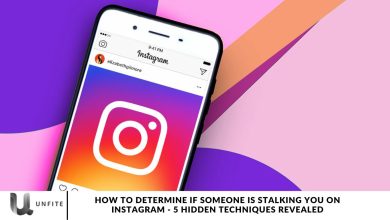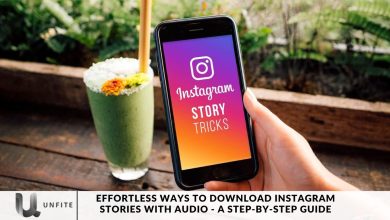How to Add Multiple Photos to Your Instagram Story: A Step-by-Step Guide
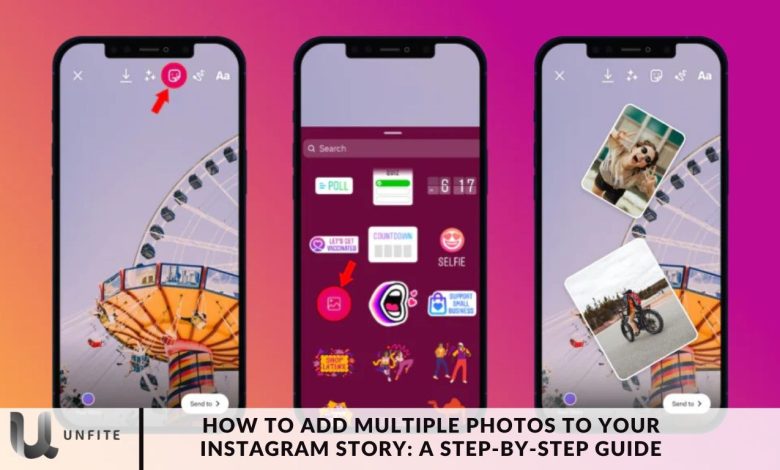
Frequent Instagram users know the platform is full of hidden tricks and features. One such feature is the ability to upload multiple images to an Instagram story. If you’re new to Instagram or don’t use it often, consider using a third-party app to create a collage before uploading it to your story.
In this article, we’ll explore how to add multiple photos to your Instagram story directly within the app. We’ll also discover how to create eye-catching collages and how this process can enhance your storytelling on Instagram. Once you get the hang of it, engaging with your audience will be fun and creative.
What are Instagram Stories?
When Instagram first launched Stories, it was frequently compared to Snapchat Stories due to their similarities. Instagram Stories enabled users to share multiple videos and images from their day, enriched with stickers, filters, drawings, and text. These “snaps” were posted on the user’s story and automatically disappeared after 24 hours.
Instagram, however, quickly adapted and personalized this feature to fit its platform. Building on its success as a leading photo-sharing app, Instagram Stories was poised for success.
Today, Instagram Stories has evolved into a powerful feature akin to Snapchat Stories but with added enhancements. Users can easily share videos and images and enrich their content with stickers, filters, drawings, music, location tags, and text. Stories are prominently displayed at the top of followers’ feeds, ensuring high visibility. As with Snapchat, these stories disappear after 24 hours, creating a sense of immediacy and temporality.
Over time, Instagram Stories has become a vital component of the platform. Its integration with Instagram’s photo-sharing features has created a dynamic and engaging user environment. Incorporating Instagram Stories into your social media strategy can significantly enhance your brand’s visibility, audience engagement, and overall impact.
How Can I Add Multiple Photos to Instagram Story?
Several strategies exist for adding multiple photos to your Instagram story. Let’s explore one of the easiest methods: creating a collage directly within the Instagram app.
Adding Multiple Photos Using Instagram’s Layout Feature
Creating a collage for your Instagram story is straightforward with the built-in Layout tool. Follow these steps to get started:
- Open the Instagram app on your iPhone or Android device.
- Swipe right from the home screen to access Instagram’s Creator Mode.
- Enter Story mode by swiping up on the bottom panel.
- Tap the Layout icon on the left panel to begin designing your collage.
- Choose your preferred collage format. The default layout is 2 x 2, but you can select a different option by tapping the icon next to the Layout icon.
- Add your photos to the collage by selecting them. They will automatically fill the chosen layout.
- Once your images are in place, tap the checkmark icon to confirm.
- To post your story, tap “Your Story” at the bottom. If you want to share it with only a select group, choose the “Close Friends” option.
Adding Multiple Photos to Your Instagram Story Using Instagram Stickers
While the Layout feature for Instagram stories is convenient, it offers limited customization options. If you want more flexibility in arranging and customizing your photos, using the “Photo” sticker is a great alternative. Here’s how you can add multiple images to your Instagram story with this method:
Open Instagram’s Story Creator: Start by capturing a new photo or selecting one from your gallery.
Set a Solid Background: Tap the three-dot menu in the top right corner and choose “Draw.” Pick a color from the palette at the bottom and long-press the screen to apply a solid background.
Add Photos Using the Sticker: Tap the sticker icon in the top right corner and select the “Photo” sticker. You can then choose and place your photos on the background. Repeat this step to add additional images.
Customize Your Story: Adjust the placement of your photos as needed. You can also add text, stickers, and other embellishments to enhance your story.
Share Your Story: Once satisfied with your collage, share it by selecting “Your Story” or “Close Friends.”
Adding Multiple Photos Using the Layout Feature
What is the Layout Feature?
The Layout feature in Instagram Stories allows users to create photo collages by combining multiple images into a single story frame. This built-in tool simplifies creating visually appealing content without needing third-party apps. It’s a great way to showcase various moments or perspectives in one cohesive story.

Step-by-Step Guide to Using Layout
Open Instagram and Access Creator Mode
Launch the Instagram app on your device.
Swipe right from the home screen to enter Instagram’s Creator Mode.
Navigate to Story Mode
Swipe up on the bottom panel to switch to Story mode.
Select the Layout Icon
Tap the Layout icon on the left panel to begin creating your collage.
Choose Your Collage Layout
Instagram provides several layout options. The default is a 2 x 2 grid, but you can tap the icon next to the Layout icon to select a different format that suits your needs.
Add and Arrange Your Photos
Tap the placeholders in the layout to add your photos. Each photo will automatically fit into the chosen design.
Adjust the placement and size of each photo within the grid as needed.
Finalize and Post Your Story
Once your collage looks how you want, tap the checkmark icon to confirm.
To share your story, tap “Your Story” at the bottom. If you prefer to share with a select group, choose the “Close Friends” option.
Enhancing Your Story with Instagram Stickers
Instagram Stickers offer a dynamic way to enhance your stories by adding interactive and visually appealing elements. These stickers can make your story more engaging and personalized, from photos to emojis, helping you capture your audience’s attention.
Types of Instagram Stickers You Can Use
Photo Sticker
Overview: The Photo sticker allows you to add multiple images to your story by overlaying them on a solid background. This feature provides flexibility and customization options for showcasing various photos.
How to Use: Access the sticker icon, select the Photo sticker, and choose the images you want to add. You can adjust the size and position of each photo in your story.
Text Sticker
Overview: Add custom text to your story to convey messages, quotes, or information. You can choose different fonts, colors, and styles.
How to Use: Tap the text icon, type your message, and customize the text to fit your story’s theme.
Emoji Sticker
Overview: Emojis add a fun and expressive touch to your stories. Use them to convey emotions and reactions or to simply add visual interest.
How to Use:
- Select the emoji sticker.
- Pick the emojis that suit your content.
- Place them anywhere in your story.
Location and Hashtag Stickers
Overview: Add location tags or hashtags to increase your story’s visibility and reach. This helps connect your story with relevant content and communities.
How to Use:
- Tap the location or hashtag sticker.
- Search for the desired location or tag.
- Position it on your story.
Interactive Stickers
Overview: Use interactive stickers like polls, questions, and quizzes to engage your audience and gather feedback.
How to Use:
- Choose the interactive sticker you want.
- Customize the options or questions.
- Add it to your story.
How to Use Stickers Effectively
Match Stickers with Story Content
Ensure that the stickers you use complement the theme and message of your story. This creates a cohesive and engaging experience for your viewers.
Avoid Overcrowding
Use stickers sparingly to avoid cluttering your story. Focus on enhancing the content without overwhelming your audience.
Experiment with Placement
Play with the placement and size of stickers to find the most visually appealing arrangement. Consider how stickers interact with other elements of your story.
Tips for Creating Engaging Photo Collages
Creating photo collages for Instagram Stories can significantly enhance visual appeal and engagement. Well-crafted collages can tell a compelling story, highlight multiple aspects of an event, or add a creative touch to your content. Here are some tips to help you design eye-catching and engaging photo collages.
Choose a Clear Theme
Consistency: Ensure that your collage has a cohesive theme or message. This could be based on color schemes, events, or visual style.
Relevance: Select photos that align with your theme and contribute to the overall narrative of your story.
Use High-Quality Images
Resolution: Opt for high-resolution photos to ensure they appear sharp and professional.
Lighting: Choose images with good lighting and clarity to make your collage look polished and visually appealing.
Play with Layouts and Grids
Variety: Experiment with different layout options and grid styles to find the most visually exciting arrangement.
Balance: Aim for a balanced composition where no image overwhelms the others. Ensure that all elements work harmoniously together.
Incorporate Text and Graphics
Captions: Add text to provide context or enhance your story. Use clear and readable fonts that complement your images.
Graphics: Use graphic elements like icons, shapes, or borders to add visual interest and emphasize essential collage parts.
Use Stickers and Filters Wisely
Stickers: Enhance your collage with Instagram stickers that match your theme, such as location tags or emojis.
Filters: Apply filters to create a consistent look and feel across your collage, but avoid overusing them to maintain clarity.
Arrange Photos Strategically
Focus Points: Position your most essential or eye-catching images prominently in the collage.
Flow: Arrange photos in a way that guides viewers’ eyes naturally through the collage, creating a smooth visual flow.
Keep It Simple
Avoid Clutter: Don’t overcrowd your collage with too many images or elements. A clean and simple design is often more effective.
Spacing: Use adequate spacing between photos and other elements to prevent a cramped appearance.
Test and Iterate
Preview: Before finalizing your collage, preview it to ensure everything looks as intended on different devices.
Feedback: Consider getting input from others to gauge their response and make any necessary adjustments.
Conclusion
Instagram Story is a powerful way to enhance your content, showcase different perspectives, and engage your audience more effectively. Whether you use the Layout feature for a structured collage or the Photo sticker for greater customization, each method offers unique advantages for creating visually compelling stories.
By understanding and utilizing these features, you can create dynamic and captivating Instagram Stories that stand out and resonate with your followers. Remember to maintain a cohesive theme, use high-quality images, and experiment with various design elements to engage your stories.