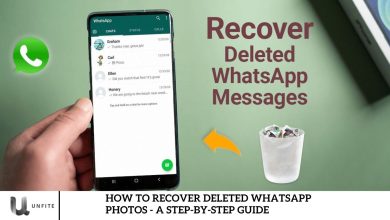How to Block Unwanted Numbers on WhatsApp – A Complete Guide to All Methods
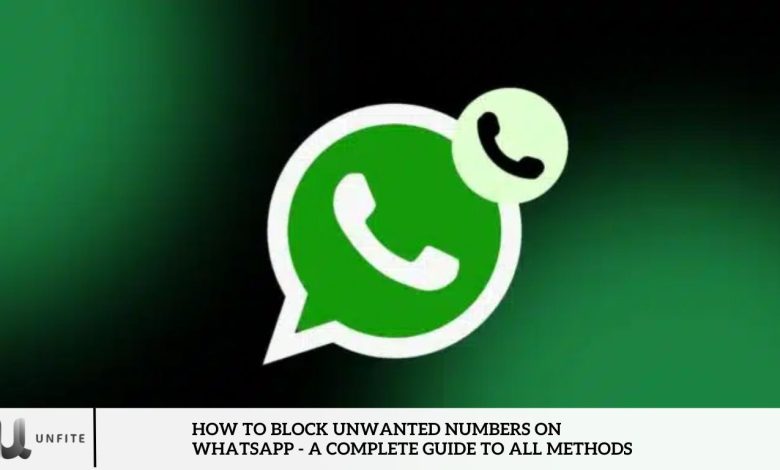
Blocking unwanted numbers on WhatsApp is crucial for safeguarding your privacy and ensuring a hassle-free messaging experience. Whether you’re dealing with spam or harassment or simply wish to stop communication with specific contacts, WhatsApp offers simple yet effective blocking options.
Are you looking to take control of your messaging experience? This guide will walk you through two easy methods to block unwanted numbers on WhatsApp, helping you maintain privacy and manage your interactions effortlessly.
How to Block Unwanted Numbers on WhatsApp
Method 1: Block from Chat
- Open WhatsApp and go to the chat with the number you want to block.
- Tap the three-dot menu in the top right corner.
- Select “More” and then choose “Block.”
- Confirm your choice by tapping “Block” again.
Method 2: Block from Settings
- Open WhatsApp and tap the three vertical dots in the top right corner of the main screen.
- Select “Settings” and navigate to “Privacy.”
- Tap “Blocked contacts,” then select “Add.”
- Please search for the contact you want to block and tap it.
- Confirm by tapping “Block.”
Method 3: Block an Unknown Number from WhatsApp Call List
If you receive unwanted calls from an unknown number, you can block it directly from the call list.
Steps (Android & iPhone):
Open WhatsApp and go to the Calls tab.
- Locate the unknown number in the call log.
- Tap on the number and select “Block.”
- Confirm the action.
Method 4: Use the “Silence Unknown Callers” Feature
WhatsApp introduced the “Silence Unknown Callers” feature to prevent spam calls from disturbing users. This feature automatically mutes calls from unknown numbers but still logs them in your call history.
How to Enable Silence, Unknown Callers:
- Open WhatsApp and go to Settings.
- Tap “Privacy” and select “Calls.”
- Toggle on “Silence Unknown Callers.”
Silence Unknown Callers
WhatsApp’s “Silence Unknown Callers” feature enhances privacy and call management by automatically muting calls from unknown numbers.
This feature acts as a strong defense against spam, scams, and unwanted calls, helping you avoid potential disturbances. While these calls won’t ring or interrupt you, they will still appear in your Call list, allowing you to review them later if necessary.
Enabling “Si” ence Unknown Callers” a “ds an extra layer of protection against unsolicited and potentially harmful calls, ensuring a more secure and peaceful messaging experience.
How do you block a WhatsApp Number using an iPhone?
WhatsApp is one of the world’s most popular messaging apps, with over 1.2 billion users globally. In addition to messaging, it allows you to make voice and video calls, share your location, and even send money within your contact list or group chats.
However, there are times when blocking a number on WhatsApp becomes necessary—whether it’s to spam, prevent harassment, or restrict unwanted contacts. If a spammer or harasser gets blocked by WhatsApp but starts contacting you from another number, you may need to take action manually. Similarly, blocking unknown numbers that repeatedly send unsolicited messages can help protect your privacy.
How to Block a Number on WhatsApp (iPhone)
There are two ways to block unwanted numbers on WhatsApp for iPhone:
Using the Contacts App:
- Open the Phone or Contacts app.
- Find the number you want to block.
- Tap on it and select “Block” Number.”
- Conf “the action to complete the process.
Through WhatsApp Settings:
- Open WhatsApp and go to Settings (tap the three vertical dots in the top-right corner).
- Select “Priva” y” and “hen tap “Block” d.”
- Here,” you’ll list blocked numbers. Tap “Add” “o b” to a new contact or “Edit” to r” to move someone from the list.
How to Unblock a Number on WhatsApp
If you ever need to unblock a contact, follow these steps:
For Android & iPhone:
- Open WhatsApp and go to Settings > Privacy.
- Select “Block” d Contacts” (And “oid) or “Block” d” (if “ne).
- Tap on the contact you want to unblock.
- Select “Unblo” k.”
Frequently Asked Questions (FAQs)
Will a blocked person know that I blocked them?
No, WhatsApp does not notify users when they are blocked. However, they might suspect it if their messages aren’t delivered and they can’t deliver updates.
Can a blocked number still see my messages in a group chat?
Yes, blocking a contact does not remove them from group chats. They can still see your messages in shared groups.
Can I block someone without them appearing in my blocked list?
No, blocked contacts will always appear in your blocked list, but they won’t be notified.
Does blocking someone deletes chat history?
No, blocking a contact does not erase past conversations. You will need to manually delete the chat.
Can a blocked number still call me on WhatsApp?
No, blocked numbers cannot place calls to you on WhatsApp.
Conclusion
WhatsApp is a simple yet powerful way to maintain your privacy and enjoy a stress-free messaging experience. Whether you’re dealing with spam, scams, or harassment, WhatsApp offers multiple methods to block contacts easily.
By following the steps in this guide, you can take control of your WhatsApp interactions, protect your privacy, and prevent unwanted communication.