How to Cancel Your Tinder Gold Subscription Easily
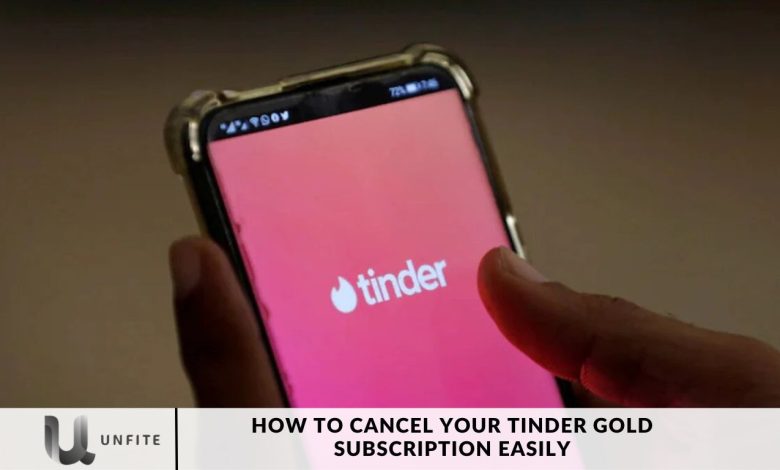
Subscriptions are just as important as discovering the right match. If you’re ready to cancel your Tinder Gold subscription and explore other options, this comprehensive guide is designed for you.
We will walk you through each step of the cancellation process, clarify common misconceptions, and offer essential tips to ensure a smooth transition. Let’s get started on this journey together.
To use the Rewind feature, which allows you to reverse your last swipe, you need to subscribe to Tinder Gold. The cost for Tinder Gold is $18.99 for one week or $24.99 for one month, according to the U.S. App Store. Tinder has confirmed to Mashable that subscription offers are based on factors such as account activity, account age, past purchases, and user engagement. Still, demographic factors like age, gender, and sexual orientation do not influence the offers. Prices may vary based on international exchange rates.
What is Tinder Gold?
Tinder Gold, you’re missing out on a range of exciting features that enhance your swiping experience. Tinder Gold offers several benefits beyond what regular members receive, including:
- Passport: Expand your search globally by viewing and liking profiles from members in other cities around the world.
- Boosts: For 30 minutes, your profile will be featured as a top profile in your location, increasing visibility and chances of getting liked.
- More Super Likes: Stand out with extra Super Likes, which highlight your profile with a blue border and a star, making it more noticeable and compelling to others.
- Pre-Swipe Notifications: Get notified if someone likes you before you even swipe.
- Ad-Free Experience: Enjoy the app without any interruptions from ads.
- Unlimited Likes and Rewind: Use unlimited likes and reverse accidental left swipes with the Rewind feature.
These features make Tinder Gold a valuable upgrade for those looking to enhance their dating experience.
Don’t Delete Tinder Until You’ve Cancelled
A familiar mistake users make is thinking that deleting the Tinder app or their account will automatically cancel their subscription. In reality, this is not the case. Tinder’s focus on user retention can lead to inadvertently keeping your Tinder Gold subscription active.
To avoid this issue, cancel your subscription before deleting the app. If you have safety concerns about Tinder, it’s better to block users rather than delete the app.
How to Cancel Your Tinder Gold Subscription
Understanding the nuances of canceling your subscription is crucial, mainly because the process can vary depending on how you initially subscribed.
The cancellation method may differ depending on whether you’re subscribed to Tinder Plus, Tinder Gold, or Tinder Platinum.
We’ll cover the steps for canceling your subscription through the Tinder app, the Tinder website, the Google Play Store, and the Apple App Store.
Cancelling Through the Tinder App
- Open the Tinder app.
- Tap the profile icon in the lower-right corner.
- Go to your account settings and select “Manage Payment Account” under the Payment Account section.
- Find your Tinder Gold subscription and tap “Manage” to view subscription options.
- Finally, tap “Cancel Subscription” to complete the process.
Cancelling Through the Google Play Store
- Open the Google Play Store app.
- Tap your profile picture in the upper-right corner.
- Go to “Payments & subscriptions” and select “Subscriptions.”
- Locate Tinder Gold and tap “Cancel subscription” at the bottom of the screen.
Cancelling Through the Apple App Store
- Open the Settings app on your iPhone.
- Tap your name at the top of the screen.
- Select “Subscriptions” and locate your Tinder Gold subscription.
- Tap “Cancel Subscription.”
Essential Things About Cancelling a Tinder Subscription
Understanding the nuances of subscription cancellation can make the process much smoother.
Once you cancel, your subscription will remain active until the end of the current billing period, and immediate refunds are not available.
Be sure to review Tinder’s refund policy. Note that refund requests made within 14 days of purchasing Tinder Gold or another subscription may be eligible for a refund.
For refund inquiries on Apple devices, contact Apple’s customer support. For assistance on Android devices, contact Tinder directly.
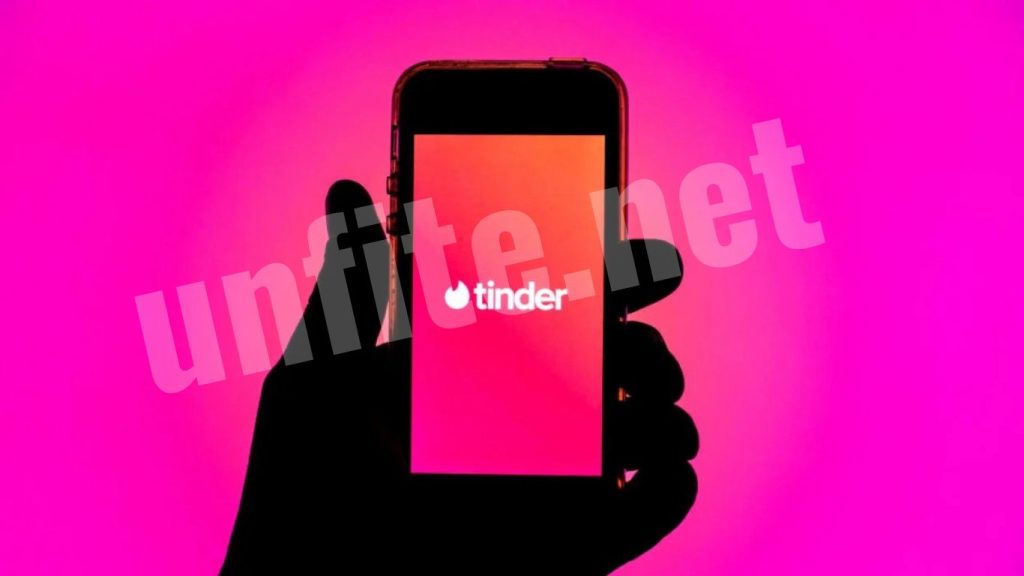
Get the Best Value Out of Dating Apps
As you say goodbye to Tinder Gold, consider exploring other dating apps to enhance your experience.
In addition to popular options like Hinge and Bumble, look into LGBTQ dating apps to connect with a diverse and inclusive community.
To make the most of your dating app journey, focus on making informed choices, prioritizing safety, and embracing the wide range of options available.
How To Cancel Tinder Gold on an iPhone
If your order number starts with MK, it indicates that you purchased your subscription through the Tinder app on iOS, and Apple is handling the billing. To cancel a Tinder Gold subscription on your iPhone, follow these steps:
- Open your iPhone’s Settings app.
- Tap your name at the top of the screen.
- Select “Subscriptions.”
- Locate Tinder Gold in the list of subscriptions.
- Tap “Cancel Subscription.”
You will continue to have access to Tinder Gold features until the end of the current billing cycle. After that, your subscription will end, and automatic payments will be stopped.
How to cancel a Tinder Gold subscription on any device
Tinder Gold or Tinder Plus needs to meet your needs, so canceling your subscription is straightforward. However, the process depends on how and where you subscribed.
Necessary: Simply deleting or uninstalling the Tinder app from your Android or iPhone will not cancel your Tinder Gold or Tinder Plus subscription. If you subscribed via the Apple App Store or Google Play Store, deleting your Tinder account will not cancel the subscription either.
Using Tinder’s Free Service: After canceling your premium subscription (Plus, Gold, or Platinum), you can still access Tinder’s basic features until the end of your current billing period. Once this period ends, your account will revert to the free version.
Managing Your Subscription:
Android Users: If you subscribed through the Google Play Store, open the Play Store app, tap your profile icon, select “Payments & subscriptions,” then choose Tinder and cancel or unsubscribe.
iPhone Users: If you subscribed via the app on your iPhone, open the Settings app, tap your name, select “Subscriptions,” find Tinder in the list, and tap “Cancel Subscription.”
Common Pitfalls and Tips
Deleting the App Doesn’t Cancel Your Subscription
- Mistake: Many users believe that uninstalling the Tinder app will automatically cancel their subscription.
- Solution: Ensure you cancel your subscription through the appropriate app store or Tinder app settings, as deleting the app alone does not affect your subscription status.
Account Deletion Does Not Cancel a Subscription
Mistake: Deleting your Tinder account does not cancel your subscription if you purchased it via the App Store or Google Play Store.
Solution: Follow the cancellation steps specific to the platform where you subscribed rather than deleting your account.
Not Cancelling Before the Next Billing Cycle
- Mistake: Cancelling too close to the next billing date can result in being charged for another period.
- Solution: Cancel your subscription well in advance of the renewal date to avoid additional charges.
Ignoring Refund Policies
- Mistake: Assuming you can get an immediate refund after cancellation.
- Solution: Familiarize yourself with Tinder’s and the app store’s refund policies. Refunds are typically issued after some time and may have specific requirements.
Overlooking Subscription Management
- Mistake: Forgetting to manage your subscription through the app stores’ settings.
- Solution: Regularly review and manage your subscriptions through the Google Play Store or Apple App Store to stay on top of any changes or issues.
Tips for a Smooth Cancellation Process
Follow Platform-Specific Instructions
Tip: Adhere to the cancellation steps outlined for iOS or Android based on where you subscribed. Ensure you complete the process according to the platform’s guidelines.
Verify Cancellation Confirmation
Tip: After canceling, check for a confirmation email or notification to ensure the cancellation has been processed successfully.
Monitor Your Billing Statements
Tip: Check your bank or credit card statements to ensure that no additional charges occur after you cancel.
Contact Support for Issues
Tip: If you encounter any problems or have questions about your cancellation, contact the appropriate support team (Apple, Google, or Tinder) for assistance.
Utilize Free Features
Tip: Take advantage of Tinder’s accessible features and options while you await the end of your current billing cycle. This allows you to continue using the app without interruption.
Explore Alternative Apps
Tip: If Tinder Gold no longer meets your needs, consider exploring other dating apps that offer features better suited to your preferences.
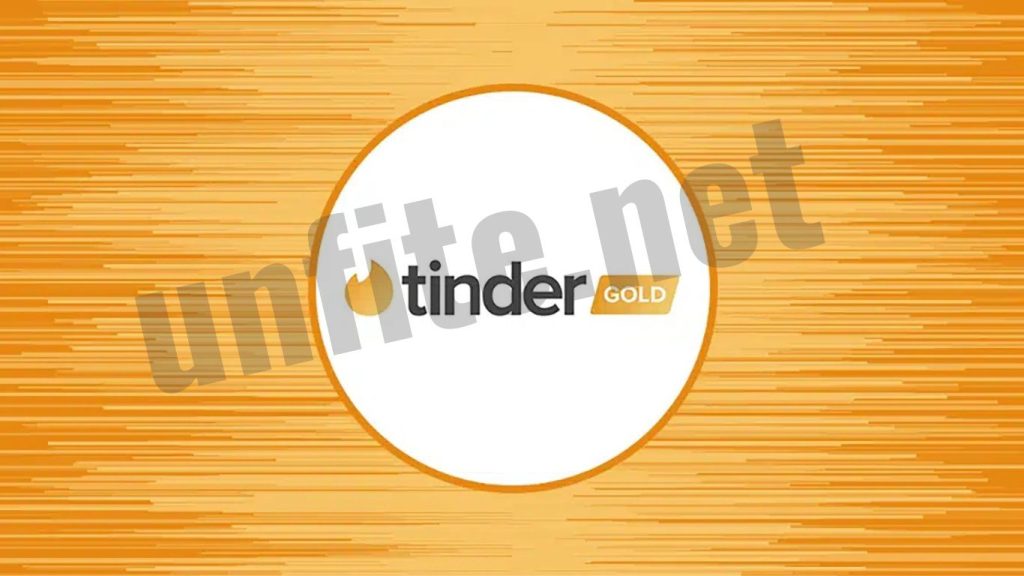
Contacting Support for Refunds
For Apple Users
Initiate a Refund Request
Step 1: Open the Apple Support website or the App Store on your device.
Step 2: Sign in with your Apple ID if prompted.
Step 3: Navigate to the “Request a Refund” section.
Step 4: Select the purchase for which you want to request a refund (in this case, Tinder Gold).
Step 5: Choose the reason for the refund request and follow the prompts to submit your request.
Contact Apple Support Directly
Step 1: Visit the Apple Support website.
Step 2: Choose “Get Support” and then select “Billing & Subscriptions.”
Step 3: Select “Request a Refund” and follow the instructions to contact Apple Support via chat, phone, or email.
Check for Refund Status
Tip: After submitting your request, monitor your email or Apple account for updates on your refund status. Refunds may take a few days to process.
Conclusion
Canceling your Tinder Gold subscription is straightforward when you follow the correct steps. Whether you’re using an iOS or Android device, the key is to manage your subscription through the respective app stores—Apple App Store or Google Play Store—rather than merely deleting the app or your account. By understanding the cancellation process and potential pitfalls, you can avoid unnecessary charges and ensure a smooth transition back to Tinder’s free features.
Remember to check your billing statements for unexpected charges and contact support if you encounter any issues. By knowing how to cancel and manage your subscription effectively, you can make informed decisions about your dating app experience and explore other options if Tinder Gold no longer meets your needs.



