How to Easily Export Messages from Facebook and Instagram
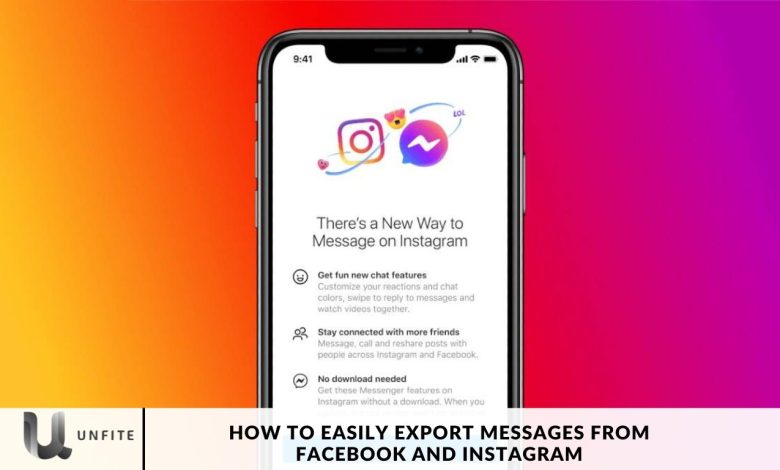
Maintaining control over your content on social media is essential. Although platforms like Facebook and Instagram provide ways to manage your data, unexpected circumstances such as account restrictions or bans can arise. To ensure you retain access to meaningful conversations, it’s wise to export your messages for offline use. This guide will walk you through the process of exporting messages from Facebook and Instagram.
You have complete control over your content on Facebook and Instagram, but there’s always a risk of account restrictions or bans. To avoid losing access to your meaningful conversations, it’s wise to export your messages from these platforms for offline use.
Unlike WhatsApp, where you can easily export a conversation directly from your mobile device, exporting messages from Facebook and Instagram requires a different approach. Whether you’re using an iPhone, a budget Android phone, or the web version, the process is straightforward. Before we dive into the steps, let’s explore the reasons why exporting your messages might be necessary.
What data you can export from Facebook
Since Facebook serves both personal and business purposes, the data you can export from it also falls into these two categories.
Personal Facebook data includes profile information, page data, friends, posts, photos & videos, comments, groups, birthdays, and more from your account.
Business data on Facebook encompasses audiences, ad reports and insights, post and page statistics, and other relevant metrics that help manage and analyze your business presence on the platform.
Reasons to Download Messages from Facebook to Instagram
There are various reasons why people choose to download messages from Facebook and Instagram.
Some may want to preserve conversations for sentimental value, legal documentation, monitoring the online interactions of loved ones, or keeping memories of friends who have passed away.
For businesses, downloading messages can be helpful for record-keeping during meetings and negotiations. Regardless of your motivation, having an offline copy of your messages can be incredibly valuable.
Export Messages from Facebook
Use Facebook Web:
- Log in to Facebook on your web browser.
- Click on your account picture, go to Settings & privacy, and select Settings.
- Under the View section, choose Download profile information.
- Click on Request a Download, select your account, and proceed.
- Opt for specific information types; choose Messages.
- Customize your preferences, then submit the request.
- Facebook will notify you when your messages File is ready for download.
Use Facebook Mobile Apps:
- Open Facebook and navigate to Settings & privacy, then select Settings.
- Scroll down to Download your information.
- Tap Request a download, choose your profile, and proceed.
- Select Messages and complete the request.
- Facebook will notify you once the download is ready, allowing you to securely retrieve it within a four-day window.
Export Messages from Instagram
Use Instagram Web:
- Sign in to Instagram on your web browser.
- Go to More > Your activity.
- Select Download Your Information and proceed.
- Click on Request a download and choose your Instagram profile.
- Specify the information types; select Messages.
- Customize your options, then submit the request.
Use Instagram Mobile Apps:
- Open Instagram and navigate to Settings & privacy > Account Center.
- Select Download your information.
- Tap Request a download and choose your profile.
- Follow the same steps as you would on the Facebook mobile app to complete the process.
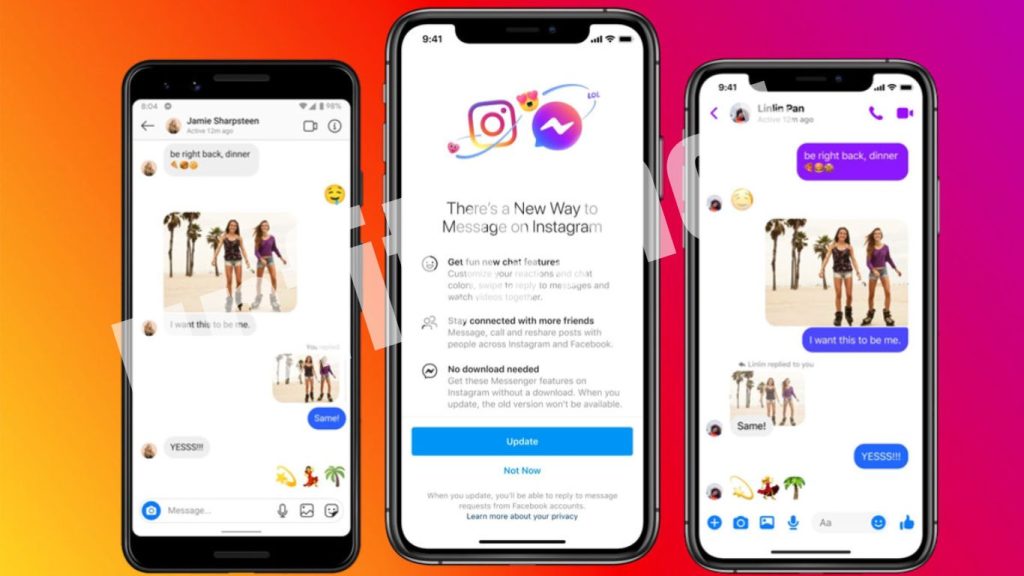
Prerequisites for Exporting Messages
Before you start the process of exporting messages from Facebook and Instagram, ensure you meet the following prerequisites:
Account Access
Login Credentials: You must have your Facebook or Instagram account credentials to access and request data export.
Active Account: Ensure your account is active and not restricted or banned, as this can affect your ability to export messages.
Stable Internet Connection
Reliable Connection: A consistent and stable internet connection is essential for downloading large data files without interruptions.
Avoid Data Caps: Be aware of any data limits on your internet plan that might affect your download.
Adequate Storage Space
Device Storage: Verify that your device has sufficient storage space to save the exported messages. Large data files may require more space.
Backup Location: Have a plan for where you will store the exported files, such as an external hard drive or cloud storage.
Up-to-Date Software
Browser or App: Ensure you are using the latest version of the web browser or mobile app to avoid compatibility issues during the export process.
Operating System: Keep your device’s operating system updated to ensure smooth operation and security.
Security Measures
Password Protection: Use strong, unique passwords for your accounts to prevent unauthorized access.
Two-Factor Authentication: Enable two-factor authentication on your accounts for added security.
Familiarity with the Export Process
Understand the Steps: To streamline the process, familiarize yourself with the specific steps for exporting messages on Facebook and Instagram.
Check Requirements: Review any specific requirements or limitations related to data export on each platform.
How to Export Messages from Facebook on the Web and Mobile
Exporting Messages from Facebook on the Web
Log in to Facebook
- Open your web browser and go to Facebook.
- Enter your login credentials and sign in.
Access Settings
- Click on your account picture in the top right corner of the page.
- Select Settings & Privacy, then Settings from the dropdown menu.
Navigate to Download Information
- In the left sidebar, click on Your Facebook Information.
- Select Download Your Information.
Request a Download
- Click Request a Download.
- Choose the format for your data (HTML or JSON) and select the information types you want to download. Ensure Messages are chosen.
Customize Your Request
Optionally, adjust the date range and other settings to specify which messages you want to export.
Submit Your Request
- Click Create File to start the export process.
- Facebook will notify you via email or through the platform when your data is ready for download.
Download Your Messages
- Go back to Download Your Information in the settings.
- Click Download next to the File once it is ready, and save it to your device.
How to Export Messages from Instagram on the Web and Mobile
Exporting Messages from Instagram on the Web
Sign in to Instagram
- Open your web browser and go to Instagram.
- Enter your login credentials and sign in.
Access Account Settings
- Click on your profile picture in the top right corner to go to your profile.
- Click the gear icon (Settings) next to the Edit Profile button.
Navigate to Privacy and Security
Select Privacy and Security from the settings menu.
Request Data Download
- Scroll down to the Data Download section.
- Click Request Download.
Enter Your Email Address
Provide the email address where you want to receive the download link.
Select Data Types
Choose Messages and any other data you wish to download.
Submit Your Request
- Click Next and enter your Instagram password to confirm the request.
- Instagram will email you a link to download your data once it is ready.
Download Your Messages
- Check your email for the download link from Instagram.
- Follow the instructions in the email to download and save your messages.
Customizing Your Export Settings
When exporting messages from Facebook and Instagram, customizing your export settings helps ensure that you retrieve precisely the data you need. Here’s how to customize these settings effectively:
Selecting Data Types
Facebook:
When you request your data download, you can choose from a range of data types, such as Messages, Photos, Videos, Posts, and more.
Messages: Ensure this option is selected to include your conversations in the export.
Instagram:
In the download request process, you can select the types of data you want to include, such as Messages, Photos, Videos, and more.
Messages: Make sure to select this option to download your conversations.
Choosing File Format
Facebook:
- You can typically choose between HTML or JSON formats.
- HTML: Easier to view in a web browser and is user-friendly.
- JSON: Suitable for advanced users or for importing into other applications.
Instagram:
You usually receive the data in JSON format. This is structured and can be imported into other tools or applications for further analysis.
Setting Date Range
Facebook:
You can specify a date range for the messages you want to export. This helps you narrow down the export to specific periods, such as recent messages or historical data.
Instagram:
Instagram does not always provide a specific date range option, but check if the feature is available in the download request settings. If not, all available messages will be exported.
Customizing Data Export
Facebook:
Include Other Data: In addition to messages, you can choose to include additional data types in your export, such as profile information or posts.
Adjust Settings: Use options to select whether to include all data or only specific types.
Instagram:
Data Scope: If this option is available, customize the scope of data. This may include selecting specific data categories or types.
Review and Confirm
Facebook:
Before finalizing your request, review your selected options and ensure that everything is set as per your requirements.
Confirm your settings by clicking on Create File.
Instagram:
- Review the data types and email addresses provided.
- Confirm your request by tapping Request Download.
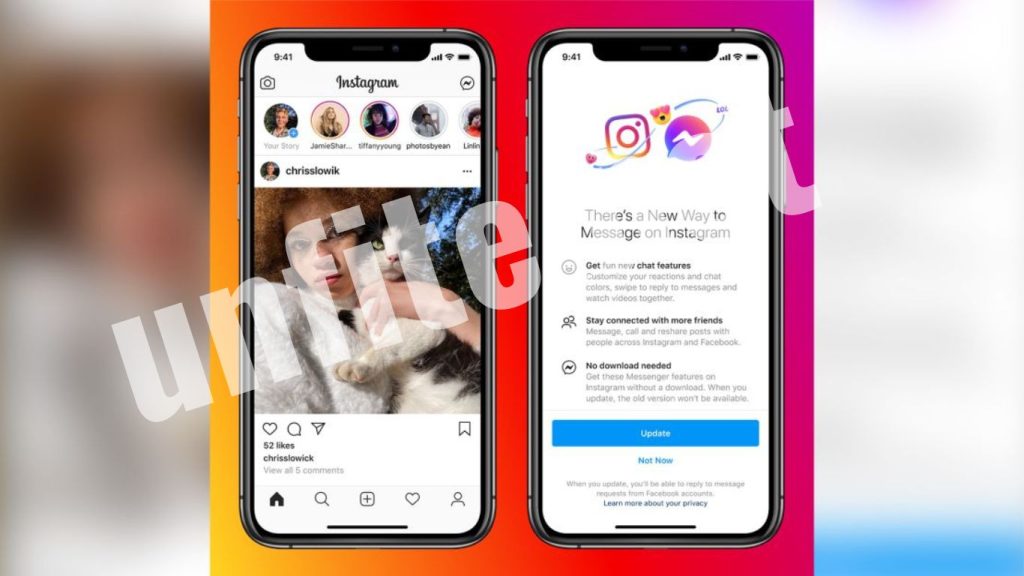
Frequently Asked Questions
How do I export messages from Facebook?
To export messages from Facebook, log in to Facebook on the web, go to Settings & privacy > Settings > Your Facebook Information > Download Your Information. Select Request a Download, choose Messages, customize your settings if needed, and click Create File. Once the export is ready, you’ll receive a notification, and you can download the File from the same section.
Can I export messages from Facebook using the mobile app?
Yes, you can export messages using the Facebook mobile app. Go to Settings & privacy > Settings > Download Your Information, select Messages, customize the settings, and tap Create File. You will be notified when your data is ready for download.
How do I export messages from Instagram?
To export messages from Instagram, log in on the web or mobile app, go to Settings > Account Center > Personal Information > Download Your Information, select Messages, enter your email address, and confirm your request. Once the export is complete, Instagram will send you a link to download your messages.
What File formats are available for exporting data from Facebook and Instagram?
Facebook offers data in HTML or JSON format. HTML is user-friendly and can be viewed directly in a web browser, while JSON is useful for advanced users and can be imported into other applications. Instagram typically provides data in JSON format.
Can I specify a date range for the messages I want to export?
Facebook allows you to specify a date range when exporting messages. Unfortunately, Instagram usually does not offer a date range option so that the export will include all available messages.
How long does it take to receive the exported messages?
The time it takes to receive your exported messages can vary. Facebook typically takes a few hours to a few days to process your request, depending on the volume of data. Instagram usually sends a download link via email within a few hours, but it could take up to 48 hours.
What should I do if I don’t receive the download link from Instagram?
If you don’t receive the download link within the expected time, check your spam or junk email folder. If it’s not there, you may need to request the download again or contact Instagram support for assistance.
Can I export only specific conversations from Facebook or Instagram?
Both Facebook and Instagram do not provide an option to export specific conversations directly. You can only export the entire message history for the account.
Conclusion
Exporting messages from Facebook and Instagram is straightforward and provides valuable backups of your important conversations, whether for personal records or business purposes. By following the steps outlined for both web and mobile platforms, you can efficiently retrieve and secure your message history.
Understanding the prerequisites, customizing your export settings, and knowing what to do if you encounter issues are crucial to ensuring a smooth experience. With your messages safely exported, you’ll have peace of mind knowing that your data is preserved and accessible when you need



