How to Easily Find and Delete Old Emails in Your Gmail Account
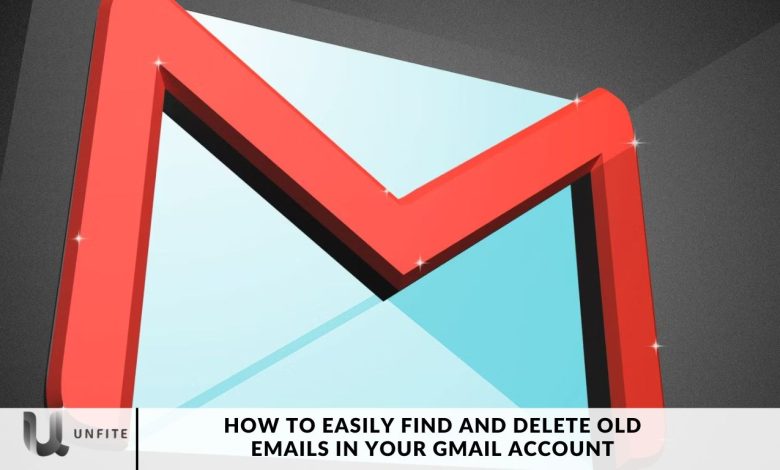
Cleaning out your inbox can feel like a tedious and time-consuming task, and most people need to find it more enjoyable. However, with a few simple tips and tricks, you can quickly locate and delete old emails from your Gmail account. While it may not be a fun job, it’s a necessary one. If you let your inbox pile up with outdated and unnecessary emails, it becomes more manageable and easier to manage.
Staying organized is critical to being productive, and that starts with a clean inbox. Plus, a cluttered inbox takes up valuable storage space, potentially causing you to miss important messages. In this guide, we’ll walk you through easy steps to help you efficiently declutter your Gmail inbox and reclaim control over your email.
Why You Should Clean Out Old Emails in Gmail
Keeping your Gmail inbox clean and organized has multiple benefits. Here are some reasons why it’s worth investing time in email cleanup:
Improve Productivity: A cluttered inbox can slow you down when you’re trying to find important emails. By removing old and unnecessary emails, you’ll be able to quickly locate the messages you need.
Free Up Storage Space: Gmail provides a limited amount of free storage (15GB across all Google services). Deleting old emails, especially those with large attachments, can help you free up storage space, preventing you from having to purchase additional storage.
Prevent Missing Important Emails: When your inbox is cluttered with old messages, it’s easier to miss new, essential emails. A tidy inbox ensures that crucial messages aren’t buried.
Stay Organized: Regularly decluttering your inbox helps you prioritize important tasks and maintain a sense of order.
How can you find and delete old Gmail quickly emails on Android?
Gmail offers a powerful search feature that allows you to quickly find specific emails based on sender, subject, keywords, or categories. If you’re looking for emails that are older than a few years, months, or even days, the search box at the top of Gmail is your go-to tool. To locate emails older than a year, enter the query older_than:1Y in the search bar. This command helps you quickly filter out emails that are over a year old.
If you’re looking for emails from two, three, or more years back, replace the “1” with the number of years you want to search for. You can also adjust the timeframe by searching for emails that are older than a specific number of months or days by using older_than:1M (for months) or older_than:1D (for days). Again, replace the “1” with the desired number of months or days to refine your search.
Additionally, you can apply the same search query within specific label folders found in the left-hand navigation panel. Once you select a label, the search field will automatically adapt to the folder, allowing you to enter the older_than command and specify the timeframe (days, months, or years) you’re interested in. This not only lets you locate old emails quickly but also enables further filtering for better email management.
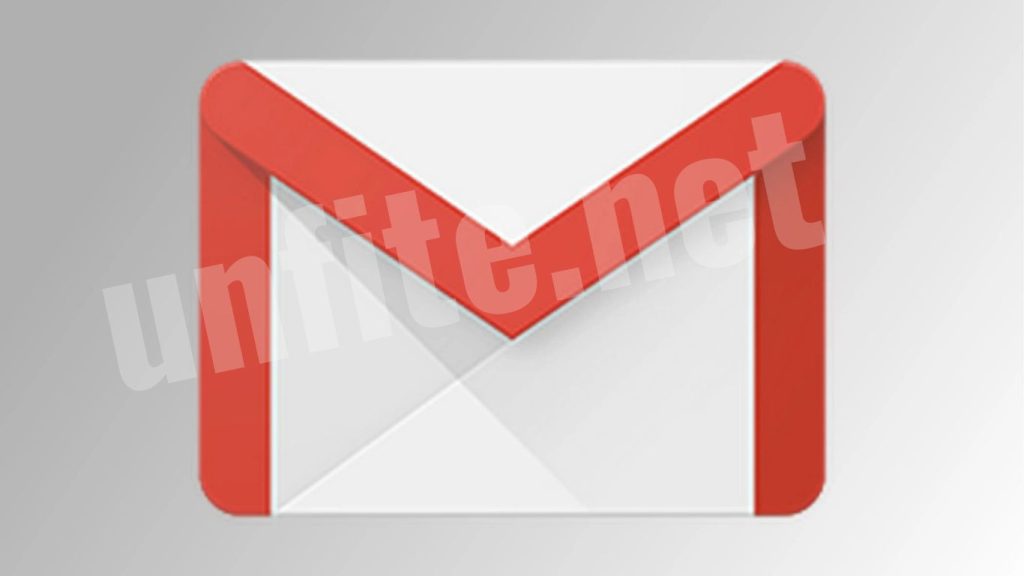
Delete the Old Email in Gmail
After performing a search in Gmail, several filter options will appear across the top of the results page, such as “Has Attachment,” “From,” “To,” and “Is Unread.” These options vary depending on your search criteria, allowing you to further narrow down your results. Selecting one of these filters is helpful if you’re looking for specific emails, like those that contain attachments or unread messages. If you want to remove the applied filter, click on it again.
For a more detailed search, you can click on “Advanced Search,” located to the right of these buttons. Once you’ve searched, filtered, and found the outdated emails you wish to delete, the process becomes straightforward. Start by reviewing the emails to ensure you don’t delete anything important. Once you’re confident, check the box on the left-hand side of the top toolbar, which will select all the emails you want to remove. You’ll also see the total number of selected emails at the bottom of the screen.
If you want to refine your selection, click the arrow next to the checkbox. A menu with options like “All,” “None,” “Read,” “Unread,” “Starred,” and “Unstarred” will appear. Choose the appropriate option for your needs. Once you’re satisfied with your selection, click the trash icon in the toolbar to delete the selected emails. Gmail won’t ask for confirmation before deletion, so be cautious.
If you accidentally delete an important email, don’t worry. You can retrieve it from the “Trash” folder, which is located in the left-hand sidebar. To restore a deleted email, select it from the Trash and move it back to your inbox or a specific folder. Note that you’ll need to act within 30 days, as Gmail automatically deletes emails from the Trash after that period.
This guide helps you quickly clean up your Gmail inbox and remove those outdated or junk emails. Stay tuned for more tech-related tips and tricks!
Frequently Asked Questions
Can I automate the process of finding and deleting old emails?
Yes, Gmail offers filters that can automatically archive, delete, or label emails as they come in. You can create filters by clicking on the gear icon, selecting “See all settings,” and going to the “Filters and Blocked Addresses” tab. There, you can set up rules based on the sender, subject, or keywords to automate inbox cleanup.
How do I ensure I don’t delete essential emails by mistake?
Before deleting old emails, review your selection carefully. To help identify important messages, you can filter your search results by unread, read, or starred emails. If you accidentally delete an important email, you can recover it from the Trash within 30 days.
How often should I clean out my Gmail inbox?
It’s a good idea to clean out your Gmail inbox regularly to prevent it from becoming cluttered. Monthly or quarterly email cleanups can help you stay organized and ensure you have enough storage space. Set a reminder to delete old and unnecessary emails every few months.
What happens to deleted emails in Gmail?
When you delete emails in Gmail, they are moved to the Trash folder, where they stay for 30 days. After 30 days, the emails in the Trash are permanently deleted and cannot be recovered. If you need to restore an email, do so before the 30-day period ends.
Can I archive old emails instead of deleting them?
Yes, archiving is an excellent option if you want to remove old emails from your inbox but don’t want to delete them permanently. Archived emails remain searchable and can be retrieved anytime using the search function. To archive an email, select it and click the “Archive” button in the toolbar.
Conclusion
Managing your Gmail inbox can be manageable. With Gmail’s powerful search features and filters, you can easily find and delete old emails, freeing up valuable storage space and keeping your inbox organized. By using search operators like older_than:1y, you can quickly locate emails that are months or years old. Adding filters like “Has Attachment” or searching by the sender can further refine your results.
Additionally, Gmail’s bulk selection tools allow you to delete multiple emails with just a few clicks. For those hesitant to delete emails, archiving provides a way to clear your inbox without losing important messages. And if you make a mistake, Gmail’s Trash folder gives you 30 days to recover deleted emails before they are permanently removed.



