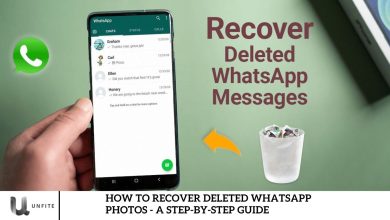It can be frustrating to encounter the “No Valid QR Code Detected” error when trying to pair WhatsApp on your phone with the desktop or web app.
This article offers detailed, step-by-step solutions to help resolve this issue and ensure a smooth connection between your phone and computer.
Our goal is to effectively address the “No Valid QR Code Detected” error in WhatsApp, providing easy-to-follow troubleshooting steps specially tailored for Indian users.
Use the “Linked Devices” Option to Scan the QR Code
If you’ve encountered the error while using the camera icon on WhatsApp’s main interface, a simple solution is to switch to the “Linked Devices” option for QR code scanning.
Start by opening “Settings” on your iPhone or tapping your profile picture on an Android device. Next, select “Linked Devices” and tap on “Link a Device.” You will then be prompted to authenticate using Face ID, fingerprint, or PIN, depending on your preferred security method.
Finally, aim your phone’s camera at the QR code to complete the login process and seamlessly access your WhatsApp account on your computer.
Ensure You’re Scanning the Official WhatsApp QR Code
A key step in resolving this issue is ensuring you’re scanning the correct QR code.
WhatsApp only allows scanning of its designated Web QR codes to pair with the desktop or web app. To scan other types of QR codes, it’s best to use the standard scanning method available on your iPhone or Android device.
Update Your WhatsApp App
Outdated versions of WhatsApp can prevent successful QR code scanning.
To resolve this, make sure your app is up to date by going to the Google Play Store (for Android) or the App Store (for iPhone). Search for “WhatsApp” and tap “Update.” If the update option isn’t available, your app is already up to date.
Regular updates not only fix bugs but may also bring new features to enhance your overall WhatsApp experience.
Install Latest Version of WhatsApp
The first step is to ensure you’re using the latest version of WhatsApp on both your phone and computer. If you’re not, you may encounter issues when scanning the QR code. To check for updates, visit the app store on your phone and the download page on your computer, and make sure both are up to date.
Clear Your WhatsApp App’s Cache Files (Android)
For Android users, clearing WhatsApp’s cache files can be a practical troubleshooting step. Importantly, this process will not delete your chats or other data.
To do this, close WhatsApp on your phone. Then, go to “Settings,” select “Apps,” and choose “WhatsApp.”
In the app settings, tap “Storage” and then “Clear Cache.” This will remove any potentially corrupted cache files that may be causing the “No Valid QR Code Detected” error.
Clear Your Desktop Web Browser’s Cache
In some cases, the issue may be related to the cache in your desktop web browser. Clearing the cache can help resolve the problem.
The process is similar whether you’re using Google Chrome, Mozilla Firefox, Microsoft Edge, or Safari.
Go to your browser’s settings, locate the option to clear the cache, and restart the browser.
This action won’t delete your browsing history, saved passwords, bookmarks, or other data; the browser will rebuild the cache as you continue browsing.
Use a Different Web Browser
If the “No Valid QR Code Detected” error continues, try using an alternative web browser. This can help determine if the issue is related to your current browser. For example, if you’re using Chrome, switch to Firefox and attempt to scan the QR code again.
If the scan is successful, it suggests that the original browser may have a glitch. Depending on the device and browser you’re using, you can turn off extensions, reset the browser, or even reinstall you to fix this.
Checking internet connection and speed
A poor internet connection could also prevent the QR code from scanning correctly. Users should check their internet speed and connectivity to ensure they have a stable connection. A slow or unstable connection can cause the QR code to fail to load, leading to “he “No Valid QR Code Dete” ted” error on WhatsApp Web. Running a quick speed test can help assess the quality of your network.
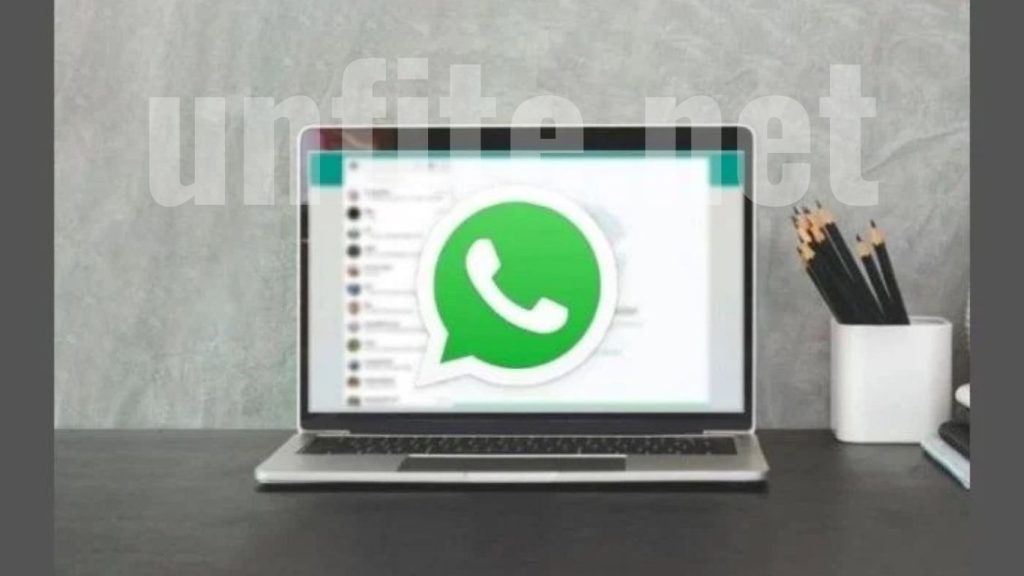
How to fix no valid QR code detected in WhatsApp – best methods
Follow this step-by-step guide to log in to the WhatsApp web app without encountering the QR code error.
Identifying the exact issue can be challenging, which is why there are several solutions to try. The steps below offer various methods to help you resolve the problem and successfully connect to WhatsApp Web.
Try a Different Web Browser
If clearing the issue doesn’t solve it, try a different browser. Sometimes, browser-specific glitches can prevent WhatsApp Web from working correctly.
- Switching to Another Browser: If you’re using Google Chrome, try Mozilla Firefox or Microsoft Edge. If you’re on Safari, consider switching to Google Chrome or Firefox for a better experience.
- This simple switch can help rule out browser-related issues as the cause of the “he “No Valid QR Code Dete” ted” error.
Frequently Asked Questions
What causes the “he “No Valid QR Code Dete” ted” error on WhatsApp Web?
The” “No Valid QR Code Dete” ted” error typically occurs when WhatsApp Web is unable to scan the QR code properly. It can be caused by outdated versions of the WhatsApp app, poor internet connectivity, scanning the wrong QR code, browser-related issues, or corrupt cache and app data.
How do I ensure I’m using the latest version of WhatsApp?
To ensure you’re using the latest version of WhatsApp, open the Google Play Store (Android) or the App Store (iPhone), search for WhatsApp, and check if an update is available. For WhatsApp Web, visit the official WhatsApp Web page and ensure you have the most recent version.
Can a poor internet connection cause this error?
Yes, a weak or unstable internet connection can interfere with the QR code scanning process, causing the “N” Valid QR Code Detected” “error. Make sure both your phone and computer are connected to a stable and fast internet network.
How do I know if I’I’mcanning the correct QR code?
Ensure that you are scanning the QR code displayed on the official WhatsApp Web page. WhatsApp Web only works with its designated QR codes. If in doubt, refresh the page to get a new QR code and try scanning again.
Does clearing the browser cache help with this issue?
Yes, clearing the browser cache can help resolve the issue if the problem is related to cached data in your web browser. Go to your brbrowser’settings, clear the cached images and files, and restart the browser before trying to scan the QR code again.
Conclusion
The “N” Valid QR Code Detected” “error on WhatsApp Web can be a frustrating issue, but it is physically easy to resolve with the proper troubleshooting steps. Start by ensuring both your mobile app and web browser are up to date, checking your internet connection, and scanning the correct QR code. If the problem persists, try clearing cache files, switching browsers, and disabling extensions. These simple fixes should help you get WhatsApp Web working smoothly again in