How to Fixing Notice Issues in Battlegrounds Mobile India
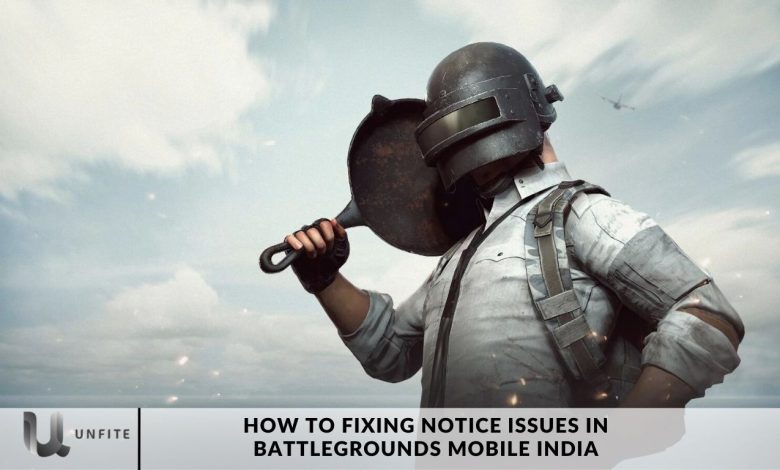
Battlegrounds Mobile India (BGMI) has rapidly gained immense popularity among mobile gamers in India. However, similar to other applications, it may occasionally experience issues that disrupt gameplay. One common challenge faced by BGMI players is the “Notice Issues” notification, which can be pretty frustrating.
In this article, we will delve into the root causes of this issue and offer practical solutions and fixes to ensure you can resume your gaming adventures seamlessly.
After a long wait of ten months, KRAFTON has officially released its trendy title, BGMI, on virtual stores. While the game is currently playable, some players are still unable to access it due to an in-game notice. As KRAFTON rolls out access to the servers in phases, certain players have yet to experience the 2.5 version of the game.
Stay tuned for future updates on Battlegrounds Mobile India (BGMI).
Understanding the BGMI Notice Issues
The BGMI Notice Problem is a common issue that prevents players from accessing the game, as a pop-up notification hinders their ability to progress. This interruption can be frustrating and significantly disrupts the overall gaming experience.
Common Causes of the Notice Problem
To effectively troubleshoot the BGMI Notice Problem, it’s essential to identify the potential causes.
Some common factors that may trigger this issue include outdated game versions, corrupted cache or data, network connectivity problems, or even server-related issues.
Solutions to Fix or Remove the (BGMI) Notice Issues
Clear Cache and Data
One of the initial steps to resolve the BGMI Notice Problem is to clear the game’s cache and data. This action helps remove any corrupted files that may be causing the issue.
To do this, navigate to your device’s Settings, locate the Apps or Applications section, find BGMI, and select Clear Cache and Clear Data.
Update the Game
Outdated game versions can frequently result in compatibility issues, leading to various errors, including the Notice Problem.
To ensure optimal performance, install the latest version of BGMI on your device. To do so, visit your device’s app store, search for BGMI, and tap the Update button if an update is available.

Check Network Connection
Unstable or poor network connectivity can also contribute to the Notice Problem.
To resolve this, ensure you have a stable internet connection by connecting to a reliable Wi-Fi network or switching to a different mobile data provider. Additionally, restarting your router or modem may help improve your connection.
Reinstall the App
If the previous solutions do not resolve the Notice Problem, consider reinstalling the BGMI app.
To do this, uninstall the game from your device, visit your app store, and reinstall the latest version. If necessary, back up your game progress.
Additional Tips to Enhance Gaming Experience (BGMI Remove Notice Issues)
To prevent future issues and enhance your BGMI gaming experience, consider the following tips:
- Keep your device’s operating system up to date.
- Close unnecessary background apps to free up system resources.
- Avoid using unofficial third-party apps or hacks that may interfere with the game’s functionality.
- Regularly clear cache and data to maintain optimal performance.
Additional Tips to Prevent Future Notice Issues
To ensure a smooth gaming experience and prevent future Notice Issues in BGMI, consider the following tips:
- Keep Your Device Updated: Regularly update your device’s operating system to ensure compatibility with the latest game versions.
- Free Up System Resources: Close unnecessary background apps to optimize performance.
- Avoid Unofficial Apps: Do not use unofficial third-party apps or hacks that might interfere with the game’s functioning.
- Regularly Clear Cache: Make it a habit to clear cache and data periodically to maintain optimal performance.
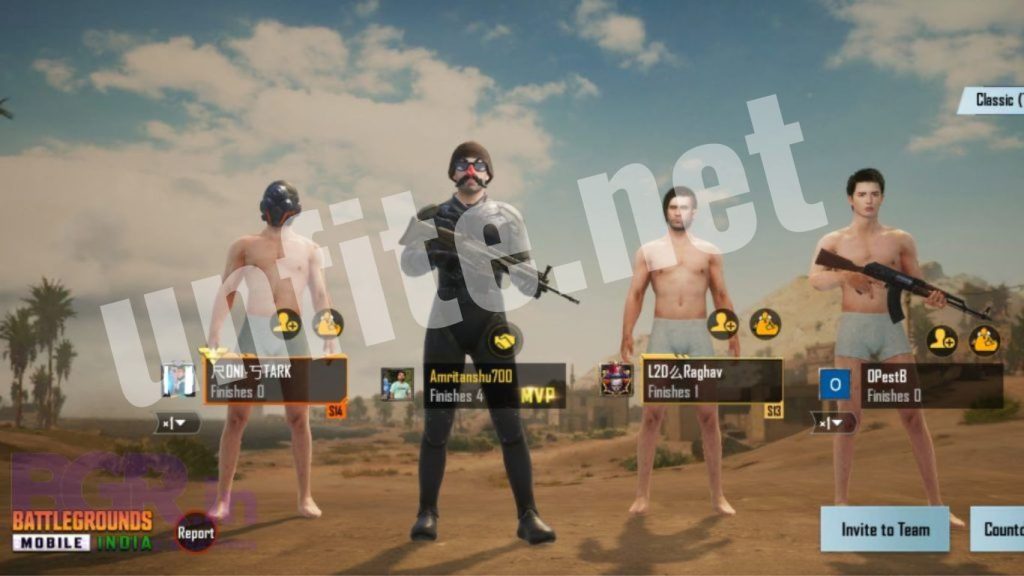
Frequently Asked Questions
What is the BGMI Notice Problem?
The BGMI Notice Problem refers to a situation where players are unable to access the game due to a pop-up notice that prevents them from progressing further. This issue can arise from various factors, including outdated game versions, corrupted cache, or network connectivity problems.
Why is it essential to keep BGMI updated?
Keeping BGMI updated is crucial for optimal performance and compatibility. An outdated version of the game can lead to various errors, including the Notice Problem. Regular updates often include bug fixes, new features, and performance improvements.
What if the Notice Problem persists after trying these solutions?
If the Notice Problem continues after following the troubleshooting steps, it may be a server-related issue on KRAFTON’s end. Check their official social media channels or website for updates on server status or maintenance.
Can third-party apps cause the Notice Problem?
Yes, using unofficial third-party apps or hacks can interfere with the game’s functioning and lead to issues like the Notice Problem. To maintain a smooth gaming experience, it is advisable to avoid such apps.
How often should I clear my cache for BGMI?
ClearingIt’s your cache and data periodically, especially if you notice performance issues or errors, can help maintain optimal performance. Doing this once every few weeks is recommended.
Is there a way to contact BGMI support for further assistance?
Yes, if you continue to experience issues, you can contact BGMI support through the game’s settings menu or visit their official support website for assistance.
Are there any future updates planned for BGMI to address these issues?
KRAFTON regularly releases updates to improve game performance and address known issues. For information on future updates and fixes, stay tuned to their official announcements.
Conclusion
Encountering notice issues in Battlegrounds Mobile India can be frustrating for players eager to jump into the action. However, understanding the causes of the BGMI Notice Problem and implementing the solutions outlined in this guide can help you quickly resolve the issue. By clearing the cache, updating the game, checking your internet connection, and, if necessary, reinstalling the app, you can restore your access to the game and enjoy a seamless gaming experience.
Remember to stay informed about future updates from KRAFTON as they continue to enhance the game and address any ongoing issues. By following these best practices and troubleshooting steps, you’ll not only fix the current notice problem but also minimize the likelihood of encountering similar issues in the future. Dive back into Battlegrounds Mobile India and enjoy your gaming adventures!



