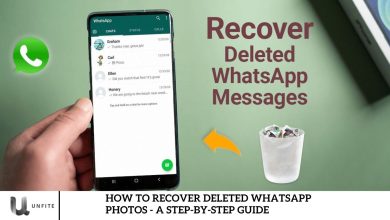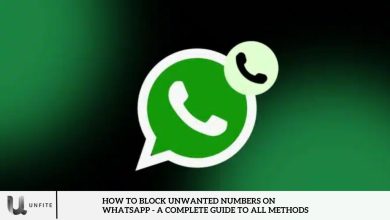How to Make a WhatsApp Group Video Call

WhatsApp group calling is an excellent way to connect with up to 32 participants in a single video call. In this guide, we’ll walk you through the steps to start a WhatsApp group video call, whether from a group chat or the Calls tab.
Additionally, we’ll explore how to schedule a WhatsApp group video call for later. If you’re looking to make the most of this feature, keep reading!
How to Make a WhatsApp Group Video Call From a Group Chat
Starting a group video call on WhatsApp is simple and convenient. Follow these steps to get started:
- Open the WhatsApp group chat where you want to start a video call.
- If the group has 32 or fewer participants, tap the Video Call button.
- For groups with more than 32 members, tap the phone icon in the top-right corner.
- Select up to 32 participants to join the video call.
- Tap Video Call to begin.
To ensure a smooth experience, make sure you’re using the latest version of WhatsApp.
Note: For security reasons, you must be a group admin to add people who are not in your contact list.
How to Make a WhatsApp Group Video Call From the Calls Tab
If you want to add up to 15 random contacts to a WhatsApp video call, follow these steps:
- Open WhatsApp and go to the Calls tab.
- Tap the phone icon in the bottom-right corner.
- Select New group call.
- Choose up to 15 participants from your contact list.
- Tap Video Call to start the conversation.
Note: Participants can join the group video call even after it has started.
How to Schedule a WhatsApp Group Video Call
Group video call right away; you can schedule it for later by following these steps:
- Open the group chat and tap the video call button.
- From the drop-down menu, select Schedule Call.
- Enter a title to inform participants about the call’s purpose.
- Choose the date and time for the call.
- Tap OK, then select Send to finalize the scheduling.
Note: WhatsApp will send a reminder to all group members 15 minutes before the scheduled call to ensure they are prepared.
Important Considerations
You can’t remove a participant during a WhatsApp group video call. If someone wants to leave, they must do so voluntarily.
Blocked contacts: You can join a group video call with someone you’ve blocked, but you cannot add a blocked contact to the call or have someone you’ve blocked add you.
Key Features of WhatsApp Group Video Calls
Before diving into the steps, here are some key features of WhatsApp group video calling:
- Supports up to 32 participants.
- Works on both Android and iOS devices.
- Uses end-to-end encryption for privacy and security.
- Allows scheduling calls for later.
- Participants can join an ongoing call even after it starts.
How to Start a WhatsApp Group Video Call from a Group Chat
If you want to start a WhatsApp group video call directly from a group chat, follow these steps:
- Open WhatsApp on your device.
- Navigate to the group chat you want to video call.
- If your group has 32 or fewer participants, tap the Video Call button.
- If there are more than 32 participants, tap the phone icon in the top-right corner.
- Select up to 32 members you want to include in the call.
- Tap Video Call to start.
Important Notes
Ensure you’re using the latest version of WhatsApp to support up to 32 participants.
You must be a group admin to add individuals who are not saved in your contact list to the call.
How to Join an Ongoing WhatsApp Group Video Call
If a group video call is already in progress, you can join it quickly:
- Open WhatsApp and go to the Calls tab.
- If a group video call is active, you’ll see a Join button next to the call.
- Tap Join to enter the ongoing call.
Things to Keep in Mind When Using WhatsApp Group Video Calls
Participants Can Join After the Call Starts
One of WhatsApp’s best features is that participants can join even after the call has begun. This flexibility makes it easier for people to hop in whenever they’re available.
You Can’t Remove Participants During a Call
Unlike Zoom or Google Meet, WhatsApp does not allow you to remove someone from a group video call. If a participant wants to leave, they must hang up voluntarily.
Blocked Contacts and Group Video Calls
- You can join a group video call with someone you’ve blocked.
- However, you cannot add a blocked contact to the call.
- Likewise, a blocked contact cannot add you to a group video call.
How to Improve Your WhatsApp Group Video Call Experience
Use a Stable Internet Connection
For a smooth video calling experience, ensure you have a strong and stable Wi-Fi or mobile data connection.
Update Your App Regularly
To access the latest features and improvements, keep WhatsApp updated to the newest version.
Use Headphones for Better Audio
Using earphones or a headset can improve audio quality and reduce background noise during calls.
Optimize Lighting and Background
For professional or essential video calls, ensure you are in a well-lit environment with a tidy background.
Conclusion
WhatsApp group video call is a simple and convenient way to stay connected with family, friends, or colleagues. Whether you start a call from the Calls tab or an existing WhatsApp group, the process is quick and user-friendly. With support for up to 8 participants, WhatsApp provides a seamless video calling experience, provided you have a stable internet connection.
If you encounter any issues, ensuring that WhatsApp is updated, granting necessary permissions, and using a strong Wi-Fi or mobile data connection can help resolve most problems. While WhatsApp does not support recording or group video calls on desktop, the mobile app remains a reliable tool for virtual gatherings.